Mkos ransomware (Free Guide) - Decryption Steps Included
Mkos virus Removal Guide
What is Mkos ransomware?
Mkos ransomware is the threat that is designed to show a fake Windows update window to mask the encryption process

Djvu ransomware is the family that this Mkos ransomware belongs to, unfortunately. The strain is known for a while as one of the most active and dangerous in the field of crypto-extortion based malware. For a while, some of the versions were decryptable, and people were able to get their files recovered due to the use of offline keys and flaws in coding and STOPDecrypter. However, developers updated their methods and started using the proper AES encryption algorithm[1] to ensure that every version that goes out is persistent.
Due to all the updates and changes, victims of the notorious Mkos ransomware virus have much fewer options when it comes to the data recovery or malware removal and system cleaning. The online keys that mainly get used right now are unique for each user, and people that get a ransom note in the text file named _readme.txt also receive their victim IDs needed for identification. Unfortunately, decryption can only happen when those keys are known. The particular Djvu decryption tool only works with files affected using offline keys – variants released before August 25th of 2019. People affected by the .mkos version are less lucky, but it is possible to store encrypted data and wait for the decryption tool updates or coding changes.
| Name | Mkos ransomware |
|---|---|
| Danger | This is a highly dangerous threat because it involves money extortion and permanent data or even device damage. Cybercriminals that distribute the malware focus on getting money and don't care about victims or their belongings, so any contact with these people can lead to privacy issues or damaged machine |
| File marker | .mkos is the appendix that appears on every encrypted file as an indication of locking |
| Distribution | This STOP virus strain is known to use pirated software packages for spreading the ransomware script mainly. Cheatcodes of videogames, licensed versions of legitimate software and other files include the direct payload of the virus and during the installation of the said applications ransomware ends up on the system |
| Ransom note | _readme.txt – a file that contains the ransom-demanding message and victims' ID needed for the file decryption and contact information |
| Ransom amount | $980/$490 |
| Contact emails | datarestorehelp@firemail.cc, datahelp@iran.ir |
| Elimination | You need to remove Mkos ransomware even when you can't recover encrypted files. Anti-malware tools can clean all the traces of the malware and detect[2] the malicious activity of the virus. Then you can replace affected data using your backups |
| Repair | Virus files can be eliminated, and the behavior stopped, but the damage is left behind even after the proper AV scan on the PC. System repair tools like FortectIntego might find and even fix system files damaged by the malware, so you don't need to worry about the corrupted machine |
When you get a ransom message in the _readme.txt file, and Mkos ransomware developers deliver you the demanding text, you should note if the victims' ID provided for you has t1 at the end or not. This is an indication that the offline key got used to encrypt your device and allows the decryption to happen. If so, you might be lucky and get your files restored with the help of the Emsisoft decryption tool. (you can found it here)
The Mkos virus ransom message states the following:
ATTENTION!
Don't worry, you can return all your files!
All your files like photos, databases, documents and other important are encrypted with strongest encryption and unique key.
The only method of recovering files is to purchase decrypt tool and unique key for you.
This software will decrypt all your encrypted files.
What guarantees you have?
You can send one of your encrypted file from your PC and we decrypt it for free.
But we can decrypt only 1 file for free. File must not contain valuable information.
You can get and look video overview decrypt tool:
hxxps://we.tl/t-Be28TGxMAy
Price of private key and decrypt software is $980.
Discount 50% available if you contact us first 72 hours, that's price for you is $490.
Please note that you'll never restore your data without payment.
Check your e-mail “Spam” or “Junk” folder if you don't get answer more than 6 hours.To get this software you need write on our e-mail:
datarestorehelp@firemail.ccReserve e-mail address to contact us:
datarestore@iran.irYour personal ID:
Those altered versions that came out early 2019 and Mkos ransomware or .merl, .piny, .redl, .nbes variants are pretty much identical because only a few features of the code and file markers are unique for each virus. Such details like a ransom note name, text in the file, or ransom amount, contact emails, and all the claims remain the same for a while.
These facts that Mkos ransomware virus developers are not changing much about each version shows how dangerous and complex the threat already can get in the future. Unfortunately, this also means that victims of the threat can't fight the virus easily. It was a period when malware researchers could recover files using a particular decryption tool, but not anymore.
Other options for Mkos ransomware decryption can be:
- waiting for the decryption tool developed by researchers;
- relying on malware experts that can recover files using the offline victims' ID;
- file pair usage when the identical data can be analyzed and a way to recover the particular type of the file is found;
- file backups stored on the external devices where malware cannot reach during the initial encryption.
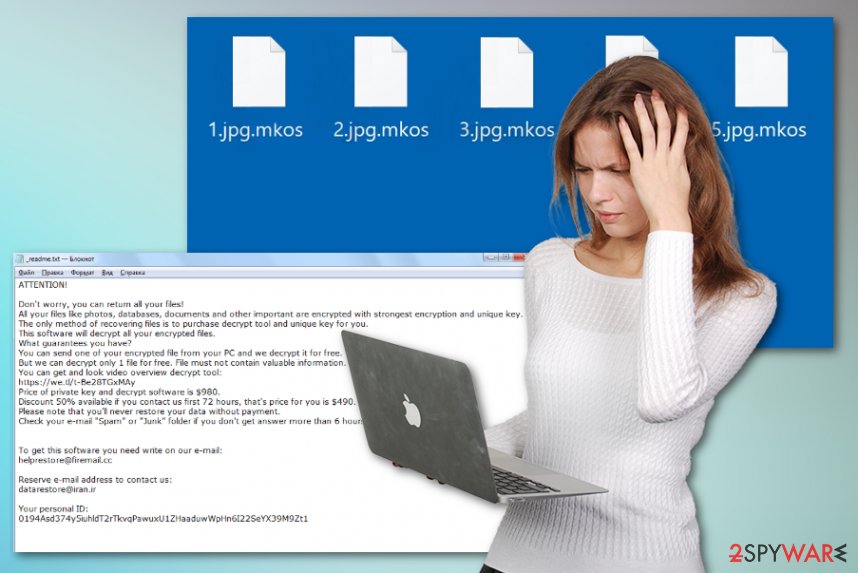
However, this is not that easy because of the additional Mkos ransomware features that allow the threat to interfere with particular system settings and modify or even disable functions of the machine, add or remove programs and keep the computer running as it is needed for the virus developers.
You need to remove Mkos ransomware as soon as possible because such alterations can lead to permanent damage on the device and loss of money or crucial system and personal data. The malware adds various entries to the Windows hosts file with URLs of sites like this that provide you tips for virus removal and other news on the topic of cybersecurity.
This is done to prevent victims from finding decryption options and accessing websites where malware researchers offer help. You can try to remove such entries, clean Windows registry entries, and other damage that Mkos ransomware leaves behind, but experts[3] recommend relying on PC repair tools instead. Programs like FortectIntego might find and fix corrupted system files and repair the damage.
However, nor anti-malware tools needed for Mkos ransomware termination, nor system cleaning utilities can restore encoded data for you. Nevertheless, you need to repair the crucial files, remove all the malicious data and the virus itself before you even try to recover affected photos, videos, or documents. The best and safest option is to replace encrypted files with safe copies from external devices or cloud storage, but we have a few alternate methods listed below the article with a few AV software suggestions too. 
Malicious ransomware heavily promoted via pirated software and shady emails
When software cracks get installed, the main installer file gets loaded in the LocalAppData folder, and the executable file automatically is launched. Once that is done, ransomware components also get triggered. Once the core payload is loaded and executed, malware can freely run on the system.
PowerShell scripts can get launched automatically, and the victim is not even noticing the infiltration and the encryption until those locked files get marked using a particular appendix. Such malicious payload can also get installed using email attachments and the help of spam email campaigns.
Emails that raise questions should be deleted once received and those file attachments examined before downloaded. The best option would be to clean emails that you are not expecting to get once they end up on the email box. Also, paying attention to sources where you get any programs and software is crucial. Pirated content can easily spread malicious programs like trojans, not only unwanted applications like adware or hijackers.
Eliminate Mkos cryptovirus to get the system virus-free before data recovery
Don't forget that Mkos ransomware virus is the version of a notorious threat and can perform more changes than you imagine or notice. This is the threat that you need to eliminate fully from the system to ensure that there is no risk to damage anything else. If you wait too long, the virus can damage and modify essential settings of the device.
To remove Mkos ransomware and end the malicious behavior, you need to get anti-malware tools that can detect such infection and clean it off of the machine. SpyHunter 5Combo Cleaner and Malwarebytes should scan the machine fully and indicate anything suspicious, so you then decide what is going to be terminated.
After such Mkos ransomware removal procedure should follow the virus damage elimination and file recovery processes, even though that is not easy too. We can recommend FortectIntego for system data repairing and since such cleaners can indicate any system files requiring damage control. As for data recovery, follow the options below if you don't have reliable backups.
Getting rid of Mkos virus. Follow these steps
Manual removal using Safe Mode
Remove Mkos ransomware by entering the Safe Mode which allows running AV tools without interuption
Important! →
Manual removal guide might be too complicated for regular computer users. It requires advanced IT knowledge to be performed correctly (if vital system files are removed or damaged, it might result in full Windows compromise), and it also might take hours to complete. Therefore, we highly advise using the automatic method provided above instead.
Step 1. Access Safe Mode with Networking
Manual malware removal should be best performed in the Safe Mode environment.
Windows 7 / Vista / XP
- Click Start > Shutdown > Restart > OK.
- When your computer becomes active, start pressing F8 button (if that does not work, try F2, F12, Del, etc. – it all depends on your motherboard model) multiple times until you see the Advanced Boot Options window.
- Select Safe Mode with Networking from the list.

Windows 10 / Windows 8
- Right-click on Start button and select Settings.

- Scroll down to pick Update & Security.

- On the left side of the window, pick Recovery.
- Now scroll down to find Advanced Startup section.
- Click Restart now.

- Select Troubleshoot.

- Go to Advanced options.

- Select Startup Settings.

- Press Restart.
- Now press 5 or click 5) Enable Safe Mode with Networking.

Step 2. Shut down suspicious processes
Windows Task Manager is a useful tool that shows all the processes running in the background. If malware is running a process, you need to shut it down:
- Press Ctrl + Shift + Esc on your keyboard to open Windows Task Manager.
- Click on More details.

- Scroll down to Background processes section, and look for anything suspicious.
- Right-click and select Open file location.

- Go back to the process, right-click and pick End Task.

- Delete the contents of the malicious folder.
Step 3. Check program Startup
- Press Ctrl + Shift + Esc on your keyboard to open Windows Task Manager.
- Go to Startup tab.
- Right-click on the suspicious program and pick Disable.

Step 4. Delete virus files
Malware-related files can be found in various places within your computer. Here are instructions that could help you find them:
- Type in Disk Cleanup in Windows search and press Enter.

- Select the drive you want to clean (C: is your main drive by default and is likely to be the one that has malicious files in).
- Scroll through the Files to delete list and select the following:
Temporary Internet Files
Downloads
Recycle Bin
Temporary files - Pick Clean up system files.

- You can also look for other malicious files hidden in the following folders (type these entries in Windows Search and press Enter):
%AppData%
%LocalAppData%
%ProgramData%
%WinDir%
After you are finished, reboot the PC in normal mode.
Remove Mkos using System Restore
You can rely on System Restore feature because this function clears the system to a certain point when the virus was not present
-
Step 1: Reboot your computer to Safe Mode with Command Prompt
Windows 7 / Vista / XP- Click Start → Shutdown → Restart → OK.
- When your computer becomes active, start pressing F8 multiple times until you see the Advanced Boot Options window.
-
Select Command Prompt from the list

Windows 10 / Windows 8- Press the Power button at the Windows login screen. Now press and hold Shift, which is on your keyboard, and click Restart..
- Now select Troubleshoot → Advanced options → Startup Settings and finally press Restart.
-
Once your computer becomes active, select Enable Safe Mode with Command Prompt in Startup Settings window.

-
Step 2: Restore your system files and settings
-
Once the Command Prompt window shows up, enter cd restore and click Enter.

-
Now type rstrui.exe and press Enter again..

-
When a new window shows up, click Next and select your restore point that is prior the infiltration of Mkos. After doing that, click Next.


-
Now click Yes to start system restore.

-
Once the Command Prompt window shows up, enter cd restore and click Enter.
Bonus: Recover your data
Guide which is presented above is supposed to help you remove Mkos from your computer. To recover your encrypted files, we recommend using a detailed guide prepared by 2-spyware.com security experts.If your files are encrypted by Mkos, you can use several methods to restore them:
Data Recovery Pro is the application working on encrypted files too
You can use Data Recovery Pro for accidentally deleted files or data encrypted by the threats like Mkos ransomware
- Download Data Recovery Pro;
- Follow the steps of Data Recovery Setup and install the program on your computer;
- Launch it and scan your computer for files encrypted by Mkos ransomware;
- Restore them.
Windows Previous Versions feature offers an alternate version for file recovery
When System Restore gets enabled, you can use Windows Previous Versions for data restoring purposes
- Find an encrypted file you need to restore and right-click on it;
- Select “Properties” and go to “Previous versions” tab;
- Here, check each of available copies of the file in “Folder versions”. You should select the version you want to recover and click “Restore”.
ShadowExplorer can restore some files
However, Shadow Volume Copies should be untouched for this method to work
- Download Shadow Explorer (http://shadowexplorer.com/);
- Follow a Shadow Explorer Setup Wizard and install this application on your computer;
- Launch the program and go through the drop down menu on the top left corner to select the disk of your encrypted data. Check what folders are there;
- Right-click on the folder you want to restore and select “Export”. You can also select where you want it to be stored.
There are some options for decryption
This topic in the forum has all the updates of decryption possibilities
Finally, you should always think about the protection of crypto-ransomwares. In order to protect your computer from Mkos and other ransomwares, use a reputable anti-spyware, such as FortectIntego, SpyHunter 5Combo Cleaner or Malwarebytes
How to prevent from getting ransomware
Choose a proper web browser and improve your safety with a VPN tool
Online spying has got momentum in recent years and people are getting more and more interested in how to protect their privacy online. One of the basic means to add a layer of security – choose the most private and secure web browser. Although web browsers can't grant full privacy protection and security, some of them are much better at sandboxing, HTTPS upgrading, active content blocking, tracking blocking, phishing protection, and similar privacy-oriented features. However, if you want true anonymity, we suggest you employ a powerful Private Internet Access VPN – it can encrypt all the traffic that comes and goes out of your computer, preventing tracking completely.
Lost your files? Use data recovery software
While some files located on any computer are replaceable or useless, others can be extremely valuable. Family photos, work documents, school projects – these are types of files that we don't want to lose. Unfortunately, there are many ways how unexpected data loss can occur: power cuts, Blue Screen of Death errors, hardware failures, crypto-malware attack, or even accidental deletion.
To ensure that all the files remain intact, you should prepare regular data backups. You can choose cloud-based or physical copies you could restore from later in case of a disaster. If your backups were lost as well or you never bothered to prepare any, Data Recovery Pro can be your only hope to retrieve your invaluable files.
- ^ AES encryption algorithm. Wikipedia. The free encyclopedia.
- ^ Malware detection rate. Virustotal. Online malware scanner.
- ^ Virusai. Virusai. Spyware related news.





















