Mmoframes.com virus (Improved Guide) - Removal Instructions
Mmoframes.com virus Removal Guide
What is Mmoframes.com virus?
Mmoframes.com virus – an adware which is used to promote websites of its developers by displaying related ads
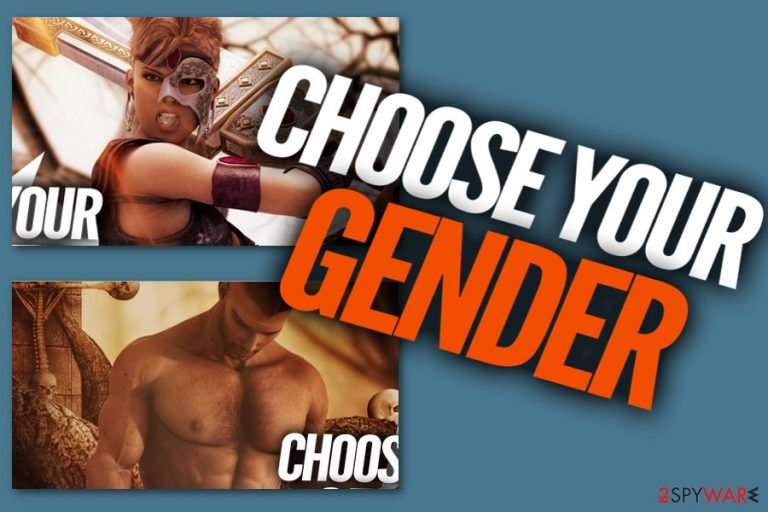
Mmoframes.com is a rogue website which can fill your searches with numerous ads. Their appearance is the consequence of an adware-type program hiding inside the system. If you happen to start facing redirects to this site and unwanted ads, notice that your computer is infected by a PUP. Once installed, Mmoframes.com virus starts redirecting you to promoted sites and displaying annoying ads. Various advertisements start overfilling your computer screen and causing regular slowdowns. Notice that, if you want to reverse such changes, you need to get rid of the ad-supported application from your computer system and eliminate all suspicious components from affected browsers.
| Name | Mmoframes.com |
|---|---|
| Type | Adware |
| Sub-type | PUP |
| Danger level | The program itself is harmless but it might take you to a site which might include damaging content. If clicked, such components might start the installation process of a serious computer infection |
| Type of content | Targeted towards adults because the site asks for age confirmation. Offers a game which is filled with violent and sexual content |
| Purpose | To redirect to promoted sites, produce numerous intrusive adverts that are based on browsing activity-related details, gain income from the pay-per-click technique |
| Distribution | PUPs such as adware-type programs often spread thru a deceptive marketing technique called “bundling”. Moreover, an unwanted program can infiltrate the system through a third-party installer |
| Prevention | You can avoid various PUPs and prevent your computer from infections by using original downloaders/installers, picking the Custom or Advanced installation mode over Quick/Recommended. Also, run an antivirus program on your PC for higher system protection |
| Deletion | If you want to get rid of the ad-supported program more effectively, choose to do it with an anti-malware tool such as FortectIntego. However, if you want to remove the infection by yourself, read instructions that are displayed below this article and complete each step cautiously |
Mmoframes.com adware is a PUP which offers to play “the world's first real adult game” which is filled with violence and sexual content. It gives you permission to play the game only if you confirm that you are over eighteen years old. However, it is very simple to access the game even if you are under the required age because the program has no way of checking your real age.
Moreover, you can detect Mmoframes.com virus from such symptoms that might appear:
- Browser settings have been modified;
- You start facing redirects to promoted sites;
- Various content that is related to Mmoframes.com starts popping out in the form of adverts.
If you spot such symptoms, be quick to remove Mmoframes.com virus from your computer and browsers such as Google Chrome, Mozilla Firefox, Internet Explorer, Microsoft Edge, and Safari. There is no need of keeping the PUP on your computer as it does not bring anything good for the user.
You can use FortectIntego for the Mmoframes.com removal. However, feel free to perform the process with another trusted anti-malware tool if you want to. Also, you can choose to delete the ad-supported program manually. You will find instructions for this method below the written article. Make sure you follow each step carefully. If you fail to get rid of the cyber threat successfully – it might renew itself at any time in the future.
Nevertheless, Mmoframes.com PUP might collect details that are related to your browsing history. Such data might involve sites you have visited, bookmarks saved, pictures and videos viewed, your IP address, and other information. Developers generate ads that are related to such data. This helps them to benefit from the pay-per-click marketing technique[1].
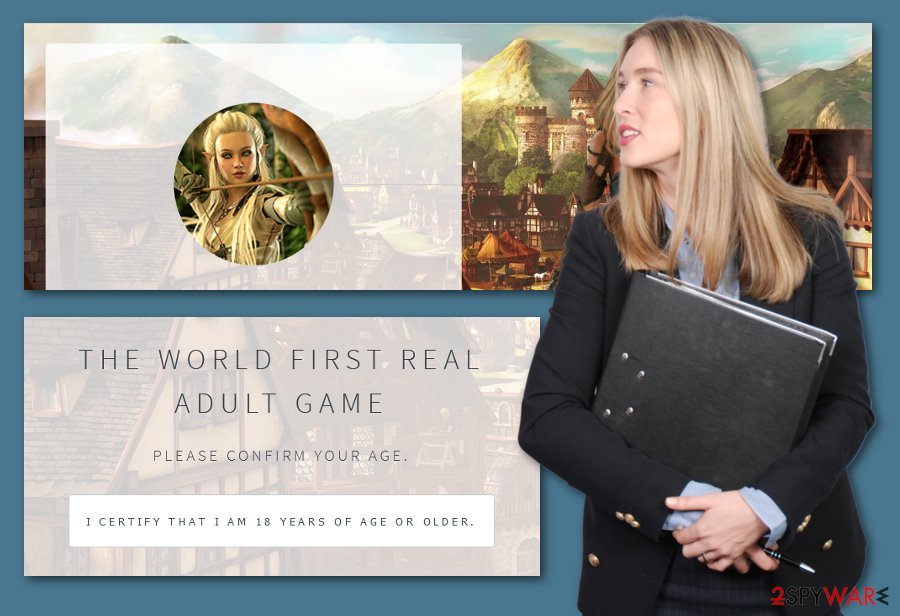
PUPs enter the system in various techniques
According to malware experts[2], if you got an adware infection inside your computer system, it might have come from a previous download you have done recently. PUPs are very likely to come in bundles[3]. They come together with regular freeware or shareware. Avoid using third-party installers that might bring unwanted content to your PC system. Go to the Custom/Advanced section and opt-out all downloads that look suspicious to you.
Moreover, PUPs might enter the system thru suspicious-looking webpages. Be careful while browsing the web. If you ever encounter a site that looks questionable to you – eliminate it that same minute and never return. Additionally, install an antivirus program which will help you detect various infections that might occur through the Internet when performing various actions.
Make sure all of Mmoframes.com components have vanished
There are two methods that can be used to perform the Mmoframes.com removal. The first one can be done on your own. What you need to do is eliminate all browser-extensions, apps, add-ons, and browser plug-ins that might have been added by the adware-type program. This technique will allow you to clean browsers such as Chrome, Firefox, Explorer, Edge, and Safari. You can find manual elimination instructions below.
Furthermore, you can get rid of the cyberthreat with the help of an antivirus program. To remove Mmoframes.com virus, you will need to choose a trustworthy and professional anti-malware tool to be sure that the job will be completed safely and effectively. The whole process should take no longer than a few minutes of your time.
You may remove virus damage with a help of FortectIntego. SpyHunter 5Combo Cleaner and Malwarebytes are recommended to detect potentially unwanted programs and viruses with all their files and registry entries that are related to them.
Getting rid of Mmoframes.com virus. Follow these steps
Uninstall from Windows
Remove Mmoframes.com from your Windows operating system. Read these instructions:
Instructions for Windows 10/8 machines:
- Enter Control Panel into Windows search box and hit Enter or click on the search result.
- Under Programs, select Uninstall a program.

- From the list, find the entry of the suspicious program.
- Right-click on the application and select Uninstall.
- If User Account Control shows up, click Yes.
- Wait till uninstallation process is complete and click OK.

If you are Windows 7/XP user, proceed with the following instructions:
- Click on Windows Start > Control Panel located on the right pane (if you are Windows XP user, click on Add/Remove Programs).
- In Control Panel, select Programs > Uninstall a program.

- Pick the unwanted application by clicking on it once.
- At the top, click Uninstall/Change.
- In the confirmation prompt, pick Yes.
- Click OK once the removal process is finished.
Delete from macOS
Remove items from Applications folder:
- From the menu bar, select Go > Applications.
- In the Applications folder, look for all related entries.
- Click on the app and drag it to Trash (or right-click and pick Move to Trash)

To fully remove an unwanted app, you need to access Application Support, LaunchAgents, and LaunchDaemons folders and delete relevant files:
- Select Go > Go to Folder.
- Enter /Library/Application Support and click Go or press Enter.
- In the Application Support folder, look for any dubious entries and then delete them.
- Now enter /Library/LaunchAgents and /Library/LaunchDaemons folders the same way and terminate all the related .plist files.

Remove from Microsoft Edge
Delete unwanted extensions from MS Edge:
- Select Menu (three horizontal dots at the top-right of the browser window) and pick Extensions.
- From the list, pick the extension and click on the Gear icon.
- Click on Uninstall at the bottom.

Clear cookies and other browser data:
- Click on the Menu (three horizontal dots at the top-right of the browser window) and select Privacy & security.
- Under Clear browsing data, pick Choose what to clear.
- Select everything (apart from passwords, although you might want to include Media licenses as well, if applicable) and click on Clear.

Restore new tab and homepage settings:
- Click the menu icon and choose Settings.
- Then find On startup section.
- Click Disable if you found any suspicious domain.
Reset MS Edge if the above steps did not work:
- Press on Ctrl + Shift + Esc to open Task Manager.
- Click on More details arrow at the bottom of the window.
- Select Details tab.
- Now scroll down and locate every entry with Microsoft Edge name in it. Right-click on each of them and select End Task to stop MS Edge from running.

If this solution failed to help you, you need to use an advanced Edge reset method. Note that you need to backup your data before proceeding.
- Find the following folder on your computer: C:\\Users\\%username%\\AppData\\Local\\Packages\\Microsoft.MicrosoftEdge_8wekyb3d8bbwe.
- Press Ctrl + A on your keyboard to select all folders.
- Right-click on them and pick Delete

- Now right-click on the Start button and pick Windows PowerShell (Admin).
- When the new window opens, copy and paste the following command, and then press Enter:
Get-AppXPackage -AllUsers -Name Microsoft.MicrosoftEdge | Foreach {Add-AppxPackage -DisableDevelopmentMode -Register “$($_.InstallLocation)\\AppXManifest.xml” -Verbose

Instructions for Chromium-based Edge
Delete extensions from MS Edge (Chromium):
- Open Edge and click select Settings > Extensions.
- Delete unwanted extensions by clicking Remove.

Clear cache and site data:
- Click on Menu and go to Settings.
- Select Privacy, search and services.
- Under Clear browsing data, pick Choose what to clear.
- Under Time range, pick All time.
- Select Clear now.

Reset Chromium-based MS Edge:
- Click on Menu and select Settings.
- On the left side, pick Reset settings.
- Select Restore settings to their default values.
- Confirm with Reset.

Remove from Mozilla Firefox (FF)
Get rid of all adware-added content from Mozilla Firefox by performing these instructions:
Remove dangerous extensions:
- Open Mozilla Firefox browser and click on the Menu (three horizontal lines at the top-right of the window).
- Select Add-ons.
- In here, select unwanted plugin and click Remove.

Reset the homepage:
- Click three horizontal lines at the top right corner to open the menu.
- Choose Options.
- Under Home options, enter your preferred site that will open every time you newly open the Mozilla Firefox.
Clear cookies and site data:
- Click Menu and pick Settings.
- Go to Privacy & Security section.
- Scroll down to locate Cookies and Site Data.
- Click on Clear Data…
- Select Cookies and Site Data, as well as Cached Web Content and press Clear.

Reset Mozilla Firefox
If clearing the browser as explained above did not help, reset Mozilla Firefox:
- Open Mozilla Firefox browser and click the Menu.
- Go to Help and then choose Troubleshooting Information.

- Under Give Firefox a tune up section, click on Refresh Firefox…
- Once the pop-up shows up, confirm the action by pressing on Refresh Firefox.

Remove from Google Chrome
Delete malicious extensions from Google Chrome:
- Open Google Chrome, click on the Menu (three vertical dots at the top-right corner) and select More tools > Extensions.
- In the newly opened window, you will see all the installed extensions. Uninstall all the suspicious plugins that might be related to the unwanted program by clicking Remove.

Clear cache and web data from Chrome:
- Click on Menu and pick Settings.
- Under Privacy and security, select Clear browsing data.
- Select Browsing history, Cookies and other site data, as well as Cached images and files.
- Click Clear data.

Change your homepage:
- Click menu and choose Settings.
- Look for a suspicious site in the On startup section.
- Click on Open a specific or set of pages and click on three dots to find the Remove option.
Reset Google Chrome:
If the previous methods did not help you, reset Google Chrome to eliminate all the unwanted components:
- Click on Menu and select Settings.
- In the Settings, scroll down and click Advanced.
- Scroll down and locate Reset and clean up section.
- Now click Restore settings to their original defaults.
- Confirm with Reset settings.

Delete from Safari
Remove unwanted extensions from Safari:
- Click Safari > Preferences…
- In the new window, pick Extensions.
- Select the unwanted extension and select Uninstall.

Clear cookies and other website data from Safari:
- Click Safari > Clear History…
- From the drop-down menu under Clear, pick all history.
- Confirm with Clear History.

Reset Safari if the above-mentioned steps did not help you:
- Click Safari > Preferences…
- Go to Advanced tab.
- Tick the Show Develop menu in menu bar.
- From the menu bar, click Develop, and then select Empty Caches.

After uninstalling this potentially unwanted program (PUP) and fixing each of your web browsers, we recommend you to scan your PC system with a reputable anti-spyware. This will help you to get rid of Mmoframes.com registry traces and will also identify related parasites or possible malware infections on your computer. For that you can use our top-rated malware remover: FortectIntego, SpyHunter 5Combo Cleaner or Malwarebytes.
How to prevent from getting adware
Protect your privacy – employ a VPN
There are several ways how to make your online time more private – you can access an incognito tab. However, there is no secret that even in this mode, you are tracked for advertising purposes. There is a way to add an extra layer of protection and create a completely anonymous web browsing practice with the help of Private Internet Access VPN. This software reroutes traffic through different servers, thus leaving your IP address and geolocation in disguise. Besides, it is based on a strict no-log policy, meaning that no data will be recorded, leaked, and available for both first and third parties. The combination of a secure web browser and Private Internet Access VPN will let you browse the Internet without a feeling of being spied or targeted by criminals.
No backups? No problem. Use a data recovery tool
If you wonder how data loss can occur, you should not look any further for answers – human errors, malware attacks, hardware failures, power cuts, natural disasters, or even simple negligence. In some cases, lost files are extremely important, and many straight out panic when such an unfortunate course of events happen. Due to this, you should always ensure that you prepare proper data backups on a regular basis.
If you were caught by surprise and did not have any backups to restore your files from, not everything is lost. Data Recovery Pro is one of the leading file recovery solutions you can find on the market – it is likely to restore even lost emails or data located on an external device.
