Moisha ransomware (virus) - Recovery Instructions Included
Moisha virus Removal Guide
What is Moisha ransomware?
Moisha ransomware targets businesses and threatens to sell their data if not paid
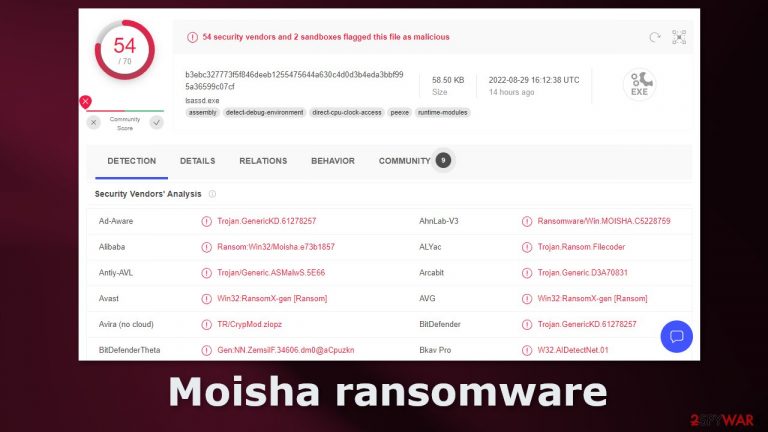
Moisha ransomware is a file-locking virus that targets mainly businesses. It infiltrates the network and locks important files such as photos, videos, documents, databases, etc. A ransomware infection can result in permanent data loss because it uses complicated encryption algorithms. Decryption without the cybercriminals' help is usually impossible.
This variant does not attach any extensions so it is hard to know which files are affected without trying to open them. The icons also remain unchanged. Shortly after the encryption process is done, a ransom note is generated on the machine. It is a message from threat actors which explains what they want.
| NAME | Moisha |
| TYPE | Ransomware, cryptovirus, data locking malware |
| DISTRIBUTION | Email attachments, peer-to-peer file sharing platforms, malicious ads |
| FILE EXTENSION | File names stay unchanged |
| RANSOM NOTE | !!!READ TO RECOVER YOUR DATA!!!.txt |
| RANSOM AMOUNT | $55,5555 |
| FILE RECIVERY | It is almost impossible to recover the files if you do not have backups |
| MALWARE REMOVAL | Scan your machine with anti-malware software to eliminate malicious files. This will not recover your files. |
| SYSTEM FIX | Windows reinstallation can be avoided with FortectIntego maintenance tool, which can fix damaged files |
The ransom note
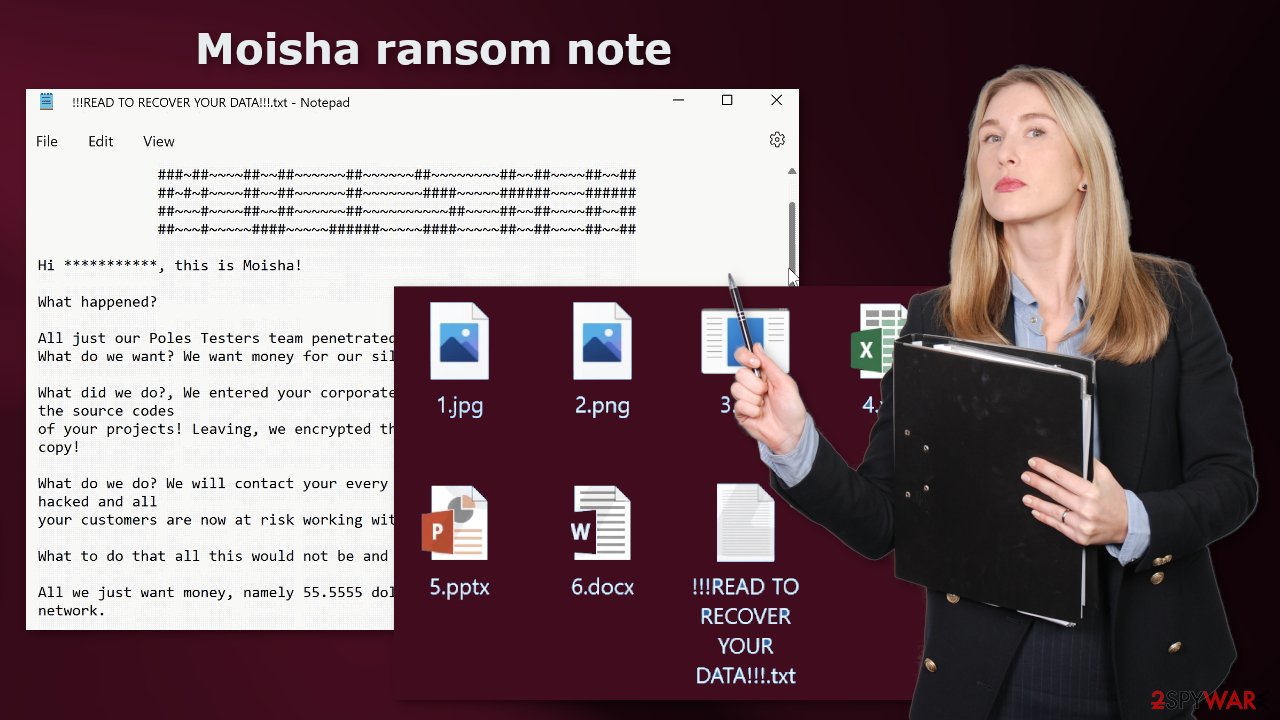
The full !!!READ TO RECOVER YOUR DATA!!!.txt ransom note reads as follows:
##~~~#~~~~~####~~~~~######~~~~~####~~~~~##~~##~~~~~####~
###~##~~~~##~~##~~~~~~##~~~~~~##~~~~~~~~##~~##~~~~##~~##
##~#~#~~~~##~~##~~~~~~##~~~~~~~####~~~~~######~~~~######
##~~~#~~~~##~~##~~~~~~##~~~~~~~~~~##~~~~##~~##~~~~##~~##
##~~~#~~~~~####~~~~~######~~~~~####~~~~~##~~##~~~~##~~##Hi ***********, this is Moisha!
What happened?
All just our Poles Testers team penetrated your network!
What do we want? We want money for our silence and decrypting your files!What did we do?, We entered your corporate network, stole your work files among them the source codes
of your projects! Leaving, we encrypted them, more than you are sure of you have their copy!What do we do? We will contact your every client, and let us inform you that you were hacked and all
your customers are now at risk working with the programs of whose source code we have!What to do that all this would not be and return all to places?
All we just want money, namely 55.5555 dollars, for our silence and decryption of your network.
What will happen if you do not get in touch? :
1. We will publish part of the source of your projects (this will cause reputational harm to your company)
2. We will sell part of the sources to your competitors or anyone who wants to buy them!
3. We are knitted with everyone who works with you or has any connection with your company, be your
partners or clients of your company.
4. We will report to regional news that you were hacked!All this can be avoided, how?
1. You get in touch with us.
2. We agree in the first 48 hours it will be fast!
3. You pay the agreed amount.
4. We restore everything that we encrypted.
5. We will return your source codes to you and will not publish them on forums and sell them to second
and third parties.Make sure that we are not the time you wash, looking at the provider’s report and understand that all
your sources and projects merged from you !!We have downloaded all your program sources! over 200 gigabytes! Don't delay! we are waiting for you at
the negotiations, we will be able to confirm the availability of your files!You can contact us:
To quickly communicate, use mail (Robertmulder_1969@Proton.me Hefmyra-1963@Proton.me)– Use the Tox Messenger, You Can download heere hxxps://tox.chat/
to comunicate with the Operator Via Tox Messenger:
Moisha Id Operator in Tox Messenger
693E9B36480678C055555A135337A72913FA16FA704919191919BCEBDFC647ACB0BCACF160AA408304642B
Sincerely MOISHA !!
##~~~#~~~~~####~~~~~######~~~~~####~~~~~##~~##~~~~~####~~~~~##~~~~~~####~~~####~~##~~##
###~##~~~~##~~##~~~~~~##~~~~~~##~~~~~~~~##~~##~~~~##~~##~~~~##~~~~~##~~##~##~~##~##~##~
##~#~#~~~~##~~##~~~~~~##~~~~~~~####~~~~~######~~~~######~~~~##~~~~~##~~##~##~~~~~####~~
##~~~#~~~~##~~##~~~~~~##~~~~~~~~~~##~~~~##~~##~~~~##~~##~~~~##~~~~~##~~##~##~~##~##~##~
##~~~#~~~~~####~~~~~######~~~~~####~~~~~##~~##~~~~##~~##~~~~######~~####~~~####~~##~~##
Cybercriminals say that they stole the work files and source codes of projects. They threaten to leak a part of the information, sell it to competitors, and contact the news if their demands are not met. They ask to be contacted within 48 hours. They want $55,5555 which would be a significant amount of money for a small business.
It is unspecified how they want to be paid but most often ransomware developers ask to be paid in cryptocurrencies[1] because it provides anonymity. We strongly advise not to pay the ransom because victims often do not receive the promised decryption tools after the payment is sent.
Once you make a cryptocurrency transaction, you cannot reverse it, so you will most likely be left without your money and data. By paying, you also support the malicious activity, which leads to more malware attacks on innocent users. In some cases, third-party recovery solutions work, so we recommend trying those first.
Distribution methods
It is unknown how this particular ransomware is distributed, but cybercriminals generally use various software vulnerabilities[2] to get in. That is why it is essential to update the OS and software to get all the patches. Software developers constantly release new updates so they should be installed as soon as they come out.
Another popular method of delivering ransomware is by email. This method affects work environments more as people use Office 365 and other programs to open files sent to them at work. Threat actors use this to their advantage and attach infected files to the email.
Various phishing techniques are used to make the email look legitimate. Some can look like they were sent by colleagues, but hackers can also take hold of friends' lists and impersonate them, so users should always check with the person through another platform if they were not expecting any attachments.
People can also be infected by installing “cracked” software,[3] although this happens more to home users, as you cannot use a work computer to download shady files. These programs are often injected with malicious code or have malware bundled together in the installer, and people do not notice them because they rush through the installation process.
Disconnect the device from the local network
As the creators of this malicious program seem to be targeting businesses, you need to isolate the affected machine so the virus would not infect the entire network. As soon as one of the machines is infected, malware can spread via network and encrypt files everywhere else, including Network Attached Storage (NAS) devices. If your computer is connected to a network, it is important to isolate it to prevent re-infection after ransomware removal is complete.
The easiest way to disconnect a PC from everything is to plug out the ethernet cable. In the corporate environment, this might be extremely hard to do and time-consuming. The method below will disconnect from all the networks, including local and the internet, isolating each machine involved.
- Type in Control Panel in Windows search and press Enter
- Go to Network and Internet
- Click Network and Sharing Center
- On the left, pick Change adapter settings

- Right-click on your connection (for example, Ethernet), and select Disable
- Confirm with Yes.
If you are using some type of cloud storage connected to, you should disconnect from it immediately. It is also advisable to disconnect all the external devices, such as USB flash sticks, external HDDs, etc. Once the malware elimination process is finished, you can connect your computers to the network and internet, as explained above, but by pressing Enable instead.
Remove the malicious program
If you try to recover your data first, it can result in permanent loss. It can also encrypt your files the second time. It will not stop until you remove the malicious files causing it first. It would be best if you did not attempt to remove the malicious program yourself. Use anti-malware tools like SpyHunter 5Combo Cleaner or Malwarebytes to scan your system. This security software should find all the related files and entries and remove them automatically for you. Automatic removal is the best option because there is less risk of leaving some of the traces behind.
If the virus prevents you from using security software, you first need to access Safe Mode.[4] If you do not know how to do it, look for instructions at the bottom of the post.
File recovery options
The decryption key is only in the hackers' hands, which can unlock your files, so if you did not back them up previously, you possibly lost your files forever. You can try using data recovery software, but third-party programs cannot always decrypt the files. We suggest at least trying this method. Before proceeding, you have to copy the corrupted files and place them in a USB flash drive or another storage. And remember – only do this if you have already removed Moisha ransomware.
- Download Data Recovery Pro.
- Double-click the installer to launch it.
- Follow on-screen instructions to install the software.
- As soon as you press Finish, you can use the app.
- Select Everything or pick individual folders where you want the files to be recovered.

- Press Next.
- At the bottom, enable Deep scan and pick which Disks you want to be scanned.

- Press Scan and wait till it is complete.

- You can now pick which folders/files to recover – don't forget you also have the option to search by the file name!
- Press Recover to retrieve your files.

Your operating system after an attack
Performance, stability, and usability issues, to the point where a complete Windows reinstall is required, are expected after malware infection. These types of infections can alter the Windows registry database, damage vital bootup, and other sections, delete or corrupt DLL files, etc. Once a system file is damaged by malware, antivirus software is not able to repair it.
This is why FortectIntego was developed. It can fix a lot of the damage caused by an infection like this. Blue Screen errors, freezes, registry errors, damaged DLLs, etc., can make your computer completely unusable. By using this maintenance tool, you could avoid Windows reinstallation.
- Download the application by clicking on the link above
- Click on the ReimageRepair.exe
- If User Account Control (UAC) shows up, select Yes
- Press Install and wait till the program finishes the installation process
- The analysis of your machine will begin immediately

- Once complete, check the results – they will be listed in the Summary
- You can now click on each of the issues and fix them manually
- If you see many problems that you find difficult to fix, we recommend you purchase the license and fix them automatically.

Getting rid of Moisha virus. Follow these steps
Manual removal using Safe Mode
Important! →
Manual removal guide might be too complicated for regular computer users. It requires advanced IT knowledge to be performed correctly (if vital system files are removed or damaged, it might result in full Windows compromise), and it also might take hours to complete. Therefore, we highly advise using the automatic method provided above instead.
Step 1. Access Safe Mode with Networking
Manual malware removal should be best performed in the Safe Mode environment.
Windows 7 / Vista / XP
- Click Start > Shutdown > Restart > OK.
- When your computer becomes active, start pressing F8 button (if that does not work, try F2, F12, Del, etc. – it all depends on your motherboard model) multiple times until you see the Advanced Boot Options window.
- Select Safe Mode with Networking from the list.

Windows 10 / Windows 8
- Right-click on Start button and select Settings.

- Scroll down to pick Update & Security.

- On the left side of the window, pick Recovery.
- Now scroll down to find Advanced Startup section.
- Click Restart now.

- Select Troubleshoot.

- Go to Advanced options.

- Select Startup Settings.

- Press Restart.
- Now press 5 or click 5) Enable Safe Mode with Networking.

Step 2. Shut down suspicious processes
Windows Task Manager is a useful tool that shows all the processes running in the background. If malware is running a process, you need to shut it down:
- Press Ctrl + Shift + Esc on your keyboard to open Windows Task Manager.
- Click on More details.

- Scroll down to Background processes section, and look for anything suspicious.
- Right-click and select Open file location.

- Go back to the process, right-click and pick End Task.

- Delete the contents of the malicious folder.
Step 3. Check program Startup
- Press Ctrl + Shift + Esc on your keyboard to open Windows Task Manager.
- Go to Startup tab.
- Right-click on the suspicious program and pick Disable.

Step 4. Delete virus files
Malware-related files can be found in various places within your computer. Here are instructions that could help you find them:
- Type in Disk Cleanup in Windows search and press Enter.

- Select the drive you want to clean (C: is your main drive by default and is likely to be the one that has malicious files in).
- Scroll through the Files to delete list and select the following:
Temporary Internet Files
Downloads
Recycle Bin
Temporary files - Pick Clean up system files.

- You can also look for other malicious files hidden in the following folders (type these entries in Windows Search and press Enter):
%AppData%
%LocalAppData%
%ProgramData%
%WinDir%
After you are finished, reboot the PC in normal mode.
Report the incident to your local authorities
Ransomware is a huge business that is highly illegal, and authorities are very involved in catching malware operators. To have increased chances of identifying the culprits, the agencies need information. Therefore, by reporting the crime, you could help with stopping the cybercriminal activities and catching the threat actors. Make sure you include all the possible details, including how did you notice the attack, when it happened, etc. Additionally, providing documents such as ransom notes, examples of encrypted files, or malware executables would also be beneficial.
Law enforcement agencies typically deal with online fraud and cybercrime, although it depends on where you live. Here is the list of local authority groups that handle incidents like ransomware attacks, sorted by country:
- USA – Internet Crime Complaint Center IC3
- United Kingdom – ActionFraud
- Canada – Canadian Anti-Fraud Centre
- Australia – ScamWatch
- New Zealand – ConsumerProtection
- Germany – Polizei
- France – Ministère de l'Intérieur

If your country is not listed above, you should contact the local police department or communications center.
How to prevent from getting ransomware
Protect your privacy – employ a VPN
There are several ways how to make your online time more private – you can access an incognito tab. However, there is no secret that even in this mode, you are tracked for advertising purposes. There is a way to add an extra layer of protection and create a completely anonymous web browsing practice with the help of Private Internet Access VPN. This software reroutes traffic through different servers, thus leaving your IP address and geolocation in disguise. Besides, it is based on a strict no-log policy, meaning that no data will be recorded, leaked, and available for both first and third parties. The combination of a secure web browser and Private Internet Access VPN will let you browse the Internet without a feeling of being spied or targeted by criminals.
No backups? No problem. Use a data recovery tool
If you wonder how data loss can occur, you should not look any further for answers – human errors, malware attacks, hardware failures, power cuts, natural disasters, or even simple negligence. In some cases, lost files are extremely important, and many straight out panic when such an unfortunate course of events happen. Due to this, you should always ensure that you prepare proper data backups on a regular basis.
If you were caught by surprise and did not have any backups to restore your files from, not everything is lost. Data Recovery Pro is one of the leading file recovery solutions you can find on the market – it is likely to restore even lost emails or data located on an external device.
- ^ Kate Ashford. What Is Cryptocurrency?. Forbes. Investing Advisor.
- ^ Danny Palmer. The 25 most dangerous software vulnerabilities to watch out for. Zdnet. Computer Security.
- ^ Georgina Torbet. 5 Security Reasons Not to Download Cracked Software. Makeuseof. Security Blog.
- ^ In Windows, what is Safe Mode used for and why?. Computer. Operating Systems.
