Moncrypt ransomware (Recovery Instructions Included) - Free Guide
Moncrypt virus Removal Guide
What is Moncrypt ransomware?
Moncrypt ransomware is the version of file-encrypting Scarab ransomware virus
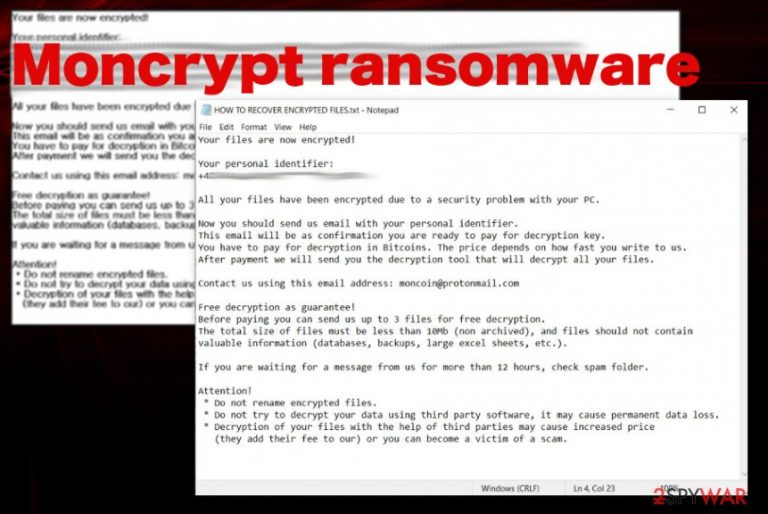
Moncrypt ransomware virus is one of the most dangerous types of threats because it damages files and involves direct blackmailing. Since there is no particular ransom amount that could be specified for all victims, you cannot be sure how small or how big it gets. Typically it can differ from hundreds to thousands of dollars in the form of cryptocurrency and depend on the value of data that got encrypted on the system. However, paying the demanded amount is not the best option no matter how important those files are for you. There is no reason to trust the claims about the decryption tool, it is possible that your machine will get more affected instead when ransomware creators send you a malware-filled program or file via the email when you ask for the decryption opportunity.
| Name | Moncrypt ransomware |
|---|---|
| Family | Scarab virus |
| Encryption methods | AES-256 and RSA-2048[1] army grade encryption algorithms get employed for file locking that allows changing the original code of the chosen image, document or video file |
| File marker | .moncrypt is the appendix that appears at the end of every file locked by the threat. When the encryption is done all affected data get this marker that comes after the original name and file type disclosing extension |
| Ransom note | HOW TO RECOVER ENCRYPTED FILES.TXT – file with the ransom demanding message that provides information about the encryption process for the victim and contact information needed for people who decide to pay up. This note from criminals also includes the offer of the test decryption that should encourage people to contact cyber criminals even more |
| Contact emails | moncoin@protonmail.com, moncoin@india.com |
| Distribution | Ransomware payload file gets loaded on the machine when the user opens an infected email attachment from the notification supposedly sent from a legitimate sender. This infiltration happens when malicious macro viruses get enabled and triggered once the document or PDF is opened on the targeted computer. Such malicious attachment can also get included in pirated software packages and on websites injected with malicious scripts |
| Damage | Malware like this manages to infiltrate the system and run in the background silently. There are many places where ransomware can install programs, add files, or alter existing entries. These changes affect the persistence of the threat itself and recovery or elimination processes |
| Elimination | Moncrypt ransomware removal is achievable if you use proper anti-malware tools designed to clean such threats and other malware programs. By running the AV tool, you can get rid of the malware and other associated programs or files running on the PC |
| Repair | When ransomware affects folders on the system and security or recovery functions, the only way to reverse this damage is to use a system optimizer or repair program like FortectIntego that can find and fix virus damage on the machine without causing additional issues |
Moncrypt ransomware starts the attack with the encryption process. It scans the machine to find files that can be encrypted, and those commonly used images, documents, video, or audio files get encrypted using an army-grade algorithm that makes data useless and unopenable. This fact frustrates people because they cannot even know what is in the affected document or video when they cannot recall the particular content from the file name only.
Once the ransomware message HOW TO RECOVER ENCRYPTED FILES.txt appears on the screen and Moncrypt ransomware developers directly demand payment from victims, people can know what happened actually and what to do to get those files back. However, the following message should be ignored instead because criminals are not going to decrypt your data, as many examples[2] of ransomware attacks show:
All your files have been encrypted due to a security problem with your PC.
Now you should send us email with your personal identifier.
This email will be as confirmation you are ready to pay for decryption key.
You have to pay for decryption in Bitcoins. The price depends on how fast you write to us.
After payment we will send you the decryption tool that will decrypt all your files.Contact us using this email address: moncoin@protonmail.com
Free decryption as guarantee!
Before paying you can send us up to 3 files for free decryption.
The total size of files must be less than 10Mb (non archived), and files should not contain
valuable information (databases, backups, large excel sheets, etc.).If you are waiting for a message from us for more than 12 hours, check spam folder.
Attention!
* Do not rename encrypted files.
* Do not try to decrypt your data using third party software, it may cause permanent data loss.
* Decryption of your files with the help of third parties may cause increased price
(they add their fee to our) or you can become a victim of a scam.
Moncrypt ransomware creators demand the payment in Bitcoins or a different type of cryptocurrency because this is a popular and powerful thing on the dark web. Cybercriminals that hide behind this shady program are not focused on helping victims, so when you pay, they may demand additional sums or even infect the machine and damage your data repeatedly. You cannot predict what happens once you contact malware creators.
This is why we recommend going straight for Moncrypt ransomware removal instead of considering the payment options or writing an email to these extortionists. The sooner you get to remove this malware the better because encryption is the first, but not the only process that virus runs on the system. When ransom demand is sent out threat affects many system processes that can be helpful for recovery or malware termination to ensure that victims have fewer options as possible. 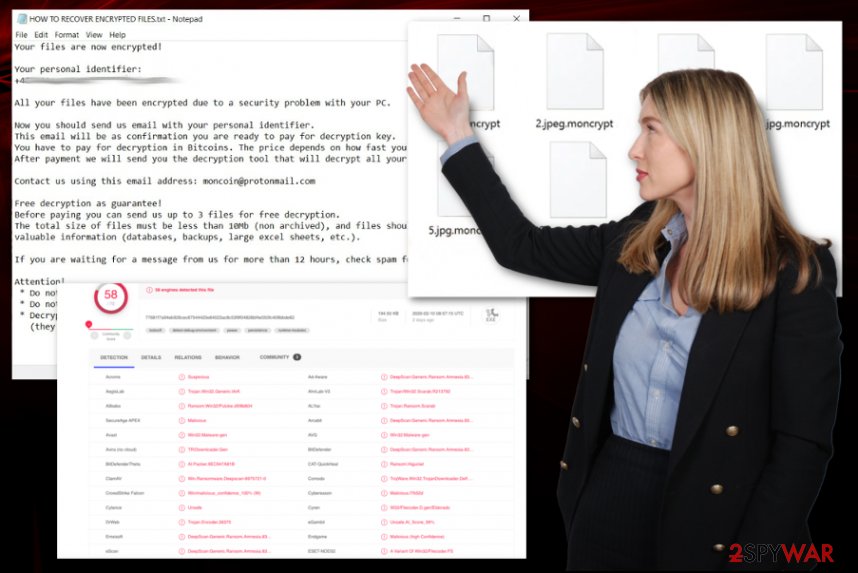
Make sure to get rid of the virus as soon as possible, so you can fix the damage that Moncrypt ransomware caused in such places as:
- %AppData%
- %Local%
- %LocalLow%
- %Roaming%
- %Temp%
Also, startup preferences, settings, registry entries get altered by the Moncrypt ransomware, other processes get launched in the background. To fix these issues, you should go through crucial parts of the settings and essential folders, files. Such manual intervention can cause other issues and damage functions or features, so rely on professional repair tools or optimizers like FortectIntego.
When you manage to terminate Moncrypt ransomware completely, you should ensure that the machine is virus-free and can run normally again. Once you are sure, rely on data backups from external devices or cloud service and replace affected documents, images, databases with safe copies. You can find a few additional options below the article for the data recovery. Unfortunately, the decryption tool is not developed or released by researchers yet, so rely on AV tools and file backups. 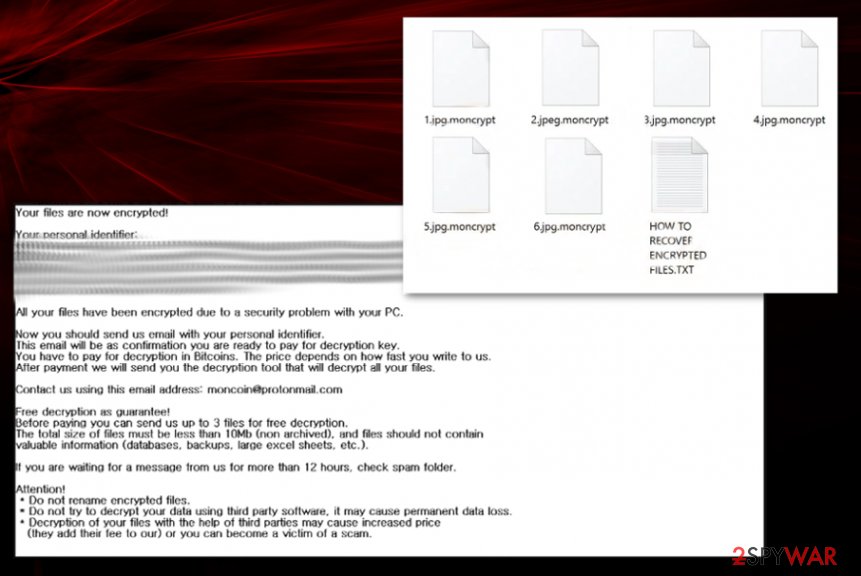
Corrupted files trigger the drop of the ransomware payload
Malspam campaigns and similar techniques involving malicious code spreading files and direct infiltration of malware designed to spread cryptovirus around. In most cases, malicious actors use embedded files with malware and attach those files to email messages.
Posing as legitimate companies, services, and other senders that people can be familiar with, criminals distribute these infected files. Once the email is disguised as a safe-looking notification, files get opened and downloaded on devices without any questions. Files can pose as:
- receipts;
- order confirmation;
- invoices;
- bank messages;
- documents regarding financial information from other services like PayPal or eBay.
Experts[3] note that this infiltration can also include other malware, secondary payloads, and threat attempts to complete a variety of malicious activities. Paying attention to received emails, cleaning email boxes more often, and keeping reliable AV tools for the protection of the system can be the way to avoid cryptovirus infections.
Terminate the additional Moncrypt malware processes and clean the machine
Moncrypt ransomware virus is the threat that contaminates the system and affects many components of the machine it gets on. The virus can be invisible for a good amount of time and alter essential parts of the computer to keep the malware running and damaging the machine. It activates various malicious processes and relies on modules that trigger processes needed for the recovery of data.
You need to remove Moncrypt ransomware using anti-malware tools because this way, your device gets thoroughly checked and cleaned. SpyHunter 5Combo Cleaner or Malwarebytes can perform the cleaning for you and detect other additional malware or potentially unwanted programs. Follow the system scan results and suggestions displayed after the check.
As for the virus damage and additional issues caused by the threat after Moncrypt ransomware removal, get a system program like FortectIntego that can check issues regarding system settings and folders, files. Such PC repair software can also fix affected or damaged files, repair registry entries, and remove malicious additions.
Getting rid of Moncrypt virus. Follow these steps
Manual removal using Safe Mode
Reboot the machine in Safe Mode and then run AV tool to remove Moncrypt ransomware from the system fully
Important! →
Manual removal guide might be too complicated for regular computer users. It requires advanced IT knowledge to be performed correctly (if vital system files are removed or damaged, it might result in full Windows compromise), and it also might take hours to complete. Therefore, we highly advise using the automatic method provided above instead.
Step 1. Access Safe Mode with Networking
Manual malware removal should be best performed in the Safe Mode environment.
Windows 7 / Vista / XP
- Click Start > Shutdown > Restart > OK.
- When your computer becomes active, start pressing F8 button (if that does not work, try F2, F12, Del, etc. – it all depends on your motherboard model) multiple times until you see the Advanced Boot Options window.
- Select Safe Mode with Networking from the list.

Windows 10 / Windows 8
- Right-click on Start button and select Settings.

- Scroll down to pick Update & Security.

- On the left side of the window, pick Recovery.
- Now scroll down to find Advanced Startup section.
- Click Restart now.

- Select Troubleshoot.

- Go to Advanced options.

- Select Startup Settings.

- Press Restart.
- Now press 5 or click 5) Enable Safe Mode with Networking.

Step 2. Shut down suspicious processes
Windows Task Manager is a useful tool that shows all the processes running in the background. If malware is running a process, you need to shut it down:
- Press Ctrl + Shift + Esc on your keyboard to open Windows Task Manager.
- Click on More details.

- Scroll down to Background processes section, and look for anything suspicious.
- Right-click and select Open file location.

- Go back to the process, right-click and pick End Task.

- Delete the contents of the malicious folder.
Step 3. Check program Startup
- Press Ctrl + Shift + Esc on your keyboard to open Windows Task Manager.
- Go to Startup tab.
- Right-click on the suspicious program and pick Disable.

Step 4. Delete virus files
Malware-related files can be found in various places within your computer. Here are instructions that could help you find them:
- Type in Disk Cleanup in Windows search and press Enter.

- Select the drive you want to clean (C: is your main drive by default and is likely to be the one that has malicious files in).
- Scroll through the Files to delete list and select the following:
Temporary Internet Files
Downloads
Recycle Bin
Temporary files - Pick Clean up system files.

- You can also look for other malicious files hidden in the following folders (type these entries in Windows Search and press Enter):
%AppData%
%LocalAppData%
%ProgramData%
%WinDir%
After you are finished, reboot the PC in normal mode.
Remove Moncrypt using System Restore
Get rid of the threat with the help of System Restore feature that allows recovering the machine in a previous state
-
Step 1: Reboot your computer to Safe Mode with Command Prompt
Windows 7 / Vista / XP- Click Start → Shutdown → Restart → OK.
- When your computer becomes active, start pressing F8 multiple times until you see the Advanced Boot Options window.
-
Select Command Prompt from the list

Windows 10 / Windows 8- Press the Power button at the Windows login screen. Now press and hold Shift, which is on your keyboard, and click Restart..
- Now select Troubleshoot → Advanced options → Startup Settings and finally press Restart.
-
Once your computer becomes active, select Enable Safe Mode with Command Prompt in Startup Settings window.

-
Step 2: Restore your system files and settings
-
Once the Command Prompt window shows up, enter cd restore and click Enter.

-
Now type rstrui.exe and press Enter again..

-
When a new window shows up, click Next and select your restore point that is prior the infiltration of Moncrypt. After doing that, click Next.


-
Now click Yes to start system restore.

-
Once the Command Prompt window shows up, enter cd restore and click Enter.
Bonus: Recover your data
Guide which is presented above is supposed to help you remove Moncrypt from your computer. To recover your encrypted files, we recommend using a detailed guide prepared by 2-spyware.com security experts.If your files are encrypted by Moncrypt, you can use several methods to restore them:
Data Recovery Pro helps with files encrypted by the Moncrypt ransomware virus
This program can restore data affected by the threat, or accidentally deleted files
- Download Data Recovery Pro;
- Follow the steps of Data Recovery Setup and install the program on your computer;
- Launch it and scan your computer for files encrypted by Moncrypt ransomware;
- Restore them.
Moncrypt ransomware encrypted data can be restored using Windows Previous Versions feature
When you enable System Restore, Windows Previous Versions can be employed as a method for file restoring
- Find an encrypted file you need to restore and right-click on it;
- Select “Properties” and go to “Previous versions” tab;
- Here, check each of available copies of the file in “Folder versions”. You should select the version you want to recover and click “Restore”.
ShadowExplorer is the system function that can be helpful after the Moncrypt ransomware encryption
When Shadow Volume Copies are left untouched, you can rely on ShadowExplorer and restore encrypted data
- Download Shadow Explorer (http://shadowexplorer.com/);
- Follow a Shadow Explorer Setup Wizard and install this application on your computer;
- Launch the program and go through the drop down menu on the top left corner to select the disk of your encrypted data. Check what folders are there;
- Right-click on the folder you want to restore and select “Export”. You can also select where you want it to be stored.
Moncrypt ransomware decryption tool is not developed yet
Finally, you should always think about the protection of crypto-ransomwares. In order to protect your computer from Moncrypt and other ransomwares, use a reputable anti-spyware, such as FortectIntego, SpyHunter 5Combo Cleaner or Malwarebytes
How to prevent from getting ransomware
Stream videos without limitations, no matter where you are
There are multiple parties that could find out almost anything about you by checking your online activity. While this is highly unlikely, advertisers and tech companies are constantly tracking you online. The first step to privacy should be a secure browser that focuses on tracker reduction to a minimum.
Even if you employ a secure browser, you will not be able to access websites that are restricted due to local government laws or other reasons. In other words, you may not be able to stream Disney+ or US-based Netflix in some countries. To bypass these restrictions, you can employ a powerful Private Internet Access VPN, which provides dedicated servers for torrenting and streaming, not slowing you down in the process.
Data backups are important – recover your lost files
Ransomware is one of the biggest threats to personal data. Once it is executed on a machine, it launches a sophisticated encryption algorithm that locks all your files, although it does not destroy them. The most common misconception is that anti-malware software can return files to their previous states. This is not true, however, and data remains locked after the malicious payload is deleted.
While regular data backups are the only secure method to recover your files after a ransomware attack, tools such as Data Recovery Pro can also be effective and restore at least some of your lost data.
- ^ How does RSA and AES differ?. Quora. Question and answer platform.
- ^ Nathaniel Popper. Ransomware Attacks Grow, Crippling Cities and Businesses Hackers are locking people out of their networks and demanding big payments to get back in. New data shows just how common and damaging the attacks have become. The former Denver headquarters of C. NYTimes. Breaking news.
- ^ Virusai. Virusai. Spyware related news.







