Mora Project ransomware / virus (Virus Removal Guide) - Decryption Steps Included
Mora Project virus Removal Guide
What is Mora Project ransomware virus?
Mora Project demands $40.000 for data decryption software
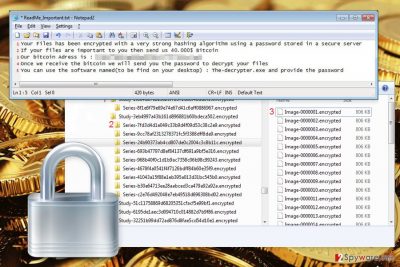
Mora Project is a new variant of Hidden Tear open-source ransomware project. Malware is still the in-development stage. During data encryption, it appends the .encrypted file extension to each of the targeted documents, audio, video, image and other files. Then it drops a ransom note called ReadMe_Important.txt where cyber criminals ask to pay the ransom.
In the ransom demanding message hackers request a huge amount of money – $40.000. Victims are supposed to transfer money in Bitcoins to the provided Bitcoin address. Once people make the transaction, hackers will provide a password necessary to recover files using decryption software – The-decrypter.exe file that has been installed on the desktop.
No matter how important your data is to you, paying such an enormous sum of money is not a wise decision. Cyber criminals may take the ransom and disappear. They ask to pay the ransom using Bitcoins because this payment method allows them to say untraceable. However, the size of the ransom suggests that authors of the Mora Project ransomware might be targeting businesses.[1] It’s uncommon for malware to demand such big sums of money from home computer users.
Undoubtedly, the primary task of the ransomware is to encrypt files and swindle the money. However, malware might also cause damage to the system. On the affected device it may modify or create new entries in Windows Registry. This activity is necessary for running malicious program with the system startup.
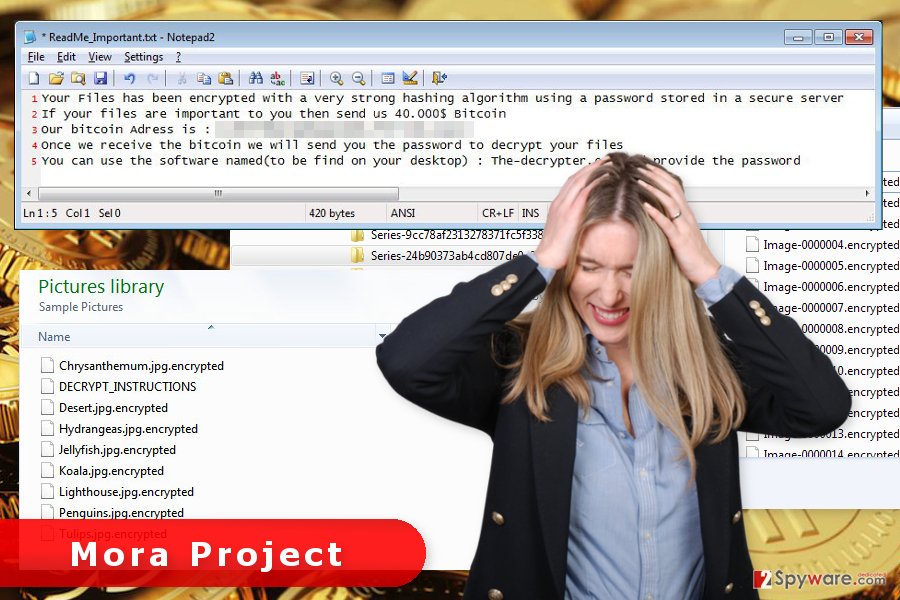
Mora Project also makes connections to particular domains and servers that allows cyber criminals to initiate numerous malicious tasks. It might install dangerous files, inject malicious codes into legitimate system processes and open backdoor. Thus, your computer and privacy are put in danger.
Having ransomware installed on your PC makes the system vulnerable and attractive for other cyber threats. Therefore, after the attack, you should hurry up with Mora Project removal. Once you find .encrypted file extension that prevents from opening documents, you have to run a full system scan with reputable malware removal tool, such as FortectIntego.
Unfortunately, it’s not enough to remove Mora Project from the computer to recover your files. Security software cannot decrypt data. To get back access to your files, you have to use backups or try alternative recovery methods.
The major methods of ransomware distribution
The massive distribution of Mora Project hasn’t been started yet. However, you should be aware of the main ways how ransomware can attack your computer.[2] Knowledge will help you to protect files from being taken to hostage.
- Malicious email attachments. Criminals spread numerous misleading emails where they pretend to be from well-known companies, such as Amazon, FedEx, eBay, etc. They employ social engineering tactics to convince people into opening an attached document or link.
- Malvertising. Mora Project virus might be distributed with the help of malware-laden ads. Usually, they are placed on potentially dangerous websites (gaming, gambling, adult-themed, etc.) However, malicious ads might also be displayed on legitimate and popular sites.
- Bogus downloads and updates. Malware might also be presented as security software, PC optimization tool, and other useful software or updates on various file-sharing sites and torrents.
- Exploit kits. The attack might also be launched by exploiting system vulnerabilities or security flaws that might be caused by an outdated software or operating system.
Getting rid of Mora Project ransomware
The only safe way to remove Mora Project from the PC is to run a full system scan with powerful malware removal program. Install FortectIntego or FortectIntego and run a full system scan. Within several minutes all malicious files will be terminated entirely.
We want to warn that trying to locate and delete virus-related entries manually might damage the system. Malware might affect crucial system processes and hide under legitimate system names.
If you have difficulties with Mora Project removal, for instance, you cannot install security software, please follow our prepared instructions below.
Getting rid of Mora Project virus. Follow these steps
Manual removal using Safe Mode
If Mora Project prevents from accessing security program, follow the steps below to disable the virus first.
Important! →
Manual removal guide might be too complicated for regular computer users. It requires advanced IT knowledge to be performed correctly (if vital system files are removed or damaged, it might result in full Windows compromise), and it also might take hours to complete. Therefore, we highly advise using the automatic method provided above instead.
Step 1. Access Safe Mode with Networking
Manual malware removal should be best performed in the Safe Mode environment.
Windows 7 / Vista / XP
- Click Start > Shutdown > Restart > OK.
- When your computer becomes active, start pressing F8 button (if that does not work, try F2, F12, Del, etc. – it all depends on your motherboard model) multiple times until you see the Advanced Boot Options window.
- Select Safe Mode with Networking from the list.

Windows 10 / Windows 8
- Right-click on Start button and select Settings.

- Scroll down to pick Update & Security.

- On the left side of the window, pick Recovery.
- Now scroll down to find Advanced Startup section.
- Click Restart now.

- Select Troubleshoot.

- Go to Advanced options.

- Select Startup Settings.

- Press Restart.
- Now press 5 or click 5) Enable Safe Mode with Networking.

Step 2. Shut down suspicious processes
Windows Task Manager is a useful tool that shows all the processes running in the background. If malware is running a process, you need to shut it down:
- Press Ctrl + Shift + Esc on your keyboard to open Windows Task Manager.
- Click on More details.

- Scroll down to Background processes section, and look for anything suspicious.
- Right-click and select Open file location.

- Go back to the process, right-click and pick End Task.

- Delete the contents of the malicious folder.
Step 3. Check program Startup
- Press Ctrl + Shift + Esc on your keyboard to open Windows Task Manager.
- Go to Startup tab.
- Right-click on the suspicious program and pick Disable.

Step 4. Delete virus files
Malware-related files can be found in various places within your computer. Here are instructions that could help you find them:
- Type in Disk Cleanup in Windows search and press Enter.

- Select the drive you want to clean (C: is your main drive by default and is likely to be the one that has malicious files in).
- Scroll through the Files to delete list and select the following:
Temporary Internet Files
Downloads
Recycle Bin
Temporary files - Pick Clean up system files.

- You can also look for other malicious files hidden in the following folders (type these entries in Windows Search and press Enter):
%AppData%
%LocalAppData%
%ProgramData%
%WinDir%
After you are finished, reboot the PC in normal mode.
Remove Mora Project using System Restore
System Restore method also helps to run automatic virus removal.
-
Step 1: Reboot your computer to Safe Mode with Command Prompt
Windows 7 / Vista / XP- Click Start → Shutdown → Restart → OK.
- When your computer becomes active, start pressing F8 multiple times until you see the Advanced Boot Options window.
-
Select Command Prompt from the list

Windows 10 / Windows 8- Press the Power button at the Windows login screen. Now press and hold Shift, which is on your keyboard, and click Restart..
- Now select Troubleshoot → Advanced options → Startup Settings and finally press Restart.
-
Once your computer becomes active, select Enable Safe Mode with Command Prompt in Startup Settings window.

-
Step 2: Restore your system files and settings
-
Once the Command Prompt window shows up, enter cd restore and click Enter.

-
Now type rstrui.exe and press Enter again..

-
When a new window shows up, click Next and select your restore point that is prior the infiltration of Mora Project. After doing that, click Next.


-
Now click Yes to start system restore.

-
Once the Command Prompt window shows up, enter cd restore and click Enter.
Bonus: Recover your data
Guide which is presented above is supposed to help you remove Mora Project from your computer. To recover your encrypted files, we recommend using a detailed guide prepared by 2-spyware.com security experts.The best way to recover your files is to use backups. However, if you do not have them, please try our suggested alternative methods.
If your files are encrypted by Mora Project, you can use several methods to restore them:
Data Recovery Pro might restore files encrypted by Mora Project ransomware virus
This professional tool is designed to recover deleted, corrupted and some of the encrypted files.
- Download Data Recovery Pro;
- Follow the steps of Data Recovery Setup and install the program on your computer;
- Launch it and scan your computer for files encrypted by Mora Project ransomware;
- Restore them.
Take advantage of Windows Previous Versions feature
If System Restore has been enabled before ransomware attack, you should follow the steps below and recover the most important files.
- Find an encrypted file you need to restore and right-click on it;
- Select “Properties” and go to “Previous versions” tab;
- Here, check each of available copies of the file in “Folder versions”. You should select the version you want to recover and click “Restore”.
Try ShadowExplorer
If malware failed to delete Shadow Volume Copies, this tool might be useful in data recovery.
- Download Shadow Explorer (http://shadowexplorer.com/);
- Follow a Shadow Explorer Setup Wizard and install this application on your computer;
- Launch the program and go through the drop down menu on the top left corner to select the disk of your encrypted data. Check what folders are there;
- Right-click on the folder you want to restore and select “Export”. You can also select where you want it to be stored.
Mora Project decryptor is not available yet.
Finally, you should always think about the protection of crypto-ransomwares. In order to protect your computer from Mora Project and other ransomwares, use a reputable anti-spyware, such as FortectIntego, SpyHunter 5Combo Cleaner or Malwarebytes
How to prevent from getting ransomware
Stream videos without limitations, no matter where you are
There are multiple parties that could find out almost anything about you by checking your online activity. While this is highly unlikely, advertisers and tech companies are constantly tracking you online. The first step to privacy should be a secure browser that focuses on tracker reduction to a minimum.
Even if you employ a secure browser, you will not be able to access websites that are restricted due to local government laws or other reasons. In other words, you may not be able to stream Disney+ or US-based Netflix in some countries. To bypass these restrictions, you can employ a powerful Private Internet Access VPN, which provides dedicated servers for torrenting and streaming, not slowing you down in the process.
Data backups are important – recover your lost files
Ransomware is one of the biggest threats to personal data. Once it is executed on a machine, it launches a sophisticated encryption algorithm that locks all your files, although it does not destroy them. The most common misconception is that anti-malware software can return files to their previous states. This is not true, however, and data remains locked after the malicious payload is deleted.
While regular data backups are the only secure method to recover your files after a ransomware attack, tools such as Data Recovery Pro can also be effective and restore at least some of your lost data.
- ^ Pedro Hernandez. Ransomware Becoming Bigger Threat for Businesses, Critical Infrastructure. Eweek. Technology News, Tech Product Reviews, Research and Enterprise Analysis.
- ^ Shelley Emling. Ransomware Attack Wreaks Havoc Globally . AARP. The website covers various topics on money, politics, business, health, etc..





















