MoWare H.F.D ransomware / virus (Decryption Steps Included) - Easy Removal Guide
MoWare H.F.D virus Removal Guide
What is MoWare H.F.D ransomware virus?
MoWare developers continue working on new versions
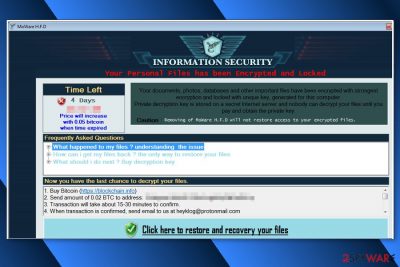
MoWare H.F.D virus functions as a file-encrypting virus which is generated on the basis of HiddenTear open source ransomware project. In the ransom file, perpetrators alert users that the malware employs RSA-4096 encryption algorithm and locks files with a cryptographically strong key; the researcher has shown that it tries to distort data by using XOR cipher[1] and appending .H_F_D_locked file extension. While the overall activity of the threat remains quite low, once in a while, new samples emerge in the cyber space.
Following data encryption, it opens a program window that includes ransom note. Cyber criminals emphasize that MoWare removal does not help to restore encrypted files. According to crooks, in order to get back access to the data, victims need to pay 0.02 Bitcoins within 4 days time to acquire the decryption key.
When the timer, provided in the ransom note, turns to zero and cyber criminals will not receive a payment, the size of the ransom increase to 0.05 Bitcoins. Despite the fact cyber criminals provided detailed information about data encryption and recovery, you should not analyze it and follow the instructions. It seems that malware is not developed properly and it may not encrypt your files.
Thus, all you have to do is to remove MoWare H.F.D with FortectIntego or Malwarebytes and protect your device from other cyber threats. If ransomware managed to lock your files, at the end of the article, you could find an explanation how to recover them without paying the ransom.
The peculiarities of the virus
On the affected device MoWare H.F.D is supposed to scan the system and target documents, pictures, databases and other files. Once it's done, ransomware delivers a ransom note where criminals explain encryption procedure and try to convince victims that the only way to restore files is to pay the ransom. As we already mentioned, the size of the ransom consists of 2 Bitcoins, and after 4 days it doubles.
Thus, victims are asked to hurry up and make a transaction in time. Once the payment is made, users have to send an email to heyklog@pronmail.com with their Bitcoin transaction ID and computer identifier that is given in the ransom note. The authors of MoWare H.F.D promise to answer and provide a unique decryption key. However, they may not keep the pledge. Paying the ransom may lead to data loss. Thus, you should leave your credit card in the wallet and do not buy any Bitcoins.
MoWare H.F.D ransom note also has a link saying “Click here to restore and recovery your files.” It opens a new window that provides the list of directories and encrypted files. However, the analysis of the virus shown, that files might still be accessible. Thus, before thinking about data recovery solution or rushing to pay the ransom (not recommended), you should make sure whether malware caused you real damage or not.
Bear in mind that the most important task after ransomware attack is its elimination because this cyber infection makes the system vulnerable and accessible to other malware. Thus, do not hesitate and get rid of MoWare H.F.D ransomware virus as soon as possible.
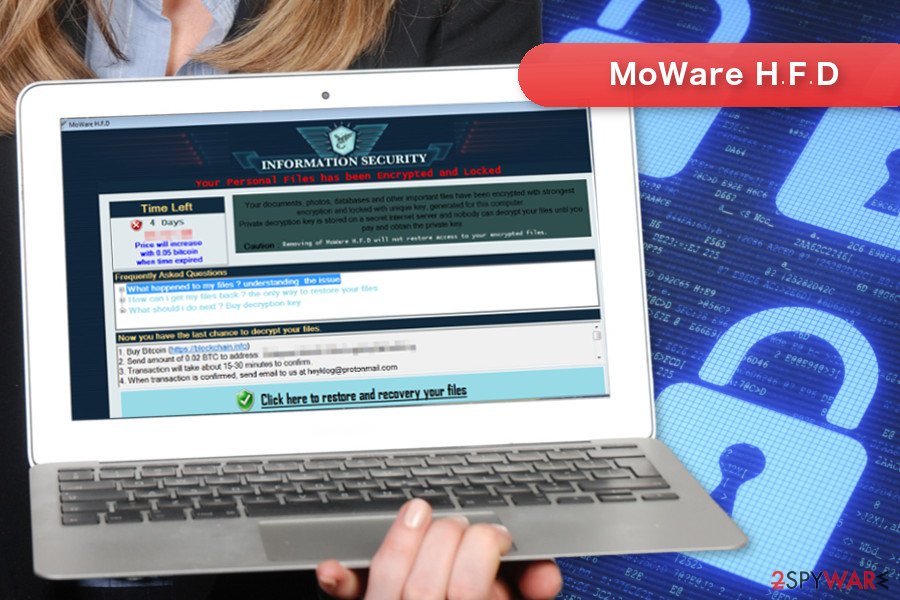
Other versions
While the malware keeps active on the cyber space, new versions appear. A couple of months ago, what seemed to be a new version of the threat, CryptoGod. However, further investigation revealed that the threat is the wrongdoings of another cyber criminal. What is more, it appends a different file extension – .payforunlock unlike the original malware which added .H_F_D_locked. The name of the threat also refers to the Indonesian metal band.
Speaking of the original threat, it was recently spotted again. The malware functions under MoWare H.F.D.exe file. Luckily, you can interrupt its further activity via the Task Manager. However, it does not cease it from functioning completely. Make a rush to eliminate the threat with a security tool. After that, you can look up several data decryption options. This malware is seen to target users globally. You might also notice it on the Chinese[2] cyber space.
Update September 20th, 2017. IT expert Lawrence Abrams spotted the new version called Blackhat ransomware. It appends the same .H_F_D_locked extension. The extension also sticks to using XOR cipher.
The very source code of the malware does not seem much improved either. Its alternative trojan names: Gen:Heur.Ransom.HiddenTears.1, Trojan.Ransom.BlackHat, and Trojan.MSIL.Agent.adhfu, illustrates such statement. The malware functions via blackbat.exe, though it may target a system in an alternative file. The virus also follows the manner of typical ransomware and demands money within specified amount of ransomware.
In exchange to Blackhat Decrypter, victims should pay $200 in bitcoins. In case they face technical difficulties, the felons provide blackhatdarkmatrix@gmail.com. There is no information whether anyone has paid the ransom and retrieved the data.
Developers stick to the same transmission methods
One of the most popular methods to spread ransomware is malicious spam emails. Thus, there’s no surprise that MoWare might also arrive on the system with the help of obfuscated email attachment. Such letter might look like sent from a governmental institution, bank or well-known retailer.
Thus, you can be easily tricked into opening the attached Word or PDF document. If you click on infected document, a malicious MoWare H.F.D.exe file will be dropped and executed on the system. Once it’s done, ransomware starts its cyber attack.
However, it may also enter the system when users click on a malware-laden ad or download bogus software or its update. Thus, it’s crucial to be careful and always double-check the information before clicking on unknown content and downloading files or programs.[3]
Eliminate MoWare crypto-malware
MoWare H.F.D removal has to be completed using reputable malware removal program, such as FortectIntego, SpyHunter 5Combo Cleaner or Malwarebytes. File-encrypting viruses are complicated cyber infections that have to be terminated from the device properly. Trying to locate and delete malicious files from the PC may lead to the system damage.
Thus, you should not risk and remove MoWare H.F.D automatically. Before installing your preferred security tool, you may need to reboot the device to the Safe Mode with Networking. It helps to disable the virus and eliminate it without any problems.
Getting rid of MoWare H.F.D virus. Follow these steps
Manual removal using Safe Mode
Follow the instructions below to disable MoWare H.F.D ransomware virus and run automatic removal.
Important! →
Manual removal guide might be too complicated for regular computer users. It requires advanced IT knowledge to be performed correctly (if vital system files are removed or damaged, it might result in full Windows compromise), and it also might take hours to complete. Therefore, we highly advise using the automatic method provided above instead.
Step 1. Access Safe Mode with Networking
Manual malware removal should be best performed in the Safe Mode environment.
Windows 7 / Vista / XP
- Click Start > Shutdown > Restart > OK.
- When your computer becomes active, start pressing F8 button (if that does not work, try F2, F12, Del, etc. – it all depends on your motherboard model) multiple times until you see the Advanced Boot Options window.
- Select Safe Mode with Networking from the list.

Windows 10 / Windows 8
- Right-click on Start button and select Settings.

- Scroll down to pick Update & Security.

- On the left side of the window, pick Recovery.
- Now scroll down to find Advanced Startup section.
- Click Restart now.

- Select Troubleshoot.

- Go to Advanced options.

- Select Startup Settings.

- Press Restart.
- Now press 5 or click 5) Enable Safe Mode with Networking.

Step 2. Shut down suspicious processes
Windows Task Manager is a useful tool that shows all the processes running in the background. If malware is running a process, you need to shut it down:
- Press Ctrl + Shift + Esc on your keyboard to open Windows Task Manager.
- Click on More details.

- Scroll down to Background processes section, and look for anything suspicious.
- Right-click and select Open file location.

- Go back to the process, right-click and pick End Task.

- Delete the contents of the malicious folder.
Step 3. Check program Startup
- Press Ctrl + Shift + Esc on your keyboard to open Windows Task Manager.
- Go to Startup tab.
- Right-click on the suspicious program and pick Disable.

Step 4. Delete virus files
Malware-related files can be found in various places within your computer. Here are instructions that could help you find them:
- Type in Disk Cleanup in Windows search and press Enter.

- Select the drive you want to clean (C: is your main drive by default and is likely to be the one that has malicious files in).
- Scroll through the Files to delete list and select the following:
Temporary Internet Files
Downloads
Recycle Bin
Temporary files - Pick Clean up system files.

- You can also look for other malicious files hidden in the following folders (type these entries in Windows Search and press Enter):
%AppData%
%LocalAppData%
%ProgramData%
%WinDir%
After you are finished, reboot the PC in normal mode.
Remove MoWare H.F.D using System Restore
System method also helps to launch automatic virus removal.
-
Step 1: Reboot your computer to Safe Mode with Command Prompt
Windows 7 / Vista / XP- Click Start → Shutdown → Restart → OK.
- When your computer becomes active, start pressing F8 multiple times until you see the Advanced Boot Options window.
-
Select Command Prompt from the list

Windows 10 / Windows 8- Press the Power button at the Windows login screen. Now press and hold Shift, which is on your keyboard, and click Restart..
- Now select Troubleshoot → Advanced options → Startup Settings and finally press Restart.
-
Once your computer becomes active, select Enable Safe Mode with Command Prompt in Startup Settings window.

-
Step 2: Restore your system files and settings
-
Once the Command Prompt window shows up, enter cd restore and click Enter.

-
Now type rstrui.exe and press Enter again..

-
When a new window shows up, click Next and select your restore point that is prior the infiltration of MoWare H.F.D. After doing that, click Next.


-
Now click Yes to start system restore.

-
Once the Command Prompt window shows up, enter cd restore and click Enter.
Bonus: Recover your data
Guide which is presented above is supposed to help you remove MoWare H.F.D from your computer. To recover your encrypted files, we recommend using a detailed guide prepared by 2-spyware.com security experts.If you lost access to some of your files and do not have data backups, please try additional recovery methods presented below.
If your files are encrypted by MoWare H.F.D, you can use several methods to restore them:
Restore files encrypted by MoWare H.F.D with the help of Data Recovery Pro
This professional tool helps to restore corrupted, accidentally deleted or encrypted files. Thus, you should give it a try.
- Download Data Recovery Pro;
- Follow the steps of Data Recovery Setup and install the program on your computer;
- Launch it and scan your computer for files encrypted by MoWare H.F.D ransomware;
- Restore them.
Take advantage of Windows Previous Versions feature
This feature allows traveling back in computer's time and accessing previously saved versions of the encrypted files. This method works only if System Restore function has been enabled before ransomware attack.
- Find an encrypted file you need to restore and right-click on it;
- Select “Properties” and go to “Previous versions” tab;
- Here, check each of available copies of the file in “Folder versions”. You should select the version you want to recover and click “Restore”.
Use ShadowExplorer for data recovery
ShadowExplorer helps to recover files from Shadow Volume Copies of the targeted files. It does not seem that MoWare H.F.D deletes them, thus this option should work for you.
- Download Shadow Explorer (http://shadowexplorer.com/);
- Follow a Shadow Explorer Setup Wizard and install this application on your computer;
- Launch the program and go through the drop down menu on the top left corner to select the disk of your encrypted data. Check what folders are there;
- Right-click on the folder you want to restore and select “Export”. You can also select where you want it to be stored.
MoWare H.F.D is not available
Finally, you should always think about the protection of crypto-ransomwares. In order to protect your computer from MoWare H.F.D and other ransomwares, use a reputable anti-spyware, such as FortectIntego, SpyHunter 5Combo Cleaner or Malwarebytes
How to prevent from getting ransomware
Protect your privacy – employ a VPN
There are several ways how to make your online time more private – you can access an incognito tab. However, there is no secret that even in this mode, you are tracked for advertising purposes. There is a way to add an extra layer of protection and create a completely anonymous web browsing practice with the help of Private Internet Access VPN. This software reroutes traffic through different servers, thus leaving your IP address and geolocation in disguise. Besides, it is based on a strict no-log policy, meaning that no data will be recorded, leaked, and available for both first and third parties. The combination of a secure web browser and Private Internet Access VPN will let you browse the Internet without a feeling of being spied or targeted by criminals.
No backups? No problem. Use a data recovery tool
If you wonder how data loss can occur, you should not look any further for answers – human errors, malware attacks, hardware failures, power cuts, natural disasters, or even simple negligence. In some cases, lost files are extremely important, and many straight out panic when such an unfortunate course of events happen. Due to this, you should always ensure that you prepare proper data backups on a regular basis.
If you were caught by surprise and did not have any backups to restore your files from, not everything is lost. Data Recovery Pro is one of the leading file recovery solutions you can find on the market – it is likely to restore even lost emails or data located on an external device.
- ^ XOR cipher. Wikipedia. The free encyclopedia.
- ^ Eliminate computer malware. Wubingdu. IT News and Malware Removal Guides in Chinese.
- ^ Nat Wood. Ransomware worries? Keep up to date.. Consumer Information. The official website of Federal Trade Commission.





















