Mr403Forbidden ransomware / virus (Free Guide) - Removal Instructions
Mr403Forbidden virus Removal Guide
What is Mr403Forbidden ransomware virus?
Mr403Forbidden malware: recently appeared, now decryptable
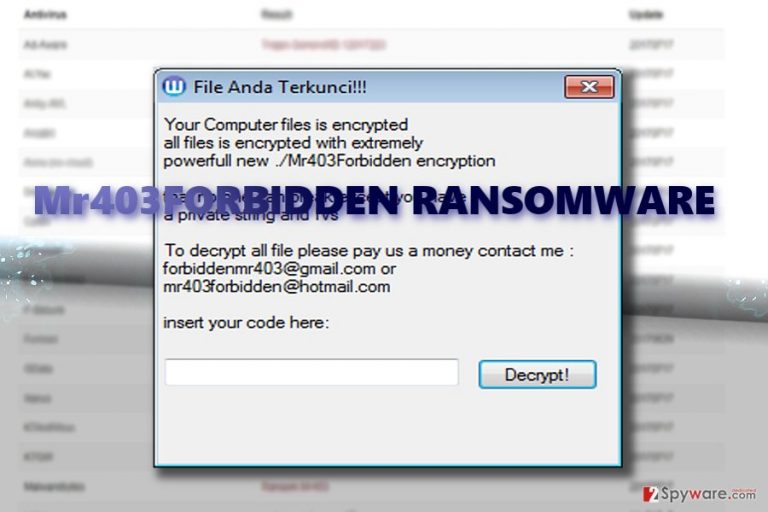
Mr403Forbidden virus is another virus stemming from the family of so-called Stupid group of ransomware. Fortunately, a specific decrypter is released for the threats of this family, some of the features suggest that the crooks still have minimal knowledge of programming as they set the malware to postpone their execution for two minutes.
In contrast to recently emerged Reyptson ransomware which deeply roots in the system and even steals Thunderbird contacts, this malware only identified victimized computer’s user name and reads the cryptographic machine GUID[1].
The threat also suggests that it might have originated from Indonesia as the title of its GUI interface is written in the respective language. It also encodes and marks them with .alosia file extension.
Furthermore, the virus frightens users that their files are encrypted with an exceptionally strong cryptographic cipher, and there is no way to recover the files except by paying the ransom.[2]
In order to do that, victims are instructed to contact the perpetrators via forbiddenmr403@gmail.com and mr403forbidden@hotmail.com email addresses. There is no need to comply with the demands, but simply remove Mr403Forbidden virus. FortectIntego or Malwarebytes will help you boost up the process.
Wannabe hackers also want to earn money
Besides such cyber menaces as Petya, Cerber, DharmaLocker, etc, there are dozens of minor ransomware. They fail to become a full-fledged ransomware. Thus they soon get diminished by others.
Mr403Forbidden malware might he also one of these. Quite a long ago, IT experts have devised a specific decryption tool – Stupid Decrypter – for decoding files affected by this family of viruses. Whether the developer of the threat was not aware of this remains a rhetoric question.
This threat also confirms a common truth that cyber criminals often attempt to create a more intimidating feature in comparison with real malware capabilities. In any case, whether you encounter a full-fledged crypto-virus or a weak one, do not consider paying the ransom. The chances to regain access to the files remains significantly low.
Distribution preferences
Speaking of Mr403Forbidden hijack, you have likely encountered it gaming sites or after downloading a corrupted torrent file. It has also the potential to attack devices via weak Remote Desktop Protocols.
In order to limit the risk of encountering this threat, vigilance is not sufficient. Protect the device with the combination of an anti-virus tool and malware elimination program. Make sure they are updated for them to provide utmost protection. 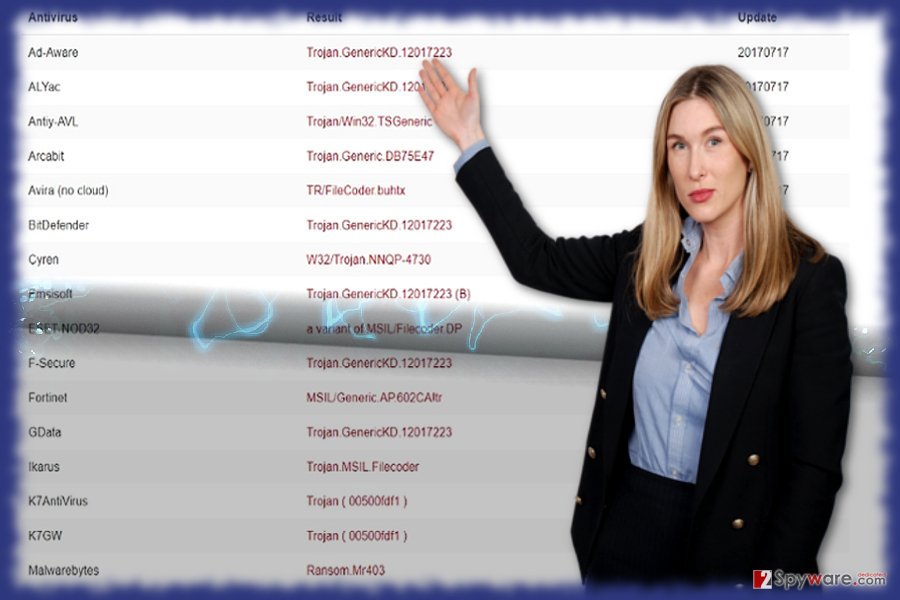
Get rid of Mr403Forbidden virus
You can easily eliminate the threat without the fear of losing your files as they can be decoded for free. Let a cyber security tool to remove Mr403Forbidden virus.
In the case of more the viruses of more elaborate structure, you may encounter fake system alerts preventing you from launching the application. In that case, reboot the device in Safe Mode and continue the elimination process.
Only when Mr403Forbidden removal is completed, proceed to data recovery. Though the malware supposedly refers to Indonesia, Russian users[3] should be cautious as well.
Getting rid of Mr403Forbidden virus. Follow these steps
Manual removal using Safe Mode
Important! →
Manual removal guide might be too complicated for regular computer users. It requires advanced IT knowledge to be performed correctly (if vital system files are removed or damaged, it might result in full Windows compromise), and it also might take hours to complete. Therefore, we highly advise using the automatic method provided above instead.
Step 1. Access Safe Mode with Networking
Manual malware removal should be best performed in the Safe Mode environment.
Windows 7 / Vista / XP
- Click Start > Shutdown > Restart > OK.
- When your computer becomes active, start pressing F8 button (if that does not work, try F2, F12, Del, etc. – it all depends on your motherboard model) multiple times until you see the Advanced Boot Options window.
- Select Safe Mode with Networking from the list.

Windows 10 / Windows 8
- Right-click on Start button and select Settings.

- Scroll down to pick Update & Security.

- On the left side of the window, pick Recovery.
- Now scroll down to find Advanced Startup section.
- Click Restart now.

- Select Troubleshoot.

- Go to Advanced options.

- Select Startup Settings.

- Press Restart.
- Now press 5 or click 5) Enable Safe Mode with Networking.

Step 2. Shut down suspicious processes
Windows Task Manager is a useful tool that shows all the processes running in the background. If malware is running a process, you need to shut it down:
- Press Ctrl + Shift + Esc on your keyboard to open Windows Task Manager.
- Click on More details.

- Scroll down to Background processes section, and look for anything suspicious.
- Right-click and select Open file location.

- Go back to the process, right-click and pick End Task.

- Delete the contents of the malicious folder.
Step 3. Check program Startup
- Press Ctrl + Shift + Esc on your keyboard to open Windows Task Manager.
- Go to Startup tab.
- Right-click on the suspicious program and pick Disable.

Step 4. Delete virus files
Malware-related files can be found in various places within your computer. Here are instructions that could help you find them:
- Type in Disk Cleanup in Windows search and press Enter.

- Select the drive you want to clean (C: is your main drive by default and is likely to be the one that has malicious files in).
- Scroll through the Files to delete list and select the following:
Temporary Internet Files
Downloads
Recycle Bin
Temporary files - Pick Clean up system files.

- You can also look for other malicious files hidden in the following folders (type these entries in Windows Search and press Enter):
%AppData%
%LocalAppData%
%ProgramData%
%WinDir%
After you are finished, reboot the PC in normal mode.
Remove Mr403Forbidden using System Restore
System Restore helps you restore partial access to the system and eradicate a virtual threat.
-
Step 1: Reboot your computer to Safe Mode with Command Prompt
Windows 7 / Vista / XP- Click Start → Shutdown → Restart → OK.
- When your computer becomes active, start pressing F8 multiple times until you see the Advanced Boot Options window.
-
Select Command Prompt from the list

Windows 10 / Windows 8- Press the Power button at the Windows login screen. Now press and hold Shift, which is on your keyboard, and click Restart..
- Now select Troubleshoot → Advanced options → Startup Settings and finally press Restart.
-
Once your computer becomes active, select Enable Safe Mode with Command Prompt in Startup Settings window.

-
Step 2: Restore your system files and settings
-
Once the Command Prompt window shows up, enter cd restore and click Enter.

-
Now type rstrui.exe and press Enter again..

-
When a new window shows up, click Next and select your restore point that is prior the infiltration of Mr403Forbidden. After doing that, click Next.


-
Now click Yes to start system restore.

-
Once the Command Prompt window shows up, enter cd restore and click Enter.
Bonus: Recover your data
Guide which is presented above is supposed to help you remove Mr403Forbidden from your computer. To recover your encrypted files, we recommend using a detailed guide prepared by 2-spyware.com security experts.If your files are encrypted by Mr403Forbidden, you can use several methods to restore them:
Data Recovery Pro option
This program is promoted as the utility able to restore damaged and lost system files after an unexpected system crash.
- Download Data Recovery Pro;
- Follow the steps of Data Recovery Setup and install the program on your computer;
- Launch it and scan your computer for files encrypted by Mr403Forbidden ransomware;
- Restore them.
Mr403Forbidden Decrypter
Download the free decrypter from here.
Finally, you should always think about the protection of crypto-ransomwares. In order to protect your computer from Mr403Forbidden and other ransomwares, use a reputable anti-spyware, such as FortectIntego, SpyHunter 5Combo Cleaner or Malwarebytes
How to prevent from getting ransomware
Choose a proper web browser and improve your safety with a VPN tool
Online spying has got momentum in recent years and people are getting more and more interested in how to protect their privacy online. One of the basic means to add a layer of security – choose the most private and secure web browser. Although web browsers can't grant full privacy protection and security, some of them are much better at sandboxing, HTTPS upgrading, active content blocking, tracking blocking, phishing protection, and similar privacy-oriented features. However, if you want true anonymity, we suggest you employ a powerful Private Internet Access VPN – it can encrypt all the traffic that comes and goes out of your computer, preventing tracking completely.
Lost your files? Use data recovery software
While some files located on any computer are replaceable or useless, others can be extremely valuable. Family photos, work documents, school projects – these are types of files that we don't want to lose. Unfortunately, there are many ways how unexpected data loss can occur: power cuts, Blue Screen of Death errors, hardware failures, crypto-malware attack, or even accidental deletion.
To ensure that all the files remain intact, you should prepare regular data backups. You can choose cloud-based or physical copies you could restore from later in case of a disaster. If your backups were lost as well or you never bothered to prepare any, Data Recovery Pro can be your only hope to retrieve your invaluable files.
- ^ Incident Response. PayloadSecurity. Free Automated malware Analysis Service.
- ^ TAGS Malware, Webroot, Ransomware, Disaster Recovery To pay or not to pay; protecting your business against the rising threat of ransomware. SecurityBriefAsia. Asia's leading source of security and threat news.
- ^ How to remove virtual threats. Bedynet. IT News, Reviews and Malware Removal Guides in Russian.







