Mrpeterson@cock.li ransomware (Free Instructions) - Decryption Steps Included
mrpeterson@cock.li virus Removal Guide
What is mrpeterson@cock.li ransomware?
mrpeterson@cock.li ransomware is a cryptovirus that uses RSA-2048 algorithm for the data encryption process and marks file using .GFS appendix
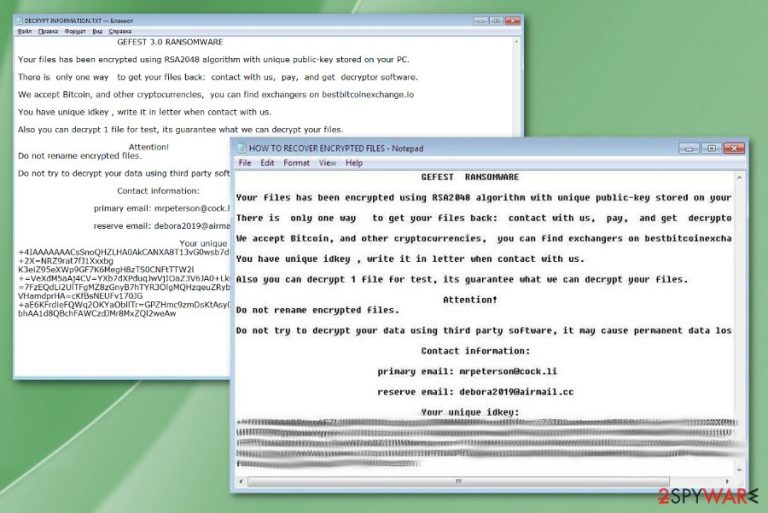
| Name | mrpeterson@cock.li ransomware |
|---|---|
| Type | Cryptovirus |
| Alternate name | Gefest ransomware |
| Main purpose | Extort money from victims |
| Family | Scarab |
| Encryption method | RSA-2048 |
| File marker | .[mrpeterson@cock.li].GFS |
| Contact emails | mrpeterson@cock.li and debora2019@airmail.cc |
| Ransom note | HOW TO RECOVER ENCRYPTED FILES.txt |
| Elimination tips | Employ the anti-malware program to remove mrpeterson@cock.li ransomware and clean the system with FortectIntego |
Mrpeterson@cock.li ransomware virus emerged from the well-known ransomware family called Scarab in the middle of March and brought .[Mrpeterson@cock.li] .GFS file marker to the mix. This extension appears at the end of every encoded photo, image, document, or audio file after encryption process.[1]
For this process, mrpeterson@cock.li ransomware uses the army-grade RSA-2048 encryption algorithm that allows making targeted files useless and inaccessible by changing the original code. This is the main symptom that indicates a cryptovirus from other types of malware because the file-locking becomes a purpose of demanding money from victims.[2]
The ransom demand appears in the note placed on the Desktop and in every folder containing encrypted data. mrpeterson@cock.li ransomware generates this note in a file HOW TO RECOVER ENCRYPTED FILES.txt which delivers the following message:
GEFEST RANSOMWARE
Your files has been encrypted using RSA2048 algorithm with unique public-key stored on your PC.
There is only one way to get your files back: contact with us, pay, and get decryptor software.
We accept Bitcoin, and other cryptocurrencies, you can find exchangers on bestbitcoinexchange.io
You have unique idkey , write it in letter when contact with us.
Also you can decrypt 1 file for test, its guarantee what we can decrypt your files.
Attention!
Do not rename encrypted files.
Do not try to decrypt your data using third party software, it may cause permanent data loss.
Contact information:
primary email: mrpeterson@cock.li
reserve email: debora2019@airmail.cc
Your unique idkey:
Besides this encryption and ransom demanding, mrpeterson@cock.li ransomware alters various parts of the system and ads files or programs without your notice. Ransomware can run particular commands, access information about your location, obtain administration permissions and disable or launch functions and create registry entries. These changes allow virus developers to access wanted data and make the removal process more difficult.
You need to remove mrpeterson@cock.li ransomware as soon as possible, so none of those changes interfere with elimination and system cleaning. In most cases, ransomware disables security tools or features and even blocks access to spyware and cybersecurity-related websites like ours.
Make sure to choose trustworthy anti-malware tools for mrpeterson@cock.li ransomware removal process and scan the system entirely. This is a crucial step because manual virus termination is not a good solution. Get FortectIntego or a similar antivirus program and let it find all intruders on the machine.
It is understandable that data recovery is very important, but you should focus on terminating mrpeterson@cock.li ransomware first. Any data recovery methods can be used when the system is virus-free only. Then you can safely insert devices with data backups or use files stored on the cloud to replace affected ones.

Various experts[3] recommend scanning the system a few times to make sure mrpeterson@cock.li ransomware is deleted. When you make sure that the device is not infected anymore, various data recovery software can help you to restore files. We also have a few suggestions below the article.
Infected files distribute dangerous malware
Various website online seems to be useless because of the lack of valuable content, but often these sites have a purpose of delivering malicious programs to peoples' machines. Unfortunately, visiting some of them may lead to download or install a malicious file that contains payload dropper or malware script.
Similar files also get delivered from insecure emails or spam messages. These days, spam email campaigns got more advanced, and infected emails go straight to the regular email box and not spam. When users get an email statement about financial information or order details, the email seems legitimate.
However, you should be cautious if the email contains shortened hyperlinks or attached documents. These files often contain malicious macros, and once they get triggered, your machine becomes infected with direct ransomware or another malicious program.
Get rid of mrpeterson@cock.li ransomware virus with antivirus tools
For the proper mrpeterson@cock.li ransomware removal, we recommend using professional anti-malware tools and scanning the computer thoroughly to find all intruders and programs this virus may install after infiltration. These additional alterations often cause issues with the termination process.
Make sure to remove mrpeterson@cock.li ransomware and other associated files by double-checking. You can do that by installing FortectIntego, SpyHunter 5Combo Cleaner, or Malwarebytes and performing a system scan again. Remember that not all antivirus programs work the same, and the databases may not be the same.
mrpeterson@cock.li ransomware virus can be detected by one AV engine but not the other, so using a few different programs can give the advantage. Also, reboot the system in Safe Mode and scan the machine then so all functions can work.
Getting rid of mrpeterson@cock.li virus. Follow these steps
Manual removal using Safe Mode
Get rid of mrpeterson@cock.li ransomware virus with the help of Safe Mode function
Important! →
Manual removal guide might be too complicated for regular computer users. It requires advanced IT knowledge to be performed correctly (if vital system files are removed or damaged, it might result in full Windows compromise), and it also might take hours to complete. Therefore, we highly advise using the automatic method provided above instead.
Step 1. Access Safe Mode with Networking
Manual malware removal should be best performed in the Safe Mode environment.
Windows 7 / Vista / XP
- Click Start > Shutdown > Restart > OK.
- When your computer becomes active, start pressing F8 button (if that does not work, try F2, F12, Del, etc. – it all depends on your motherboard model) multiple times until you see the Advanced Boot Options window.
- Select Safe Mode with Networking from the list.

Windows 10 / Windows 8
- Right-click on Start button and select Settings.

- Scroll down to pick Update & Security.

- On the left side of the window, pick Recovery.
- Now scroll down to find Advanced Startup section.
- Click Restart now.

- Select Troubleshoot.

- Go to Advanced options.

- Select Startup Settings.

- Press Restart.
- Now press 5 or click 5) Enable Safe Mode with Networking.

Step 2. Shut down suspicious processes
Windows Task Manager is a useful tool that shows all the processes running in the background. If malware is running a process, you need to shut it down:
- Press Ctrl + Shift + Esc on your keyboard to open Windows Task Manager.
- Click on More details.

- Scroll down to Background processes section, and look for anything suspicious.
- Right-click and select Open file location.

- Go back to the process, right-click and pick End Task.

- Delete the contents of the malicious folder.
Step 3. Check program Startup
- Press Ctrl + Shift + Esc on your keyboard to open Windows Task Manager.
- Go to Startup tab.
- Right-click on the suspicious program and pick Disable.

Step 4. Delete virus files
Malware-related files can be found in various places within your computer. Here are instructions that could help you find them:
- Type in Disk Cleanup in Windows search and press Enter.

- Select the drive you want to clean (C: is your main drive by default and is likely to be the one that has malicious files in).
- Scroll through the Files to delete list and select the following:
Temporary Internet Files
Downloads
Recycle Bin
Temporary files - Pick Clean up system files.

- You can also look for other malicious files hidden in the following folders (type these entries in Windows Search and press Enter):
%AppData%
%LocalAppData%
%ProgramData%
%WinDir%
After you are finished, reboot the PC in normal mode.
Remove mrpeterson@cock.li using System Restore
System Restore feature can recover the state of your machine to the time when ransomware wasn't active
-
Step 1: Reboot your computer to Safe Mode with Command Prompt
Windows 7 / Vista / XP- Click Start → Shutdown → Restart → OK.
- When your computer becomes active, start pressing F8 multiple times until you see the Advanced Boot Options window.
-
Select Command Prompt from the list

Windows 10 / Windows 8- Press the Power button at the Windows login screen. Now press and hold Shift, which is on your keyboard, and click Restart..
- Now select Troubleshoot → Advanced options → Startup Settings and finally press Restart.
-
Once your computer becomes active, select Enable Safe Mode with Command Prompt in Startup Settings window.

-
Step 2: Restore your system files and settings
-
Once the Command Prompt window shows up, enter cd restore and click Enter.

-
Now type rstrui.exe and press Enter again..

-
When a new window shows up, click Next and select your restore point that is prior the infiltration of mrpeterson@cock.li. After doing that, click Next.


-
Now click Yes to start system restore.

-
Once the Command Prompt window shows up, enter cd restore and click Enter.
Bonus: Recover your data
Guide which is presented above is supposed to help you remove mrpeterson@cock.li from your computer. To recover your encrypted files, we recommend using a detailed guide prepared by 2-spyware.com security experts.If your files are encrypted by mrpeterson@cock.li, you can use several methods to restore them:
Try Data Recovery Pro from encrypted files
Remove mrpeterson@cock.li ransomware and use Data Recovery Pro to restore affected data
- Download Data Recovery Pro;
- Follow the steps of Data Recovery Setup and install the program on your computer;
- Launch it and scan your computer for files encrypted by mrpeterson@cock.li ransomware;
- Restore them.
Windows Previous Versions as a file restoring feature
When System Restore gets enabled, Windows Previous Versions can be used to recover your files
- Find an encrypted file you need to restore and right-click on it;
- Select “Properties” and go to “Previous versions” tab;
- Here, check each of available copies of the file in “Folder versions”. You should select the version you want to recover and click “Restore”.
ShadowExplorer as an alternative to data backups
Try ShadowExplorer if Shadow Volume Copies were left intact
- Download Shadow Explorer (http://shadowexplorer.com/);
- Follow a Shadow Explorer Setup Wizard and install this application on your computer;
- Launch the program and go through the drop down menu on the top left corner to select the disk of your encrypted data. Check what folders are there;
- Right-click on the folder you want to restore and select “Export”. You can also select where you want it to be stored.
There is a decryption tool that works for some of the versions. This post explains a bit more.
Finally, you should always think about the protection of crypto-ransomwares. In order to protect your computer from mrpeterson@cock.li and other ransomwares, use a reputable anti-spyware, such as FortectIntego, SpyHunter 5Combo Cleaner or Malwarebytes
How to prevent from getting ransomware
Choose a proper web browser and improve your safety with a VPN tool
Online spying has got momentum in recent years and people are getting more and more interested in how to protect their privacy online. One of the basic means to add a layer of security – choose the most private and secure web browser. Although web browsers can't grant full privacy protection and security, some of them are much better at sandboxing, HTTPS upgrading, active content blocking, tracking blocking, phishing protection, and similar privacy-oriented features. However, if you want true anonymity, we suggest you employ a powerful Private Internet Access VPN – it can encrypt all the traffic that comes and goes out of your computer, preventing tracking completely.
Lost your files? Use data recovery software
While some files located on any computer are replaceable or useless, others can be extremely valuable. Family photos, work documents, school projects – these are types of files that we don't want to lose. Unfortunately, there are many ways how unexpected data loss can occur: power cuts, Blue Screen of Death errors, hardware failures, crypto-malware attack, or even accidental deletion.
To ensure that all the files remain intact, you should prepare regular data backups. You can choose cloud-based or physical copies you could restore from later in case of a disaster. If your backups were lost as well or you never bothered to prepare any, Data Recovery Pro can be your only hope to retrieve your invaluable files.
- ^ Encryption. Wikipedia. The free encyclopedia.
- ^ Marla Korolov. Report: Average ransomware demand now over $1,000. CSOonline. Technology news.
- ^ Bedynet. Bedynet. Spyware related news.







