Muzeen.com virus (Removal Guide) - updated Nov 2016
Muzeen.com virus Removal Guide
What is Muzeen.com virus?
How did Muzeen.com virus infiltrate my computer?
Muzeen.com virus is one of browser hijackers that are capable of hiding themselves inside the freeware and infiltrating systems without any permission asked. Firstly, it may look like a reliable search engine that was designed for French-speaking users. However, you can easily reveal that you are using a PUP (also known as “redirect virus”) after keeping it on your browser for several days. We should warn you that Muzeen.com redirects should be avoided because they can redirect users to malicious websites. Officially, this page is used to promote third party websites and help them increase their popularity. However, its developers do not check the trustworthiness of these parties, so they redirect their users to infected websites as well. This potentially unwanted program (PUP) can also track its victims and collect non-personal information behind their back. Such tools are especially interested in victim’s search terms, email address, computer’s IP address, its location and similar data. If you are one of those who have been infected by Muzeen, you should waste no time and get rid of this browser hijacker. Of course, you should ignore its annoying advertisements popping around because that’s how you can be redirected to the domains crowded with ads and suspicious links. To get rid of them, you should remove muzeen.com with the help of FortectIntego.
As we have already mentioned, this browser hijacker is interested in French-speaking computer users: the search results, Privacy Policy and similar information about the app is displayed in this language. However, you can get infected with it even if you have nothing to do with this country. One of the distinctive features of this hijacker is that it presents ads alongside search results. Beware that the number of ads keeps increasing together with the time that you spend having this hijacker on your computer. In addition, muzeen.com redirect becomes a troublesome matter as well. The hijacker may misguide you to affiliated web pages trying to trick their visitors. We cannot guarantee that you won’t become a victim of malware when having this hijacker on your computer. That’s why we highly recommend avoiding it. The easiest way to do that is to initiate Muzeen.com removal on the system.
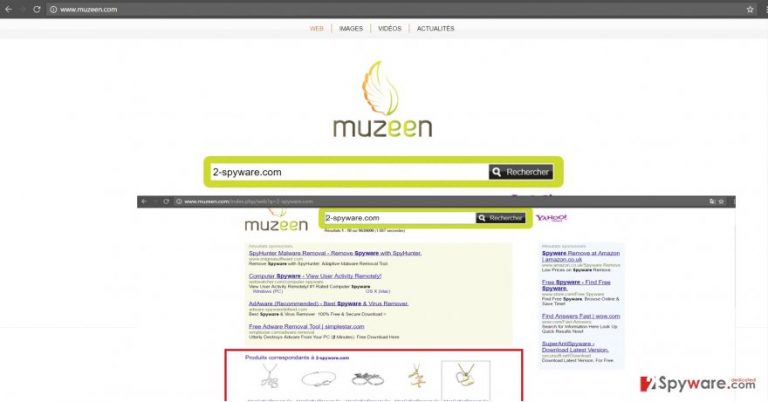
Furthermore, Muzeen may also install additional plug-ins and toolbars. Rarely, they are practical. Instead, they either promote unwanted products or direct you to other websites. Needless to say that such constantly redirects only use up CPU performance resources. The hijacker may also track your browsing activities by implanting cookies and other tracking tools. Though the majority of legitimate websites also employ cookies, browser hijackers often share the collected non-personal information with third-parties regardless the provisions stated in their privacy policies. Therefore, we urge you to remove muzeen.com.
What strategies do the malware creators use to deliver this PUP?
“Bundling” is often used for distributing every sort of PUPs. It is used for Muzeen.com distribution as well. This technology often happens to distribute tech support scams as well. Luckily, you can avoid a variety of computer pests if you will keep in mind a few security tips. Likewise, muzeen.com hijack took place as well. After downloading any application, even from a reliable source, launch the installation wizard and select “Custom.” Now you will be able to detect unwanted tools. Only when you are a user that no suspicious program will be installed alongside the downloaded application, continue with the installation guide.
Muzeen.com removal recommendations:
Muzeen.com removal may be performed in two ways: manually or automatically. Users, who are not tech savvy, may choose the latter method. The security tool eliminates all the elements and registry keys installed by the hijacker. If you are confident that you will remove muzeen.com virus on your own, use the manual instructions as guidelines. Our IT professionals provided them below the article. Lastly, before switching to a new search engine or downloading a brand new media player, look up users’ comments and reviews. Perhaps others’ bitter experience may help you escape a potentially malevolent software.
You may remove virus damage with a help of FortectIntego. SpyHunter 5Combo Cleaner and Malwarebytes are recommended to detect potentially unwanted programs and viruses with all their files and registry entries that are related to them.
Getting rid of Muzeen.com virus. Follow these steps
Uninstall from Windows
When attempting to remove Muzeen.com virus from your computer, do not look for a virus named this way in your program’s list. Instead look for other, unfamiliar programs that you may not remember installing on the computer and, after inspecting them remove them right away.
Instructions for Windows 10/8 machines:
- Enter Control Panel into Windows search box and hit Enter or click on the search result.
- Under Programs, select Uninstall a program.

- From the list, find the entry of the suspicious program.
- Right-click on the application and select Uninstall.
- If User Account Control shows up, click Yes.
- Wait till uninstallation process is complete and click OK.

If you are Windows 7/XP user, proceed with the following instructions:
- Click on Windows Start > Control Panel located on the right pane (if you are Windows XP user, click on Add/Remove Programs).
- In Control Panel, select Programs > Uninstall a program.

- Pick the unwanted application by clicking on it once.
- At the top, click Uninstall/Change.
- In the confirmation prompt, pick Yes.
- Click OK once the removal process is finished.
Delete from macOS
Remove items from Applications folder:
- From the menu bar, select Go > Applications.
- In the Applications folder, look for all related entries.
- Click on the app and drag it to Trash (or right-click and pick Move to Trash)

To fully remove an unwanted app, you need to access Application Support, LaunchAgents, and LaunchDaemons folders and delete relevant files:
- Select Go > Go to Folder.
- Enter /Library/Application Support and click Go or press Enter.
- In the Application Support folder, look for any dubious entries and then delete them.
- Now enter /Library/LaunchAgents and /Library/LaunchDaemons folders the same way and terminate all the related .plist files.

Remove from Mozilla Firefox (FF)
If your Mozilla Firefox was affected by Muzeen.com virus, you should check recently-installed add-ons and remove every suspicious entry, such as Muzeen. In addition, you should reset your web browser to finish its removal.
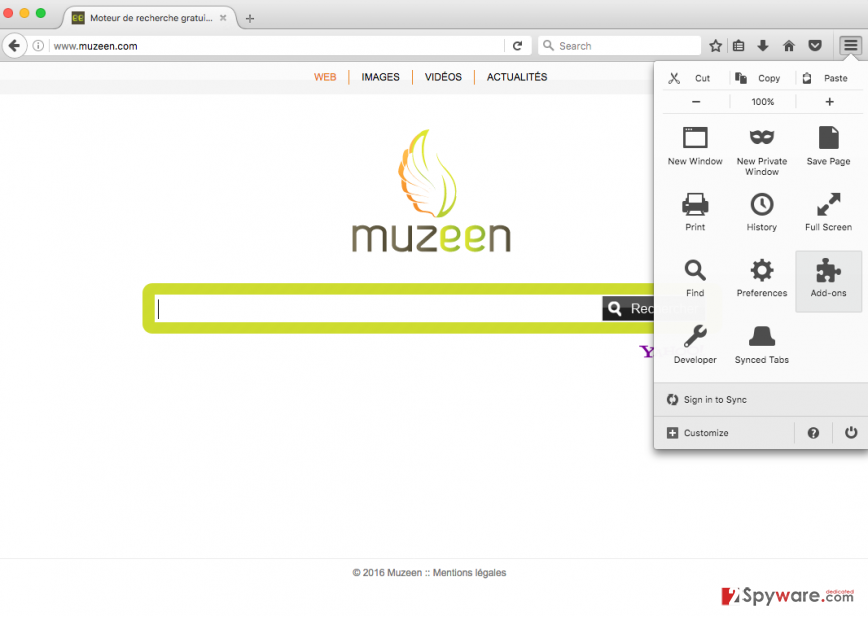
Remove dangerous extensions:
- Open Mozilla Firefox browser and click on the Menu (three horizontal lines at the top-right of the window).
- Select Add-ons.
- In here, select unwanted plugin and click Remove.

Reset the homepage:
- Click three horizontal lines at the top right corner to open the menu.
- Choose Options.
- Under Home options, enter your preferred site that will open every time you newly open the Mozilla Firefox.
Clear cookies and site data:
- Click Menu and pick Settings.
- Go to Privacy & Security section.
- Scroll down to locate Cookies and Site Data.
- Click on Clear Data…
- Select Cookies and Site Data, as well as Cached Web Content and press Clear.

Reset Mozilla Firefox
If clearing the browser as explained above did not help, reset Mozilla Firefox:
- Open Mozilla Firefox browser and click the Menu.
- Go to Help and then choose Troubleshooting Information.

- Under Give Firefox a tune up section, click on Refresh Firefox…
- Once the pop-up shows up, confirm the action by pressing on Refresh Firefox.

Remove from Microsoft Edge
Delete unwanted extensions from MS Edge:
- Select Menu (three horizontal dots at the top-right of the browser window) and pick Extensions.
- From the list, pick the extension and click on the Gear icon.
- Click on Uninstall at the bottom.

Clear cookies and other browser data:
- Click on the Menu (three horizontal dots at the top-right of the browser window) and select Privacy & security.
- Under Clear browsing data, pick Choose what to clear.
- Select everything (apart from passwords, although you might want to include Media licenses as well, if applicable) and click on Clear.

Restore new tab and homepage settings:
- Click the menu icon and choose Settings.
- Then find On startup section.
- Click Disable if you found any suspicious domain.
Reset MS Edge if the above steps did not work:
- Press on Ctrl + Shift + Esc to open Task Manager.
- Click on More details arrow at the bottom of the window.
- Select Details tab.
- Now scroll down and locate every entry with Microsoft Edge name in it. Right-click on each of them and select End Task to stop MS Edge from running.

If this solution failed to help you, you need to use an advanced Edge reset method. Note that you need to backup your data before proceeding.
- Find the following folder on your computer: C:\\Users\\%username%\\AppData\\Local\\Packages\\Microsoft.MicrosoftEdge_8wekyb3d8bbwe.
- Press Ctrl + A on your keyboard to select all folders.
- Right-click on them and pick Delete

- Now right-click on the Start button and pick Windows PowerShell (Admin).
- When the new window opens, copy and paste the following command, and then press Enter:
Get-AppXPackage -AllUsers -Name Microsoft.MicrosoftEdge | Foreach {Add-AppxPackage -DisableDevelopmentMode -Register “$($_.InstallLocation)\\AppXManifest.xml” -Verbose

Instructions for Chromium-based Edge
Delete extensions from MS Edge (Chromium):
- Open Edge and click select Settings > Extensions.
- Delete unwanted extensions by clicking Remove.

Clear cache and site data:
- Click on Menu and go to Settings.
- Select Privacy, search and services.
- Under Clear browsing data, pick Choose what to clear.
- Under Time range, pick All time.
- Select Clear now.

Reset Chromium-based MS Edge:
- Click on Menu and select Settings.
- On the left side, pick Reset settings.
- Select Restore settings to their default values.
- Confirm with Reset.

Remove from Google Chrome
If you worry that the hijacker may still be present on your device, go through the following steps. Make sure you remove Muzeen add-on from by selecting Preferences on your browser. Then, make sure you reset the browser. to eliminate all scripts and codes implanted by the hijacker.
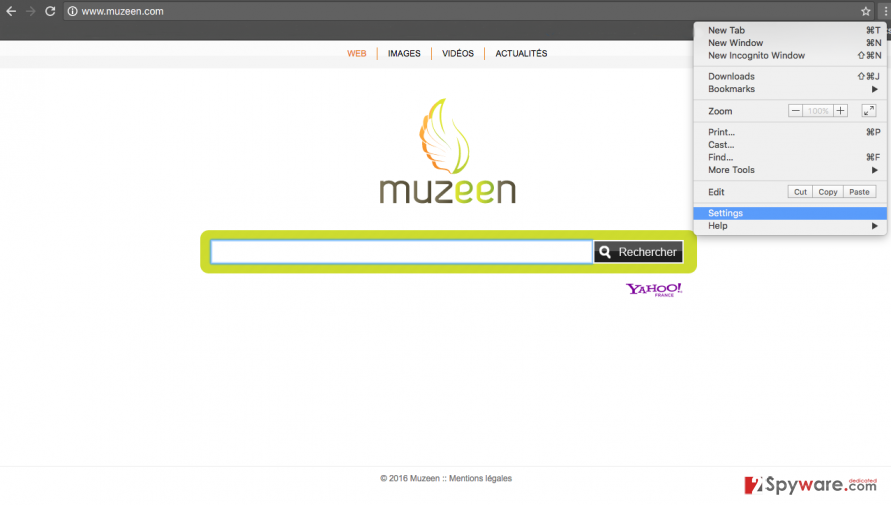
Delete malicious extensions from Google Chrome:
- Open Google Chrome, click on the Menu (three vertical dots at the top-right corner) and select More tools > Extensions.
- In the newly opened window, you will see all the installed extensions. Uninstall all the suspicious plugins that might be related to the unwanted program by clicking Remove.

Clear cache and web data from Chrome:
- Click on Menu and pick Settings.
- Under Privacy and security, select Clear browsing data.
- Select Browsing history, Cookies and other site data, as well as Cached images and files.
- Click Clear data.

Change your homepage:
- Click menu and choose Settings.
- Look for a suspicious site in the On startup section.
- Click on Open a specific or set of pages and click on three dots to find the Remove option.
Reset Google Chrome:
If the previous methods did not help you, reset Google Chrome to eliminate all the unwanted components:
- Click on Menu and select Settings.
- In the Settings, scroll down and click Advanced.
- Scroll down and locate Reset and clean up section.
- Now click Restore settings to their original defaults.
- Confirm with Reset settings.

Delete from Safari
Remove unwanted extensions from Safari:
- Click Safari > Preferences…
- In the new window, pick Extensions.
- Select the unwanted extension and select Uninstall.

Clear cookies and other website data from Safari:
- Click Safari > Clear History…
- From the drop-down menu under Clear, pick all history.
- Confirm with Clear History.

Reset Safari if the above-mentioned steps did not help you:
- Click Safari > Preferences…
- Go to Advanced tab.
- Tick the Show Develop menu in menu bar.
- From the menu bar, click Develop, and then select Empty Caches.

After uninstalling this potentially unwanted program (PUP) and fixing each of your web browsers, we recommend you to scan your PC system with a reputable anti-spyware. This will help you to get rid of Muzeen.com registry traces and will also identify related parasites or possible malware infections on your computer. For that you can use our top-rated malware remover: FortectIntego, SpyHunter 5Combo Cleaner or Malwarebytes.
How to prevent from getting stealing programs
Choose a proper web browser and improve your safety with a VPN tool
Online spying has got momentum in recent years and people are getting more and more interested in how to protect their privacy online. One of the basic means to add a layer of security – choose the most private and secure web browser. Although web browsers can't grant full privacy protection and security, some of them are much better at sandboxing, HTTPS upgrading, active content blocking, tracking blocking, phishing protection, and similar privacy-oriented features. However, if you want true anonymity, we suggest you employ a powerful Private Internet Access VPN – it can encrypt all the traffic that comes and goes out of your computer, preventing tracking completely.
Lost your files? Use data recovery software
While some files located on any computer are replaceable or useless, others can be extremely valuable. Family photos, work documents, school projects – these are types of files that we don't want to lose. Unfortunately, there are many ways how unexpected data loss can occur: power cuts, Blue Screen of Death errors, hardware failures, crypto-malware attack, or even accidental deletion.
To ensure that all the files remain intact, you should prepare regular data backups. You can choose cloud-based or physical copies you could restore from later in case of a disaster. If your backups were lost as well or you never bothered to prepare any, Data Recovery Pro can be your only hope to retrieve your invaluable files.
