MVP ransomware (Free Instructions) - Bonus: Decryption Steps
MVP virus Removal Guide
What is MVP ransomware?
MVP ransomware – a file locking virus which highers its ransom every 24 hours
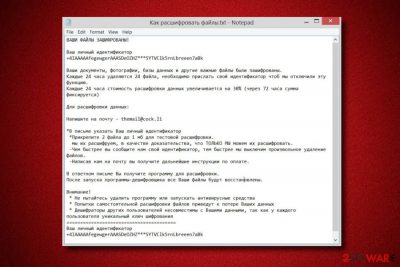
MVP ransomware is a file-encrypting cyber threat which is meant to invade the system and lock important documents. Nevertheless, it belongs to the Scarab ransomware family. Such dangerous computer infection modifies the Windows Registry by creating dubious entries. This lets MVP virus to perform its damaging activities. The ransomware[1] starts encrypting files that are situated on the infected machine by adding the .[random_digits_and_letters].mvp extension to each blocked document. Moreover, we can see that the crooks target Russian speakers as the ransom message is named “Как расшифровать файлы.TXT” and also written in the Russian language.
| Name | MVP |
|---|---|
| Category | Ransomware |
| Related to | Scarab ransomware |
| Extension | .[random_digits_and_letters].mvp |
| Ransom note | “Как расшифровать файлы.TXT” |
| Target | Russian speakers |
| Ransom | Has to be paid in Bitcoin |
| Algorithm | AES/RSA |
| Distribution | Spam messages |
| Prevention | Avoid opening dubious emails, install security software |
| Elimination | Detect the virus by using FortectIntego |
MVP ransomware urges ransom that needs to be paid for a file decryption key. However, there are no particular details about the ransom, except, that it has to be paid in Bitcoin. Cryptocurrency[2] lets the criminals stay safe and untrackable as such transfers do not include any sensitive information. Criminals give the thermal@cock.li email address as a way to contact them.
As we can see from the ransom note, crooks threaten their victims that the cost will increase every 24 hours and also 24 files will be permanently deleted:
Напишите на почту – thermal@cock.li
==========================================================
ВАШИ ФАЙЛЫ ЗАШИФРОВАНЫ!Ваш личный идентификатор
–
Ваши документы, фотографии, базы данных и другие важные файлы были зашифрованы.
Каждые 24 часа удаляются 24 файла, необходимо прислать свой идентификатор чтоб мы отключили эту функцию.
Каждые 24 часа стоимость расшифровки данных увеличивается на 30% (через 72 часа сумма фиксируется)Для расшифровки данных:
Напишите на почту – thermal@cock.li
*В письме указать Ваш личный идентификатор
*Прикрепите 2 файла до 1 мб для тестовой расшифровки.
мы их расшифруем, в качестве доказательства, что ТОЛЬКО МЫ можем их расшифровать.-Чем быстрее вы сообщите нам свой идентификатор, тем быстрее мы выключим произвольное удаление файлов.
-Написав нам на почту вы получите дальнейшие инструкции по оплате.В ответном письме Вы получите программу для расшифровки.
После запуска программы-дешифровщика все Ваши файлы будут восстановлены.Внимание!
* Не пытайтесь удалить программу или запускать антивирусные средства
* Попытки самостоятельной расшифровки файлов приведут к потере Ваших данных
* Дешифраторы других пользователей несовместимы с Вашими данными, так как у каждого пользователя
уникальный ключ шифрования
========================================
Ваш личный идентификатор
Moreover, MVP ransomware uses unique algorithm codes which are related to the AES and RSA ciphers. Decryption and encryption keys differ each time for every infected computer. Nevertheless, the secret codes are stored on remote servers which are out of reach for anyone, except the crooks themselves. This makes the keys almost impossible to identify.
If you have overcome this ransomware-type virus in your computer system, do not hurry to make the wrong decisions. We recommend overthinking everything twice. According to research, crooks often scam their victims and run off with the money. If you do not want to waste your money, you should start thinking about the MVP ransomware removal as a better option.
You need to remove MVP virus from the system by using professional computer security tools. Furthermore, we recommend installing software such as FortectIntego to detect the ransomware-related infection. After the elimination, you can try some data recovery methods which are provided below this article.

Crooks spread ransomware through emails
Nowadays, ransomware is a common occurrence just like other computer threats. However, these types of viruses are one of the most dangerous cyber infections that are easily spread through tricky email messages. Phishing emails come with dubious attachments that usually are the malicious payload that launches the virus. Be aware of such messages, if you are not waiting or anything important and have received a dubious-looking email, better eliminate it for good.
Moreover, IT researchers give advise to numerous users on automatical computer protection. It is strongly recommendable to purchase a trustworthy computer security program so that your system will be protected all the time. Such tools will perform regular system scans and alert if something harmful is trying to infiltrate your machine.
Terminate MVP virus to clean your PC system
If you have found the ransomware-type virus and are ready for the MVP ransomware removal, we recommend performing the process with the help of professional anti-malware tools. Make sure you eliminate the cyber threat before you take care of corrupted files, otherwise, the ransomware will lock important data again. We advise installing FortectIntego, SpyHunter 5Combo Cleaner, or Malwarebytes for ransomware detection.
Moreover, you need to remove MVP virus to avoid further damaging consequences. After you do that, make sure you perform some system backups. Additionally, be prepared for the future. LosVirus.es[3] team advises taking care of valuable documents by storing them in USB devices that they will be kept out of reach of various cybercriminals.
Getting rid of MVP virus. Follow these steps
Manual removal using Safe Mode
Reboot your computer to Safe Mode with Networking to deactivate the ransomware-type virus:
Important! →
Manual removal guide might be too complicated for regular computer users. It requires advanced IT knowledge to be performed correctly (if vital system files are removed or damaged, it might result in full Windows compromise), and it also might take hours to complete. Therefore, we highly advise using the automatic method provided above instead.
Step 1. Access Safe Mode with Networking
Manual malware removal should be best performed in the Safe Mode environment.
Windows 7 / Vista / XP
- Click Start > Shutdown > Restart > OK.
- When your computer becomes active, start pressing F8 button (if that does not work, try F2, F12, Del, etc. – it all depends on your motherboard model) multiple times until you see the Advanced Boot Options window.
- Select Safe Mode with Networking from the list.

Windows 10 / Windows 8
- Right-click on Start button and select Settings.

- Scroll down to pick Update & Security.

- On the left side of the window, pick Recovery.
- Now scroll down to find Advanced Startup section.
- Click Restart now.

- Select Troubleshoot.

- Go to Advanced options.

- Select Startup Settings.

- Press Restart.
- Now press 5 or click 5) Enable Safe Mode with Networking.

Step 2. Shut down suspicious processes
Windows Task Manager is a useful tool that shows all the processes running in the background. If malware is running a process, you need to shut it down:
- Press Ctrl + Shift + Esc on your keyboard to open Windows Task Manager.
- Click on More details.

- Scroll down to Background processes section, and look for anything suspicious.
- Right-click and select Open file location.

- Go back to the process, right-click and pick End Task.

- Delete the contents of the malicious folder.
Step 3. Check program Startup
- Press Ctrl + Shift + Esc on your keyboard to open Windows Task Manager.
- Go to Startup tab.
- Right-click on the suspicious program and pick Disable.

Step 4. Delete virus files
Malware-related files can be found in various places within your computer. Here are instructions that could help you find them:
- Type in Disk Cleanup in Windows search and press Enter.

- Select the drive you want to clean (C: is your main drive by default and is likely to be the one that has malicious files in).
- Scroll through the Files to delete list and select the following:
Temporary Internet Files
Downloads
Recycle Bin
Temporary files - Pick Clean up system files.

- You can also look for other malicious files hidden in the following folders (type these entries in Windows Search and press Enter):
%AppData%
%LocalAppData%
%ProgramData%
%WinDir%
After you are finished, reboot the PC in normal mode.
Remove MVP using System Restore
Use these below-given instructions to enable the System Restore feature:
-
Step 1: Reboot your computer to Safe Mode with Command Prompt
Windows 7 / Vista / XP- Click Start → Shutdown → Restart → OK.
- When your computer becomes active, start pressing F8 multiple times until you see the Advanced Boot Options window.
-
Select Command Prompt from the list

Windows 10 / Windows 8- Press the Power button at the Windows login screen. Now press and hold Shift, which is on your keyboard, and click Restart..
- Now select Troubleshoot → Advanced options → Startup Settings and finally press Restart.
-
Once your computer becomes active, select Enable Safe Mode with Command Prompt in Startup Settings window.

-
Step 2: Restore your system files and settings
-
Once the Command Prompt window shows up, enter cd restore and click Enter.

-
Now type rstrui.exe and press Enter again..

-
When a new window shows up, click Next and select your restore point that is prior the infiltration of MVP. After doing that, click Next.


-
Now click Yes to start system restore.

-
Once the Command Prompt window shows up, enter cd restore and click Enter.
Bonus: Recover your data
Guide which is presented above is supposed to help you remove MVP from your computer. To recover your encrypted files, we recommend using a detailed guide prepared by 2-spyware.com security experts.Choose from the given data recovery methods to restore important files back. Make sure you complete each step with big care.
If your files are encrypted by MVP, you can use several methods to restore them:
Try Data Recovery Pro to get important documents back:
You can give this method a try if wanting to recover corrupted data.
- Download Data Recovery Pro;
- Follow the steps of Data Recovery Setup and install the program on your computer;
- Launch it and scan your computer for files encrypted by MVP ransomware;
- Restore them.
Windows Previous Versions feature might be helpful for data recovery:
Use this method to get virus-corrupted data back. Make sure you have enabled the System Restore feature earlier.
- Find an encrypted file you need to restore and right-click on it;
- Select “Properties” and go to “Previous versions” tab;
- Here, check each of available copies of the file in “Folder versions”. You should select the version you want to recover and click “Restore”.
Shadow Explorer might let you get important files back:
Note that this technique will work only if MVP ransomware did not erase Shadow Volume Copies of corrupted files.
- Download Shadow Explorer (http://shadowexplorer.com/);
- Follow a Shadow Explorer Setup Wizard and install this application on your computer;
- Launch the program and go through the drop down menu on the top left corner to select the disk of your encrypted data. Check what folders are there;
- Right-click on the folder you want to restore and select “Export”. You can also select where you want it to be stored.
No official decryptor is in existence yet.
Finally, you should always think about the protection of crypto-ransomwares. In order to protect your computer from MVP and other ransomwares, use a reputable anti-spyware, such as FortectIntego, SpyHunter 5Combo Cleaner or Malwarebytes
How to prevent from getting ransomware
Access your website securely from any location
When you work on the domain, site, blog, or different project that requires constant management, content creation, or coding, you may need to connect to the server and content management service more often. The best solution for creating a tighter network could be a dedicated/fixed IP address.
If you make your IP address static and set to your device, you can connect to the CMS from any location and do not create any additional issues for the server or network manager that needs to monitor connections and activities. VPN software providers like Private Internet Access can help you with such settings and offer the option to control the online reputation and manage projects easily from any part of the world.
Recover files after data-affecting malware attacks
While much of the data can be accidentally deleted due to various reasons, malware is one of the main culprits that can cause loss of pictures, documents, videos, and other important files. More serious malware infections lead to significant data loss when your documents, system files, and images get encrypted. In particular, ransomware is is a type of malware that focuses on such functions, so your files become useless without an ability to access them.
Even though there is little to no possibility to recover after file-locking threats, some applications have features for data recovery in the system. In some cases, Data Recovery Pro can also help to recover at least some portion of your data after data-locking virus infection or general cyber infection.
- ^ Ransomware. Microsoft. All about computers.
- ^ Cryptocurrency. Wikipedia. The free encyclopedia.
- ^ LosVirus.es. LosVirus. Spyware news.





















