My Mail Finder (Free Guide) - Removal Instructions
My Mail Finder Removal Guide
What is My Mail Finder?
My Mail Finder – the application that changes particular settings on the browser, so online traffic is controlled by the PUP
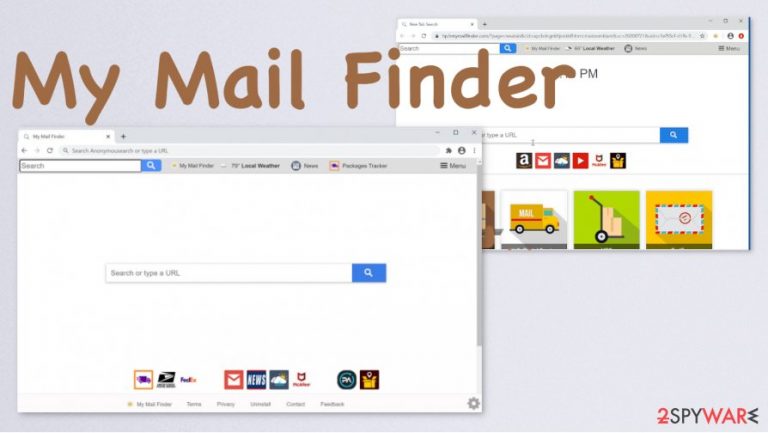
| Name | My Mail Finder |
|---|---|
| Type | Browser hijacker/ Redirect virus |
| Symptoms | The homepage, default search engine, new tab preferences get changed, so the page is the only one appearing on the browser. All the online search results get affected and injected with commercial content and sponsored materials, so users are exposed to third-party sites and advertisements |
| Distribution | Freeware installations that include PUPs as additional pieces lead to the injection of such intrusive browser-based apps |
| Issues | Data tracking[2] and third-party involvement are the biggest issues regarding the PUP infection because you cannot know nor control these activities |
| Elimination | My Mail Finder removal is not that difficult, but to save time, you should rely on anti-malware tools. Such programs can find and clear virus traces and eliminate the PUP properly |
| Repair | You can find some changes in the system settings or affected functions since PUP can trigger alterations in folders of the machine and Windows registry. Get FortectIntego or a different PC repair tool to find and fix the damage on your machine |
My Mail Finder – the PUP that claims to provide quick access to mail tracking services and offers to improve online searches. It modifies settings to promote other services and programs, so there is nothing that could provide a better experience online. Pay attention to such shady activities and consider the purposes of the browser hijacker malicious.
Besides being annoying and intrusive, My Mail Finder virus is capable of tracking data regarding your online browsing activities. It is because advertising campaigns are based on the personalized content generated with the user in mind. Spying on users' activities allows creators to make personalized content that gathers more clicks, views, and page visits.
Even though the program itself is not malicious in any way, you need to consider it dangerous and remove it as soon as possible. When you perform the proper My Mail Finder removal immediately after the first redirect or shady pop-up, you can take care of the machine and avoid further alterations.
However, the more time you give for the intruder the more issues it can create. Make sure to remove My Mail Finder properly using reliable anti-malware tools and clear various programs that possibly get detected by the program of your choice. AV engines are the best because the full system scan checks various parts of the computer for you.
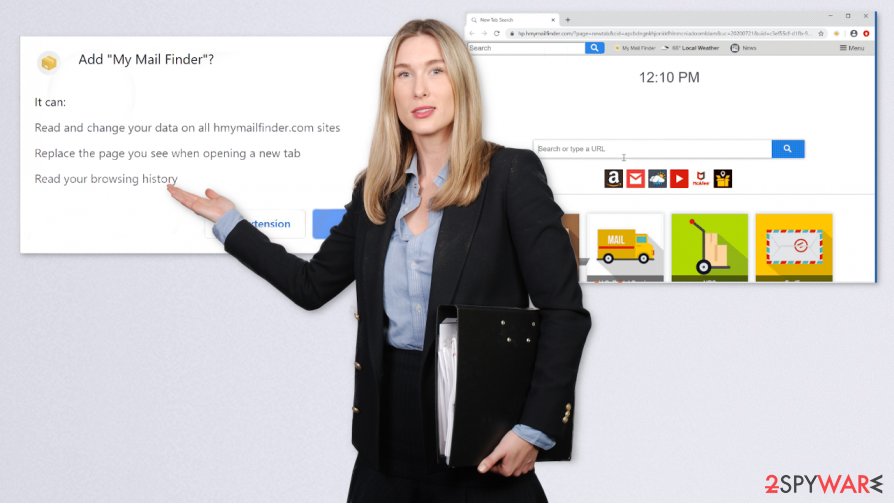
Experts[3] note that My Mail Finder is the program responsible for various issues regarding the web browser, but there are possibly related intruders that can trigger installations of more dangerous intruders. Even though this infection is based on affecting Google Chrome, Internet Explorer, Mozilla Firefox, Safari, and other browsers, the main virus resides in the system of the computer.
You need to remove the threat from the system properly, so eliminating unwanted setting changes or browser extensions is not enough. There are many places that My Mail Finder PUP can be installed, so you should run the proper anti-malware program like SpyHunter 5Combo Cleaner or Malwarebytes and clear the system.
All the third-party activities are not controlled by the user or My Mail Finder developers, so you should make sure to remove the potentially unwanted program with all the associated files and programs. We recommend eliminating any suspicious browser add-ons too, so you should check for those manually.
Unfortunately, AV tools can detect malicious files and dangerous programs, but not the damage or associated browser extensions. Run FortectIntego to repair system functions and files automatically after the system cleaning and MyMailFinder elimination.
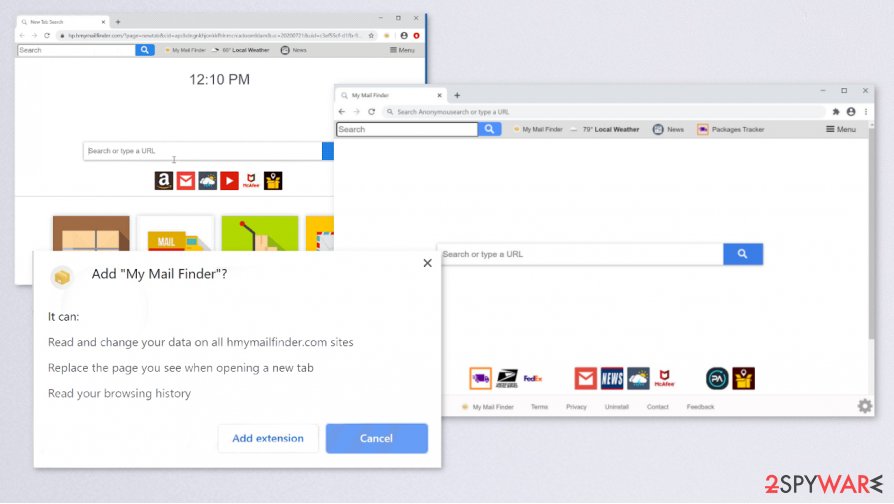
Settings altering program spread around with the help of other deceptive apps
Suspicious programs and intrusive applications trigger changes in some settings before any symptoms occur on the screen, so you should note that the potentially unwanted program is already running on the machine when it starts redirecting you to commercial pages. In most cases, these programs come directly to some system folders, and you cannot notice this.
However, there are procedures that allow the user control of such downloads and malware injections. During freeware installations, you should choose Advanced or Custom options, so the list of applications included can be seen. Choose unwanted or suspicious programs and download the ones that are useful and needed only.
Clear the system from programs that trigger unwanted symptoms by eliminating My Mail Finder PUP
You may say that there is no harm in the activities of this browsing-based My Mail Finder virus, but the site itself is not the one that affects the performance of an infected computer. To eliminate the intruder, you should find and terminate the potentially unwanted program properly.
My Mail Finder removal might seem easy because the intruder is acting in the web browser, but the procedure is more complex because you need to get anti-malware tools for the proper system cleaning. Running the application that is based on AV detection engine can help to find all kinds of malware and dangerous files.
When you remove My Mail Finder properly with all the associated files and programs, your device can run smoothly as it supposed to, and all the functions on the system get repaired. However, some of the system files get damaged and need more attention, so run PC repair application to fix them.
You may remove virus damage with a help of FortectIntego. SpyHunter 5Combo Cleaner and Malwarebytes are recommended to detect potentially unwanted programs and viruses with all their files and registry entries that are related to them.
Getting rid of My Mail Finder. Follow these steps
Uninstall from Windows
Remove the intruder properly, so your device can run smoothly after. Follow removal steps:
Instructions for Windows 10/8 machines:
- Enter Control Panel into Windows search box and hit Enter or click on the search result.
- Under Programs, select Uninstall a program.

- From the list, find the entry of the suspicious program.
- Right-click on the application and select Uninstall.
- If User Account Control shows up, click Yes.
- Wait till uninstallation process is complete and click OK.

If you are Windows 7/XP user, proceed with the following instructions:
- Click on Windows Start > Control Panel located on the right pane (if you are Windows XP user, click on Add/Remove Programs).
- In Control Panel, select Programs > Uninstall a program.

- Pick the unwanted application by clicking on it once.
- At the top, click Uninstall/Change.
- In the confirmation prompt, pick Yes.
- Click OK once the removal process is finished.
Delete from macOS
Remove items from Applications folder:
- From the menu bar, select Go > Applications.
- In the Applications folder, look for all related entries.
- Click on the app and drag it to Trash (or right-click and pick Move to Trash)

To fully remove an unwanted app, you need to access Application Support, LaunchAgents, and LaunchDaemons folders and delete relevant files:
- Select Go > Go to Folder.
- Enter /Library/Application Support and click Go or press Enter.
- In the Application Support folder, look for any dubious entries and then delete them.
- Now enter /Library/LaunchAgents and /Library/LaunchDaemons folders the same way and terminate all the related .plist files.

Remove from Microsoft Edge
Delete unwanted extensions from MS Edge:
- Select Menu (three horizontal dots at the top-right of the browser window) and pick Extensions.
- From the list, pick the extension and click on the Gear icon.
- Click on Uninstall at the bottom.

Clear cookies and other browser data:
- Click on the Menu (three horizontal dots at the top-right of the browser window) and select Privacy & security.
- Under Clear browsing data, pick Choose what to clear.
- Select everything (apart from passwords, although you might want to include Media licenses as well, if applicable) and click on Clear.

Restore new tab and homepage settings:
- Click the menu icon and choose Settings.
- Then find On startup section.
- Click Disable if you found any suspicious domain.
Reset MS Edge if the above steps did not work:
- Press on Ctrl + Shift + Esc to open Task Manager.
- Click on More details arrow at the bottom of the window.
- Select Details tab.
- Now scroll down and locate every entry with Microsoft Edge name in it. Right-click on each of them and select End Task to stop MS Edge from running.

If this solution failed to help you, you need to use an advanced Edge reset method. Note that you need to backup your data before proceeding.
- Find the following folder on your computer: C:\\Users\\%username%\\AppData\\Local\\Packages\\Microsoft.MicrosoftEdge_8wekyb3d8bbwe.
- Press Ctrl + A on your keyboard to select all folders.
- Right-click on them and pick Delete

- Now right-click on the Start button and pick Windows PowerShell (Admin).
- When the new window opens, copy and paste the following command, and then press Enter:
Get-AppXPackage -AllUsers -Name Microsoft.MicrosoftEdge | Foreach {Add-AppxPackage -DisableDevelopmentMode -Register “$($_.InstallLocation)\\AppXManifest.xml” -Verbose

Instructions for Chromium-based Edge
Delete extensions from MS Edge (Chromium):
- Open Edge and click select Settings > Extensions.
- Delete unwanted extensions by clicking Remove.

Clear cache and site data:
- Click on Menu and go to Settings.
- Select Privacy, search and services.
- Under Clear browsing data, pick Choose what to clear.
- Under Time range, pick All time.
- Select Clear now.

Reset Chromium-based MS Edge:
- Click on Menu and select Settings.
- On the left side, pick Reset settings.
- Select Restore settings to their default values.
- Confirm with Reset.

Remove from Mozilla Firefox (FF)
Clear suspicious programs from the browser by following the guide. Any suspicious programs should be deleted
Remove dangerous extensions:
- Open Mozilla Firefox browser and click on the Menu (three horizontal lines at the top-right of the window).
- Select Add-ons.
- In here, select unwanted plugin and click Remove.

Reset the homepage:
- Click three horizontal lines at the top right corner to open the menu.
- Choose Options.
- Under Home options, enter your preferred site that will open every time you newly open the Mozilla Firefox.
Clear cookies and site data:
- Click Menu and pick Settings.
- Go to Privacy & Security section.
- Scroll down to locate Cookies and Site Data.
- Click on Clear Data…
- Select Cookies and Site Data, as well as Cached Web Content and press Clear.

Reset Mozilla Firefox
If clearing the browser as explained above did not help, reset Mozilla Firefox:
- Open Mozilla Firefox browser and click the Menu.
- Go to Help and then choose Troubleshooting Information.

- Under Give Firefox a tune up section, click on Refresh Firefox…
- Once the pop-up shows up, confirm the action by pressing on Refresh Firefox.

Remove from Google Chrome
You should also delete traces of the My Mail Finder from your browser, so the PUP is no longer active
Delete malicious extensions from Google Chrome:
- Open Google Chrome, click on the Menu (three vertical dots at the top-right corner) and select More tools > Extensions.
- In the newly opened window, you will see all the installed extensions. Uninstall all the suspicious plugins that might be related to the unwanted program by clicking Remove.

Clear cache and web data from Chrome:
- Click on Menu and pick Settings.
- Under Privacy and security, select Clear browsing data.
- Select Browsing history, Cookies and other site data, as well as Cached images and files.
- Click Clear data.

Change your homepage:
- Click menu and choose Settings.
- Look for a suspicious site in the On startup section.
- Click on Open a specific or set of pages and click on three dots to find the Remove option.
Reset Google Chrome:
If the previous methods did not help you, reset Google Chrome to eliminate all the unwanted components:
- Click on Menu and select Settings.
- In the Settings, scroll down and click Advanced.
- Scroll down and locate Reset and clean up section.
- Now click Restore settings to their original defaults.
- Confirm with Reset settings.

Delete from Safari
Remove unwanted extensions from Safari:
- Click Safari > Preferences…
- In the new window, pick Extensions.
- Select the unwanted extension and select Uninstall.

Clear cookies and other website data from Safari:
- Click Safari > Clear History…
- From the drop-down menu under Clear, pick all history.
- Confirm with Clear History.

Reset Safari if the above-mentioned steps did not help you:
- Click Safari > Preferences…
- Go to Advanced tab.
- Tick the Show Develop menu in menu bar.
- From the menu bar, click Develop, and then select Empty Caches.

After uninstalling this potentially unwanted program (PUP) and fixing each of your web browsers, we recommend you to scan your PC system with a reputable anti-spyware. This will help you to get rid of My Mail Finder registry traces and will also identify related parasites or possible malware infections on your computer. For that you can use our top-rated malware remover: FortectIntego, SpyHunter 5Combo Cleaner or Malwarebytes.
How to prevent from getting browser hijacker
Protect your privacy – employ a VPN
There are several ways how to make your online time more private – you can access an incognito tab. However, there is no secret that even in this mode, you are tracked for advertising purposes. There is a way to add an extra layer of protection and create a completely anonymous web browsing practice with the help of Private Internet Access VPN. This software reroutes traffic through different servers, thus leaving your IP address and geolocation in disguise. Besides, it is based on a strict no-log policy, meaning that no data will be recorded, leaked, and available for both first and third parties. The combination of a secure web browser and Private Internet Access VPN will let you browse the Internet without a feeling of being spied or targeted by criminals.
No backups? No problem. Use a data recovery tool
If you wonder how data loss can occur, you should not look any further for answers – human errors, malware attacks, hardware failures, power cuts, natural disasters, or even simple negligence. In some cases, lost files are extremely important, and many straight out panic when such an unfortunate course of events happen. Due to this, you should always ensure that you prepare proper data backups on a regular basis.
If you were caught by surprise and did not have any backups to restore your files from, not everything is lost. Data Recovery Pro is one of the leading file recovery solutions you can find on the market – it is likely to restore even lost emails or data located on an external device.
- ^ Potentially unwanted program. Wikipedia. The free encyclopedia.
- ^ What is data tracking?. Securitec1. Security system professionals.
- ^ Virusai. Virusai. Spyware related news.
