Myhomepage123.com virus (Chrome, Firefox, IE, Edge) - Free Instructions
Myhomepage123.com virus Removal Guide
What is Myhomepage123.com virus?
The signs that you have been infected with Myhomepage123.com virus
Myhomepage123.com virus is a potentially unwanted application[1] that wants to change your browsing habits and force you to use a questionable search engine. It travels and gets inside the computers with the help of freeware and shareware[2]. Users do not expect and notice Myhomepage123.com hijack; hence, they think that this search engine appears on their browsers out of the blue. As soon as it gets inside, it targets all web browsers installed on the computer and alters their settings. To prevent users from resetting their browsers, it modifies the registry and various shortcuts. Therefore, when users clean shortcuts and set their preferred homepage or search engine, browser hijacker rejects all customizations and sets its domain again. To get back control over your web browsers you have to remove Myhomepage123.com browser hijacker from the computer. We recommend performing automatic removal using anti-malware tools such as FortectIntego. All you have to do is to scan the computer with updated program and let it delete hijacker-related components from the computer. Of course, you can do it on your own by investigating computer’s system carefully, but automatic removal takes less time and is simpler.
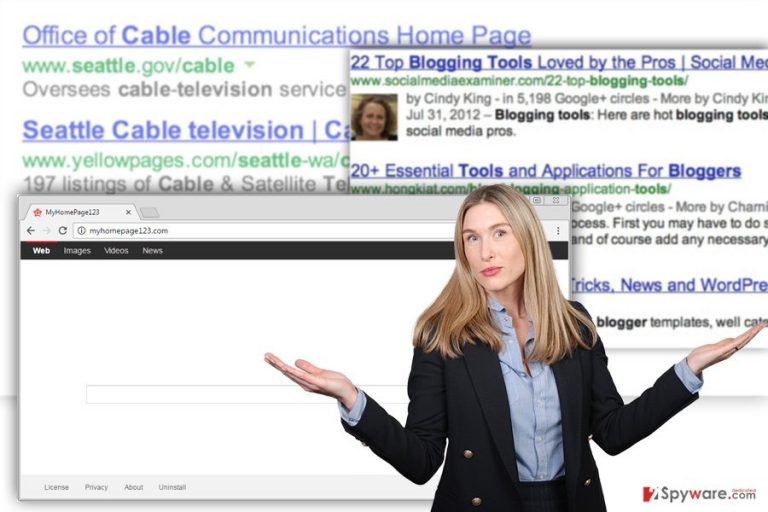
Myhomepage123.com removal should be performed immediately for several reasons. First of all, this search engine does not ask your permission to replace your old one and does not provide objective results. It may modify the results and include lots of sponsored links instead of organic results[3]. What is more, your browsing session may be interrupted by unwanted redirects to questionable third-party websites. Besides, you may be followed by strange online advertisements and notice new toolbars or extensions installed on the browser. Myhomepage123.com virus has lots of annoying features; however, they might be quite dangerous as well. Nevertheless, hijackers are not dangerous cyber infections, some of their features might cause you troubles. For instance, some links provided in the search results may lead to the malicious websites[4] or after click on the ad you may install malware on your PC. What is more, you may be suddenly redirected to gaming, gambling or adult-themed site which are known as potentially dangerous and might be infected as well. Therefore, these Myhomepage123.com redirect issues might lead to serious computer-related or privacy-related problems. Moreover, browser hijacker might be capable of tracking information about you. Often these type of PUPs are interested in browsing-related and non-personally identifiable information such as browsing history, time spent on particular websites, IP address, technical information about your computer, operating system and browsers, etc. Often developers hide this activity under sweet saying that it helps to provide better services. However, it means that you may receive even more commercial content which is based on the aggregated information.
When was your browser hijacked?
We briefly mentioned at the beginning that various free programs help Myhomepage123.com to spread and step inside computers[5]. Therefore, your computer was infected, and web browsers hijacked soon after you had installed some new program on your PC using “wrong” settings. Potentially unwanted programs get permission to get inside your computer when you install new software with Basic or Recommended setup. It does not disclose about extra applications and install them by default. Though, you should always opt for Advanced/Custom setup that reveals optional programs and allows rejecting their installation.
What steps should you take after Myhomepage123.com hijack?
Undoubtedly all these unexpected changes cannot be tolerated. Therefore, you have to remove Myhomepage123.com either manually or automatically. The first method requires looking for and deleting browser hijacker, the program that brought it inside, and other components that might be related to it. When you clean all suspicious entries from the computer, you have to fix all browsers that are installed on your PC. However, if you want to speed up and simplify Myhomepage123.com removal, opt for automatic option. It requires scanning the computer with up-to-date anti-malware/anti-spyware program.
You may remove virus damage with a help of FortectIntego. SpyHunter 5Combo Cleaner and Malwarebytes are recommended to detect potentially unwanted programs and viruses with all their files and registry entries that are related to them.
Getting rid of Myhomepage123.com virus. Follow these steps
Uninstall from Windows
Follow the instructions to remove Myhomepage123.com virus from the computer and web browsers. If you do not succeed in manual removal and this search engine appears on your browser, opt for automatic elimination option and scan the computer with anti-malware/anti-spyware program.
Instructions for Windows 10/8 machines:
- Enter Control Panel into Windows search box and hit Enter or click on the search result.
- Under Programs, select Uninstall a program.

- From the list, find the entry of the suspicious program.
- Right-click on the application and select Uninstall.
- If User Account Control shows up, click Yes.
- Wait till uninstallation process is complete and click OK.

If you are Windows 7/XP user, proceed with the following instructions:
- Click on Windows Start > Control Panel located on the right pane (if you are Windows XP user, click on Add/Remove Programs).
- In Control Panel, select Programs > Uninstall a program.

- Pick the unwanted application by clicking on it once.
- At the top, click Uninstall/Change.
- In the confirmation prompt, pick Yes.
- Click OK once the removal process is finished.
Delete from macOS
Remove items from Applications folder:
- From the menu bar, select Go > Applications.
- In the Applications folder, look for all related entries.
- Click on the app and drag it to Trash (or right-click and pick Move to Trash)

To fully remove an unwanted app, you need to access Application Support, LaunchAgents, and LaunchDaemons folders and delete relevant files:
- Select Go > Go to Folder.
- Enter /Library/Application Support and click Go or press Enter.
- In the Application Support folder, look for any dubious entries and then delete them.
- Now enter /Library/LaunchAgents and /Library/LaunchDaemons folders the same way and terminate all the related .plist files.

Remove from Microsoft Edge
Follow these guidelines to restore Microsoft Edge and set preferred homepage and search engine.
Delete unwanted extensions from MS Edge:
- Select Menu (three horizontal dots at the top-right of the browser window) and pick Extensions.
- From the list, pick the extension and click on the Gear icon.
- Click on Uninstall at the bottom.

Clear cookies and other browser data:
- Click on the Menu (three horizontal dots at the top-right of the browser window) and select Privacy & security.
- Under Clear browsing data, pick Choose what to clear.
- Select everything (apart from passwords, although you might want to include Media licenses as well, if applicable) and click on Clear.

Restore new tab and homepage settings:
- Click the menu icon and choose Settings.
- Then find On startup section.
- Click Disable if you found any suspicious domain.
Reset MS Edge if the above steps did not work:
- Press on Ctrl + Shift + Esc to open Task Manager.
- Click on More details arrow at the bottom of the window.
- Select Details tab.
- Now scroll down and locate every entry with Microsoft Edge name in it. Right-click on each of them and select End Task to stop MS Edge from running.

If this solution failed to help you, you need to use an advanced Edge reset method. Note that you need to backup your data before proceeding.
- Find the following folder on your computer: C:\\Users\\%username%\\AppData\\Local\\Packages\\Microsoft.MicrosoftEdge_8wekyb3d8bbwe.
- Press Ctrl + A on your keyboard to select all folders.
- Right-click on them and pick Delete

- Now right-click on the Start button and pick Windows PowerShell (Admin).
- When the new window opens, copy and paste the following command, and then press Enter:
Get-AppXPackage -AllUsers -Name Microsoft.MicrosoftEdge | Foreach {Add-AppxPackage -DisableDevelopmentMode -Register “$($_.InstallLocation)\\AppXManifest.xml” -Verbose

Instructions for Chromium-based Edge
Delete extensions from MS Edge (Chromium):
- Open Edge and click select Settings > Extensions.
- Delete unwanted extensions by clicking Remove.

Clear cache and site data:
- Click on Menu and go to Settings.
- Select Privacy, search and services.
- Under Clear browsing data, pick Choose what to clear.
- Under Time range, pick All time.
- Select Clear now.

Reset Chromium-based MS Edge:
- Click on Menu and select Settings.
- On the left side, pick Reset settings.
- Select Restore settings to their default values.
- Confirm with Reset.

Remove from Mozilla Firefox (FF)
Follow this step-by-step guide to clean Mozilla Firefox web browser and restore its settings after Myhomepage123.com hijack.
Remove dangerous extensions:
- Open Mozilla Firefox browser and click on the Menu (three horizontal lines at the top-right of the window).
- Select Add-ons.
- In here, select unwanted plugin and click Remove.

Reset the homepage:
- Click three horizontal lines at the top right corner to open the menu.
- Choose Options.
- Under Home options, enter your preferred site that will open every time you newly open the Mozilla Firefox.
Clear cookies and site data:
- Click Menu and pick Settings.
- Go to Privacy & Security section.
- Scroll down to locate Cookies and Site Data.
- Click on Clear Data…
- Select Cookies and Site Data, as well as Cached Web Content and press Clear.

Reset Mozilla Firefox
If clearing the browser as explained above did not help, reset Mozilla Firefox:
- Open Mozilla Firefox browser and click the Menu.
- Go to Help and then choose Troubleshooting Information.

- Under Give Firefox a tune up section, click on Refresh Firefox…
- Once the pop-up shows up, confirm the action by pressing on Refresh Firefox.

Remove from Google Chrome
Follow these steps to remove unknown extensions that might have been installed by the Myhomepage123.com virus, and reset Google Chrome’s settings.
Delete malicious extensions from Google Chrome:
- Open Google Chrome, click on the Menu (three vertical dots at the top-right corner) and select More tools > Extensions.
- In the newly opened window, you will see all the installed extensions. Uninstall all the suspicious plugins that might be related to the unwanted program by clicking Remove.

Clear cache and web data from Chrome:
- Click on Menu and pick Settings.
- Under Privacy and security, select Clear browsing data.
- Select Browsing history, Cookies and other site data, as well as Cached images and files.
- Click Clear data.

Change your homepage:
- Click menu and choose Settings.
- Look for a suspicious site in the On startup section.
- Click on Open a specific or set of pages and click on three dots to find the Remove option.
Reset Google Chrome:
If the previous methods did not help you, reset Google Chrome to eliminate all the unwanted components:
- Click on Menu and select Settings.
- In the Settings, scroll down and click Advanced.
- Scroll down and locate Reset and clean up section.
- Now click Restore settings to their original defaults.
- Confirm with Reset settings.

Delete from Safari
Remove unwanted extensions from Safari:
- Click Safari > Preferences…
- In the new window, pick Extensions.
- Select the unwanted extension and select Uninstall.

Clear cookies and other website data from Safari:
- Click Safari > Clear History…
- From the drop-down menu under Clear, pick all history.
- Confirm with Clear History.

Reset Safari if the above-mentioned steps did not help you:
- Click Safari > Preferences…
- Go to Advanced tab.
- Tick the Show Develop menu in menu bar.
- From the menu bar, click Develop, and then select Empty Caches.

After uninstalling this potentially unwanted program (PUP) and fixing each of your web browsers, we recommend you to scan your PC system with a reputable anti-spyware. This will help you to get rid of Myhomepage123.com registry traces and will also identify related parasites or possible malware infections on your computer. For that you can use our top-rated malware remover: FortectIntego, SpyHunter 5Combo Cleaner or Malwarebytes.
How to prevent from getting stealing programs
Protect your privacy – employ a VPN
There are several ways how to make your online time more private – you can access an incognito tab. However, there is no secret that even in this mode, you are tracked for advertising purposes. There is a way to add an extra layer of protection and create a completely anonymous web browsing practice with the help of Private Internet Access VPN. This software reroutes traffic through different servers, thus leaving your IP address and geolocation in disguise. Besides, it is based on a strict no-log policy, meaning that no data will be recorded, leaked, and available for both first and third parties. The combination of a secure web browser and Private Internet Access VPN will let you browse the Internet without a feeling of being spied or targeted by criminals.
No backups? No problem. Use a data recovery tool
If you wonder how data loss can occur, you should not look any further for answers – human errors, malware attacks, hardware failures, power cuts, natural disasters, or even simple negligence. In some cases, lost files are extremely important, and many straight out panic when such an unfortunate course of events happen. Due to this, you should always ensure that you prepare proper data backups on a regular basis.
If you were caught by surprise and did not have any backups to restore your files from, not everything is lost. Data Recovery Pro is one of the leading file recovery solutions you can find on the market – it is likely to restore even lost emails or data located on an external device.
- ^ What is a PUA / PUP software?. Bitdefender. Support Center for Bitdefender users.
- ^ What is the Difference Between Shareware and Freeware? . wiseGEEK. Clear answers for common questions.
- ^ Organic Search: What Is Organic Search?. WordStream. Online Advertising Made Easy.
- ^ Josep Albors. Malicious scripts in compromised websites and how to protect yourself. WeLiveSecurity. News, views, and insight from the ESET security community.
- ^ Lincol Spector. Five precautions for avoiding malware when you download and install software. Pc World. News, tips and reviews on computers, Windows and more.
