MyMacUpdater (Removal Guide) - Feb 2020 update
MyMacUpdater Removal Guide
What is MyMacUpdater?
MyMacUpdater is a potentially unwanted application that sets all web browser search engines to WeKnow.ac

MyMacUpdater is a Mac virus that users typically install on their systems unintentionally while allowing apps from unofficial sources. While many security solutions mark it as a potentially unwanted program or adware, it has multiple characteristics that are common in malware. For example, MyMacUpdater changes web browser settings on Google Chrome, Safari, Mozilla Firefox, or another browser and applies weknow.ac as the main search engine and homepage. While typically this behavior is acceptable, MyMacUpdater virus prevents users from removing the search engine by applying malicious settings within the Mac.
Besides altering web browser settings, MyMacUpdater virus will also download other potentially unwanted programs on the system, such as Shopperify or OptiBuy. These crapware apps do not benefit users in any way but instead, fill their web browsers and Macs with obnoxious advertisements and offers to upgrade the software, cluttering and slowing down computers in the process. Besides, automatic download and installation of PUAs on the system might indicate a far bigger problem – such as Shlayer Trojan infection.[1] You should not delay MyMacUpdater removal, as you might compromise your online safety.
| Name | MyMacUpdater |
|---|---|
| Also known as | MacUpdater |
| Type | Potentially unwanted program, Mac virus |
| Distribution | The unwanted app was found packaged along with other apps into a standalone installer – these are usually acquired from unapproved sources. MyMacUpdater is also known to be distributed with the help of fake Flash Player installers |
| Related files | com.MyMacUpdater.agent.plist |
| Similar PUPs | Shopperify virus; My ShopMate ads; etc. |
| Symptoms |
|
| Termination | Due to possible MyMacUpdater connections to other malware, as well as erratic behavior and obfuscation, we highly recommend scanning the computer with anti-malware software, such as SpyHunter 5Combo Cleaner |
| System optimization | In case your Mac is still slow even after malware removal, you can clean it up with tools like FortectIntego |
MyMacUpdater is borderline malware, so there is no surprise there that it is distributed with the help of unfair techniques, including software bundles and fake Flash Player installers. The latter is extremely popular among cybercriminals, as it works wonders when it comes to users who don't know anything about the software itself – it was so popularized throughout the years that they now associate Flash logo with a legitimate app. However, it is far from the truth – stay away from MyMacUpdater and similar malware, as well as Adobe Flash (the latter is not malicious, but is fundamentally flawed and is about to be discontinued anyway).
Once inside the system, MyMacUpdater virus escalates its privileges by adding com.MyMacUpdater.agent.plist entry into the LaunchDaemons folder inside the Library – this allows the PUP to take over the Mac and manage its background processes. As a result, users may find suspicious applications installed on their systems without approval.
All the actions performed by MyMacUpdater to accomplish the main goal – help the developers to gain pay-per-click[2] revenue from the user traffic brought to the affiliate pages. Unfortunately, the only party which benefits from such activity is the contrivers.
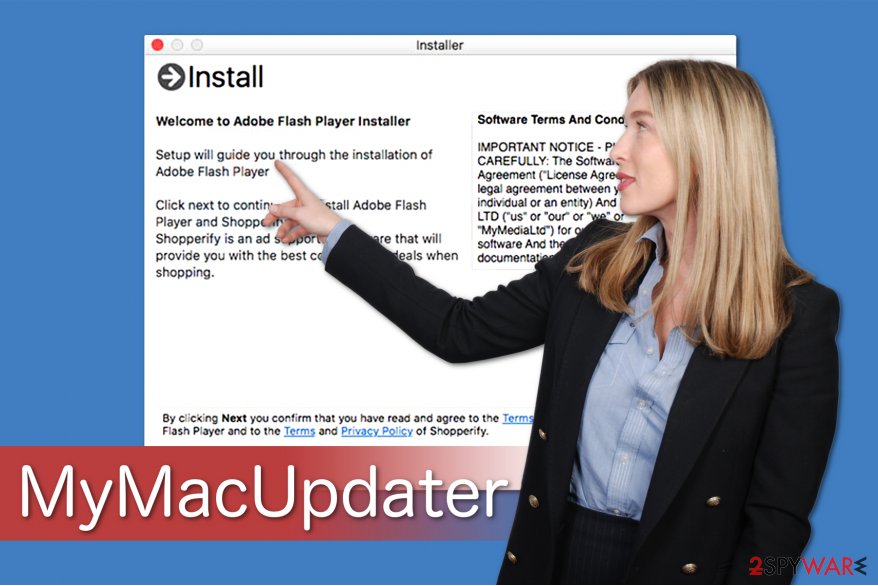
Besides portraying as a useful addition to any macOS, MyMacUpdater is designed to track its users and gather information about their browsing habits. However, some of that data might personally identify you and lead to serious privacy issues or even identity theft.
Some of the MyMacUpdater virus collected information may include:
- IP address
- Geolocation
- ISP
- Search queries
- Links clicked
- Timestamp
- Cookies, etc.
This information is later used to alter the delivered ads to suit your interests. This way, developers are sure that you will be more attracted to click on the displayed commercial content and generate them revenue.
Sadly, they are not responsible for the content of the pages where MyMacUpdater redirect tendency leads you, so by clicking on those ads, you risk to end up on a suspicious page or malware distribution source. Likewise, this program is potentially dangerous, and you should get rid of it right away.
You can learn how to remove MyMacUpdater from Mac by following the instructions given below. However, ad-supported[3] programs are inextricably linked to other PUPs, so you must uninstall them all. Thus, manual elimination is neither the safest nor the most convenient option.
Instead, get SpyHunter 5Combo Cleaner or another powerful security software for MyMacUpdater removal. If you suffer from stability or speed issues even after malware's termination, you can fix these problems with FortectIntego.
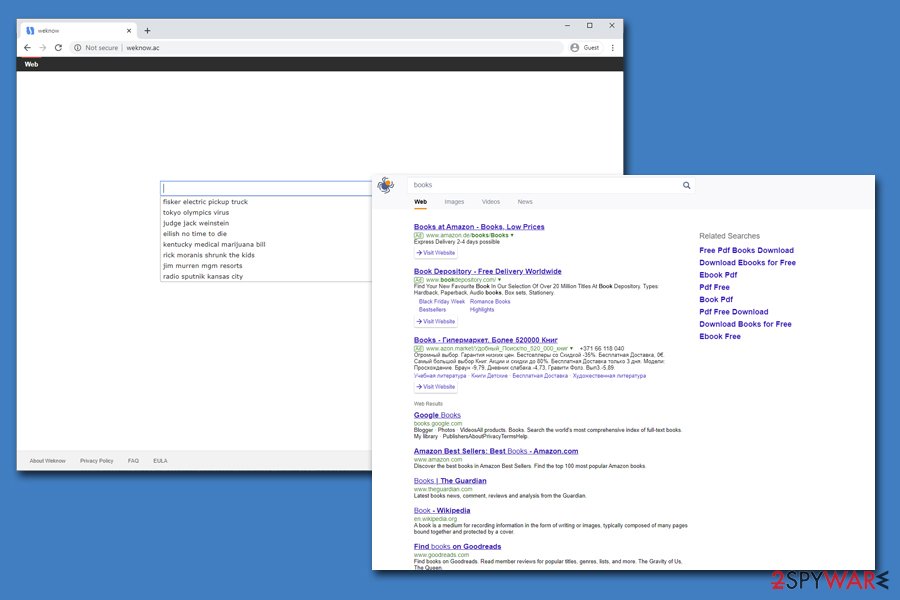
The PUP infiltrates computers using very stealthy methods
All potentially unwanted programs have one common feature — they are distributed the same way. Their developers spread the products via a marketing scheme called bundling, which hides the information about the PUP during the installation of free applications. Likewise, people do not notice when it sneaks into the system.
Experts report that people should not only wonder how to get rid of this PUP, but also take into account the precautionary measures to protect their computers in the future. For that, we suggest paying close attention during the installation of third-party software.
You must choose Custom or Advanced settings and de-select all marks which grand your permission to let the potentially unwanted program in your system. Additionally, you can use a robust antivirus to help you fight them automatically. If anything, the best choice for security would be staying away from third-party sites and opting for official sources like Apple Store – it holds more than two million apps for your disposal.[4]
Additionally, please watch out for online scams, such as those that claim your system is outdated, infected by malware, or that it needs Flash Player. None of these are true; you should ignore these statements and close down such pages immediately without downloading anything.
Learn how to remove MyMacUpdater from Mac
We have received numerous questions asking how do I remove the MyMacUpdater virus? Likewise, we have prepared two options to get rid of this cyber threat. The first one is to eliminate the adware automatically by installing professional security software and running an entire system scan.
Another one is to complete MyMacUpdater removal manually. However, Lesvirus.fr[5] team says that this PUP is linked to other potentially unwanted programs that are installed together. Thus, you must get rid of them all to stop seeing annoying ads. Besides, it is important to reset all the installed web browsers in order to prevent unwanted ads and redirects.
Taking this warning into account, we have attached guidelines showing how to uninstall MyMacUpdater Mac at the end of this article. They should help you to complete the elimination process safely.
You may remove virus damage with a help of FortectIntego. SpyHunter 5Combo Cleaner and Malwarebytes are recommended to detect potentially unwanted programs and viruses with all their files and registry entries that are related to them.
Getting rid of MyMacUpdater. Follow these steps
Delete from macOS
MyMacUpdater is linked to other adware-related components that might be hidden under different names on your Mac. Thus, make sure that you will delete them as well. if you choose the manual elimination method, don't forget to get rid of malicious files like com.MyMacUpdater.agent.plist or com.Shopperify.agent.plist
Remove items from Applications folder:
- From the menu bar, select Go > Applications.
- In the Applications folder, look for all related entries.
- Click on the app and drag it to Trash (or right-click and pick Move to Trash)

To fully remove an unwanted app, you need to access Application Support, LaunchAgents, and LaunchDaemons folders and delete relevant files:
- Select Go > Go to Folder.
- Enter /Library/Application Support and click Go or press Enter.
- In the Application Support folder, look for any dubious entries and then delete them.
- Now enter /Library/LaunchAgents and /Library/LaunchDaemons folders the same way and terminate all the related .plist files.

Remove from Mozilla Firefox (FF)
You can get rid of intrusive ads from Mozilla by deleting suspicious entries, like Shopperify and MyMacUpdater.
Remove dangerous extensions:
- Open Mozilla Firefox browser and click on the Menu (three horizontal lines at the top-right of the window).
- Select Add-ons.
- In here, select unwanted plugin and click Remove.

Reset the homepage:
- Click three horizontal lines at the top right corner to open the menu.
- Choose Options.
- Under Home options, enter your preferred site that will open every time you newly open the Mozilla Firefox.
Clear cookies and site data:
- Click Menu and pick Settings.
- Go to Privacy & Security section.
- Scroll down to locate Cookies and Site Data.
- Click on Clear Data…
- Select Cookies and Site Data, as well as Cached Web Content and press Clear.

Reset Mozilla Firefox
If clearing the browser as explained above did not help, reset Mozilla Firefox:
- Open Mozilla Firefox browser and click the Menu.
- Go to Help and then choose Troubleshooting Information.

- Under Give Firefox a tune up section, click on Refresh Firefox…
- Once the pop-up shows up, confirm the action by pressing on Refresh Firefox.

Remove from Google Chrome
Once you uninstall the adware, delete its adware-related components and reset Chrome.
Delete malicious extensions from Google Chrome:
- Open Google Chrome, click on the Menu (three vertical dots at the top-right corner) and select More tools > Extensions.
- In the newly opened window, you will see all the installed extensions. Uninstall all the suspicious plugins that might be related to the unwanted program by clicking Remove.

Clear cache and web data from Chrome:
- Click on Menu and pick Settings.
- Under Privacy and security, select Clear browsing data.
- Select Browsing history, Cookies and other site data, as well as Cached images and files.
- Click Clear data.

Change your homepage:
- Click menu and choose Settings.
- Look for a suspicious site in the On startup section.
- Click on Open a specific or set of pages and click on three dots to find the Remove option.
Reset Google Chrome:
If the previous methods did not help you, reset Google Chrome to eliminate all the unwanted components:
- Click on Menu and select Settings.
- In the Settings, scroll down and click Advanced.
- Scroll down and locate Reset and clean up section.
- Now click Restore settings to their original defaults.
- Confirm with Reset settings.

Delete from Safari
Remove unwanted extensions from Safari:
- Click Safari > Preferences…
- In the new window, pick Extensions.
- Select the unwanted extension and select Uninstall.

Clear cookies and other website data from Safari:
- Click Safari > Clear History…
- From the drop-down menu under Clear, pick all history.
- Confirm with Clear History.

Reset Safari if the above-mentioned steps did not help you:
- Click Safari > Preferences…
- Go to Advanced tab.
- Tick the Show Develop menu in menu bar.
- From the menu bar, click Develop, and then select Empty Caches.

After uninstalling this potentially unwanted program (PUP) and fixing each of your web browsers, we recommend you to scan your PC system with a reputable anti-spyware. This will help you to get rid of MyMacUpdater registry traces and will also identify related parasites or possible malware infections on your computer. For that you can use our top-rated malware remover: FortectIntego, SpyHunter 5Combo Cleaner or Malwarebytes.
How to prevent from getting mac viruses
Stream videos without limitations, no matter where you are
There are multiple parties that could find out almost anything about you by checking your online activity. While this is highly unlikely, advertisers and tech companies are constantly tracking you online. The first step to privacy should be a secure browser that focuses on tracker reduction to a minimum.
Even if you employ a secure browser, you will not be able to access websites that are restricted due to local government laws or other reasons. In other words, you may not be able to stream Disney+ or US-based Netflix in some countries. To bypass these restrictions, you can employ a powerful Private Internet Access VPN, which provides dedicated servers for torrenting and streaming, not slowing you down in the process.
Data backups are important – recover your lost files
Ransomware is one of the biggest threats to personal data. Once it is executed on a machine, it launches a sophisticated encryption algorithm that locks all your files, although it does not destroy them. The most common misconception is that anti-malware software can return files to their previous states. This is not true, however, and data remains locked after the malicious payload is deleted.
While regular data backups are the only secure method to recover your files after a ransomware attack, tools such as Data Recovery Pro can also be effective and restore at least some of your lost data.
- ^ Jay Vrijenhoek. New OSX/Shlayer Malware Variant Found Using a Dirty New Trick. Intego. Security research blog.
- ^ Pay-per-click. Wikipedia. The Free Encyclopedia.
- ^ Ad-supported software. PCMag. Technology Product Reviews, News, Prices & Downloads.
- ^ Number of apps available in leading app stores as of 4th quarter 2019. Statista. Statistics portal.
- ^ Lesvirus. Lesvirus. Security and Spyware News.












