MyVedicTab (Free Guide) - Removal Instructions
MyVedicTab Removal Guide
What is MyVedicTab?
MyVedicTab is the browser hijacker that changes the homepage and other settings on the web browser to trigger issues with the performance
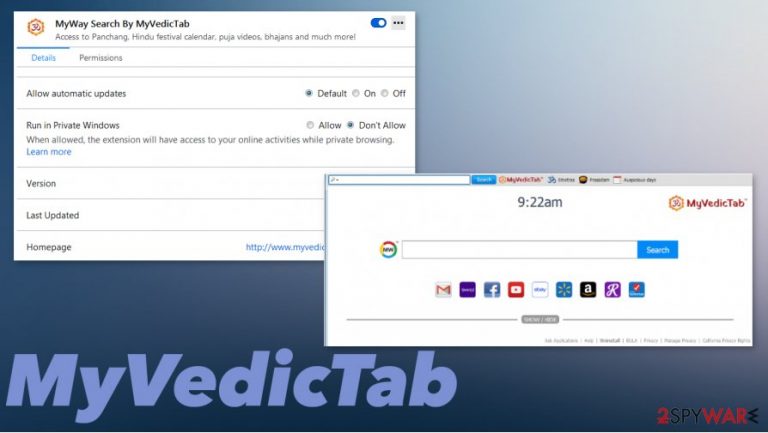
Since it manages to add other extensions, programs, and files on the machine, people tend to call it a MyVedicTab virus. It is not the correct term since browser hijacker is only an unwanted program and not malicious in any way. However, affected machines that get exposed to suspicious sites and online content can lead to more issues regarding performance and privacy or even security.
| Name | MyVedicTab |
|---|---|
| Type | Browser hijacker[2]/ Toolbar |
| Distribution | Freeware installations from torrent sites and other insecure sources lead to PUP infiltration |
| Issues | The program triggers unwanted changes in settings of the web browser, preferences, and installations of PUPs, browser-based apps |
| Elimination | You should remove MyVedicTab using anti-malware tools or security programs. Even though this is not malicious, the program can trigger unwanted changes and infiltration of silent threats |
| Repair | Make sure to clear the system using a proper system tool for your OS. You can try FortectIntego for this job |
MyVedicTab potentially unwanted applications can create new tabs, windows, alter settings, inject programs, and browser-based content on the machine, so sponsored sites, advertisements appear on the screen more often. Affected web browsers can control the material that the user gets exposed to.
You shouldn't consider this PUP infiltration an infection, but you should take action when you encounter any symptoms related to such intruders. MyVedicTab is developed by Mindspark and related to a search engine provider MyWay, so your device redirects all the search queries to this engine and controls the results that get filled with ads and hyperlinks to other sites and commercial content platforms.
Browser hijackers, including MyVedicTab can use different methods to spread around, so you can also encounter redirects to other promotional sites and pages where adware, PUPs, rogue software, or applications get promoted as useful programs. Experts[3] note how important it is to pay attention to details and avoid any suspicious pages or advertising platforms.
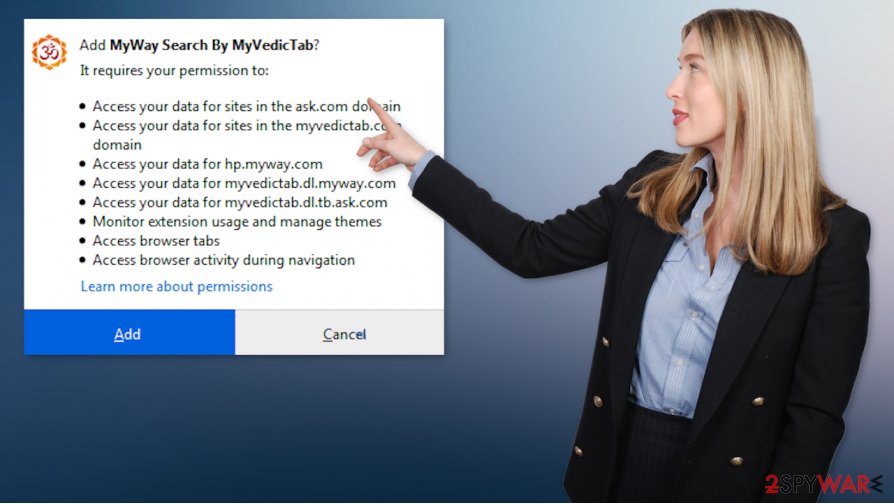
If this program adds other browser extensions or triggers installations of suspicious apps, malicious tools, you might experience more issues related to MyVedicTab PUP itself and the performance of your computer system. There are various issues that can indicate such intruder:
- changed web browser settings like new tab or homepage;
- pop-ups and redirects coming out of nowhere;
- commercial content appearing where it is not supposed to;
- search queries filled with ads, banners, hyperlinks;
- additional program installations out of nowhere.
If you notice anything like this, you should move straight to MyVedicTab removal procedures, so you can avoid further damage and installation of different programs and cyber intruders. If you still are convinced that malware got on your computer, you should rely on security tools and check the system properly.
You should remove MyVedicTab as soon as you notice any possible symptoms or issues regarding the performance of the machine. However, there are possible changes this PUP and similar applications can trigger, so your machine is more affected than you can think. Rely on tools like FortectIntego and clear the damage, repair altered files, or corrupted programs yourself.
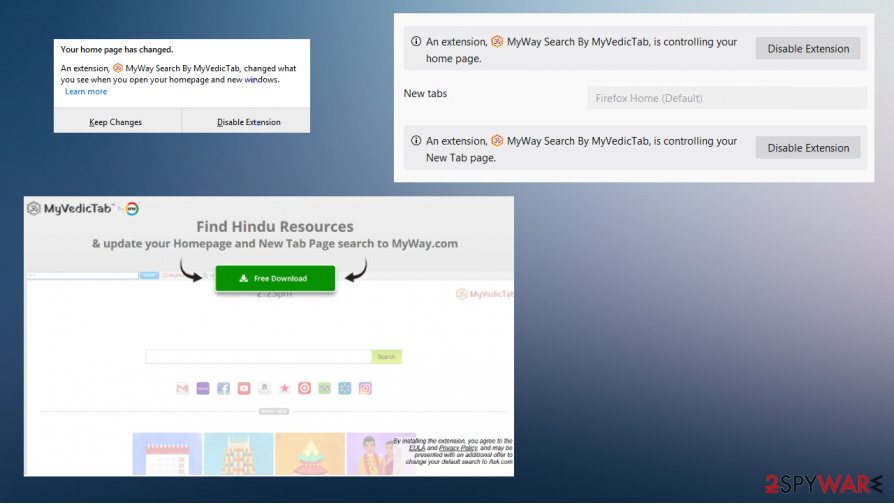
Promotional pages and freeware distribution techniques
Various material online can lead to unwanted PUP installations because developers tend to spread their products with applications that are often downloaded on purpose by the user. These freeware installations should be controlled by choosing Advanced or Custom options during the procedure.
By doing so, the user can see all the included applications and files, choose what applications get to be installed on the machine automatically. Going for recommended or quick installations can affect the final state of the security because you allow programs that you know nothing about to get downloaded on the machine.
You should clear the system and run the proper AV tool to remove MyVedicTab virus
Since the system might get damaged seriously, and those system alterations, changes made on the web browser can leave your device affected, you should focus on the proper MyVedicTab removal and system repair procedures. Anti-malware tools can help with the infection traces, but you should take all the possible outcomes into consideration.
When you remove MyVedicTab yourself by uninstalling the program, changing Google Chrome, Mozilla Firefox, other browser settings, you should also think about the behavior of this program. If you got exposed to possibly malicious advertisements, other sites, promotional material, you might end up with another PUP on the system.
You may remove virus damage with a help of FortectIntego. SpyHunter 5Combo Cleaner and Malwarebytes are recommended to detect potentially unwanted programs and viruses with all their files and registry entries that are related to them.
Getting rid of MyVedicTab. Follow these steps
Uninstall from Windows
Remove the program fro your device and make sure to clear the system properly
Instructions for Windows 10/8 machines:
- Enter Control Panel into Windows search box and hit Enter or click on the search result.
- Under Programs, select Uninstall a program.

- From the list, find the entry of the suspicious program.
- Right-click on the application and select Uninstall.
- If User Account Control shows up, click Yes.
- Wait till uninstallation process is complete and click OK.

If you are Windows 7/XP user, proceed with the following instructions:
- Click on Windows Start > Control Panel located on the right pane (if you are Windows XP user, click on Add/Remove Programs).
- In Control Panel, select Programs > Uninstall a program.

- Pick the unwanted application by clicking on it once.
- At the top, click Uninstall/Change.
- In the confirmation prompt, pick Yes.
- Click OK once the removal process is finished.
Remove from Microsoft Edge
Delete unwanted extensions from MS Edge:
- Select Menu (three horizontal dots at the top-right of the browser window) and pick Extensions.
- From the list, pick the extension and click on the Gear icon.
- Click on Uninstall at the bottom.

Clear cookies and other browser data:
- Click on the Menu (three horizontal dots at the top-right of the browser window) and select Privacy & security.
- Under Clear browsing data, pick Choose what to clear.
- Select everything (apart from passwords, although you might want to include Media licenses as well, if applicable) and click on Clear.

Restore new tab and homepage settings:
- Click the menu icon and choose Settings.
- Then find On startup section.
- Click Disable if you found any suspicious domain.
Reset MS Edge if the above steps did not work:
- Press on Ctrl + Shift + Esc to open Task Manager.
- Click on More details arrow at the bottom of the window.
- Select Details tab.
- Now scroll down and locate every entry with Microsoft Edge name in it. Right-click on each of them and select End Task to stop MS Edge from running.

If this solution failed to help you, you need to use an advanced Edge reset method. Note that you need to backup your data before proceeding.
- Find the following folder on your computer: C:\\Users\\%username%\\AppData\\Local\\Packages\\Microsoft.MicrosoftEdge_8wekyb3d8bbwe.
- Press Ctrl + A on your keyboard to select all folders.
- Right-click on them and pick Delete

- Now right-click on the Start button and pick Windows PowerShell (Admin).
- When the new window opens, copy and paste the following command, and then press Enter:
Get-AppXPackage -AllUsers -Name Microsoft.MicrosoftEdge | Foreach {Add-AppxPackage -DisableDevelopmentMode -Register “$($_.InstallLocation)\\AppXManifest.xml” -Verbose

Instructions for Chromium-based Edge
Delete extensions from MS Edge (Chromium):
- Open Edge and click select Settings > Extensions.
- Delete unwanted extensions by clicking Remove.

Clear cache and site data:
- Click on Menu and go to Settings.
- Select Privacy, search and services.
- Under Clear browsing data, pick Choose what to clear.
- Under Time range, pick All time.
- Select Clear now.

Reset Chromium-based MS Edge:
- Click on Menu and select Settings.
- On the left side, pick Reset settings.
- Select Restore settings to their default values.
- Confirm with Reset.

Remove from Mozilla Firefox (FF)
Remove dangerous extensions:
- Open Mozilla Firefox browser and click on the Menu (three horizontal lines at the top-right of the window).
- Select Add-ons.
- In here, select unwanted plugin and click Remove.

Reset the homepage:
- Click three horizontal lines at the top right corner to open the menu.
- Choose Options.
- Under Home options, enter your preferred site that will open every time you newly open the Mozilla Firefox.
Clear cookies and site data:
- Click Menu and pick Settings.
- Go to Privacy & Security section.
- Scroll down to locate Cookies and Site Data.
- Click on Clear Data…
- Select Cookies and Site Data, as well as Cached Web Content and press Clear.

Reset Mozilla Firefox
If clearing the browser as explained above did not help, reset Mozilla Firefox:
- Open Mozilla Firefox browser and click the Menu.
- Go to Help and then choose Troubleshooting Information.

- Under Give Firefox a tune up section, click on Refresh Firefox…
- Once the pop-up shows up, confirm the action by pressing on Refresh Firefox.

Remove from Google Chrome
Try to get rid of the browser extensions and other programs added behind your back by MyVedicTab PUP iteslf
Delete malicious extensions from Google Chrome:
- Open Google Chrome, click on the Menu (three vertical dots at the top-right corner) and select More tools > Extensions.
- In the newly opened window, you will see all the installed extensions. Uninstall all the suspicious plugins that might be related to the unwanted program by clicking Remove.

Clear cache and web data from Chrome:
- Click on Menu and pick Settings.
- Under Privacy and security, select Clear browsing data.
- Select Browsing history, Cookies and other site data, as well as Cached images and files.
- Click Clear data.

Change your homepage:
- Click menu and choose Settings.
- Look for a suspicious site in the On startup section.
- Click on Open a specific or set of pages and click on three dots to find the Remove option.
Reset Google Chrome:
If the previous methods did not help you, reset Google Chrome to eliminate all the unwanted components:
- Click on Menu and select Settings.
- In the Settings, scroll down and click Advanced.
- Scroll down and locate Reset and clean up section.
- Now click Restore settings to their original defaults.
- Confirm with Reset settings.

After uninstalling this potentially unwanted program (PUP) and fixing each of your web browsers, we recommend you to scan your PC system with a reputable anti-spyware. This will help you to get rid of MyVedicTab registry traces and will also identify related parasites or possible malware infections on your computer. For that you can use our top-rated malware remover: FortectIntego, SpyHunter 5Combo Cleaner or Malwarebytes.
How to prevent from getting browser hijacker
Protect your privacy – employ a VPN
There are several ways how to make your online time more private – you can access an incognito tab. However, there is no secret that even in this mode, you are tracked for advertising purposes. There is a way to add an extra layer of protection and create a completely anonymous web browsing practice with the help of Private Internet Access VPN. This software reroutes traffic through different servers, thus leaving your IP address and geolocation in disguise. Besides, it is based on a strict no-log policy, meaning that no data will be recorded, leaked, and available for both first and third parties. The combination of a secure web browser and Private Internet Access VPN will let you browse the Internet without a feeling of being spied or targeted by criminals.
No backups? No problem. Use a data recovery tool
If you wonder how data loss can occur, you should not look any further for answers – human errors, malware attacks, hardware failures, power cuts, natural disasters, or even simple negligence. In some cases, lost files are extremely important, and many straight out panic when such an unfortunate course of events happen. Due to this, you should always ensure that you prepare proper data backups on a regular basis.
If you were caught by surprise and did not have any backups to restore your files from, not everything is lost. Data Recovery Pro is one of the leading file recovery solutions you can find on the market – it is likely to restore even lost emails or data located on an external device.
- ^ Pay per click. Wikipedia. The free encyclopedia.
- ^ Browser hijacker. Searchsecurity. Tech target.
- ^ Virusai. Virusai. Spyware related news.
