MyZen Tab browser extension (virus) - Free Guide
MyZen Tab browser extension Removal Guide
What is MyZen Tab browser extension?
MyZen Tab tries to make people believe it will help focus more on their work
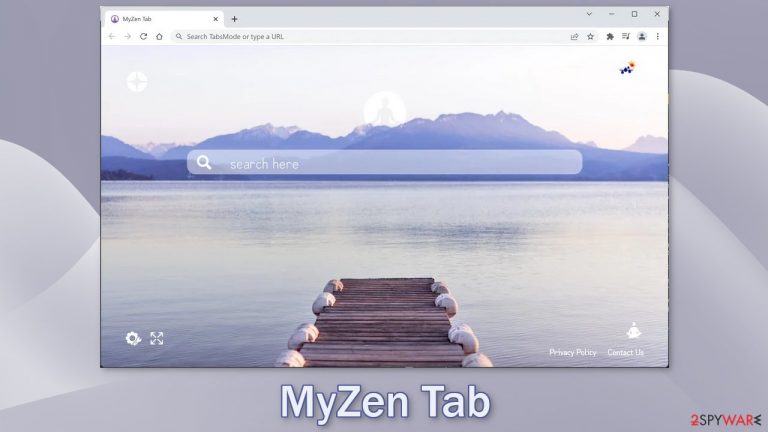
MyZen Tab is a browser extension that was created to monetize user activity. It does not provide any significant benefits and instead changes the main settings, like the homepage, new tab address, and search engine. It can also increase the amount of commercial content, and start displaying pop-ups, banners, and cause redirects.
The extension is promoted as a useful tool that can help users regain focus. In reality, the developers of this web-based app do not care about user privacy, security or let alone any benefits. They may use rogue advertising networks that place ads leading to dangerous pages.
Users can end up on websites that use social engineering techniques to trick them into providing personal information, downloading PUPs (potentially unwanted programs),[1] or even malware.[2] Some users report being redirected to adult and gambling sites so you should take care of the intruder immediately, especially if there are children using the affected machine.
Browser hijackers rarely have their own search engines. They implement already existing ones just to make the app functional. Unfortunately, they are not always trustworthy. If that is the case, fraudsters can also insert promotional links in the search results.
| NAME | MyZen Tab |
| TYPE | Browser hijacker; potentially unwanted program |
| SYMPTOMS | Pop-up ads start appearing out of nowhere, users get redirected to another search engine, etc. |
| DISTRIBUTION | Software bundles, shady websites, deceptive ads |
| DANGERS | The app can lead to dangerous pages by manipulating the search results or showing ads from unsafe advertising networks |
| ELIMINATION | Remove the extension in the browser settings |
| FURTHER STEPS | Use a maintenance tool like FortectIntego to fix any remaining damage and clear your browsers |
The distribution of browser hijackers
In the past few years, browser hijacker numbers have increased significantly. The problem is that they are quite easy to produce. Most often they are spread through shady websites and deceptive ads. People may come across messages like “Recommended by Chrome.” Crooks sometimes also claim that the browser extensions were created in collaboration with a big tech company like Google.
All of this is done to make the user more likely to click the “Install” button and trust the process. You should only use official web stores and developer websites if you are thinking of downloading browser plugins. Apps that get listed there, go through an extensive review process.
However, people should still do their research and read the reviews, look at the ratings, and the number of users. You will notice that if you enter the name of the hijacker into the search bar and press “Enter” not many related results show up. You should choose those apps that have plenty of feedback and look trustworthy.
Besides user error, hijackers like MyZen Tab can be added by PUAs like adware. It is a type of program that hides in the background of the machine and performs various tasks without the users' knowledge. Usually, people do not know about the existence of such software until it already starts causing unwanted symptoms.
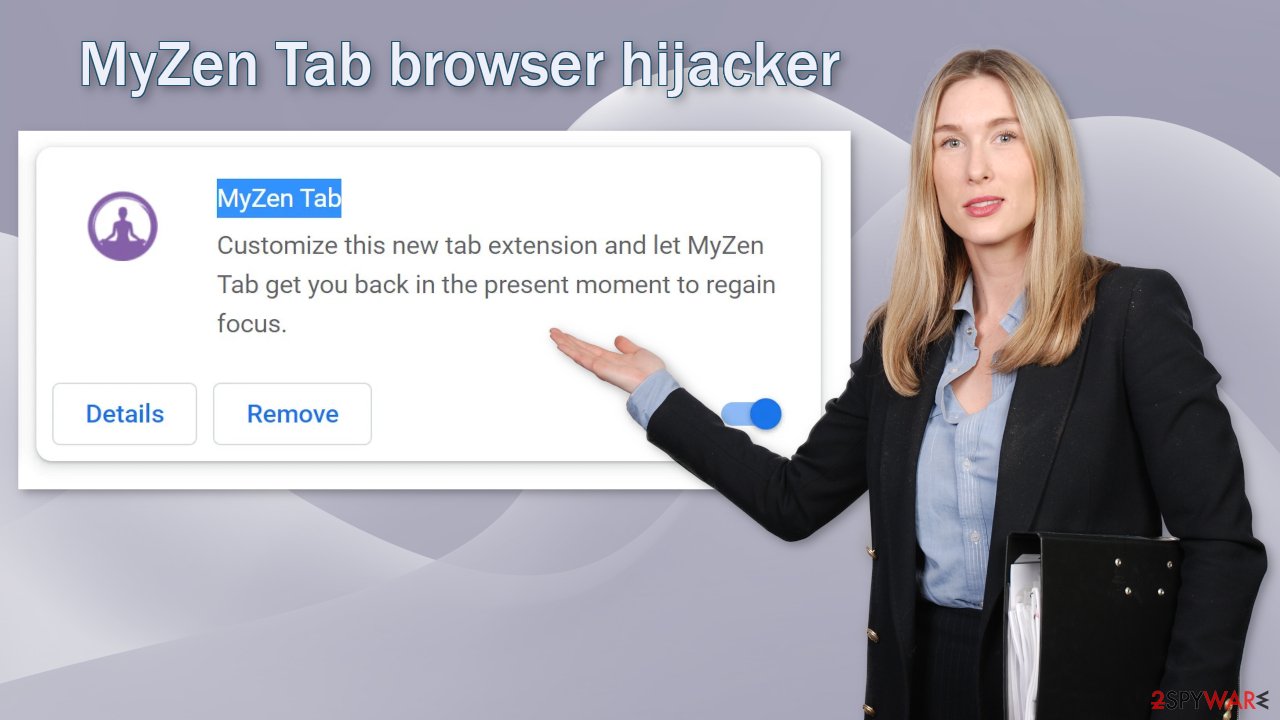
Remove the intruder
Hijacker infections are quite common because people fail to distinguish them from legitimate apps. Luckily, you can remove it the same way as any other browser extension via settings:
Google Chrome
- Open Google Chrome, click on the Menu (three vertical dots at the top-right corner) and select More tools > Extensions.
- In the newly opened window, you will see all the installed extensions. Uninstall all the suspicious plugins that might be related to the unwanted program by clicking Remove.

MS Edge:
- Select Menu (three horizontal dots at the top-right of the browser window) and pick Extensions.
- From the list, pick the extension and click on the Gear icon.
- Click on Uninstall at the bottom.

MS Edge (Chromium)
- Open Edge and click select Settings > Extensions.
- Delete unwanted extensions by clicking Remove.

Mozilla Firefox
- Open Mozilla Firefox browser and click on the Menu (three horizontal lines at the top-right of the window).
- Select Add-ons.
- In here, select unwanted plugin and click Remove.

Safari
- Click Safari > Preferences…
- In the new window, pick Extensions.
- Select the unwanted extension and select Uninstall.

Web-based apps can collect cookies
Once you eliminate the hijacker, it is recommended to clear your browsers because of various tracking technologies. Web-based apps can use cookies to track your browsing behavior, like the websites you visit, links you click on, things you purchase online, IP address, and geolocation.
Normally, cookies are used to personalize the user experience but more often we see that they are sold to unsafe advertising networks or other third parties. If the digital products and services you use do not have strong security systems in place, cookies can also be hijacked and used for malicious purposes.
That is why it is crucial to regularly clean your browsers. FortectIntego is a maintenance tool that can do it automatically. Besides, this powerful software can fix various system errors, registry issues, and corrupted files which is especially helpful after a virus infection.
Check your system for adware
In some cases, removing only the extension is not enough. You might still experience redirects, pop-ups, and banners appearing in your machine. If that is the case, you might have a PUP hiding in your system that generates commercial content and collects revenue for your clicks.[3]
Potentially unwanted applications infiltrate the system disguised as “handy” tools or as bundled software – they come attached as a package in the installer together with the intended program. This practice is most often used by freeware[4] distribution platforms.
You can always choose the “Custom” or “Advanced” installation method, so no steps would be hidden from you. Read the Privacy Policy and Terms of Use. The most important part is inspecting the file list up for the installation. Untick the boxes next to any unnecessary programs. This will help you avoid adware sneaking in.
It is much more difficult to identify PUAs in your machine so it is best to do everything you can to avoid them. The program could look like antivirus software, system optimizer, media player, video, or image editing software, etc. That is why in this case, it is best to use professional security tools like SpyHunter 5Combo Cleaner and Malwarebytes that can scan your system. Anti-malware tools can eliminate them, and prevent such infections in the future by giving you a warning before a PUA can make any changes.
Manual removal can also sometimes result in the renewal of the infection as users do not remove all the related files and entries. But if you still want to do this yourself, we have instructions for Windows and Mac machines:
Windows 10/8:
- Enter Control Panel into Windows search box and hit Enter or click on the search result.
- Under Programs, select Uninstall a program.

- From the list, find the entry of the suspicious program.
- Right-click on the application and select Uninstall.
- If User Account Control shows up, click Yes.
- Wait till uninstallation process is complete and click OK.

Windows 7/XP:
- Click on Windows Start > Control Panel located on the right pane (if you are Windows XP user, click on Add/Remove Programs).
- In Control Panel, select Programs > Uninstall a program.

- Pick the unwanted application by clicking on it once.
- At the top, click Uninstall/Change.
- In the confirmation prompt, pick Yes.
- Click OK once the removal process is finished.
Mac:
- From the menu bar, select Go > Applications.
- In the Applications folder, look for all related entries.
- Click on the app and drag it to Trash (or right-click and pick Move to Trash)

To fully remove an unwanted app, you need to access Application Support, LaunchAgents, and LaunchDaemons folders and delete relevant files:
- Select Go > Go to Folder.
- Enter /Library/Application Support and click Go or press Enter.
- In the Application Support folder, look for any dubious entries and then delete them.
- Now enter /Library/LaunchAgents and /Library/LaunchDaemons folders the same way and terminate all the related .plist files.

How to prevent from getting browser hijacker
Choose a proper web browser and improve your safety with a VPN tool
Online spying has got momentum in recent years and people are getting more and more interested in how to protect their privacy online. One of the basic means to add a layer of security – choose the most private and secure web browser. Although web browsers can't grant full privacy protection and security, some of them are much better at sandboxing, HTTPS upgrading, active content blocking, tracking blocking, phishing protection, and similar privacy-oriented features. However, if you want true anonymity, we suggest you employ a powerful Private Internet Access VPN – it can encrypt all the traffic that comes and goes out of your computer, preventing tracking completely.
Lost your files? Use data recovery software
While some files located on any computer are replaceable or useless, others can be extremely valuable. Family photos, work documents, school projects – these are types of files that we don't want to lose. Unfortunately, there are many ways how unexpected data loss can occur: power cuts, Blue Screen of Death errors, hardware failures, crypto-malware attack, or even accidental deletion.
To ensure that all the files remain intact, you should prepare regular data backups. You can choose cloud-based or physical copies you could restore from later in case of a disaster. If your backups were lost as well or you never bothered to prepare any, Data Recovery Pro can be your only hope to retrieve your invaluable files.
- ^ Wendy Zamora. What is a PUP? – How to avoid potentially unwanted programs. Malwarebytes. Tips, Tricks and How Tos.
- ^ What Is Malware?. Cisco. Security Advice.
- ^ What Is PPC? Learn the Basics of Pay-Per-Click (PPC) Marketing. WordStream. Advertising Solutions.
- ^ Freeware. Wikipedia. The free encyclopedia.
