Negozl ransomware / virus (Jun 2016 update) - Jun 2016 update
Negozl virus Removal Guide
What is Negozl ransomware virus?
What dangers lie behind Negozl virus?
You might consider yourself lucky if you haven’t run into Negozl virus yet. It falls into the category of ransomware which inflict the most damage by encrypting personal files and causing other computer problems. This particular threat turns out to be not only a puzzle for IT experts but a headache for ordinary users as well. It demands a ridiculously big amount of ransom – 5 Bitcoins which are equal to 3400 USD. Brush away any thoughts about transferring the money. There are no guarantees that the hackers will return the encoded data after receiving such astounding amount of money. What should you do right know is initiate Negozl removal. One of the options to do that is to run the system scan using FortectIntego.
After the success of such notorious threats as CryptoWall and Cerber, it seems that a new generation of hackers is rapidly growing. While recent months were marked by the appearance of several viruses, which are supposedly created by the same hacker group, occasionally, different ransomware emerge. Though Negozl virus mainly acts the same way, there are a few properties which differentiate it from other threats of the same kind. It tends to change the formats of all encrypted files into .evil extension. Thus, the locked files instantly attract victim’s attention. In comparison with other ransomware, Negozl ransomware also employs AES 256 algorithm, so it is not an easy task to decrypt the files.
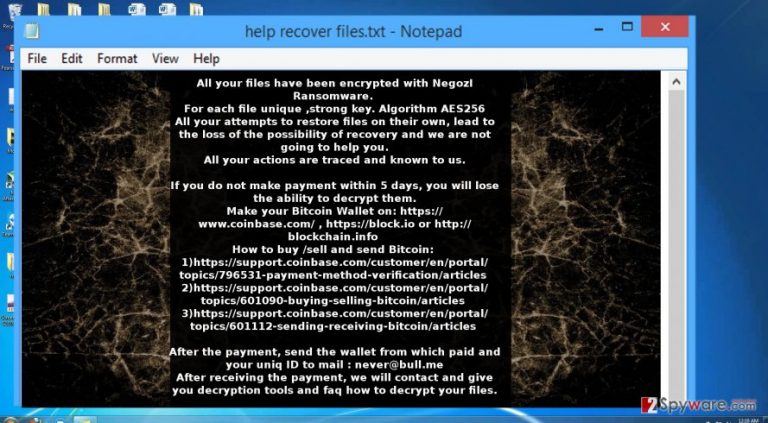
When the virus infiltrates your computer, it modifies HKLM/Software/Microsoft/WindowsNT/CurrentVersion/Winlogon/Shell and HKLM/Software/Microsoft/Windows/CurrentVersion/Run/ registry entries. The modifications enable to activate the virus even after the reboot of the computer. Moreover, when the virus settles on the computer and finishes the encryption procedure, it opens up a .txt file with the instructions. The ransom note is quite dramatic since it threatens users not to attempt to recover the files on their own. It warns that the files will be lost in such way. Negozl malware urges to transfer the ransom within five days. In order to do that, the hackers instruct you to create the Bitcoin wallet and send the payment information to never@bull.me. Attacked users report that it asked 5 Bitcoins. Certainly, few may have several free thousand of dollars. Instead, try recovering the encoded files with the help of PhotoRec and R-studio. Before that, it is necessary to remove Negozl.
The transmission ways of the virus
Unfortunately, the distribution ways of the virus are quite treacherous. Usually, it is spotted traveling via spam attachments. It may either be .doc, .zip or .scr file. Thus, be aware that hackers have come up with crafty techniques how to persuade users to open the required attachments. If you often use the services of DHL or other transportation agency, be aware that hackers may send you fake emails which look like to be sent from the mentioned company. Frequently, spam emails contain typing or grammar mistakes. You might also miss official details or credential of the indicated company.
What is more, if you prefer often using file sharing domains or torrent web pages, there is a high probability that you may get infected with Negozl. Trojans might be the primary criminals of transmitting the ransomware. Thus, in order to block the malware attacks, install a reputable anti-spyware program.
The steps to a complete Negozl removal
In order to get rid of Negozl virus permanently, opt for automatic elimination. Since the ransomware is a set of complicated programming codes, manually deleting the virus may become quite a big challenge. Thus, the software will save you the trouble of meddling with the virus. The anti-spyware application is able to detect and remove Negozl quickly and effectively. It si also apt in tracking down the sneaky trojan files. However, some ransomware have the ability to shut down the anti-virus application. If you cannot access the security applications as well, follow the recovery guidelines provided below.
Getting rid of Negozl virus. Follow these steps
Manual removal using Safe Mode
Important! →
Manual removal guide might be too complicated for regular computer users. It requires advanced IT knowledge to be performed correctly (if vital system files are removed or damaged, it might result in full Windows compromise), and it also might take hours to complete. Therefore, we highly advise using the automatic method provided above instead.
Step 1. Access Safe Mode with Networking
Manual malware removal should be best performed in the Safe Mode environment.
Windows 7 / Vista / XP
- Click Start > Shutdown > Restart > OK.
- When your computer becomes active, start pressing F8 button (if that does not work, try F2, F12, Del, etc. – it all depends on your motherboard model) multiple times until you see the Advanced Boot Options window.
- Select Safe Mode with Networking from the list.

Windows 10 / Windows 8
- Right-click on Start button and select Settings.

- Scroll down to pick Update & Security.

- On the left side of the window, pick Recovery.
- Now scroll down to find Advanced Startup section.
- Click Restart now.

- Select Troubleshoot.

- Go to Advanced options.

- Select Startup Settings.

- Press Restart.
- Now press 5 or click 5) Enable Safe Mode with Networking.

Step 2. Shut down suspicious processes
Windows Task Manager is a useful tool that shows all the processes running in the background. If malware is running a process, you need to shut it down:
- Press Ctrl + Shift + Esc on your keyboard to open Windows Task Manager.
- Click on More details.

- Scroll down to Background processes section, and look for anything suspicious.
- Right-click and select Open file location.

- Go back to the process, right-click and pick End Task.

- Delete the contents of the malicious folder.
Step 3. Check program Startup
- Press Ctrl + Shift + Esc on your keyboard to open Windows Task Manager.
- Go to Startup tab.
- Right-click on the suspicious program and pick Disable.

Step 4. Delete virus files
Malware-related files can be found in various places within your computer. Here are instructions that could help you find them:
- Type in Disk Cleanup in Windows search and press Enter.

- Select the drive you want to clean (C: is your main drive by default and is likely to be the one that has malicious files in).
- Scroll through the Files to delete list and select the following:
Temporary Internet Files
Downloads
Recycle Bin
Temporary files - Pick Clean up system files.

- You can also look for other malicious files hidden in the following folders (type these entries in Windows Search and press Enter):
%AppData%
%LocalAppData%
%ProgramData%
%WinDir%
After you are finished, reboot the PC in normal mode.
Remove Negozl using System Restore
-
Step 1: Reboot your computer to Safe Mode with Command Prompt
Windows 7 / Vista / XP- Click Start → Shutdown → Restart → OK.
- When your computer becomes active, start pressing F8 multiple times until you see the Advanced Boot Options window.
-
Select Command Prompt from the list

Windows 10 / Windows 8- Press the Power button at the Windows login screen. Now press and hold Shift, which is on your keyboard, and click Restart..
- Now select Troubleshoot → Advanced options → Startup Settings and finally press Restart.
-
Once your computer becomes active, select Enable Safe Mode with Command Prompt in Startup Settings window.

-
Step 2: Restore your system files and settings
-
Once the Command Prompt window shows up, enter cd restore and click Enter.

-
Now type rstrui.exe and press Enter again..

-
When a new window shows up, click Next and select your restore point that is prior the infiltration of Negozl. After doing that, click Next.


-
Now click Yes to start system restore.

-
Once the Command Prompt window shows up, enter cd restore and click Enter.
Finally, you should always think about the protection of crypto-ransomwares. In order to protect your computer from Negozl and other ransomwares, use a reputable anti-spyware, such as FortectIntego, SpyHunter 5Combo Cleaner or Malwarebytes
How to prevent from getting ransomware
Stream videos without limitations, no matter where you are
There are multiple parties that could find out almost anything about you by checking your online activity. While this is highly unlikely, advertisers and tech companies are constantly tracking you online. The first step to privacy should be a secure browser that focuses on tracker reduction to a minimum.
Even if you employ a secure browser, you will not be able to access websites that are restricted due to local government laws or other reasons. In other words, you may not be able to stream Disney+ or US-based Netflix in some countries. To bypass these restrictions, you can employ a powerful Private Internet Access VPN, which provides dedicated servers for torrenting and streaming, not slowing you down in the process.
Data backups are important – recover your lost files
Ransomware is one of the biggest threats to personal data. Once it is executed on a machine, it launches a sophisticated encryption algorithm that locks all your files, although it does not destroy them. The most common misconception is that anti-malware software can return files to their previous states. This is not true, however, and data remains locked after the malicious payload is deleted.
While regular data backups are the only secure method to recover your files after a ransomware attack, tools such as Data Recovery Pro can also be effective and restore at least some of your lost data.







