Net01.biz (Free Guide) - Removal Instructions
Net01.biz Removal Guide
What is Net01.biz?
Net01.biz is the program that delivers pop-ups and advertisements to affect the traffic on purpose
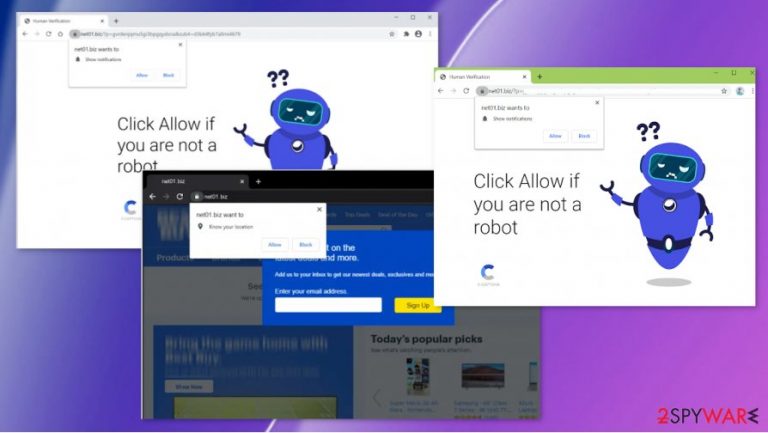
There are many related issues that intruders like Net01.biz virus can create. In the first place, this redirect virus is the symptom, not the threat itself. All these unwanted actions are caused by the potentially unwanted program that managed to get installed during an insecure freeware installation process or by the program similar to this that runs in the background already. You need to properly clear the system to eliminate this intruder and forget about pop-ups, redirects, traffic, and speed issues.
| Name | Net01.biz |
|---|---|
| Type | Adware/ redirect virus/ push notifications virus |
| Issues | The program appears added on the machine out of nowhere and triggers problems with online traffic and internet speed |
| Distribution | This is the PUP that gets installed during insecure freeware installations and can be added directly by other intruders |
| Symptoms | Pop-ups, redirects, other intrusive advertising material affects the performance of the computer significantly. Various changes in settings on the computer trigger issues with browsing online[2] |
| Elimination | Net01.biz removal process should be quick. Especially when you choose the anti-malware tool for the proper cleaning procedures |
| Repair | The system gets significantly affected, and some functions might be disabled or damaged, so the threat can run longer. Rely on FortectIntego or different repair or optimization application that could find and fix those issues for you |
Net01.biz is only one of many similar sites named the same or similar. This is the threat that appears on the screen out of nowhere and when you allow those notifications, enable additional content, you can even trigger pop-ups and push messages that come to the desktop without the need to open a web browser in the first place.
Net01.biz can become Net05.biz or Net03.biz, Net02.biz, and so on. This is only one of many domains that focus on creating redirects and triggering push notifications. The websites try to trick people into allowing those notifications that come directly to your desktop. This is how the threat manages to spam people's computers without even interfering with the web browsers' settings.
Net01.biz shows the following agreement form to get users attention and trigger interaction:
Press Allow to verify, that you are not a robot
There might be many versions of the pop-up that appears once the Net01.biz redirect occurs, but you need to ignore them all and focus on clearing the machine. There is no way that this intruder could improve the performance or the speed of your device. The poor performance and internet speed should indicate the PUP infection.
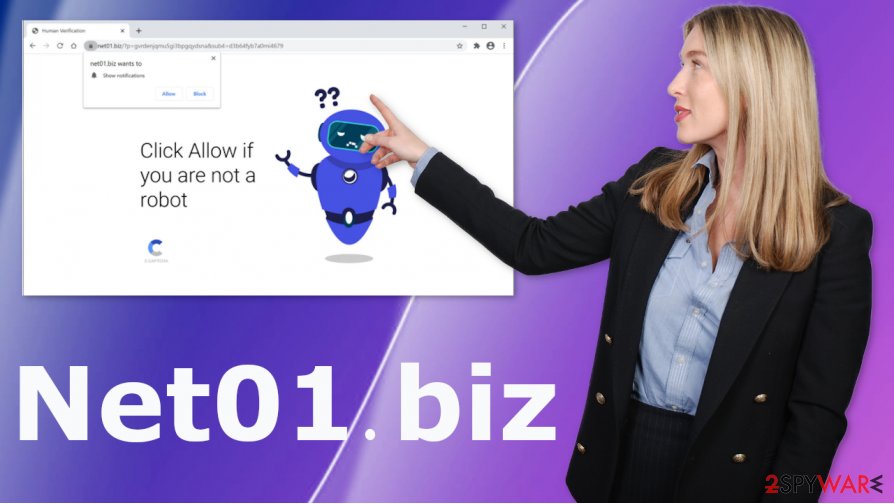
You should remove Net01.biz as soon as possible, so you can avoid additional issues with the machine and rely on recovering the processes that PUP managed to affect. The potentially unwanted program is the one that triggers these changes, so you need to get rid of the main intruder, so the annoying and intrusive symptoms stop bothering you.
Unfortunately, the intrusiveness and persistence of the threat affect the results of Net01.biz removal. You need to go for a trustworthy anti-malware tool or security program and run that on your machine. Proper system check indicates all the intruders for you, so you can eliminate any suspicious programs. Then remember to check system functions and repair any needed parts using FortectIntego or a different optimizer or PC repair program.
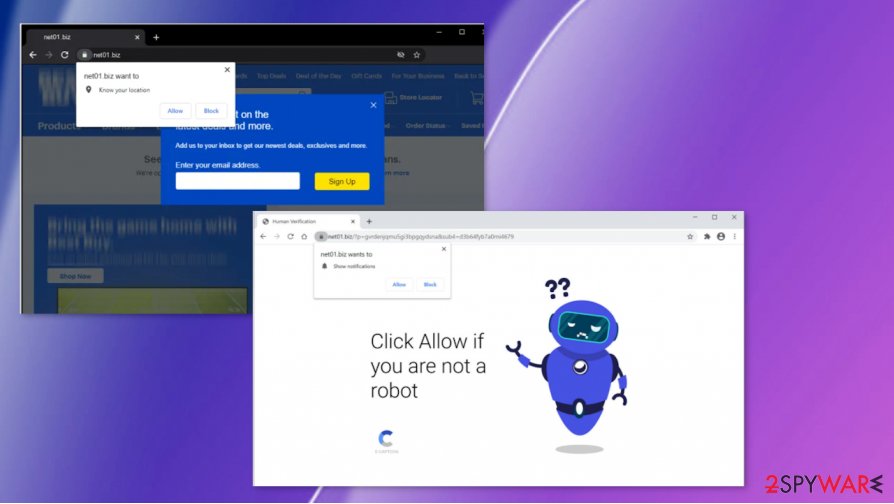
Browser-based intruder installation triggered by the users' behavior
The potentially unwanted program manages to get installed on the system when the user skips through steps during the freeware installation. If you rely on proper sources like official providers, distributors, and promotional sites, you risk getting more than the program you wanted because PUP developers rely on software bundling methods all the time.
This is the issue that can be avoided, and you can possibly keep the machine free of such intruders if you rely on trustworthy sources for your programs only. Avoiding torrent sites and ransom promotional sites can be a great step in improving the security of the computer. Also, choosing Advanced or Custom installation options ensures that you are the one that controls what programs get installed on the computer at the end.
Make the system clear of any threats again and eliminate the Net01.biz virus
Make sure to choose the proper anti-malware or at least a system security program for the Net01.biz removal procedure, so your device gets cleared and the PUP removed without causing any issues. It is not the easiest nor the quickest way to fight intruders if you decide to find all the components manually.
Anti-malware tools work the best when you want to remove Net01.biz. The full system check allows the security tool to find any suspicious or potentially dangerous programs on the system. Then user only needs to clear those infections and check web browsers for any additional application that raises questions.
You may remove virus damage with a help of FortectIntego. SpyHunter 5Combo Cleaner and Malwarebytes are recommended to detect potentially unwanted programs and viruses with all their files and registry entries that are related to them.
Getting rid of Net01.biz. Follow these steps
Uninstall from Windows
Remove threats properly with these steps. Make sure to eliminate Net01.biz virus
Instructions for Windows 10/8 machines:
- Enter Control Panel into Windows search box and hit Enter or click on the search result.
- Under Programs, select Uninstall a program.

- From the list, find the entry of the suspicious program.
- Right-click on the application and select Uninstall.
- If User Account Control shows up, click Yes.
- Wait till uninstallation process is complete and click OK.

If you are Windows 7/XP user, proceed with the following instructions:
- Click on Windows Start > Control Panel located on the right pane (if you are Windows XP user, click on Add/Remove Programs).
- In Control Panel, select Programs > Uninstall a program.

- Pick the unwanted application by clicking on it once.
- At the top, click Uninstall/Change.
- In the confirmation prompt, pick Yes.
- Click OK once the removal process is finished.
Delete from macOS
Remove items from Applications folder:
- From the menu bar, select Go > Applications.
- In the Applications folder, look for all related entries.
- Click on the app and drag it to Trash (or right-click and pick Move to Trash)

To fully remove an unwanted app, you need to access Application Support, LaunchAgents, and LaunchDaemons folders and delete relevant files:
- Select Go > Go to Folder.
- Enter /Library/Application Support and click Go or press Enter.
- In the Application Support folder, look for any dubious entries and then delete them.
- Now enter /Library/LaunchAgents and /Library/LaunchDaemons folders the same way and terminate all the related .plist files.

Remove from Microsoft Edge
Delete unwanted extensions from MS Edge:
- Select Menu (three horizontal dots at the top-right of the browser window) and pick Extensions.
- From the list, pick the extension and click on the Gear icon.
- Click on Uninstall at the bottom.

Clear cookies and other browser data:
- Click on the Menu (three horizontal dots at the top-right of the browser window) and select Privacy & security.
- Under Clear browsing data, pick Choose what to clear.
- Select everything (apart from passwords, although you might want to include Media licenses as well, if applicable) and click on Clear.

Restore new tab and homepage settings:
- Click the menu icon and choose Settings.
- Then find On startup section.
- Click Disable if you found any suspicious domain.
Reset MS Edge if the above steps did not work:
- Press on Ctrl + Shift + Esc to open Task Manager.
- Click on More details arrow at the bottom of the window.
- Select Details tab.
- Now scroll down and locate every entry with Microsoft Edge name in it. Right-click on each of them and select End Task to stop MS Edge from running.

If this solution failed to help you, you need to use an advanced Edge reset method. Note that you need to backup your data before proceeding.
- Find the following folder on your computer: C:\\Users\\%username%\\AppData\\Local\\Packages\\Microsoft.MicrosoftEdge_8wekyb3d8bbwe.
- Press Ctrl + A on your keyboard to select all folders.
- Right-click on them and pick Delete

- Now right-click on the Start button and pick Windows PowerShell (Admin).
- When the new window opens, copy and paste the following command, and then press Enter:
Get-AppXPackage -AllUsers -Name Microsoft.MicrosoftEdge | Foreach {Add-AppxPackage -DisableDevelopmentMode -Register “$($_.InstallLocation)\\AppXManifest.xml” -Verbose

Instructions for Chromium-based Edge
Delete extensions from MS Edge (Chromium):
- Open Edge and click select Settings > Extensions.
- Delete unwanted extensions by clicking Remove.

Clear cache and site data:
- Click on Menu and go to Settings.
- Select Privacy, search and services.
- Under Clear browsing data, pick Choose what to clear.
- Under Time range, pick All time.
- Select Clear now.

Reset Chromium-based MS Edge:
- Click on Menu and select Settings.
- On the left side, pick Reset settings.
- Select Restore settings to their default values.
- Confirm with Reset.

Remove from Mozilla Firefox (FF)
Eliminate anything that creates suspicions for you
Remove dangerous extensions:
- Open Mozilla Firefox browser and click on the Menu (three horizontal lines at the top-right of the window).
- Select Add-ons.
- In here, select unwanted plugin and click Remove.

Reset the homepage:
- Click three horizontal lines at the top right corner to open the menu.
- Choose Options.
- Under Home options, enter your preferred site that will open every time you newly open the Mozilla Firefox.
Clear cookies and site data:
- Click Menu and pick Settings.
- Go to Privacy & Security section.
- Scroll down to locate Cookies and Site Data.
- Click on Clear Data…
- Select Cookies and Site Data, as well as Cached Web Content and press Clear.

Reset Mozilla Firefox
If clearing the browser as explained above did not help, reset Mozilla Firefox:
- Open Mozilla Firefox browser and click the Menu.
- Go to Help and then choose Troubleshooting Information.

- Under Give Firefox a tune up section, click on Refresh Firefox…
- Once the pop-up shows up, confirm the action by pressing on Refresh Firefox.

Remove from Google Chrome
The program can trigger changes on the web browser, so make sure to check for suspicious applications or browser-based threats
Delete malicious extensions from Google Chrome:
- Open Google Chrome, click on the Menu (three vertical dots at the top-right corner) and select More tools > Extensions.
- In the newly opened window, you will see all the installed extensions. Uninstall all the suspicious plugins that might be related to the unwanted program by clicking Remove.

Clear cache and web data from Chrome:
- Click on Menu and pick Settings.
- Under Privacy and security, select Clear browsing data.
- Select Browsing history, Cookies and other site data, as well as Cached images and files.
- Click Clear data.

Change your homepage:
- Click menu and choose Settings.
- Look for a suspicious site in the On startup section.
- Click on Open a specific or set of pages and click on three dots to find the Remove option.
Reset Google Chrome:
If the previous methods did not help you, reset Google Chrome to eliminate all the unwanted components:
- Click on Menu and select Settings.
- In the Settings, scroll down and click Advanced.
- Scroll down and locate Reset and clean up section.
- Now click Restore settings to their original defaults.
- Confirm with Reset settings.

Delete from Safari
Remove unwanted extensions from Safari:
- Click Safari > Preferences…
- In the new window, pick Extensions.
- Select the unwanted extension and select Uninstall.

Clear cookies and other website data from Safari:
- Click Safari > Clear History…
- From the drop-down menu under Clear, pick all history.
- Confirm with Clear History.

Reset Safari if the above-mentioned steps did not help you:
- Click Safari > Preferences…
- Go to Advanced tab.
- Tick the Show Develop menu in menu bar.
- From the menu bar, click Develop, and then select Empty Caches.

After uninstalling this potentially unwanted program (PUP) and fixing each of your web browsers, we recommend you to scan your PC system with a reputable anti-spyware. This will help you to get rid of Net01.biz registry traces and will also identify related parasites or possible malware infections on your computer. For that you can use our top-rated malware remover: FortectIntego, SpyHunter 5Combo Cleaner or Malwarebytes.
How to prevent from getting adware
Stream videos without limitations, no matter where you are
There are multiple parties that could find out almost anything about you by checking your online activity. While this is highly unlikely, advertisers and tech companies are constantly tracking you online. The first step to privacy should be a secure browser that focuses on tracker reduction to a minimum.
Even if you employ a secure browser, you will not be able to access websites that are restricted due to local government laws or other reasons. In other words, you may not be able to stream Disney+ or US-based Netflix in some countries. To bypass these restrictions, you can employ a powerful Private Internet Access VPN, which provides dedicated servers for torrenting and streaming, not slowing you down in the process.
Data backups are important – recover your lost files
Ransomware is one of the biggest threats to personal data. Once it is executed on a machine, it launches a sophisticated encryption algorithm that locks all your files, although it does not destroy them. The most common misconception is that anti-malware software can return files to their previous states. This is not true, however, and data remains locked after the malicious payload is deleted.
While regular data backups are the only secure method to recover your files after a ransomware attack, tools such as Data Recovery Pro can also be effective and restore at least some of your lost data.
- ^ Pay-per-click. Wikipedia. The free encyclopedia.
- ^ Chris Hoffman. PUPs Explained: What is a “Potentially Unwanted Program”?. Howtogeek. Technology insights and news.
- ^ Virusai. Virusai. Spyware related news.
