NetGameSearch (Free Instructions) - Simple Removal Guide
NetGameSearch Removal Guide
What is NetGameSearch?
NetGameSearch – a potentially unwanted program that shows ads and provides little benefits
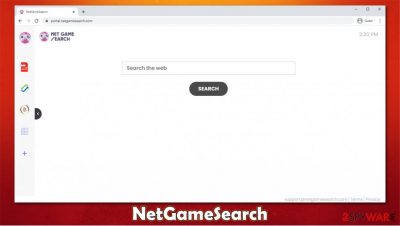
NetGameSearch is a browser hijacker that changes the settings of Google Chrome, Mozilla Firefox, Safari, MS Edge, or another browser to begin its operation. To begin with, the app sets the homepage and the new tab address to portal.netgamesearch.com and appends a customized search engine. Consequently, all the search results are forwarded to the Yahoo provider, although the top links are inserted by the hijacker and are not genuine (in other words, ads are promoted as the search results).
Besides the browser changes and unwanted ads, potentially unwanted programs[1] are known to gather information about users' web browsing practices and use that data for marketing, providing more targeted ads. If you are looking to return your browser to its previous states and stop the ads, you need to uninstall NetGameSearch extension or a program installed on your device.
| Name | NetGameSearch |
|---|---|
| Type | Browser hijacker, potentially unwanted program |
| IP address | 172.67.171.62 |
| Distribution | Software bundles, deceptive ads, fake updates |
| Symptoms | Homepage and new tab address is set to portal.netgamesearch.com; all search results are redirected to search.yahoo.com; search results are filled with sponsored links; an unknown browser extension installed without permission |
| Risks | While browser hijackers rarely pose danger to users in terms of security point of view, unwanted consequences can occur, including installation of other suspicious or unwanted software, monetary losses due to extensive ads, as well as privacy risks due to the information-sharing practices |
| Removal | Getting rid of browser extensions should not be as difficult – we explain on how to do that below |
| Optional steps | Computer infections can cause significant damage to system files or disrupt normal settings. To revert these changes and remediate the OS, perform a full system scan with FortectIntego repair software |
As the name implies, NetGameSearch is supposed to promote various games online and help you find them quickly. However, this browser hijacker is not the first and the last one created by an unknown developer – other examples include UltimateStreamSearch, LoveSportsSearch, VideoSearchNet, and many others. These apps do not differ much in terms of distribution and functionality and are presumably there to help users with easy searches of videos, games, sports, etc.
However, the functionality of such apps is relatively basic. The hijacker uses Yahoo's affiliate program to display results, although they are filled with sponsored links and ads, clicks on which directly benefit the developers financially. In the meantime, users might struggle to find relevant information on the internet and be mislead into buying services or products that are not that useful/valuable. In essence, NetGameSearch hijack can fundamentally change the way you browse the web – not in a good way.
When it comes to other features that the app offers, they are also very basic and can be reached by using Google or another reliable search provider. These include (as evident, there are no functions that would be associated with games, despite what the name of the app implies):
- Crypto converter
- PDF converter
- Calculator
- Currency converter.
Another deceptive feature of browser hijackers is their distribution methods. It is not uncommon for users to find a new browser extension or an app installed on the system right after installing freeware downloaded from third-party websites. Thus, some people might not even know that they need to remove NetGameSearch extension from their web browser to stop all the redirects to different providers and ads inserted at the top of search results.
Just as with many other browser hijackers, this app is determined to gather as much information about you as possible, and it is done automatically. Even if you did not install the PUP intentionally, you gave permission (agreed to ToS and Privacy Policy) for this practice, and it will continue until you perform NetGameSearch removal. Gathered data includes IP, ISP, visited sites, timestamps, technical device information, installed apps, etc.
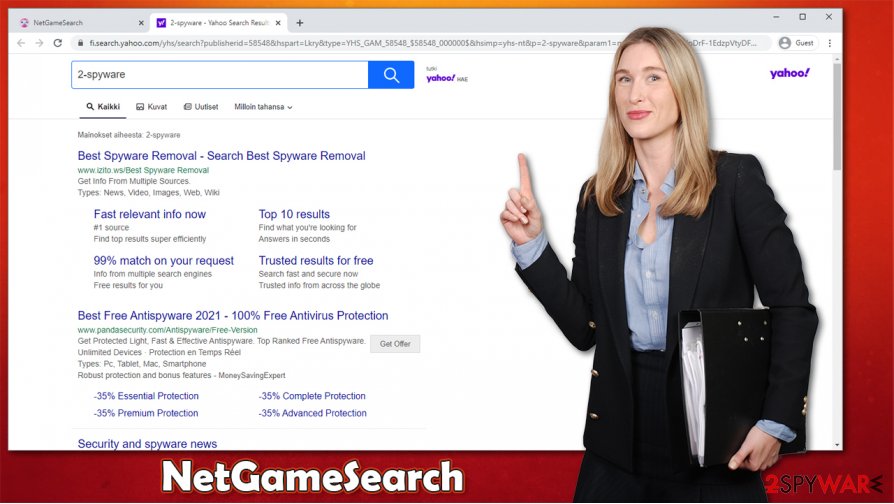
Harvested with the help of cookies[2] and other technologies, this information might later be shared with third parties that would feed you ads catered to your preferences (otherwise known as targeted advertising). Thus, if you value your privacy, you should eliminate browser hijackers and other potentially unwanted programs that could be installed on your system.
After that, experts[3] also advise scanning the machine with security software, such as SpyHunter 5Combo Cleaner or Malwarebytes, to check for malware infections. If something was found, a scan with FortectIntego could attempt to fix virus damage automatically, preventing a full OS reinstallation.
Unintentional software installation and how to prevent it
Since potentially unwanted programs typically travel within software bundles downloaded from third-party sites, users believe that they simply showed up out of nowhere. However, they grant permission for PUPs to be installed, even though it is not done intentionally. The practice is quite unfair, although since users agree to terms and conditions during the installation, they allow optional components in. In the meantime, app developers are glad that their creations were popularized, increasing the profits.
Therefore, it is important to be vigilant during the installation of freeware, especially if it comes from third-party software distribution sites. Here are a few tips that might help you:
- If possible, download apps from official sources only;
- Before installing a new program you have never heard of, check its reviews online;
- During the installation, always pick Advanced/Custom settings if available;
- Remove all the ticks from pre-ticked checkboxes that would otherwise allow the installation of optional apps;
- Watch out for misplaced buttons, deceptive offers, fine print text, and other tricks;
- Employ security software capable of warning you about potentially unwanted programs.
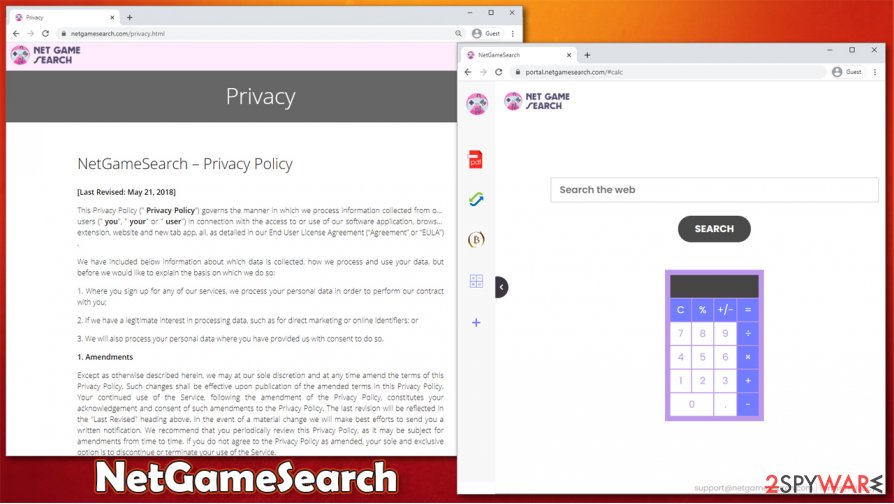
NetGameSearch removal guide
As previously mentioned, the hijack of your browser is likely to be related to a browser extension that is installed without your permission. In order to remove NetGameSearch from your machine, you would have to access the settings section of your web browser and eliminate the extension from there. If you are not sure how to do that, you can follow the detailed guide we provided below. We also included steps to clean web data and cookies to prevent further tracking.
In case you still spotted suspicious activities on your web browser after NetGameSearch removal, you should check your system for other PUPs. Additionally, most modern security applications would be able to find the root cause of the problem automatically, so we strongly advise you to try this method instead.
You may remove virus damage with a help of FortectIntego. SpyHunter 5Combo Cleaner and Malwarebytes are recommended to detect potentially unwanted programs and viruses with all their files and registry entries that are related to them.
Getting rid of NetGameSearch. Follow these steps
Uninstall from Windows
You can easily uninstall unwanted programs from a Windows computer by following these steps:
Instructions for Windows 10/8 machines:
- Enter Control Panel into Windows search box and hit Enter or click on the search result.
- Under Programs, select Uninstall a program.

- From the list, find the entry of the suspicious program.
- Right-click on the application and select Uninstall.
- If User Account Control shows up, click Yes.
- Wait till uninstallation process is complete and click OK.

If you are Windows 7/XP user, proceed with the following instructions:
- Click on Windows Start > Control Panel located on the right pane (if you are Windows XP user, click on Add/Remove Programs).
- In Control Panel, select Programs > Uninstall a program.

- Pick the unwanted application by clicking on it once.
- At the top, click Uninstall/Change.
- In the confirmation prompt, pick Yes.
- Click OK once the removal process is finished.
Delete from macOS
If your Mac is showing infection symptoms, make an effort to clean the system as follows:
Remove items from Applications folder:
- From the menu bar, select Go > Applications.
- In the Applications folder, look for all related entries.
- Click on the app and drag it to Trash (or right-click and pick Move to Trash)

To fully remove an unwanted app, you need to access Application Support, LaunchAgents, and LaunchDaemons folders and delete relevant files:
- Select Go > Go to Folder.
- Enter /Library/Application Support and click Go or press Enter.
- In the Application Support folder, look for any dubious entries and then delete them.
- Now enter /Library/LaunchAgents and /Library/LaunchDaemons folders the same way and terminate all the related .plist files.

Remove from Microsoft Edge
Delete unwanted extensions from MS Edge:
- Select Menu (three horizontal dots at the top-right of the browser window) and pick Extensions.
- From the list, pick the extension and click on the Gear icon.
- Click on Uninstall at the bottom.

Clear cookies and other browser data:
- Click on the Menu (three horizontal dots at the top-right of the browser window) and select Privacy & security.
- Under Clear browsing data, pick Choose what to clear.
- Select everything (apart from passwords, although you might want to include Media licenses as well, if applicable) and click on Clear.

Restore new tab and homepage settings:
- Click the menu icon and choose Settings.
- Then find On startup section.
- Click Disable if you found any suspicious domain.
Reset MS Edge if the above steps did not work:
- Press on Ctrl + Shift + Esc to open Task Manager.
- Click on More details arrow at the bottom of the window.
- Select Details tab.
- Now scroll down and locate every entry with Microsoft Edge name in it. Right-click on each of them and select End Task to stop MS Edge from running.

If this solution failed to help you, you need to use an advanced Edge reset method. Note that you need to backup your data before proceeding.
- Find the following folder on your computer: C:\\Users\\%username%\\AppData\\Local\\Packages\\Microsoft.MicrosoftEdge_8wekyb3d8bbwe.
- Press Ctrl + A on your keyboard to select all folders.
- Right-click on them and pick Delete

- Now right-click on the Start button and pick Windows PowerShell (Admin).
- When the new window opens, copy and paste the following command, and then press Enter:
Get-AppXPackage -AllUsers -Name Microsoft.MicrosoftEdge | Foreach {Add-AppxPackage -DisableDevelopmentMode -Register “$($_.InstallLocation)\\AppXManifest.xml” -Verbose

Instructions for Chromium-based Edge
Delete extensions from MS Edge (Chromium):
- Open Edge and click select Settings > Extensions.
- Delete unwanted extensions by clicking Remove.

Clear cache and site data:
- Click on Menu and go to Settings.
- Select Privacy, search and services.
- Under Clear browsing data, pick Choose what to clear.
- Under Time range, pick All time.
- Select Clear now.

Reset Chromium-based MS Edge:
- Click on Menu and select Settings.
- On the left side, pick Reset settings.
- Select Restore settings to their default values.
- Confirm with Reset.

Remove from Mozilla Firefox (FF)
Firefox should be cleaned after you eliminate PUPs from the browser:
Remove dangerous extensions:
- Open Mozilla Firefox browser and click on the Menu (three horizontal lines at the top-right of the window).
- Select Add-ons.
- In here, select unwanted plugin and click Remove.

Reset the homepage:
- Click three horizontal lines at the top right corner to open the menu.
- Choose Options.
- Under Home options, enter your preferred site that will open every time you newly open the Mozilla Firefox.
Clear cookies and site data:
- Click Menu and pick Settings.
- Go to Privacy & Security section.
- Scroll down to locate Cookies and Site Data.
- Click on Clear Data…
- Select Cookies and Site Data, as well as Cached Web Content and press Clear.

Reset Mozilla Firefox
If clearing the browser as explained above did not help, reset Mozilla Firefox:
- Open Mozilla Firefox browser and click the Menu.
- Go to Help and then choose Troubleshooting Information.

- Under Give Firefox a tune up section, click on Refresh Firefox…
- Once the pop-up shows up, confirm the action by pressing on Refresh Firefox.

Remove from Google Chrome
To uninstall NetGameSearch from Chrome, you need to access the settings section of the browser:
Delete malicious extensions from Google Chrome:
- Open Google Chrome, click on the Menu (three vertical dots at the top-right corner) and select More tools > Extensions.
- In the newly opened window, you will see all the installed extensions. Uninstall all the suspicious plugins that might be related to the unwanted program by clicking Remove.

Clear cache and web data from Chrome:
- Click on Menu and pick Settings.
- Under Privacy and security, select Clear browsing data.
- Select Browsing history, Cookies and other site data, as well as Cached images and files.
- Click Clear data.

Change your homepage:
- Click menu and choose Settings.
- Look for a suspicious site in the On startup section.
- Click on Open a specific or set of pages and click on three dots to find the Remove option.
Reset Google Chrome:
If the previous methods did not help you, reset Google Chrome to eliminate all the unwanted components:
- Click on Menu and select Settings.
- In the Settings, scroll down and click Advanced.
- Scroll down and locate Reset and clean up section.
- Now click Restore settings to their original defaults.
- Confirm with Reset settings.

Delete from Safari
Remove unwanted extensions from Safari:
- Click Safari > Preferences…
- In the new window, pick Extensions.
- Select the unwanted extension and select Uninstall.

Clear cookies and other website data from Safari:
- Click Safari > Clear History…
- From the drop-down menu under Clear, pick all history.
- Confirm with Clear History.

Reset Safari if the above-mentioned steps did not help you:
- Click Safari > Preferences…
- Go to Advanced tab.
- Tick the Show Develop menu in menu bar.
- From the menu bar, click Develop, and then select Empty Caches.

After uninstalling this potentially unwanted program (PUP) and fixing each of your web browsers, we recommend you to scan your PC system with a reputable anti-spyware. This will help you to get rid of NetGameSearch registry traces and will also identify related parasites or possible malware infections on your computer. For that you can use our top-rated malware remover: FortectIntego, SpyHunter 5Combo Cleaner or Malwarebytes.
How to prevent from getting browser hijacker
Protect your privacy – employ a VPN
There are several ways how to make your online time more private – you can access an incognito tab. However, there is no secret that even in this mode, you are tracked for advertising purposes. There is a way to add an extra layer of protection and create a completely anonymous web browsing practice with the help of Private Internet Access VPN. This software reroutes traffic through different servers, thus leaving your IP address and geolocation in disguise. Besides, it is based on a strict no-log policy, meaning that no data will be recorded, leaked, and available for both first and third parties. The combination of a secure web browser and Private Internet Access VPN will let you browse the Internet without a feeling of being spied or targeted by criminals.
No backups? No problem. Use a data recovery tool
If you wonder how data loss can occur, you should not look any further for answers – human errors, malware attacks, hardware failures, power cuts, natural disasters, or even simple negligence. In some cases, lost files are extremely important, and many straight out panic when such an unfortunate course of events happen. Due to this, you should always ensure that you prepare proper data backups on a regular basis.
If you were caught by surprise and did not have any backups to restore your files from, not everything is lost. Data Recovery Pro is one of the leading file recovery solutions you can find on the market – it is likely to restore even lost emails or data located on an external device.
- ^ Chris Hoffman. PUPs Explained: What is a “Potentially Unwanted Program”?. How-To Geek. Site that explains technology.
- ^ What are Cookies and What Do Cookies Do?. Webopedia. Online Tech Dictionary for Students, Educators and IT Professionals.
- ^ Novirus. Novirus. Cybersecurity advice and malware insights.























