UltimateStreamSearch (Removal Instructions) - Chrome, Firefox, IE, Edge
UltimateStreamSearch Removal Guide
What is UltimateStreamSearch?
UltimateStreamSearch – a browser hijacker that changes default search engine to ultimatestreamsearch.com
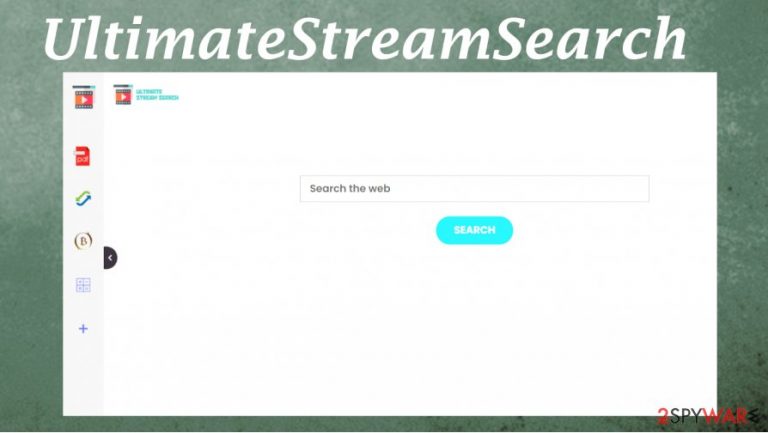
UltimateStreamSearch is defined as a browser hijacker due to the fact that it changes numerous browser settings – the new tab and the home page preferences, the default search engine. All that is done to promote a fake search site ultimatestreamsearch.com by redirecting all search inquiries through it.
Portal.ultimatestreamsearch.com is deemed a fake search site for the reason that it doesn't provide any search results by itself. As soon as a user of this browser hijacker inputs a search, a new window with results from search.yahoo.com is opened.
This kind of software can be considered as a potentially unwanted program[1] (or PUP for short) due to its stealthy distribution and installation techniques. Also, browser hijackers are known to be able to gather various personal and browsing data. That might include search queries, IP addresses, geolocations, visited sites, and others.
| name | UltimateStreamSearch |
|---|---|
| type | Browser hijacker |
| Distribution | Although it can be downloaded from official browser web stores, most PUPs get installed with software bundles |
| Symptoms | All search inquires go through Portal.ultimatestreamsearch.com. New tad and Startpage are also changed to this fake search engine |
| Risks | Browser hijackers might collect private and browsing data, which might be sold to unrelated third-parties |
| Similar software | ProStreamsSearch, HDMusicStreamSearch, TopSportsSearch, LoveSportsSearch |
| Removal | The PUP should be removed manually, and then a full system scan with reliable anti-malware software is recommended |
| System health | To make sure that no critical system values were changed, it's recommended to check the system with repair tools like the FortectIntego app after the UltimateStreamSearch removal procedure |
Although UltimateStreamSearch virus, and similar PUPs, can be downloaded from different browser web stores, the most common way for this type of software to get installed on a computer is sneaking in unknowingly to the user with freeware or software installation bundles.
As we've mentioned in the opening statement, browser hijackers have the capability to collect personal and browsing information, which might be shared or sold to someone with ill intentions. That being said, UltimateStreamSearch removal should be done for your own safety.
As this PUP is affecting most browsers – Microsoft Edge, Mozilla Firefox, Google Chrome, Safari and others, we compiled free removal instructions at the bottom of this page. When you remove UltimateStreamSearch, a full scan with reliable anti-malware software like SpyHunter 5Combo Cleaner or Malwarebytes is recommended to make sure no other PUPs were installed.
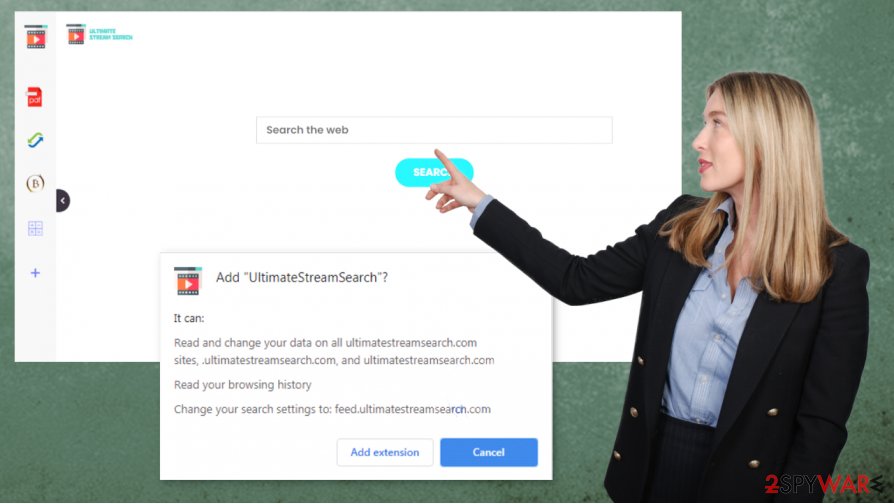
Browser hijackers can also do extensive damage to system files and settings. Registry entries, keys, application functionality, and startup preferences might get significantly affected and intrude your everyday activities on the PC. For that reason, experts[2] recommend using a system tune-up tool like the FortectIntego app to scan the whole system and fix whatever alterations the UltimateStreamSearch intruder might have done.
Paying attention to what you install on your device ensures you don't get PUPs
Most of the potentially unwanted programs are installed without the direct consent of the device owners. These applications get into computers with so-called freeware or software bundles, meaning that more than one app is offered and installed at once.
Distributors of such PUPs know that people are always in a rush in this day and age, and they don't have time to read Terms & Conditions and choose Advanced/Custom installation modes instead of Standard/Quick ones. And that's where they catch their victims.
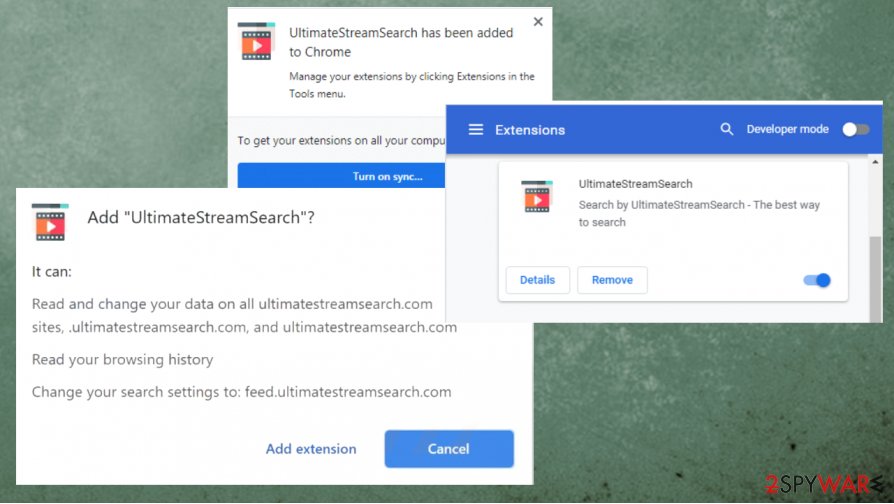
All boxes opting in for installation of all additional software in the bundle are pre-ticked, so as soon as the user chooses Quick/Standard installation, every app on the bundle is installed. To evade PUPs from getting into your devices, the main thing is not to rush.
Always choose Custom/Advanced installation and go step by step from there. This way, the user can deselect the pre-ticked boxes agreeing to install various unwanted applications, and see what PUPs would he have gotten if he chose the other method.
System health check and UltimateStreamSearch removal
As we've stated before, keeping the UltimateStreamSearch virus in your device could be hazardous for at least a couple of reasons. So if you're not happy with what the PUP offers, try to uninstall it manually with our free detailed instructions provided below this paragraph.
Having potentially unwanted programs installed on your device could cause the installation of additional PUPs or even malware,[3] so after you remove UltimateStreamSearch, we recommend performing a full system scan with trustworthy anti-virus software.
Following UltimateStreamSearch removal, we suggest using system repair tools to revert any changes that the browser hijacker might have caused to the system registry and other core system settings. These changes might impede overall performance, cause crashes, overheating, etc.
You may remove virus damage with a help of FortectIntego. SpyHunter 5Combo Cleaner and Malwarebytes are recommended to detect potentially unwanted programs and viruses with all their files and registry entries that are related to them.
Getting rid of UltimateStreamSearch. Follow these steps
Uninstall from Windows
Rely on the guide and remove UltimateStreamSearch completely
Instructions for Windows 10/8 machines:
- Enter Control Panel into Windows search box and hit Enter or click on the search result.
- Under Programs, select Uninstall a program.

- From the list, find the entry of the suspicious program.
- Right-click on the application and select Uninstall.
- If User Account Control shows up, click Yes.
- Wait till uninstallation process is complete and click OK.

If you are Windows 7/XP user, proceed with the following instructions:
- Click on Windows Start > Control Panel located on the right pane (if you are Windows XP user, click on Add/Remove Programs).
- In Control Panel, select Programs > Uninstall a program.

- Pick the unwanted application by clicking on it once.
- At the top, click Uninstall/Change.
- In the confirmation prompt, pick Yes.
- Click OK once the removal process is finished.
Delete from macOS
Remove items from Applications folder:
- From the menu bar, select Go > Applications.
- In the Applications folder, look for all related entries.
- Click on the app and drag it to Trash (or right-click and pick Move to Trash)

To fully remove an unwanted app, you need to access Application Support, LaunchAgents, and LaunchDaemons folders and delete relevant files:
- Select Go > Go to Folder.
- Enter /Library/Application Support and click Go or press Enter.
- In the Application Support folder, look for any dubious entries and then delete them.
- Now enter /Library/LaunchAgents and /Library/LaunchDaemons folders the same way and terminate all the related .plist files.

Remove from Microsoft Edge
Delete unwanted extensions from MS Edge:
- Select Menu (three horizontal dots at the top-right of the browser window) and pick Extensions.
- From the list, pick the extension and click on the Gear icon.
- Click on Uninstall at the bottom.

Clear cookies and other browser data:
- Click on the Menu (three horizontal dots at the top-right of the browser window) and select Privacy & security.
- Under Clear browsing data, pick Choose what to clear.
- Select everything (apart from passwords, although you might want to include Media licenses as well, if applicable) and click on Clear.

Restore new tab and homepage settings:
- Click the menu icon and choose Settings.
- Then find On startup section.
- Click Disable if you found any suspicious domain.
Reset MS Edge if the above steps did not work:
- Press on Ctrl + Shift + Esc to open Task Manager.
- Click on More details arrow at the bottom of the window.
- Select Details tab.
- Now scroll down and locate every entry with Microsoft Edge name in it. Right-click on each of them and select End Task to stop MS Edge from running.

If this solution failed to help you, you need to use an advanced Edge reset method. Note that you need to backup your data before proceeding.
- Find the following folder on your computer: C:\\Users\\%username%\\AppData\\Local\\Packages\\Microsoft.MicrosoftEdge_8wekyb3d8bbwe.
- Press Ctrl + A on your keyboard to select all folders.
- Right-click on them and pick Delete

- Now right-click on the Start button and pick Windows PowerShell (Admin).
- When the new window opens, copy and paste the following command, and then press Enter:
Get-AppXPackage -AllUsers -Name Microsoft.MicrosoftEdge | Foreach {Add-AppxPackage -DisableDevelopmentMode -Register “$($_.InstallLocation)\\AppXManifest.xml” -Verbose

Instructions for Chromium-based Edge
Delete extensions from MS Edge (Chromium):
- Open Edge and click select Settings > Extensions.
- Delete unwanted extensions by clicking Remove.

Clear cache and site data:
- Click on Menu and go to Settings.
- Select Privacy, search and services.
- Under Clear browsing data, pick Choose what to clear.
- Under Time range, pick All time.
- Select Clear now.

Reset Chromium-based MS Edge:
- Click on Menu and select Settings.
- On the left side, pick Reset settings.
- Select Restore settings to their default values.
- Confirm with Reset.

Remove from Mozilla Firefox (FF)
Remove dangerous extensions:
- Open Mozilla Firefox browser and click on the Menu (three horizontal lines at the top-right of the window).
- Select Add-ons.
- In here, select unwanted plugin and click Remove.

Reset the homepage:
- Click three horizontal lines at the top right corner to open the menu.
- Choose Options.
- Under Home options, enter your preferred site that will open every time you newly open the Mozilla Firefox.
Clear cookies and site data:
- Click Menu and pick Settings.
- Go to Privacy & Security section.
- Scroll down to locate Cookies and Site Data.
- Click on Clear Data…
- Select Cookies and Site Data, as well as Cached Web Content and press Clear.

Reset Mozilla Firefox
If clearing the browser as explained above did not help, reset Mozilla Firefox:
- Open Mozilla Firefox browser and click the Menu.
- Go to Help and then choose Troubleshooting Information.

- Under Give Firefox a tune up section, click on Refresh Firefox…
- Once the pop-up shows up, confirm the action by pressing on Refresh Firefox.

Remove from Google Chrome
Try to reset the browser to default, so the intruder UltimateStreamSearch is terminated
Delete malicious extensions from Google Chrome:
- Open Google Chrome, click on the Menu (three vertical dots at the top-right corner) and select More tools > Extensions.
- In the newly opened window, you will see all the installed extensions. Uninstall all the suspicious plugins that might be related to the unwanted program by clicking Remove.

Clear cache and web data from Chrome:
- Click on Menu and pick Settings.
- Under Privacy and security, select Clear browsing data.
- Select Browsing history, Cookies and other site data, as well as Cached images and files.
- Click Clear data.

Change your homepage:
- Click menu and choose Settings.
- Look for a suspicious site in the On startup section.
- Click on Open a specific or set of pages and click on three dots to find the Remove option.
Reset Google Chrome:
If the previous methods did not help you, reset Google Chrome to eliminate all the unwanted components:
- Click on Menu and select Settings.
- In the Settings, scroll down and click Advanced.
- Scroll down and locate Reset and clean up section.
- Now click Restore settings to their original defaults.
- Confirm with Reset settings.

Delete from Safari
Remove unwanted extensions from Safari:
- Click Safari > Preferences…
- In the new window, pick Extensions.
- Select the unwanted extension and select Uninstall.

Clear cookies and other website data from Safari:
- Click Safari > Clear History…
- From the drop-down menu under Clear, pick all history.
- Confirm with Clear History.

Reset Safari if the above-mentioned steps did not help you:
- Click Safari > Preferences…
- Go to Advanced tab.
- Tick the Show Develop menu in menu bar.
- From the menu bar, click Develop, and then select Empty Caches.

After uninstalling this potentially unwanted program (PUP) and fixing each of your web browsers, we recommend you to scan your PC system with a reputable anti-spyware. This will help you to get rid of UltimateStreamSearch registry traces and will also identify related parasites or possible malware infections on your computer. For that you can use our top-rated malware remover: FortectIntego, SpyHunter 5Combo Cleaner or Malwarebytes.
How to prevent from getting browser hijacker
Choose a proper web browser and improve your safety with a VPN tool
Online spying has got momentum in recent years and people are getting more and more interested in how to protect their privacy online. One of the basic means to add a layer of security – choose the most private and secure web browser. Although web browsers can't grant full privacy protection and security, some of them are much better at sandboxing, HTTPS upgrading, active content blocking, tracking blocking, phishing protection, and similar privacy-oriented features. However, if you want true anonymity, we suggest you employ a powerful Private Internet Access VPN – it can encrypt all the traffic that comes and goes out of your computer, preventing tracking completely.
Lost your files? Use data recovery software
While some files located on any computer are replaceable or useless, others can be extremely valuable. Family photos, work documents, school projects – these are types of files that we don't want to lose. Unfortunately, there are many ways how unexpected data loss can occur: power cuts, Blue Screen of Death errors, hardware failures, crypto-malware attack, or even accidental deletion.
To ensure that all the files remain intact, you should prepare regular data backups. You can choose cloud-based or physical copies you could restore from later in case of a disaster. If your backups were lost as well or you never bothered to prepare any, Data Recovery Pro can be your only hope to retrieve your invaluable files.
- ^ What is a…PUP (Potentially Unwanted Program)?. Fraudwatchinternational. Cybersecurity services and solutions.
- ^ Semvirus. Semvirus. Spyware security and news.
- ^ Types of Malware. Packetlabs. Penetration testing and application security.
