VideoSearchNet (Removal Guide) - Chrome, Firefox, IE, Edge
VideoSearchNet Removal Guide
What is VideoSearchNet?
VideoSearchNet is a browser-hijacking application that redirects searches to a different provider
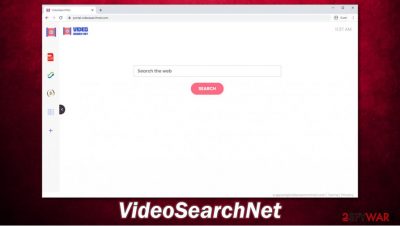
VideoSearchNet is a potentially unwanted application that allegedly provides access to videos online. In most cases, however, users do not install it intentionally, as it mostly spreads via software bundle packages, misleading ads, or other deceptive methods. Once installed on Google Chrome, Mozilla Firefox, or MS Edge, the app sets the homepage and new tab URL to portal.videosearchnet.com or feed.videosearchnet.com and appends a customized search engine to it.
This way, each time users want to browse the web, they are forced to receive search results via search.yahoo.com. Additionally, the so-called VideoSearchNet virus also injects the results with sponsored links and ads at the top, making users more likely to click on them. In the background, the browser extension also collects a variety of information about users' web browsing activities and shares it with third-parties for profit.
| Name | VideoSearchNet |
|---|---|
| Type | Browser hijacker, potentially unwanted program |
| IP address | 104.18.45.150 |
| Distribution | Software bundle packages, deceptive ads, fake updates |
| Symptoms |
|
| Risks | While the security risk due to a browser hijacker is relatively low, it should not be discarded. In the worst case scenario, it could lead to the installation of other PUPs/malware, personal data disclosure to unknown parties/cybercriminals, and monetary losses |
| Removal | You can uninstall potentially unwanted programs by following the manual guide below or by scanning the computer with robust anti-malware |
| Optional steps | Computer infections can cause significant damage to system files or disrupt normal settings. To revert these changes and remediate the operating system, we recommend using FortectIntego repair software |
VideoSearchNet hijacker mostly spreads an extension, meaning that it attaches itself to the browser rather than the operating system itself. Nevertheless, it does not mean that it can not make changes elsewhere (although it is highly unlikely). Besides, in some cases, the videosearchnet.com presence on your browser's homepage might also mean that the culprit is not an extension but a completely different program installed on your Windows or Mac device.
VideoSearchNet is just one of the dozens of browser hijackers provided by the same developer. HDMusicStreamSearch, TopSportsSearch, and IStreamingSearch are just one of the few applications that operate in an identical manner, use similar names, and provide the same functions. All of these apps change the homepage to their own one and offer various perks when installed: calculator, currency converter, PDF converter, etc.
Despite these implementations, it is important to realize that they bring almost nothing to the table, as Google can provide all of these functions via the search. In the meantime, due to VideoSearchNet hijack, users would be unable to use their default provider, as all the results would be delivered to Yahoo, and ads inserted at the top.
While ads and redirects might be a rather frustrating experience, it is also important to note that the VideoSearchNet extension gathers various information about its users. Here's what the site's privacy policy says:[1]
The Non-Personal Information which is being collected may include technical information automatically transmitted by the user's device (for example, type of browser, the type of the user's device and technical information pertaining to the user's device, language preferences, time stamps, clicks and visited pages, search logs, the operating system, utilized internet service provider and other similar information.
The details are tracked thanks to special technologies, such as cookies or web beacons. While most of the gathered data is anonymous (the IP address is widely considered a part of a PII), you should remove VideoSearchNet if you value your privacy. All you have to do is find the browser extension via the settings and uninstall it.
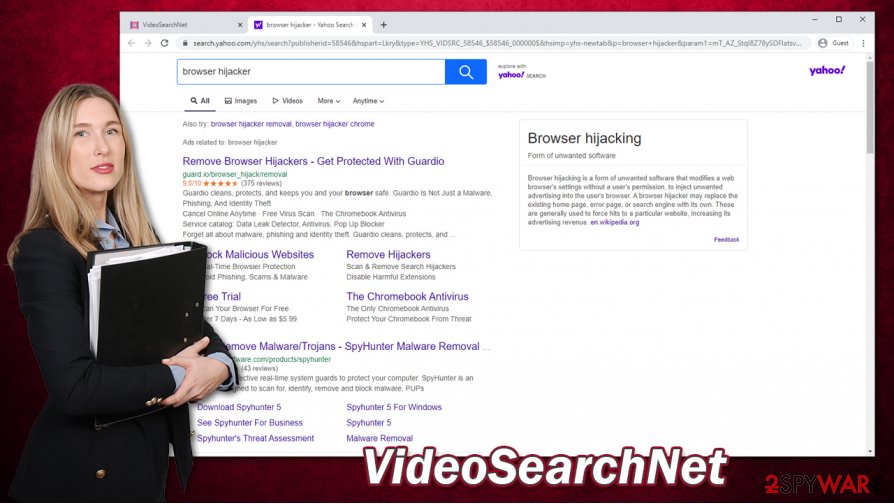
It is important to check your system for additional PUPs or malware after VideoSearchNet removal. You could scan the machine with SpyHunter 5Combo Cleaner or Malwarebytes, antimalware, or check the list of the installed applications manually – we provide detailed instructions below. You will also find how to delete unwanted extensions and to reset your browsers if required. After that, experts[2] also recommend using FortectIntego if malicious programs managed to damage your settings or other parts of the system.
It is not difficult to avoid browser hijackers and other PUPs
As previously mentioned, a browser hijacker is likely to arrive on a system without obtaining direct permission from users. Due to this, many believe that the app shows up on the system seemingly out of nowhere, similarly to how trojans, ransomware, or other malware does. However, potentially unwanted programs are mainly spread via software bundle packages downloaded from third-party websites, and users install them themselves (unintentionally).
There are very simple security steps that you should take in order to prevent the installation of potentially unwanted or malicious software. For that, you need to pay close attention to the installation process of new programs and never rush through steps. Here are a few tips that could help you in the future:
- Never download anything from websites that claim your computer is infected with viruses, or that Flash Player (or another software) is outdated or missing;
- If possible download programs from official sources only;
- When dealing with third-party websites, keep in mind that most of them bundle apps;[3]
- Be wary of fake download buttons;
- Never download anything from sites that offer pirated apps or software cracks;
- During the installation process, always pick Advanced/Custom settings and remove all the ticks from the checkboxes;
- Employ powerful security software that could warn you about intrusions.
VideoSearchNet hijack removal
Sudden changes to the web browser settings should never be ignored. Browser-hijacking apps change your search provider, insert ads into your searches, and track your online activities, sharing the information with unknown parties for profits. Thus, if you noticed that your homepage is set to portal.videosearchnet.com or feed.videosearchnet.com, it is time to remove VideoSearchNet extension immediately.
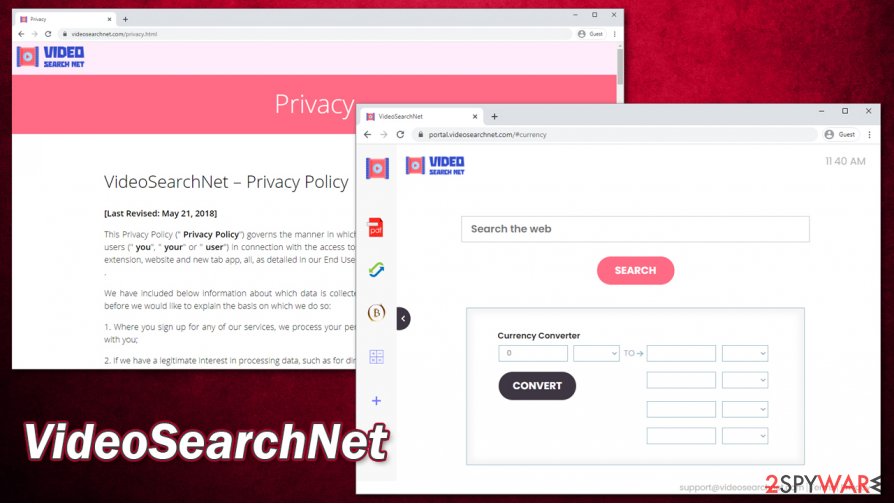
In most cases, you should not have any difficulties when trying to perform VideoSearchNet removal – just access the settings of your web browser and find the app there. If you are unfamiliar with this process, you can find a detailed guide below. Once complete, do not forget to clean your browser to eliminate tracking cookies and other leftovers. It is also wise to perform a full computer scan with a security program and repair the system if required. Note: you can also look for PUPs manually; we explain how below as well.
You may remove virus damage with a help of FortectIntego. SpyHunter 5Combo Cleaner and Malwarebytes are recommended to detect potentially unwanted programs and viruses with all their files and registry entries that are related to them.
Getting rid of VideoSearchNet. Follow these steps
Uninstall from Windows
To delete programs from Windows systems, proceed with the following instructions:
Instructions for Windows 10/8 machines:
- Enter Control Panel into Windows search box and hit Enter or click on the search result.
- Under Programs, select Uninstall a program.

- From the list, find the entry of the suspicious program.
- Right-click on the application and select Uninstall.
- If User Account Control shows up, click Yes.
- Wait till uninstallation process is complete and click OK.

If you are Windows 7/XP user, proceed with the following instructions:
- Click on Windows Start > Control Panel located on the right pane (if you are Windows XP user, click on Add/Remove Programs).
- In Control Panel, select Programs > Uninstall a program.

- Pick the unwanted application by clicking on it once.
- At the top, click Uninstall/Change.
- In the confirmation prompt, pick Yes.
- Click OK once the removal process is finished.
Delete from macOS
If you have noticed potentially unwanted application symptoms on macOS, follow these steps to eliminate it:
Remove items from Applications folder:
- From the menu bar, select Go > Applications.
- In the Applications folder, look for all related entries.
- Click on the app and drag it to Trash (or right-click and pick Move to Trash)

To fully remove an unwanted app, you need to access Application Support, LaunchAgents, and LaunchDaemons folders and delete relevant files:
- Select Go > Go to Folder.
- Enter /Library/Application Support and click Go or press Enter.
- In the Application Support folder, look for any dubious entries and then delete them.
- Now enter /Library/LaunchAgents and /Library/LaunchDaemons folders the same way and terminate all the related .plist files.

Remove from Microsoft Edge
After you eliminate the unwanted browser extension, you should make sure that MS Edge is cleaned as well:
Delete unwanted extensions from MS Edge:
- Select Menu (three horizontal dots at the top-right of the browser window) and pick Extensions.
- From the list, pick the extension and click on the Gear icon.
- Click on Uninstall at the bottom.

Clear cookies and other browser data:
- Click on the Menu (three horizontal dots at the top-right of the browser window) and select Privacy & security.
- Under Clear browsing data, pick Choose what to clear.
- Select everything (apart from passwords, although you might want to include Media licenses as well, if applicable) and click on Clear.

Restore new tab and homepage settings:
- Click the menu icon and choose Settings.
- Then find On startup section.
- Click Disable if you found any suspicious domain.
Reset MS Edge if the above steps did not work:
- Press on Ctrl + Shift + Esc to open Task Manager.
- Click on More details arrow at the bottom of the window.
- Select Details tab.
- Now scroll down and locate every entry with Microsoft Edge name in it. Right-click on each of them and select End Task to stop MS Edge from running.

If this solution failed to help you, you need to use an advanced Edge reset method. Note that you need to backup your data before proceeding.
- Find the following folder on your computer: C:\\Users\\%username%\\AppData\\Local\\Packages\\Microsoft.MicrosoftEdge_8wekyb3d8bbwe.
- Press Ctrl + A on your keyboard to select all folders.
- Right-click on them and pick Delete

- Now right-click on the Start button and pick Windows PowerShell (Admin).
- When the new window opens, copy and paste the following command, and then press Enter:
Get-AppXPackage -AllUsers -Name Microsoft.MicrosoftEdge | Foreach {Add-AppxPackage -DisableDevelopmentMode -Register “$($_.InstallLocation)\\AppXManifest.xml” -Verbose

Instructions for Chromium-based Edge
Delete extensions from MS Edge (Chromium):
- Open Edge and click select Settings > Extensions.
- Delete unwanted extensions by clicking Remove.

Clear cache and site data:
- Click on Menu and go to Settings.
- Select Privacy, search and services.
- Under Clear browsing data, pick Choose what to clear.
- Under Time range, pick All time.
- Select Clear now.

Reset Chromium-based MS Edge:
- Click on Menu and select Settings.
- On the left side, pick Reset settings.
- Select Restore settings to their default values.
- Confirm with Reset.

Remove from Mozilla Firefox (FF)
Remove dangerous extensions:
- Open Mozilla Firefox browser and click on the Menu (three horizontal lines at the top-right of the window).
- Select Add-ons.
- In here, select unwanted plugin and click Remove.

Reset the homepage:
- Click three horizontal lines at the top right corner to open the menu.
- Choose Options.
- Under Home options, enter your preferred site that will open every time you newly open the Mozilla Firefox.
Clear cookies and site data:
- Click Menu and pick Settings.
- Go to Privacy & Security section.
- Scroll down to locate Cookies and Site Data.
- Click on Clear Data…
- Select Cookies and Site Data, as well as Cached Web Content and press Clear.

Reset Mozilla Firefox
If clearing the browser as explained above did not help, reset Mozilla Firefox:
- Open Mozilla Firefox browser and click the Menu.
- Go to Help and then choose Troubleshooting Information.

- Under Give Firefox a tune up section, click on Refresh Firefox…
- Once the pop-up shows up, confirm the action by pressing on Refresh Firefox.

Remove from Google Chrome
To uninstall VideoSearchNet from Google Chrome, you need to locate and dele the browser extension via the browser's settings:
Delete malicious extensions from Google Chrome:
- Open Google Chrome, click on the Menu (three vertical dots at the top-right corner) and select More tools > Extensions.
- In the newly opened window, you will see all the installed extensions. Uninstall all the suspicious plugins that might be related to the unwanted program by clicking Remove.

Clear cache and web data from Chrome:
- Click on Menu and pick Settings.
- Under Privacy and security, select Clear browsing data.
- Select Browsing history, Cookies and other site data, as well as Cached images and files.
- Click Clear data.

Change your homepage:
- Click menu and choose Settings.
- Look for a suspicious site in the On startup section.
- Click on Open a specific or set of pages and click on three dots to find the Remove option.
Reset Google Chrome:
If the previous methods did not help you, reset Google Chrome to eliminate all the unwanted components:
- Click on Menu and select Settings.
- In the Settings, scroll down and click Advanced.
- Scroll down and locate Reset and clean up section.
- Now click Restore settings to their original defaults.
- Confirm with Reset settings.

Delete from Safari
Remove unwanted extensions from Safari:
- Click Safari > Preferences…
- In the new window, pick Extensions.
- Select the unwanted extension and select Uninstall.

Clear cookies and other website data from Safari:
- Click Safari > Clear History…
- From the drop-down menu under Clear, pick all history.
- Confirm with Clear History.

Reset Safari if the above-mentioned steps did not help you:
- Click Safari > Preferences…
- Go to Advanced tab.
- Tick the Show Develop menu in menu bar.
- From the menu bar, click Develop, and then select Empty Caches.

After uninstalling this potentially unwanted program (PUP) and fixing each of your web browsers, we recommend you to scan your PC system with a reputable anti-spyware. This will help you to get rid of VideoSearchNet registry traces and will also identify related parasites or possible malware infections on your computer. For that you can use our top-rated malware remover: FortectIntego, SpyHunter 5Combo Cleaner or Malwarebytes.
How to prevent from getting browser hijacker
Choose a proper web browser and improve your safety with a VPN tool
Online spying has got momentum in recent years and people are getting more and more interested in how to protect their privacy online. One of the basic means to add a layer of security – choose the most private and secure web browser. Although web browsers can't grant full privacy protection and security, some of them are much better at sandboxing, HTTPS upgrading, active content blocking, tracking blocking, phishing protection, and similar privacy-oriented features. However, if you want true anonymity, we suggest you employ a powerful Private Internet Access VPN – it can encrypt all the traffic that comes and goes out of your computer, preventing tracking completely.
Lost your files? Use data recovery software
While some files located on any computer are replaceable or useless, others can be extremely valuable. Family photos, work documents, school projects – these are types of files that we don't want to lose. Unfortunately, there are many ways how unexpected data loss can occur: power cuts, Blue Screen of Death errors, hardware failures, crypto-malware attack, or even accidental deletion.
To ensure that all the files remain intact, you should prepare regular data backups. You can choose cloud-based or physical copies you could restore from later in case of a disaster. If your backups were lost as well or you never bothered to prepare any, Data Recovery Pro can be your only hope to retrieve your invaluable files.
- ^ VideoSearchNet – Privacy Policy. VideoSearchNet. Official website.
- ^ Dieviren. Dieviren. Cybersecurity advice and malware insights.
- ^ Lowell Heddings. Yes, Every Freeware Download Site is Serving Crapware (Here’s the Proof). How-To Geek. Site that explains technology.























