NetPanel Study (Free Guide) - Removal Instructions
NetPanel Study Removal Guide
What is NetPanel Study?
NetPanel Study is the web browser extension that can read or even change data regarding the websites you visit
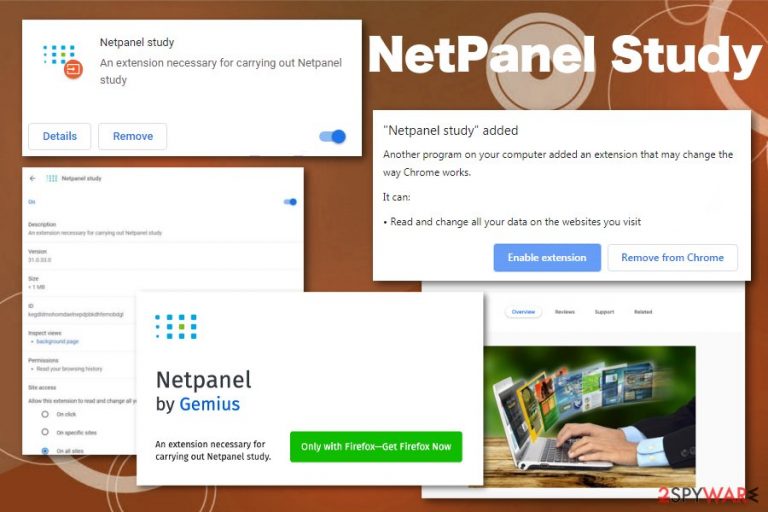
NetPanel Study browser extension is the potentially unwanted application that can work as an investigation tool and keep records of your browsing activities to improve your experience online. Unfortunately, this activity can be used against the user instead. This is the main reason why people online and cybersecurity experts consider this program intrusive and possibly dangerous. Free downloads and installs of this browser tool do not disclose this web activity tracking function and the fact that other software can get installed on the device without your knowledge.
The potentially unwanted program or so-called NetPanel Study virus behaves like spyware[1] and gathers information about users' behavior from the minute it is installed on Google Chrome or Mozilla Firefox. Fortunately, when you install this application yourself you can see the warning message about a particular activity, but this threat, in most cases, comes without your permission and people only notice the symptoms, not the infiltration.
| Name | NetPanel Study |
|---|---|
| Type | Potentially unwanted application |
| Symptoms | Displays pop-ups with surveys and other content, ask to fill in the information, delivers commercial content, causes redirects |
| Executable file | NetPanel.exe |
| Distribution | Web Stores, other PUPs |
| Developed by | Gemius |
| Elimination | To remove NetPanel Study install reliable anti-malware tool and scan the machine fully |
NetPanel Study often gets installed by the user because it offers features and functions that may seem useful for many. Developers and distributors claim that this extension is a research tool that registers browser activity to investigate the internet.
According to them, users' privacy is protected by anonymizing the IP address and the fact that NetPanel Study is not gathering passwords, emails, or different sensitive information. Unfortunately, when you agree to install the extension, it starts running in the background and collecting data regarding your online behavior, like any other PUA.[2]
NetPanel Study can access and record information that includes:
- IP address,
- email,
- location,
- browsing history,
- most viewed websites,
- most searched items,
- social media preferences.
Nevertheless, there is nothing valuable that NetPanel Study provides you, so eliminate the extension as soon as possible. All the spying and data tracking features of this application should be the best reasons for that since your private information can get gathered without you even noticing.
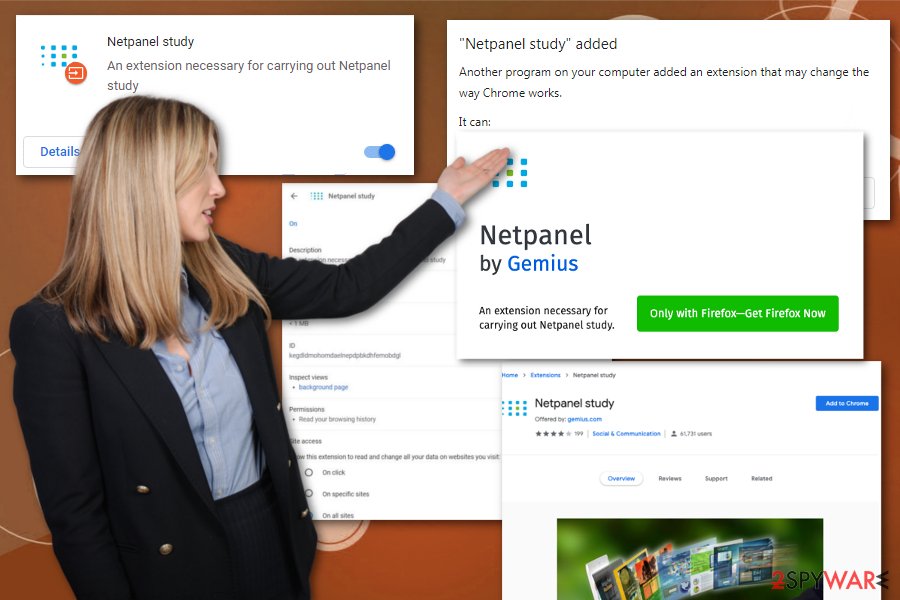
NetPanel Study PUP can get installed on various internet browsers, so if you noticed the extension on at least one of them, make sure to check other browser and eliminate the tool from them also. However, these programs can modify various settings during the initial setup process and create registry entries or install files to ensure that PUA gets launched automatically every time your device is rebooted.
For that reason, NetPanel Study removal requires automatic malware-fighting tools. Windows Firewall, internet connections, and other parts of the system need to get fixed or even repaired. This intruder installs NetPanel.exe as the primary payload, and this file need to be deleted to end all the intrusive behavior.
Since you cannot remove NetPanel Study manually, or at least it takes more time, get professional anti-malware tools, and clean the machine. Based on the analysis, the program is indicated as dangerous due to the developers Gemius, but not many tools can find this threat to the system.[3]
Choose the anti-malware tool and eliminate all NetPanel Study-related files and programs. Then double-check with FortectIntego and clean all the virus damage. We always recommend checking a few times to avoid cyber infections in the future, especially when it comes to tools like this that can be set to spy on victims.
Make sure to uninstall NetPanel Study from all the browsers, disabling other add-ons possibly associated with the PUA or deleting files, suspicious programs from web browsers and the system in general. You can also reset the browser to default, so all changes get reversed automatically. Check the step-by-step guide below for that.
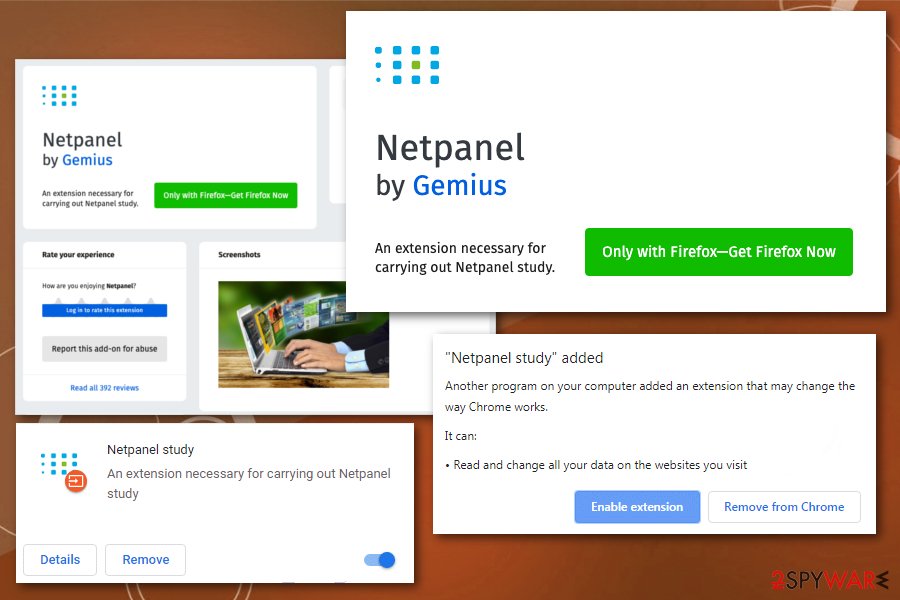
P2p networks, torrents, and other deceptive services deliver questionable applications with possibly malicious purposes
Although such browser extensions or toolbars get promoted on official web stores, other websites, not all the sources online deliver legitimate programs. If you go for questionable download page or free-sharing site, you risk getting more than the program you intended to download.
Unfortunately, even in the Chrome Web Store or another well-known page, all those suspicious PUP features are not disclosed properly. Although experts[4] note that additional installations and features are noted during the installation when you skip through important steps of the process those are left hidden.
When you install anything from the browser extension to system optimization tool or anti-malware program, you need to choose the Advanced or Custom options to see all the necessary and important information about the installation process itself. By doing so all the time, you can keep the system PUP-free.
You need to consider automatic anti-malware tools for NetPanel Study virus elimination
The adware-type intruders like this browser extension can install other content on the browser or the device itself, so for NetPanel Study removal, you should employ tools capable of detecting and removing such programs like potentially unwanted applications or any other cyber threat that comes on the computer via shady techniques.
Sometimes such PUPs get promoted on deceptive sites, and people install them on purpose. No matter how the intruder got on your device, you need to remove NetPanel Study as soon as possible. We recommend automatic anti-malware program scan on the machine to achieve the best results, but if you try to get rid of the PUA manually at least check our tips below the article.
You may remove virus damage with a help of FortectIntego. SpyHunter 5Combo Cleaner and Malwarebytes are recommended to detect potentially unwanted programs and viruses with all their files and registry entries that are related to them.
Getting rid of NetPanel Study. Follow these steps
Uninstall from Windows
Get rid of the extension, other web browser content and make sure to clean the system fully from any NetPanel Study leftovers
Instructions for Windows 10/8 machines:
- Enter Control Panel into Windows search box and hit Enter or click on the search result.
- Under Programs, select Uninstall a program.

- From the list, find the entry of the suspicious program.
- Right-click on the application and select Uninstall.
- If User Account Control shows up, click Yes.
- Wait till uninstallation process is complete and click OK.

If you are Windows 7/XP user, proceed with the following instructions:
- Click on Windows Start > Control Panel located on the right pane (if you are Windows XP user, click on Add/Remove Programs).
- In Control Panel, select Programs > Uninstall a program.

- Pick the unwanted application by clicking on it once.
- At the top, click Uninstall/Change.
- In the confirmation prompt, pick Yes.
- Click OK once the removal process is finished.
Delete from macOS
Remove items from Applications folder:
- From the menu bar, select Go > Applications.
- In the Applications folder, look for all related entries.
- Click on the app and drag it to Trash (or right-click and pick Move to Trash)

To fully remove an unwanted app, you need to access Application Support, LaunchAgents, and LaunchDaemons folders and delete relevant files:
- Select Go > Go to Folder.
- Enter /Library/Application Support and click Go or press Enter.
- In the Application Support folder, look for any dubious entries and then delete them.
- Now enter /Library/LaunchAgents and /Library/LaunchDaemons folders the same way and terminate all the related .plist files.

Remove from Microsoft Edge
Delete unwanted extensions from MS Edge:
- Select Menu (three horizontal dots at the top-right of the browser window) and pick Extensions.
- From the list, pick the extension and click on the Gear icon.
- Click on Uninstall at the bottom.

Clear cookies and other browser data:
- Click on the Menu (three horizontal dots at the top-right of the browser window) and select Privacy & security.
- Under Clear browsing data, pick Choose what to clear.
- Select everything (apart from passwords, although you might want to include Media licenses as well, if applicable) and click on Clear.

Restore new tab and homepage settings:
- Click the menu icon and choose Settings.
- Then find On startup section.
- Click Disable if you found any suspicious domain.
Reset MS Edge if the above steps did not work:
- Press on Ctrl + Shift + Esc to open Task Manager.
- Click on More details arrow at the bottom of the window.
- Select Details tab.
- Now scroll down and locate every entry with Microsoft Edge name in it. Right-click on each of them and select End Task to stop MS Edge from running.

If this solution failed to help you, you need to use an advanced Edge reset method. Note that you need to backup your data before proceeding.
- Find the following folder on your computer: C:\\Users\\%username%\\AppData\\Local\\Packages\\Microsoft.MicrosoftEdge_8wekyb3d8bbwe.
- Press Ctrl + A on your keyboard to select all folders.
- Right-click on them and pick Delete

- Now right-click on the Start button and pick Windows PowerShell (Admin).
- When the new window opens, copy and paste the following command, and then press Enter:
Get-AppXPackage -AllUsers -Name Microsoft.MicrosoftEdge | Foreach {Add-AppxPackage -DisableDevelopmentMode -Register “$($_.InstallLocation)\\AppXManifest.xml” -Verbose

Instructions for Chromium-based Edge
Delete extensions from MS Edge (Chromium):
- Open Edge and click select Settings > Extensions.
- Delete unwanted extensions by clicking Remove.

Clear cache and site data:
- Click on Menu and go to Settings.
- Select Privacy, search and services.
- Under Clear browsing data, pick Choose what to clear.
- Under Time range, pick All time.
- Select Clear now.

Reset Chromium-based MS Edge:
- Click on Menu and select Settings.
- On the left side, pick Reset settings.
- Select Restore settings to their default values.
- Confirm with Reset.

Remove from Mozilla Firefox (FF)
Check your Firefox browser for any programs left behind
Remove dangerous extensions:
- Open Mozilla Firefox browser and click on the Menu (three horizontal lines at the top-right of the window).
- Select Add-ons.
- In here, select unwanted plugin and click Remove.

Reset the homepage:
- Click three horizontal lines at the top right corner to open the menu.
- Choose Options.
- Under Home options, enter your preferred site that will open every time you newly open the Mozilla Firefox.
Clear cookies and site data:
- Click Menu and pick Settings.
- Go to Privacy & Security section.
- Scroll down to locate Cookies and Site Data.
- Click on Clear Data…
- Select Cookies and Site Data, as well as Cached Web Content and press Clear.

Reset Mozilla Firefox
If clearing the browser as explained above did not help, reset Mozilla Firefox:
- Open Mozilla Firefox browser and click the Menu.
- Go to Help and then choose Troubleshooting Information.

- Under Give Firefox a tune up section, click on Refresh Firefox…
- Once the pop-up shows up, confirm the action by pressing on Refresh Firefox.

Remove from Google Chrome
Make sure to reset the browser, so all the parts installed by NetPanel Study get deleted
Delete malicious extensions from Google Chrome:
- Open Google Chrome, click on the Menu (three vertical dots at the top-right corner) and select More tools > Extensions.
- In the newly opened window, you will see all the installed extensions. Uninstall all the suspicious plugins that might be related to the unwanted program by clicking Remove.

Clear cache and web data from Chrome:
- Click on Menu and pick Settings.
- Under Privacy and security, select Clear browsing data.
- Select Browsing history, Cookies and other site data, as well as Cached images and files.
- Click Clear data.

Change your homepage:
- Click menu and choose Settings.
- Look for a suspicious site in the On startup section.
- Click on Open a specific or set of pages and click on three dots to find the Remove option.
Reset Google Chrome:
If the previous methods did not help you, reset Google Chrome to eliminate all the unwanted components:
- Click on Menu and select Settings.
- In the Settings, scroll down and click Advanced.
- Scroll down and locate Reset and clean up section.
- Now click Restore settings to their original defaults.
- Confirm with Reset settings.

Delete from Safari
Remove unwanted extensions from Safari:
- Click Safari > Preferences…
- In the new window, pick Extensions.
- Select the unwanted extension and select Uninstall.

Clear cookies and other website data from Safari:
- Click Safari > Clear History…
- From the drop-down menu under Clear, pick all history.
- Confirm with Clear History.

Reset Safari if the above-mentioned steps did not help you:
- Click Safari > Preferences…
- Go to Advanced tab.
- Tick the Show Develop menu in menu bar.
- From the menu bar, click Develop, and then select Empty Caches.

After uninstalling this potentially unwanted program (PUP) and fixing each of your web browsers, we recommend you to scan your PC system with a reputable anti-spyware. This will help you to get rid of NetPanel Study registry traces and will also identify related parasites or possible malware infections on your computer. For that you can use our top-rated malware remover: FortectIntego, SpyHunter 5Combo Cleaner or Malwarebytes.
How to prevent from getting adware
Access your website securely from any location
When you work on the domain, site, blog, or different project that requires constant management, content creation, or coding, you may need to connect to the server and content management service more often. The best solution for creating a tighter network could be a dedicated/fixed IP address.
If you make your IP address static and set to your device, you can connect to the CMS from any location and do not create any additional issues for the server or network manager that needs to monitor connections and activities. VPN software providers like Private Internet Access can help you with such settings and offer the option to control the online reputation and manage projects easily from any part of the world.
Recover files after data-affecting malware attacks
While much of the data can be accidentally deleted due to various reasons, malware is one of the main culprits that can cause loss of pictures, documents, videos, and other important files. More serious malware infections lead to significant data loss when your documents, system files, and images get encrypted. In particular, ransomware is is a type of malware that focuses on such functions, so your files become useless without an ability to access them.
Even though there is little to no possibility to recover after file-locking threats, some applications have features for data recovery in the system. In some cases, Data Recovery Pro can also help to recover at least some portion of your data after data-locking virus infection or general cyber infection.
- ^ Spyware. Wikipedia. The free encyclopedia.
- ^ Simon Hill. How much do online advertisers really know about you? We asked an expert. Digitaltrends. Technology news, reviews and deals.
- ^ NetPanel.exe analys. Virustotal. Online malware scanner.
- ^ Virusai. Virusai. Spyware related news.
