NetworkBeta Mac virus (Free Instructions)
NetworkBeta Mac virus Removal Guide
What is NetworkBeta Mac virus?
NetworkBeta is an Adload virus with adware and browser hijacking capabilities
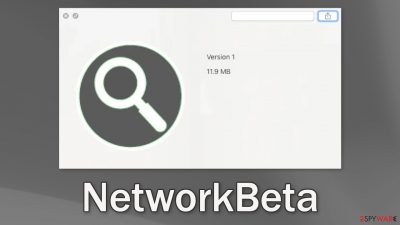
NetworkBeta is a Mac virus that has adware and browser hijacking capabilities. It belongs to the Adload malware family, which is specifically created to target Apple machines. This results in the main settings being changed, like the homepage, new tab address, and search engine. This mac virus can also generate commercial content like pop-ups, banners, and cause redirects.
However, mac adware is much more aggressive than adware developed to infect Windows machines. There is a misconception between many mac users that they cannot be infected but that has not been true for quite some time now. Adload can bypass Apple's native security system XPrtotect,[1] and infiltrate the machine undetected. Besides, such infections can have much more serious consequences than a few pop-ups.
What makes this mac adware malicious is that it can install other PUPs (potentially unwanted programs)[2] and malware automatically, without any user input. It gains the Administrator password using social engineering methods[3] and then can start performing various tasks in the background. The virus also uses various persistence techniques to make it hard to eliminate. It scatters the files across the system making it difficult to locate them all for everyday users.
Unfortunately, most users do not notice the intruder until it has already started making changes. You can find the program in your “Applications” folder. Most Adload viruses have the same icon – a magnifying glass inside a green, teal, or grey background. Simply removing this file will not do the job. Most times it is best to use professional security tools for such removal procedures.
| NAME | NetworkBeta |
| TYPE | Adware, browser hijacker, mac virus |
| MALWARE FAMILY | Adload |
| SYMPTOMS | Changed homepage, new tab address, and search engine; redirects to shady websites; an increased amount of commercial content; performance issues |
| DISTRIBUTION | Fake software updates, deceptive ads, torrent websites |
| DANGERS | Altered search results can lead to dangerous websites; pop-up ads might be promoting scams; the virus can install other PUPs or even malware without the users' knowledge |
| ELIMINATION | Eliminating an Adload virus manually can be quite complicated if you do not have experience. The easiest and most effective is to open a professional security tool and scan your system to delete every related file |
| FURTHER STEPS | Use FortectIntego to completely wipe out any data left and fix the remaining damage |
Removal of NetworkBeta Mac virus
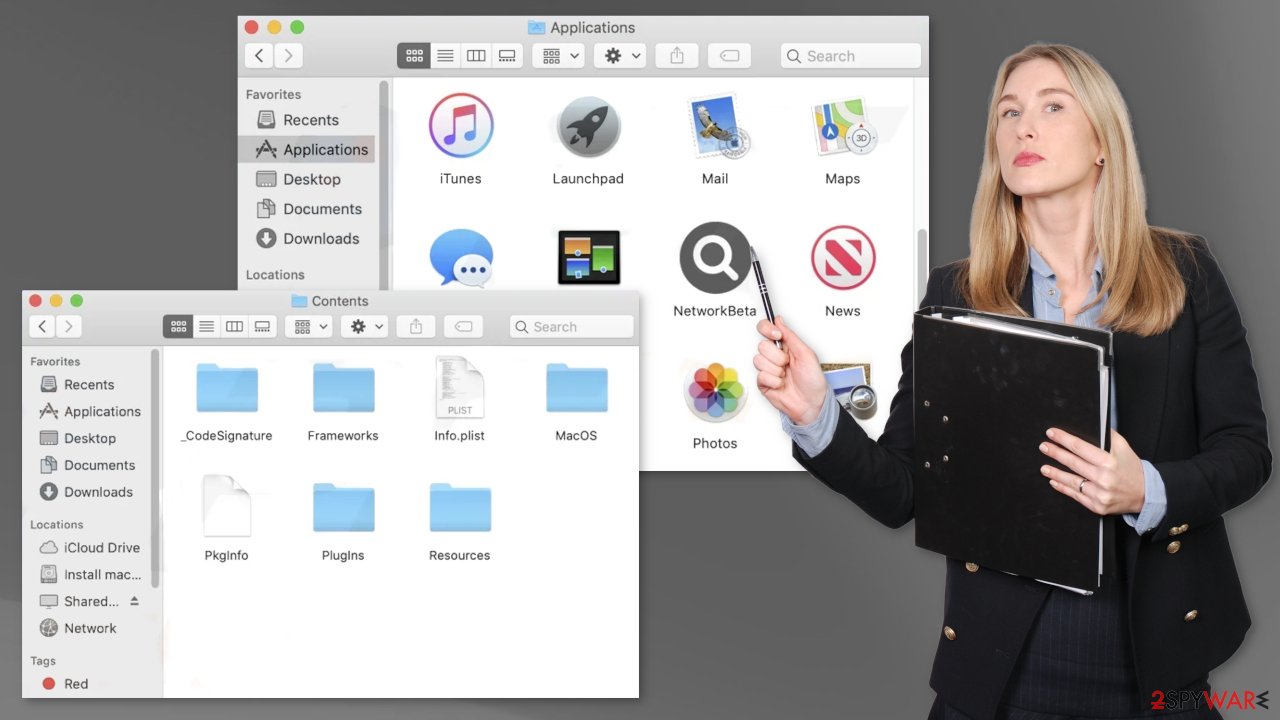
You should not do this yourself unless you know what you are doing and what kind of files you need to delete. Some of the files can have a .plist extension which is a normal settings' file, also known as a “properties file,” used by macOS applications. It contains properties and configuration settings for various programs. The app also uses various persistence techniques and drops many files across the system, making browser extension and application removal difficult.
To keep your mind at peace, we recommend using professional anti-malware tools SpyHunter 5Combo Cleaner or Malwarebytes, which can detect unwanted programs and eradicate them. You also do not know if the virus installed any additional malicious programs, so this is the safest way to ensure the system is clean.
If you still want to try and delete it manually, proceed with these steps:
- Open Applications folder
- Select Utilities
- Double-click Activity Monitor
- Here, look for suspicious processes related to adware and use Force Quit command to shut them down
- Go back to the Applications folder
- Find NetworkBeta in the list and move it to Trash.
If you are unable to shut down the related processes or can't move the app to Trash, you should look for malicious profiles and login items:
- Go to Preferences and select Accounts
- Click Login items and delete everything suspicious
- Next, pick System Preferences > Users & Groups
- Find Profiles and remove unwanted profiles from the list.
There are likely to be more .plist files hiding in the following locations – delete them all:
- Select Go > Go to Folder.
- Enter /Library/Application Support and click Go or press Enter.
- In the Application Support folder, look for any dubious entries and then delete them.
- Now enter /Library/LaunchAgents and /Library/LaunchDaemons folders the same way and terminate all the related .plist files.
![Uninstall from Mac 2 Uninstall from Mac 2]()
The manual elimination process might not always result in full virus removal. Therefore, we still strongly suggest you perform a scan with security software.
Remove the extension
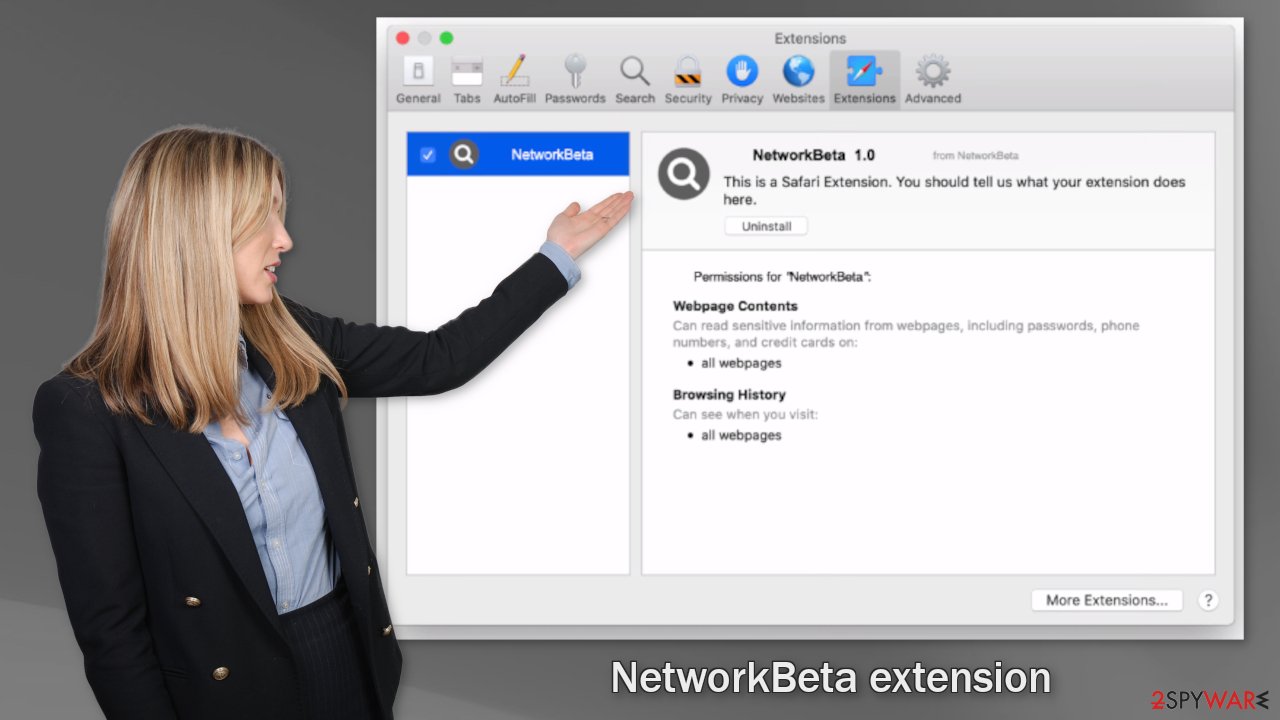
An extension to your browser is also added by NetworkBeta that starts performing all sorts of unwanted tasks. It possibly collects sensitive data and sends it to tracking servers. Some of the data that could be exposed is – IP address, user name, macOS version, browser versions, computer ID, items in the “Applications” folder, a list of agents, daemons, and system configuration profiles.
You should eliminate the add-on as soon as possible after the dangerous files are eliminated from your system. You can delete cookies and cache automatically with the help of FortectIntego. It will also fix any damaged files and system errors, so you should notice an improvement in the machine's performance.
If you prefer doing this yourself without additional help, here are the instructions. You will find guides for Google Chrome and Mozilla Firefox at the bottom of this article:
- Click Safari > Preferences…
- In the new window, pick Extensions.
- Select the unwanted extension and select Uninstall.
![Remove extensions from Safari Remove extensions from Safari]()
Cookies and website data:
- Click Safari > Clear History…
- From the drop-down menu under Clear, pick all history.
- Confirm with Clear History.
![Clear cookies and website data from Safari Clear cookies and website data from Safari]()
The simplest and quickest solution to this is completely resetting Safari:
- Click Safari > Preferences…
- Go to Advanced tab.
- Tick the Show Develop menu in menu bar.
- From the menu bar, click Develop, and then select Empty Caches.
![Reset Safari Reset Safari]()
Distribution methods
To prevent this from happening in the future, we suggest informing yourself about Adload distribution techniques. As you might have guessed, NetworkBeta is spread on the Internet but more importantly, through shady sites that often engage in illegal activities.
People visit random websites and click on links carelessly, without making sure it is safe to do so first. One of the most popular gateways to people's mac machines is fake Flash Player installations. Even though Flash Player was discontinued in 2020 and replaced by HTML5,[4] fraudsters still manage to fool some people into thinking they need to update it.
The scheme usually works by telling users that they cannot access some type of content on a website unless they update or install Flash Player. If you land on such a page, it is definitely fake. Another way that you could have been infected with NetworkBeta is by installing “cracked” software from a torrent website.
These platforms are unregulated so they are breeding grounds for all types of malware and PUAs. There are no entities that review the listed programs and verify if they are safe. That is why you should use official web stores and developer websites for getting the software you want. Even though it can get costly, the programs that get listed on online marketplaces go through an extensive review process.
You might save in the long run by keeping your system safe from intruders and having to pay for repairs. Always do your research and do not install anything from random websites. Read the reviews, and look for press releases. You will find that most of the time there are no search results about rogue applications.
We also strongly recommend being careful during the installation process to avoid bundled software. Freeware[5] distribution platforms are especially notorious for including additional programs in the installers, so always choose the “Custom” or “Advanced” installation method, read the Privacy Policy, and Terms of Use to find out what the programs will be capable of. The last thing you should check is the file list. Look for any unrelated programs and untick the boxes next to their names.
Getting rid of NetworkBeta Mac virus. Follow these steps
Remove from Mozilla Firefox (FF)
Remove dangerous extensions:
- Open Mozilla Firefox browser and click on the Menu (three horizontal lines at the top-right of the window).
- Select Add-ons.
- In here, select unwanted plugin and click Remove.

Reset the homepage:
- Click three horizontal lines at the top right corner to open the menu.
- Choose Options.
- Under Home options, enter your preferred site that will open every time you newly open the Mozilla Firefox.
Clear cookies and site data:
- Click Menu and pick Settings.
- Go to Privacy & Security section.
- Scroll down to locate Cookies and Site Data.
- Click on Clear Data…
- Select Cookies and Site Data, as well as Cached Web Content and press Clear.

Reset Mozilla Firefox
If clearing the browser as explained above did not help, reset Mozilla Firefox:
- Open Mozilla Firefox browser and click the Menu.
- Go to Help and then choose Troubleshooting Information.

- Under Give Firefox a tune up section, click on Refresh Firefox…
- Once the pop-up shows up, confirm the action by pressing on Refresh Firefox.

Remove from Google Chrome
Delete malicious extensions from Google Chrome:
- Open Google Chrome, click on the Menu (three vertical dots at the top-right corner) and select More tools > Extensions.
- In the newly opened window, you will see all the installed extensions. Uninstall all the suspicious plugins that might be related to the unwanted program by clicking Remove.

Clear cache and web data from Chrome:
- Click on Menu and pick Settings.
- Under Privacy and security, select Clear browsing data.
- Select Browsing history, Cookies and other site data, as well as Cached images and files.
- Click Clear data.

Change your homepage:
- Click menu and choose Settings.
- Look for a suspicious site in the On startup section.
- Click on Open a specific or set of pages and click on three dots to find the Remove option.
Reset Google Chrome:
If the previous methods did not help you, reset Google Chrome to eliminate all the unwanted components:
- Click on Menu and select Settings.
- In the Settings, scroll down and click Advanced.
- Scroll down and locate Reset and clean up section.
- Now click Restore settings to their original defaults.
- Confirm with Reset settings.

How to prevent from getting adware
Choose a proper web browser and improve your safety with a VPN tool
Online spying has got momentum in recent years and people are getting more and more interested in how to protect their privacy online. One of the basic means to add a layer of security – choose the most private and secure web browser. Although web browsers can't grant full privacy protection and security, some of them are much better at sandboxing, HTTPS upgrading, active content blocking, tracking blocking, phishing protection, and similar privacy-oriented features. However, if you want true anonymity, we suggest you employ a powerful Private Internet Access VPN – it can encrypt all the traffic that comes and goes out of your computer, preventing tracking completely.
Lost your files? Use data recovery software
While some files located on any computer are replaceable or useless, others can be extremely valuable. Family photos, work documents, school projects – these are types of files that we don't want to lose. Unfortunately, there are many ways how unexpected data loss can occur: power cuts, Blue Screen of Death errors, hardware failures, crypto-malware attack, or even accidental deletion.
To ensure that all the files remain intact, you should prepare regular data backups. You can choose cloud-based or physical copies you could restore from later in case of a disaster. If your backups were lost as well or you never bothered to prepare any, Data Recovery Pro can be your only hope to retrieve your invaluable files.
- ^ Protecting against malware in macOS. Apple. Support Page.
- ^ Potentially Unwanted Application. TrendMicro. Cyber Definitions.
- ^ What is Social Engineering?. Webroot. Security Tips and Articles.
- ^ HTML5. Wikipedia. The free encyclopedia.
- ^ Tim Fisher. What Is Freeware?. Lifewire. Internet, Networking and Security.











