NewHT ransomware / virus (Simple Removal Guide) - Decryption Steps Included
NewHT virus Removal Guide
What is NewHT ransomware virus?
NewHT ransomware virus might be a new variant of HiddenTear
NewHT is a recently discovered file-encrypting virus. This brand new malware uses AES encryption algorithm to lock files stored on the hijacked computer. The virus is designed to target the most popular file types, such as image, audio, video or text files. To each of the corrupted file, it appends .htrs extension. Since then users cannot open or use their files until they get a necessary decryption key. As soon as all targeted files are secured with a strong cipher, ransomware drops a readme.txt file. It’s a ransom note that informs about encrypted files and provides a random string of numbers and letters. However, instead of paying attention to this message from cyber criminals, victims are suggested to launch NewHT removal immediately. Such viruses should be eliminated from the system ASAP with the help of reputable anti-malware software, such as FortectIntego.
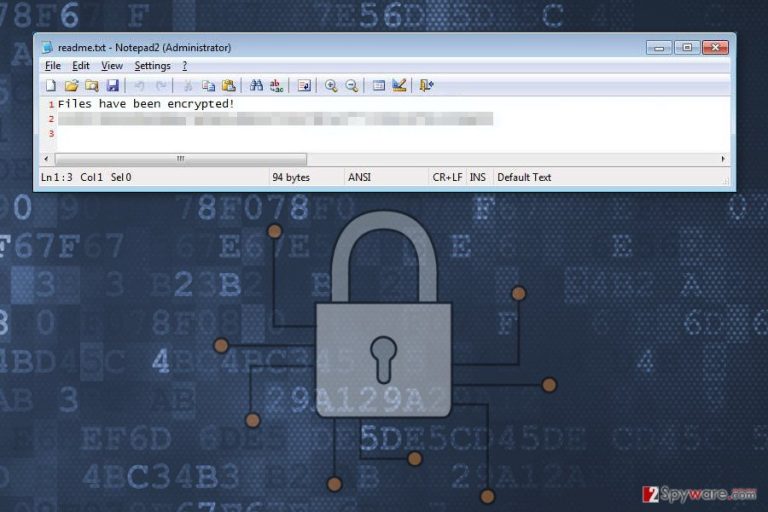
Malware researcher suspect that NewHT ransomware might be a new variant of HiddenTear. It is known as an open-source ransomware project that has been used in creating numerous file-encrypting viruses. This crypto-malware might be distributed via malicious email attachments which include obfuscated htrs.exe file that is responsible for executing and launching virus on the system. As you already know, ransomware is designed to encrypt files and ask to pay the ransom to restore files. Authors of NewHT ask to pay 0,5 Bitcoins. However, we do not recommend obtaining a questionable decryption software from cyber criminals.[1] After transferring the ransom, you may not receive help or necessary software.[2] Crooks might take your money and use them for other illegal projects in the future. Meanwhile, you might end up with both data and money loss. What is more, sometimes hackers use numerous blackmailing and psychologic terror techniques and ask to pay even more money. Therefore, you should not consider having business with shady people. First of all, remove NewHT from the device. It helps to protect your computer and personal privacy from other cyber infections. Secondly, use data backups or try alternative recovery methods to restore encrypted files. Our recommendations are presented at the end of the article.
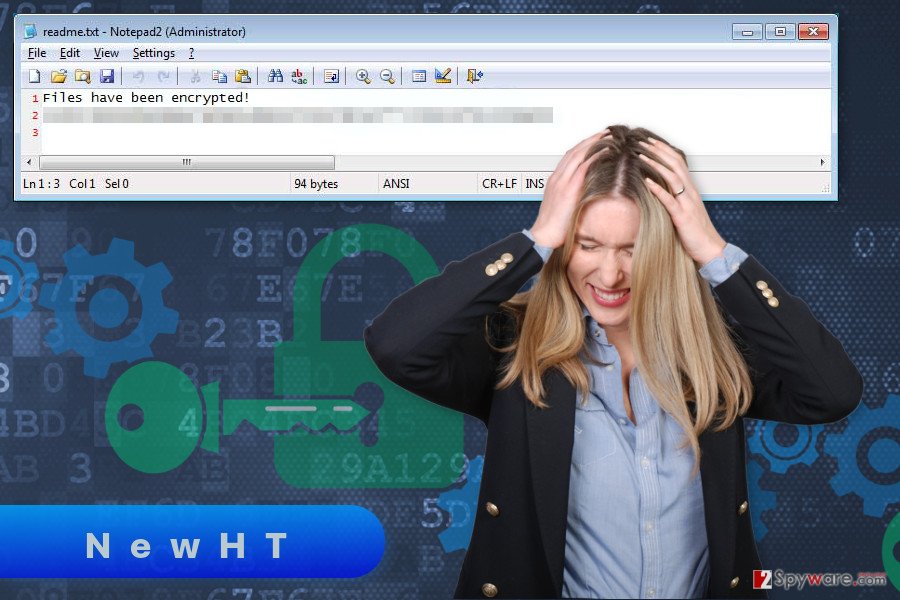
Tips for avoiding ransomware infiltration
NewHT might get inside the computer with the help of malicious email attachment, malware-laden ad, exploit kit, fake software downloads or updates, etc. Malware developers rarely rely on one distribution and infiltration strategies. However, the most popular and successful method is infected documents attached to an email. Crooks use various social engineering techniques and can pretend to be from well-known organizations, companies, and banks. Thus, a regular .doc or .pdf document may not look dangerous, and users might be tricked into clicking them. However, before doing that, you should always double-check the information about the sender, look for grammar or spelling mistakes, and use other security tips[3] that might help to identify a dangerous email. NewHT hijack might also occur when users click on an infected ad[4] that might be placed on both malicious and legitimate website. Aggressive, eye-catchy or strange-looking ads often include virus-related content. However, sometimes they might barely differ from safe ads. Thus, before clicking on every advertisement, you should evaluate the risk. Lastly, you should also always install programs and updates from publisher’s site and stay away from ads offering software downloads or updates. Suspicious file-sharing sites or P2P networks are one of the main sources of cyber infections.[5]
Removal of NewHT virus
NewHT removal must be completed using professional malware removal program. Our team suggest eliminating the virus using FortectIntego or Malwarebytes. Of course, you can use your preferred tool as well. However, you should pay attention to few aspects of this procedure. First of all, malware may prevent from installing or accessing security software. In this case, you need to reboot your device to Safe Mode with Networking as shown below. Secondly, you need to update security software before running a full system scan. The only up-to-date tool can detect all ransomware related entries from the device. Lastly, it’s not enough to remove NewHT from the device to decrypt files. For that, you will need backups or try alternative recovery solutions.
Getting rid of NewHT virus. Follow these steps
Manual removal using Safe Mode
In order to run an automatic NewHT removal, you need to reboot your PC to the Safe Mode with Networking as shown below.
Important! →
Manual removal guide might be too complicated for regular computer users. It requires advanced IT knowledge to be performed correctly (if vital system files are removed or damaged, it might result in full Windows compromise), and it also might take hours to complete. Therefore, we highly advise using the automatic method provided above instead.
Step 1. Access Safe Mode with Networking
Manual malware removal should be best performed in the Safe Mode environment.
Windows 7 / Vista / XP
- Click Start > Shutdown > Restart > OK.
- When your computer becomes active, start pressing F8 button (if that does not work, try F2, F12, Del, etc. – it all depends on your motherboard model) multiple times until you see the Advanced Boot Options window.
- Select Safe Mode with Networking from the list.

Windows 10 / Windows 8
- Right-click on Start button and select Settings.

- Scroll down to pick Update & Security.

- On the left side of the window, pick Recovery.
- Now scroll down to find Advanced Startup section.
- Click Restart now.

- Select Troubleshoot.

- Go to Advanced options.

- Select Startup Settings.

- Press Restart.
- Now press 5 or click 5) Enable Safe Mode with Networking.

Step 2. Shut down suspicious processes
Windows Task Manager is a useful tool that shows all the processes running in the background. If malware is running a process, you need to shut it down:
- Press Ctrl + Shift + Esc on your keyboard to open Windows Task Manager.
- Click on More details.

- Scroll down to Background processes section, and look for anything suspicious.
- Right-click and select Open file location.

- Go back to the process, right-click and pick End Task.

- Delete the contents of the malicious folder.
Step 3. Check program Startup
- Press Ctrl + Shift + Esc on your keyboard to open Windows Task Manager.
- Go to Startup tab.
- Right-click on the suspicious program and pick Disable.

Step 4. Delete virus files
Malware-related files can be found in various places within your computer. Here are instructions that could help you find them:
- Type in Disk Cleanup in Windows search and press Enter.

- Select the drive you want to clean (C: is your main drive by default and is likely to be the one that has malicious files in).
- Scroll through the Files to delete list and select the following:
Temporary Internet Files
Downloads
Recycle Bin
Temporary files - Pick Clean up system files.

- You can also look for other malicious files hidden in the following folders (type these entries in Windows Search and press Enter):
%AppData%
%LocalAppData%
%ProgramData%
%WinDir%
After you are finished, reboot the PC in normal mode.
Remove NewHT using System Restore
System Restore method also helps to disable the virus and run automatic removal with security software.
-
Step 1: Reboot your computer to Safe Mode with Command Prompt
Windows 7 / Vista / XP- Click Start → Shutdown → Restart → OK.
- When your computer becomes active, start pressing F8 multiple times until you see the Advanced Boot Options window.
-
Select Command Prompt from the list

Windows 10 / Windows 8- Press the Power button at the Windows login screen. Now press and hold Shift, which is on your keyboard, and click Restart..
- Now select Troubleshoot → Advanced options → Startup Settings and finally press Restart.
-
Once your computer becomes active, select Enable Safe Mode with Command Prompt in Startup Settings window.

-
Step 2: Restore your system files and settings
-
Once the Command Prompt window shows up, enter cd restore and click Enter.

-
Now type rstrui.exe and press Enter again..

-
When a new window shows up, click Next and select your restore point that is prior the infiltration of NewHT. After doing that, click Next.


-
Now click Yes to start system restore.

-
Once the Command Prompt window shows up, enter cd restore and click Enter.
Bonus: Recover your data
Guide which is presented above is supposed to help you remove NewHT from your computer. To recover your encrypted files, we recommend using a detailed guide prepared by 2-spyware.com security experts.If your files are encrypted by NewHT, you can use several methods to restore them:
Data Recovery Pro might help to restore files encrypted by NewHT
Data Recovery Pro is a professional tool that helps to restore damaged, deleted or encrypted files. Follow the steps to use this program.
- Download Data Recovery Pro;
- Follow the steps of Data Recovery Setup and install the program on your computer;
- Launch it and scan your computer for files encrypted by NewHT ransomware;
- Restore them.
Take advantage of Windows Previous Versions feature
If System Restore function has been enabled before ransomware attack, you could use Windows Previous Versions feature and copy previously saved versions of the encrypted files.
- Find an encrypted file you need to restore and right-click on it;
- Select “Properties” and go to “Previous versions” tab;
- Here, check each of available copies of the file in “Folder versions”. You should select the version you want to recover and click “Restore”.
ShadowExplorer might be helpful in data recovery after ransomware attack
If NewHT did not delete Shadow Volume Copies of the targeted files, ShadowExplorer may help to restore corrupted files.
- Download Shadow Explorer (http://shadowexplorer.com/);
- Follow a Shadow Explorer Setup Wizard and install this application on your computer;
- Launch the program and go through the drop down menu on the top left corner to select the disk of your encrypted data. Check what folders are there;
- Right-click on the folder you want to restore and select “Export”. You can also select where you want it to be stored.
NewHT decryptor
We are sorry, but official decryptor is not available yet.
Finally, you should always think about the protection of crypto-ransomwares. In order to protect your computer from NewHT and other ransomwares, use a reputable anti-spyware, such as FortectIntego, SpyHunter 5Combo Cleaner or Malwarebytes
How to prevent from getting ransomware
Access your website securely from any location
When you work on the domain, site, blog, or different project that requires constant management, content creation, or coding, you may need to connect to the server and content management service more often. The best solution for creating a tighter network could be a dedicated/fixed IP address.
If you make your IP address static and set to your device, you can connect to the CMS from any location and do not create any additional issues for the server or network manager that needs to monitor connections and activities. VPN software providers like Private Internet Access can help you with such settings and offer the option to control the online reputation and manage projects easily from any part of the world.
Recover files after data-affecting malware attacks
While much of the data can be accidentally deleted due to various reasons, malware is one of the main culprits that can cause loss of pictures, documents, videos, and other important files. More serious malware infections lead to significant data loss when your documents, system files, and images get encrypted. In particular, ransomware is is a type of malware that focuses on such functions, so your files become useless without an ability to access them.
Even though there is little to no possibility to recover after file-locking threats, some applications have features for data recovery in the system. In some cases, Data Recovery Pro can also help to recover at least some portion of your data after data-locking virus infection or general cyber infection.
- ^ Dan Skiles. Don’t Pay the Hacker’s Ransom. ThinkAdvisor. Investment News & Analysis for Financial Advisors.
- ^ Justin Pot. Ransomware attackers refuse to decrypt hospital's files after being paid off. Digital Trends. Technology News and Product Reviews.
- ^ Estelle Derouet. 10 Tips on How to Identify a Phishing Email. Proofpoint blog. Threat Insight Blog by Proofpoint.
- ^ Wendy Zamora. Truth in malvertising: How to beat bad ads. Malwarebytes Labs. The Security Blog From Malwarebytes.
- ^ The Dangers of File Sharing and Peer to Peer Networks. Symantec. The official website of cyber security company.







