Newmode.biz (Simple Removal Guide) - Tutorial
Newmode.biz Removal Guide
What is Newmode.biz?
Newmode.biz is a fake site, which aggressively pushes the subscription of the intrusive notifications
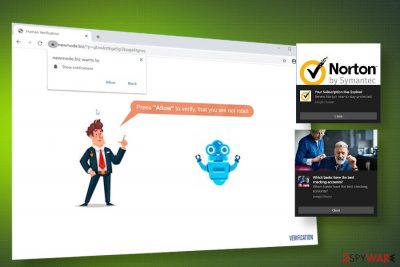
Newmode.biz is a rogue domain that people may persistently be redirected to if their PCs are infected with a type of potentially unwanted programs (PUPs) – adware[1]. Therefore, those who keep receiving prompts to enable push notifications should look for apps like System Notifier, UpdateAdmin, Browsing Secure, and similar apps. These programs might have got installed on your machine via freeware as “advanced functionality” tools.
If the Newmode.biz adware gets installed, it modifies permissions on Google Chrome, Mozilla Firefox, Safari, and other web browsers. Usually, it injects related URLs into the list of allowed notifications, which is why your web browser may start displaying countless notifications, banners, hyperlinks, and other intrusive content. Typically, users are tricked to allow such notifications as they continuously experience Newmode.biz redirects where “Press “Allow” to verify that you are not a robot” or “Please tab the “allow” button to continue” pop-ups emerge. Unfortunately, by clicking Allow users to enable third-party notifications[2], which may display fake security software update pop-ups, misleading offers, or add redirecting to suspicious news sites.
| Name | Newmode.biz |
| Category | Fake URL, adware, PUP |
| Infiltration | The related adware can get installed alongside freeware |
| Symptoms | The web browser starts ongoing redirects to Newmode.biz URL, which displays a pop-up asking to enable push notifications |
| Main dangers | The site may display suspicious content, trick people to download malware, reroute people to scam sites where sensitive data may be recorded |
| Removal | Take a look at the adware removal guide given below or download a proper anti-malware tool |
| Recovery | Many people are still not interested in the optimization of their machines. However, to maintain performance and improve security, it's advisable to use FortectIntego or similar tools regularly |
As a rule, adware programs are not considered to be malicious, as they do not directly damage system files. However, it's important to stress the fact that adware can cause Newmode.biz redirects, which may expose users to online dangers. This particular domain is misleading in a way that tricks users into subscribing to its free notification service.
Usually, the Newmode.biz ads contain fake claims that trick users into clicking the “Allow” button, which subsequently grants the permission to display push notifications. These ads may contain the following claims:
Click Allow to watch the video
Press “Allow” to verify, that you are not a robot
To access the website content, click Allow
Such claims are fake. Although clicking the Allow button on the Newmode.biz ads may enable a video or launch the content of the site, in reality, the mentioned action is set off as the agreement to subscribe notifications. Consequently, you may start receiving intrusive pop-up ads at the top-right corner of your screen every time when the web browser is opened. The content of these ads may vary, though the most common types are the following:
- Newmode.biz ads contain slogans related to current world events, but once clicked redirect to unrelated sites;
- The pop-ups may contain rogue claims that the software on your machine is out-of-date. Upon clicking, the web browser may expose you to malware download sites;
- Some of the ads may be directly related to scams like Your Windows Computer Is Infected With (4) Viruses or Your system is infected with 3 viruses.
If you have noticed this domain on your web browser, we strongly recommend you initiate a full Newmode.biz removal as no one can guarantee what content lies behind its ads. You can unsubscribe the notifications of this adware-related site, though that's not enough. It's important to delete malware from the system so that the web browser's settings won't be compromised again right after reopening the browser.
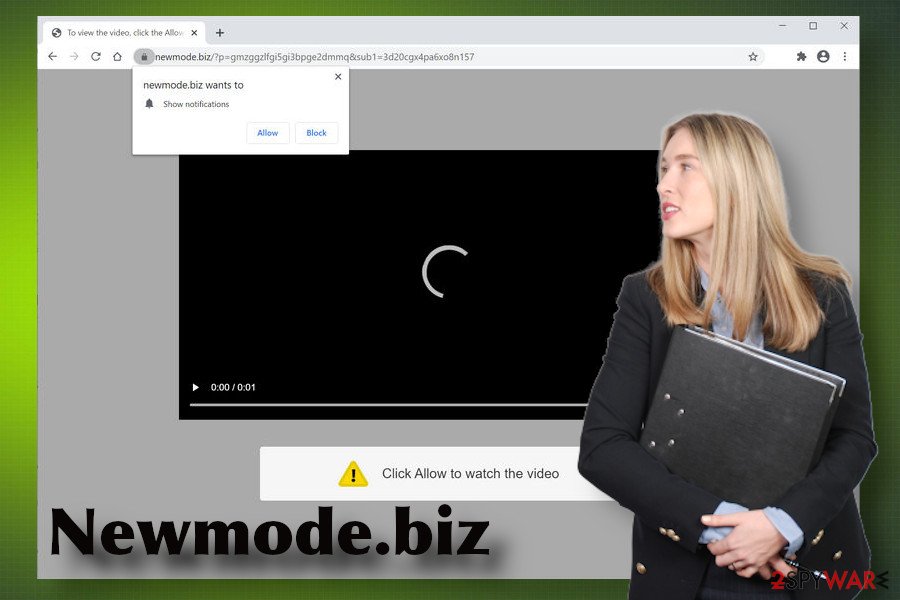
Besides, if the anti-malware tool quarantined and removed a package of adware programs from your machine, we strongly recommend fixing the damage that they might have initiated over Windows Registry and boot programs. For that, try using FortectIntego.
Saving several minutes for freeware installation may cost you hours in dealing with PUPs
Unwanted applications, such as adware or browser hijackers, are usually spread bundled with freeware. That's why we say that several minutes saved can later cause you many difficulties in trying to delete intrusive browser-based apps.
PUPs are usually spread in a package with freeware. They may be represented as “additional functionality” or extensions that improve the browsing experience in many ways. Unfortunately, such additional offers cannot be seen directly as they are usually disguised under Quick or Basic installation techniques. This way, preselected components are installed automatically once the user hits the Next and Finish button. Thus, to prevent this from happening, make sure to install freeware attentively.
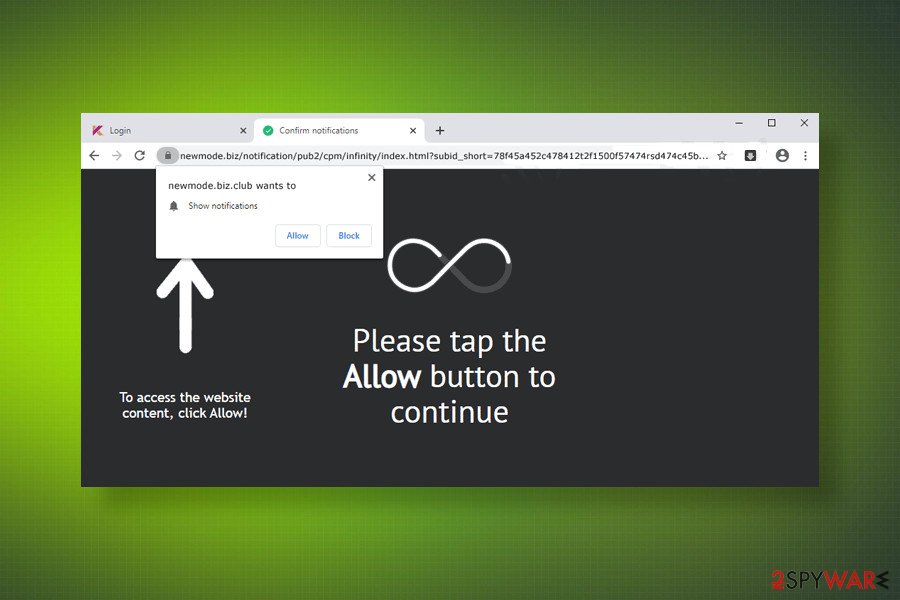
In addition, the cybersecurity research team from NoVirus.uk[3] recommend taking some precautionary measures to improve the protection of the system:
- Use a robust antivirus software with real-time protection, scan to e-mail, and similar functions;
- Download software from official sources only;
- Do not click on misleading ads, pop-ups, hyperlinks, or another content positioned on rogue sites;
- Install any software carefully. Look for grayed-out buttons, pre-selected boxes, and similar;
- Select Advanced installation if possible;
- Use a reliable ad-block and VPN software;
Disable Newmode.biz notifications and eliminate malware from the system
Intrusive behavior initiated by the Newmode.biz virus can become a real headache. Luckily, there is a rather easy way to disable those notifications and completely reset your machine's performance.
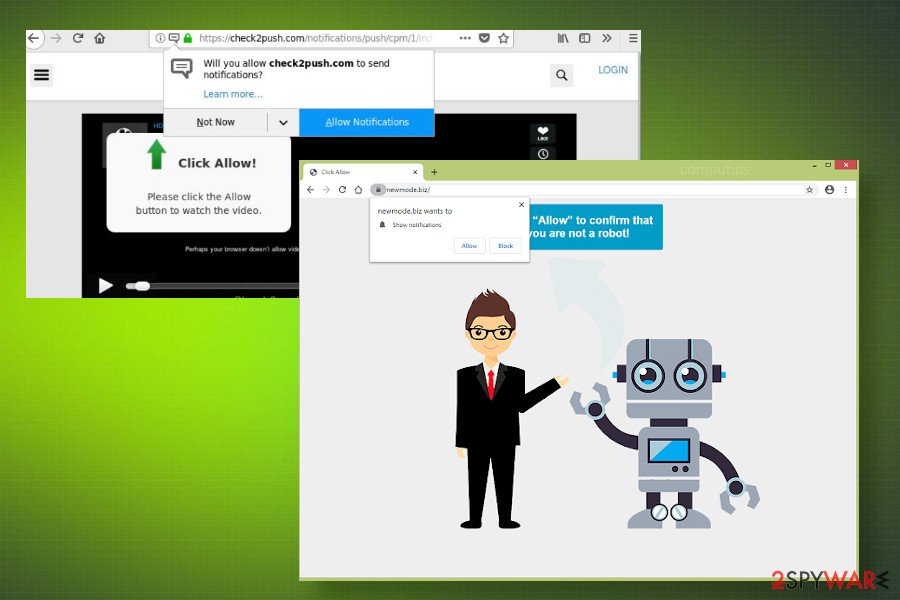
First of all, you should remove Newmode.biz-related malware from the system. For that, you can use a proper anti-malware tool or use the adware removal guide submitted below. Upon elimination of PUPs from the machine, you should reset your web browser's settings to get rid of intrusive redirects and ads. For that, do the following:
- Open Settings on your web browser.
- Navigate to the Extensions section and disable all unknown extensions or add-ons.
- After that, open the Privacy and Security section on the Settings window.
- Select Content settings and open Notifications.
- Click on the three horizontal dots next to the Newmode.biz entry and select Block or Remove option.
If, after the Newmode.biz removal you keep being redirected to this domain, it means that there are some other entries created within the web browser's settings. The easiest way to delete them completely is to reset the default web browser's settings.
You may remove virus damage with a help of FortectIntego. SpyHunter 5Combo Cleaner and Malwarebytes are recommended to detect potentially unwanted programs and viruses with all their files and registry entries that are related to them.
Getting rid of Newmode.biz. Follow these steps
Uninstall from Windows
Newmode.biz adware can settle down on Windows and Mac OS. However, most of the apps that it is carried by are compatible with Windows. To deal with this rogue advertising platform, follow this tutorial.
Instructions for Windows 10/8 machines:
- Enter Control Panel into Windows search box and hit Enter or click on the search result.
- Under Programs, select Uninstall a program.

- From the list, find the entry of the suspicious program.
- Right-click on the application and select Uninstall.
- If User Account Control shows up, click Yes.
- Wait till uninstallation process is complete and click OK.

If you are Windows 7/XP user, proceed with the following instructions:
- Click on Windows Start > Control Panel located on the right pane (if you are Windows XP user, click on Add/Remove Programs).
- In Control Panel, select Programs > Uninstall a program.

- Pick the unwanted application by clicking on it once.
- At the top, click Uninstall/Change.
- In the confirmation prompt, pick Yes.
- Click OK once the removal process is finished.
Delete from macOS
Remove items from Applications folder:
- From the menu bar, select Go > Applications.
- In the Applications folder, look for all related entries.
- Click on the app and drag it to Trash (or right-click and pick Move to Trash)

To fully remove an unwanted app, you need to access Application Support, LaunchAgents, and LaunchDaemons folders and delete relevant files:
- Select Go > Go to Folder.
- Enter /Library/Application Support and click Go or press Enter.
- In the Application Support folder, look for any dubious entries and then delete them.
- Now enter /Library/LaunchAgents and /Library/LaunchDaemons folders the same way and terminate all the related .plist files.

Remove from Microsoft Edge
Delete unwanted extensions from MS Edge:
- Select Menu (three horizontal dots at the top-right of the browser window) and pick Extensions.
- From the list, pick the extension and click on the Gear icon.
- Click on Uninstall at the bottom.

Clear cookies and other browser data:
- Click on the Menu (three horizontal dots at the top-right of the browser window) and select Privacy & security.
- Under Clear browsing data, pick Choose what to clear.
- Select everything (apart from passwords, although you might want to include Media licenses as well, if applicable) and click on Clear.

Restore new tab and homepage settings:
- Click the menu icon and choose Settings.
- Then find On startup section.
- Click Disable if you found any suspicious domain.
Reset MS Edge if the above steps did not work:
- Press on Ctrl + Shift + Esc to open Task Manager.
- Click on More details arrow at the bottom of the window.
- Select Details tab.
- Now scroll down and locate every entry with Microsoft Edge name in it. Right-click on each of them and select End Task to stop MS Edge from running.

If this solution failed to help you, you need to use an advanced Edge reset method. Note that you need to backup your data before proceeding.
- Find the following folder on your computer: C:\\Users\\%username%\\AppData\\Local\\Packages\\Microsoft.MicrosoftEdge_8wekyb3d8bbwe.
- Press Ctrl + A on your keyboard to select all folders.
- Right-click on them and pick Delete

- Now right-click on the Start button and pick Windows PowerShell (Admin).
- When the new window opens, copy and paste the following command, and then press Enter:
Get-AppXPackage -AllUsers -Name Microsoft.MicrosoftEdge | Foreach {Add-AppxPackage -DisableDevelopmentMode -Register “$($_.InstallLocation)\\AppXManifest.xml” -Verbose

Instructions for Chromium-based Edge
Delete extensions from MS Edge (Chromium):
- Open Edge and click select Settings > Extensions.
- Delete unwanted extensions by clicking Remove.

Clear cache and site data:
- Click on Menu and go to Settings.
- Select Privacy, search and services.
- Under Clear browsing data, pick Choose what to clear.
- Under Time range, pick All time.
- Select Clear now.

Reset Chromium-based MS Edge:
- Click on Menu and select Settings.
- On the left side, pick Reset settings.
- Select Restore settings to their default values.
- Confirm with Reset.

Remove from Mozilla Firefox (FF)
Remove dangerous extensions:
- Open Mozilla Firefox browser and click on the Menu (three horizontal lines at the top-right of the window).
- Select Add-ons.
- In here, select unwanted plugin and click Remove.

Reset the homepage:
- Click three horizontal lines at the top right corner to open the menu.
- Choose Options.
- Under Home options, enter your preferred site that will open every time you newly open the Mozilla Firefox.
Clear cookies and site data:
- Click Menu and pick Settings.
- Go to Privacy & Security section.
- Scroll down to locate Cookies and Site Data.
- Click on Clear Data…
- Select Cookies and Site Data, as well as Cached Web Content and press Clear.

Reset Mozilla Firefox
If clearing the browser as explained above did not help, reset Mozilla Firefox:
- Open Mozilla Firefox browser and click the Menu.
- Go to Help and then choose Troubleshooting Information.

- Under Give Firefox a tune up section, click on Refresh Firefox…
- Once the pop-up shows up, confirm the action by pressing on Refresh Firefox.

Remove from Google Chrome
Newmode.biz virus can get extremely intrusive. Fake ads may expose you to malware-infected sites, so do not delay the removal of this malware.
Delete malicious extensions from Google Chrome:
- Open Google Chrome, click on the Menu (three vertical dots at the top-right corner) and select More tools > Extensions.
- In the newly opened window, you will see all the installed extensions. Uninstall all the suspicious plugins that might be related to the unwanted program by clicking Remove.

Clear cache and web data from Chrome:
- Click on Menu and pick Settings.
- Under Privacy and security, select Clear browsing data.
- Select Browsing history, Cookies and other site data, as well as Cached images and files.
- Click Clear data.

Change your homepage:
- Click menu and choose Settings.
- Look for a suspicious site in the On startup section.
- Click on Open a specific or set of pages and click on three dots to find the Remove option.
Reset Google Chrome:
If the previous methods did not help you, reset Google Chrome to eliminate all the unwanted components:
- Click on Menu and select Settings.
- In the Settings, scroll down and click Advanced.
- Scroll down and locate Reset and clean up section.
- Now click Restore settings to their original defaults.
- Confirm with Reset settings.

Delete from Safari
Remove unwanted extensions from Safari:
- Click Safari > Preferences…
- In the new window, pick Extensions.
- Select the unwanted extension and select Uninstall.

Clear cookies and other website data from Safari:
- Click Safari > Clear History…
- From the drop-down menu under Clear, pick all history.
- Confirm with Clear History.

Reset Safari if the above-mentioned steps did not help you:
- Click Safari > Preferences…
- Go to Advanced tab.
- Tick the Show Develop menu in menu bar.
- From the menu bar, click Develop, and then select Empty Caches.

After uninstalling this potentially unwanted program (PUP) and fixing each of your web browsers, we recommend you to scan your PC system with a reputable anti-spyware. This will help you to get rid of Newmode.biz registry traces and will also identify related parasites or possible malware infections on your computer. For that you can use our top-rated malware remover: FortectIntego, SpyHunter 5Combo Cleaner or Malwarebytes.
How to prevent from getting adware
Protect your privacy – employ a VPN
There are several ways how to make your online time more private – you can access an incognito tab. However, there is no secret that even in this mode, you are tracked for advertising purposes. There is a way to add an extra layer of protection and create a completely anonymous web browsing practice with the help of Private Internet Access VPN. This software reroutes traffic through different servers, thus leaving your IP address and geolocation in disguise. Besides, it is based on a strict no-log policy, meaning that no data will be recorded, leaked, and available for both first and third parties. The combination of a secure web browser and Private Internet Access VPN will let you browse the Internet without a feeling of being spied or targeted by criminals.
No backups? No problem. Use a data recovery tool
If you wonder how data loss can occur, you should not look any further for answers – human errors, malware attacks, hardware failures, power cuts, natural disasters, or even simple negligence. In some cases, lost files are extremely important, and many straight out panic when such an unfortunate course of events happen. Due to this, you should always ensure that you prepare proper data backups on a regular basis.
If you were caught by surprise and did not have any backups to restore your files from, not everything is lost. Data Recovery Pro is one of the leading file recovery solutions you can find on the market – it is likely to restore even lost emails or data located on an external device.
- ^ How can adware be harmful to your computer if it is not removed?. Quora. The collection of forums.
- ^ Jacob Kastrenakes. Apple now lets apps send ads in push notifications. The Verge. American technology news website.
- ^ Security and spyware news. NoVirus. Virus and spyware news.























