News-bitori.cc ads (fake) - Tutorial
News-bitori.cc ads Removal Guide
What is News-bitori.cc ads?
News-bitori.cc is a fake website whose goal is to make users subscribe to push notifications
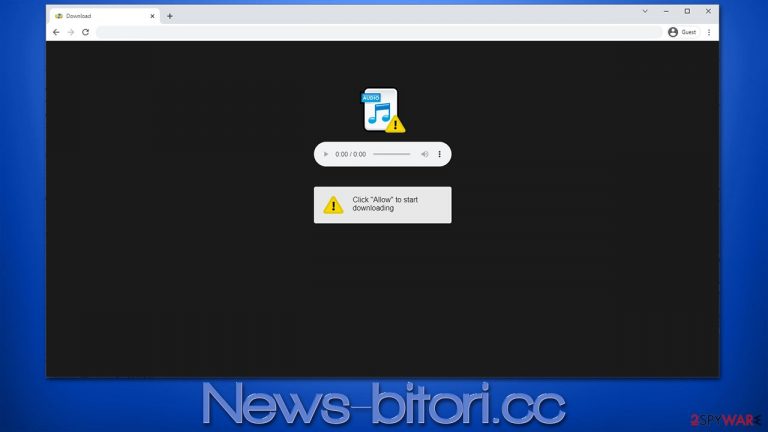
If you have been seeing News-bitori.cc ads periodically, you have allowed push notifications from its website. Many users are unaware of what is going on because they have little knowledge about the push notification feature that the website uses to deliver intrusive advertisements.
Users do not venture to this website on purpose but are rather redirected to it via a fake link or malicious JavaScript that automatically reroutes people once they reach a certain website. In some cases, these redirects could also be caused by adware[1] – a type of potentially unwanted software that could have been installed accidentally sometime before.
Once the redirect occurs, users are shown a misleading alert or message which can claim various things, including but not limited to the following lines:
- Click Allow to watch the video.
- If you are 18+, click Allow.
- Click “Allow” to start downloading.
- Your file is ready to download. Press Allow to continue.
- Click Allow to confirm that you are not a robot.
Those who believe the misleading messages and accept the request don't see anything special or different – simply because the page doesn't hold any content. Its main goal is to make people subscribe to push notifications so that advertisements could be shown to them at any time later. Possibly the most damaging part of the scheme is that the ads can be extremely misleading and even unsafe, so we recommend not clicking or interacting with the contents of the websites you might be forwarded to.
These pop-ups may show up at any time when users are browsing unrelated websites, streaming a video, or aren't even actively using the browser. This is because the push notification feature can only be initiated when the browser is running, thus, shutting it down would remove News-bitori.cc ads as well. Nonetheless, there is an easy way to eliminate this intrusive and annoying behavior by accessing browser settings – we explain how below.
| Name | News-bitori.cc |
| Type | Push notifications, ads, pop-ups, scam |
| Distribution | The only way the ads would start being shown is by users pressing the “Allow” button within the notification prompt |
| Symptoms | You may start seeing intrusive pop-ups on your desktop – clicking these may lead to insecure or even malicious websites |
| Dangers | If you click on links provided by the website, you might end up infecting your system with PUPs/malware, disclosing your personal information to cybercriminals, or losing money for fake services |
| Removal | Access browser settings to stop intrusive push notifications. After that, make sure that your system is not infected with adware or malware – scan it with SpyHunter 5Combo Cleaner |
| Tips | It is important to clean your browsers after removing potentially unwanted programs from your system – do it automatically with FortectIntego or refer to the manual guide below |
Why do you experience redirects to News-bitori.cc?
As already noted before, most users visit push notification scam sites by pressing a booby-trapped link on some type of misleading or malicious website. This possibility can be greatly reduced by avoiding websites of dubious nature, such as pirated software distribution or illegal video streaming websites.
Nonetheless, another reason for redirecting to phishing[2] websites is adware, which often also comes along with all sorts of intrusive advertisements that could be shown on a virtual layer within the browser. Many people are not even aware that they have this potentially unwanted software installed on their systems due to its deceptive distribution methods – software bundling,[3] fake updates, or other misleading advertisements.
Adware changes certain browser and sometimes system settings in order to begin its operations. It is known to commonly be associated with insecure advertising networks, thus users affected by it often see poor quality ads, which, in some cases, might even be dangerous.

Therefore, if you believe that your system is affected by adware or other malicious software, we recommend you perform a full system scan with SpyHunter 5Combo Cleaner, Malwarebytes, or another powerful security software. After that, you should also clean your web browsers to stop the tracking activities and remove malicious elements that could lead to the return of unwanted ads.
For that, you can refer to the bottom of the article or employ FortectIntego to have it done more efficiently. The app can also fix any issues related to the virus damage that could cause system crashes or errors.
Removal of News-bitori.cc ads explained
Push notifications themselves are not malicious, even though they might seem so because of misleading content shown within them by bad sources. The truth is that the responsible party here is the website that sends you these notifications, and all you have to do to eliminate that is to deny the access via the web browser settings. Please follow the instructions below:
Google Chrome
- Open Google Chrome browser and go to Menu > Settings.
- Scroll down and click on Advanced.
- Locate the Privacy and security section and pick Site Settings > Notifications.
- Look at the Allow section and look for a suspicious URL.
- Click the three vertical dots next to it and pick Block. This should remove unwanted notifications from Google Chrome.

Mozilla Firefox
- Open Mozilla Firefox and go to Menu > Options.
- Click on Privacy & Security section.
- Under Permissions, you should be able to see Notifications. Click the Settings button next to it.
- In the Settings – Notification Permissions window, click on the drop-down menu by the URL in question.
- Select Block and then click on Save Changes. This should remove unwanted notifications from Mozilla Firefox.

Safari
- Click on Safari > Preferences…
- Go to the Websites tab and, under General, select Notifications.
- Select the web address in question, click the drop-down menu and select Deny.

MS Edge
- Open Microsoft Edge, and click the Settings and more button (three horizontal dots) at the top-right of the window.
- Select Settings and then go to Advanced.
- Under Website permissions, pick Manage permissions and select the URL in question.
- Toggle the switch to the left to turn notifications off on Microsoft Edge.

MS Edge (Chromium)
- Open Microsoft Edge, and go to Settings.
- Select Site permissions.
- Go to Notifications on the right.
- Under Allow, you will find the unwanted entry.
- Click on More actions and select Block.

Internet Explorer
- Open Internet Explorer, and click on the Gear icon at the top-right of the window.
- Select Internet options and go to the Privacy tab.
- In the Pop-up Blocker section, click on Settings.

- Locate web address in question under Allowed sites and pick Remove.
How to prevent from getting adware
Choose a proper web browser and improve your safety with a VPN tool
Online spying has got momentum in recent years and people are getting more and more interested in how to protect their privacy online. One of the basic means to add a layer of security – choose the most private and secure web browser. Although web browsers can't grant full privacy protection and security, some of them are much better at sandboxing, HTTPS upgrading, active content blocking, tracking blocking, phishing protection, and similar privacy-oriented features. However, if you want true anonymity, we suggest you employ a powerful Private Internet Access VPN – it can encrypt all the traffic that comes and goes out of your computer, preventing tracking completely.
Lost your files? Use data recovery software
While some files located on any computer are replaceable or useless, others can be extremely valuable. Family photos, work documents, school projects – these are types of files that we don't want to lose. Unfortunately, there are many ways how unexpected data loss can occur: power cuts, Blue Screen of Death errors, hardware failures, crypto-malware attack, or even accidental deletion.
To ensure that all the files remain intact, you should prepare regular data backups. You can choose cloud-based or physical copies you could restore from later in case of a disaster. If your backups were lost as well or you never bothered to prepare any, Data Recovery Pro can be your only hope to retrieve your invaluable files.
- ^ Adware. Wikipedia. The free encyclopedia.
- ^ Phishing attacks. Imperva. Application and data security.
- ^ Bundled software. Computer Hope. Free computer help.
