News-boxuge.cc ads (spam) - Free Instructions
News-boxuge.cc ads Removal Guide
What is News-boxuge.cc ads?
News-boxuge.cc tricks people into thinking they need to press a button in order to proceed

News-boxuge.cc is a bogus website that uses social engineering to trick people into turning on push notifications. The page asks users to confirm that they are not robots by pressing the “Allow” button. Instead, they start getting spammed with annoying pop-up ads that appear in the corner of the screen, sometimes even when the browser is closed.
The biggest issue is that the owners of this website do not care about user privacy or security so they do not filter which ads can show up on your screen. They might even use unsafe advertising networks that place ads leading to dangerous pages. If you click on the links embedded in the pop-ups you can be taken to scam pages.
Less IT-savvy individuals might be tricked into providing their personal information or downloading PUPs (potentially unwanted programs)[1] and malware. The ads usually contain sensational content that makes you want to click. If it is too good to be true – it probably is, so stay away from ads that offer free software or the ones that say you are the lucky winner.
| NAME | News-boxuge.cc |
| TYPE | Push notification spam; adware |
| SYMPTOMS | Notifications show up at the corner of the screen, sometimes even when the browser is not open |
| DISTRIBUTION | Deceptive ads on shady websites; freeware installations |
| DANGERS | Personal information disclosure to cybercriminals, installation of potentially unwanted programs, or malware |
| ELIMINATION | Access the site permission section via your web browser settings to prevent the page from displaying push notifications |
| FURTHER STEPS | Fix the remaining damage with a repair tool FortectIntego |
Fraudsters use clever social engineering techniques
People usually do not find these kinds of pages in their search results. News-boxuge.cc, as well as similar sites we previously wrote about like News-naroro.cc, News-hadeha.cc, and News-jihexa.cc are most often spread on other shady pages. There are different variations of the messages you might see:
Click Allow to verify that you are 18+
Click Allow to watch the video
Download is ready. Click Allow to download your file
Press Allow to verify that you are not a robot
The purpose of all of these messages is to get you to click the button which grants the page permission to show you push notifications. The reason why so many users get tricked by such websites is that the messages look familiar to a captcha verification process. It is important to learn to identify the differences between bogus pages and legitimate ones to not get fooled again.
A real captcha verification will never ask you to press a button to proceed. There are different types of verifications that websites can choose to use but most of the time it will ask you to identify a specified object in the pictures or write letters in the box that are shown in the picture, sometimes you might just have to simply check a box. But remember, none of the methods include you having to press the “Allow” button.
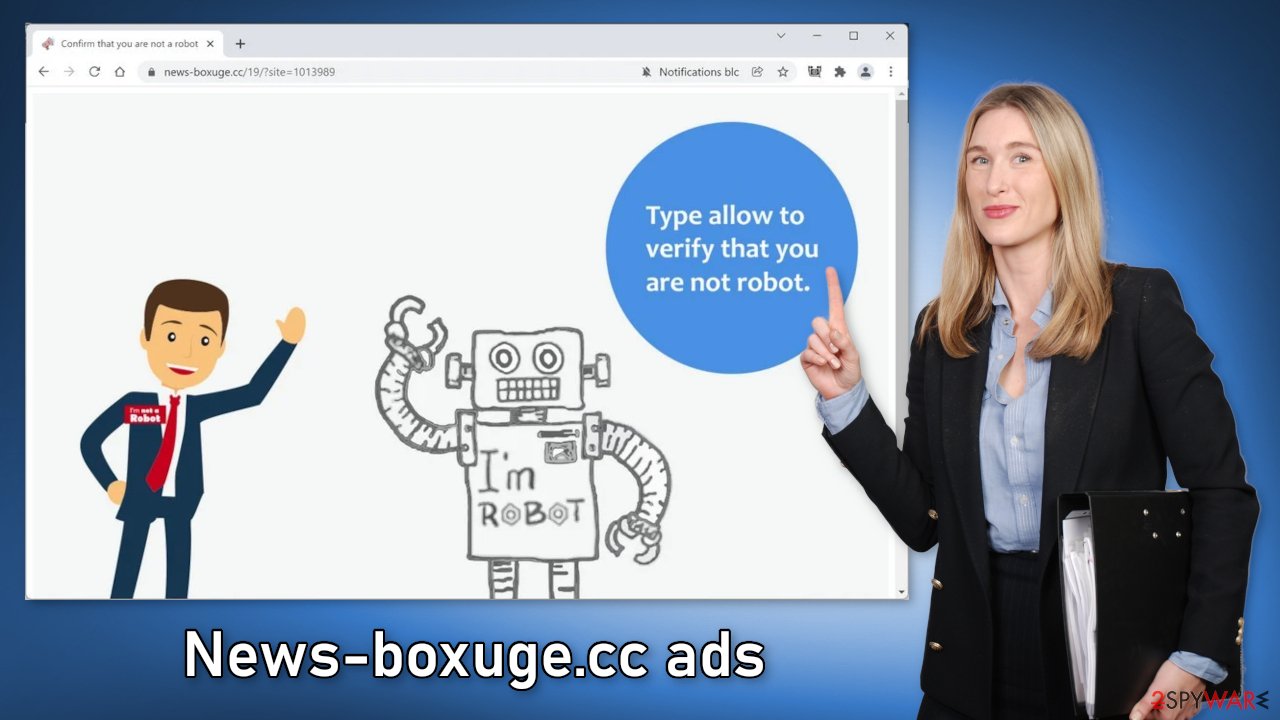
Block site permissions
You can disable site permissions manually by going to your browser settings. We have provided step-by-step instructions for most popular browsers. After you successfully do that, use FortectIntego to clear cookies[2] and cache automatically. This will delete all the data suspicious websites have collected about your browsing activities and improve the device's performance.
Google Chrome (desktop):
- Open Google Chrome browser and go to Menu > Settings.
- Scroll down and click on Advanced.
- Locate the Privacy and security section and pick Site Settings > Notifications.
![Stop notifications on Chrome PC 1 Stop notifications on Chrome PC 1]()
- Look at the Allow section and look for a suspicious URL.
- Click the three vertical dots next to it and pick Block. This should remove unwanted notifications from Google Chrome.
![Stop notifications on Chrome PC 2 Stop notifications on Chrome PC 2]()
Google Chrome (Android):
- Open Google Chrome and tap on Settings (three vertical dots).
- Select Notifications.
- Scroll down to Sites section.
- Locate the unwanted URL and toggle the button to the left (Off setting).
![Stop notifications on Chrome Android Stop notifications on Chrome Android]()
Mozilla Firefox:
- Open Mozilla Firefox and go to Menu > Options.
- Click on Privacy & Security section.
- Under Permissions, you should be able to see Notifications. Click Settings button next to it.
![Stop notifications on Mozilla Firefox 1 Stop notifications on Mozilla Firefox 1]()
- In the Settings – Notification Permissions window, click on the drop-down menu by the URL in question.
- Select Block and then click on Save Changes. This should remove unwanted notifications from Mozilla Firefox.
![Stop notifications on Mozilla Firefox 2 Stop notifications on Mozilla Firefox 2]()
Safari:
- Click on Safari > Preferences…
- Go to Websites tab and, under General, select Notifications.
- Select the web address in question, click the drop-down menu and select Deny.
![Stop notifications on Safari Stop notifications on Safari]()
MS Edge:
- Open Microsoft Edge, and click the Settings and more button (three horizontal dots) at the top-right of the window.
- Select Settings and then go to Advanced.
- Under Website permissions, pick Manage permissions and select the URL in question.
![Stop notifications on Edge 1 Stop notifications on Edge 1]()
- Toggle the switch to the left to turn notifications off on Microsoft Edge.
![Stop notifications on Edge 2 Stop notifications on Edge 2]()
MS Edge (Chromium):
- Open Microsoft Edge, and go to Settings.
- Select Site permissions.
- Go to Notifications on the right.
- Under Allow, you will find the unwanted entry.
- Click on More actions and select Block.
![Stop notifications on Edge Chromium Stop notifications on Edge Chromium]()
Internet Explorer:
- Open Internet Explorer, and click on the Gear icon at the top-right on the window.
- Select Internet options and go to Privacy tab.
- In the Pop-up Blocker section, click on Settings.
- Locate web address in question under Allowed sites and pick Remove.
![Stop notifications on Internet Explorer Stop notifications on Internet Explorer]()
Remove potentially unwanted programs
If you have completed the steps shown above but you still experience annoying symptoms like pop-ups, banners, redirects, and an overall increase in commercial content, you might be infected by adware.[3] It is a type of program that hides in the background of your machine and performs tasks without your knowledge.
Most of the time, adware is spread on freeware distribution sites. They include additional programs in the installers and do not disclose this clearly on their pages in the hopes that most people will not notice. Unfortunately, that is exactly what happens most of the time, as users find the installation process boring and are excited to try out the new software as soon as possible.
To avoid this, you should implement some habits in your routine. Always choose the “Custom” or “Advanced” installation method. Read the Privacy Policy and Terms of Use. We know it might take some time but it is worth knowing what the app will be able to do on your machine and what data it will collect. The most crucial part is to check the file list and untick the boxes next to any additional programs.
Once you have a PUA in your system, it might be difficult to find it as crooks often disguise them as handy tools that you would not suspect. It could have any name and look like an antivirus, system optimizer, media player, etc. Manual removal may also result in the renewal of the infection as you can leave some related files behind.
We recommend using professional security software like SpyHunter 5Combo Cleaner and Malwarebytes to scan your system. It will identify a suspicious program and delete all the related files. It will also prevent PUP and malware infections in the future by giving you a warning before a malicious program can make any changes. If you still want to do this yourself, you can follow the instructions below:
Instructions for Windows 10/8 machines:
- Enter Control Panel into Windows search box and hit Enter or click on the search result.
- Under Programs, select Uninstall a program.
![Uninstall from Windows 1 Uninstall from Windows 1]()
- From the list, find the entry of the suspicious program.
- Right-click on the application and select Uninstall.
- If User Account Control shows up, click Yes.
- Wait till uninstallation process is complete and click OK.
![Uninstall from Windows 2 Uninstall from Windows 2]()
If you are Windows 7/XP user, proceed with the following instructions:
- Click on Windows Start > Control Panel located on the right pane (if you are Windows XP user, click on Add/Remove Programs).
- In Control Panel, select Programs > Uninstall a program.
![Uninstall from Windows 7/XP Uninstall from Windows 7/XP]()
- Pick the unwanted application by clicking on it once.
- At the top, click Uninstall/Change.
- In the confirmation prompt, pick Yes.
- Click OK once the removal process is finished.
For macOS users:
- From the menu bar, select Go > Applications.
- In the Applications folder, look for all related entries.
- Click on the app and drag it to Trash (or right-click and pick Move to Trash)
![Uninstall from Mac 1 Uninstall from Mac 1]()
To fully remove an unwanted app, you need to access Application Support, LaunchAgents, and LaunchDaemons folders and delete relevant files:
- Select Go > Go to Folder.
- Enter /Library/Application Support and click Go or press Enter.
- In the Application Support folder, look for any dubious entries and then delete them.
- Now enter /Library/LaunchAgents and /Library/LaunchDaemons folders the same way and terminate all the related .plist files.
![Uninstall from Mac 2 Uninstall from Mac 2]()
How to prevent from getting adware
Stream videos without limitations, no matter where you are
There are multiple parties that could find out almost anything about you by checking your online activity. While this is highly unlikely, advertisers and tech companies are constantly tracking you online. The first step to privacy should be a secure browser that focuses on tracker reduction to a minimum.
Even if you employ a secure browser, you will not be able to access websites that are restricted due to local government laws or other reasons. In other words, you may not be able to stream Disney+ or US-based Netflix in some countries. To bypass these restrictions, you can employ a powerful Private Internet Access VPN, which provides dedicated servers for torrenting and streaming, not slowing you down in the process.
Data backups are important – recover your lost files
Ransomware is one of the biggest threats to personal data. Once it is executed on a machine, it launches a sophisticated encryption algorithm that locks all your files, although it does not destroy them. The most common misconception is that anti-malware software can return files to their previous states. This is not true, however, and data remains locked after the malicious payload is deleted.
While regular data backups are the only secure method to recover your files after a ransomware attack, tools such as Data Recovery Pro can also be effective and restore at least some of your lost data.
- ^ Potentially unwanted program. Wikipedia. The Free Encyclopedia.
- ^ What are Cookies?. Kaspersky. Home Security.
- ^ Adware. Malwarebytes. Cybersecurity Basics.















