News-cloud.net virus (Removal Guide) - Sep 2017 update
News-cloud.net virus Removal Guide
What is News-cloud.net virus?
Cloudnet continues hijacking systems in 2017
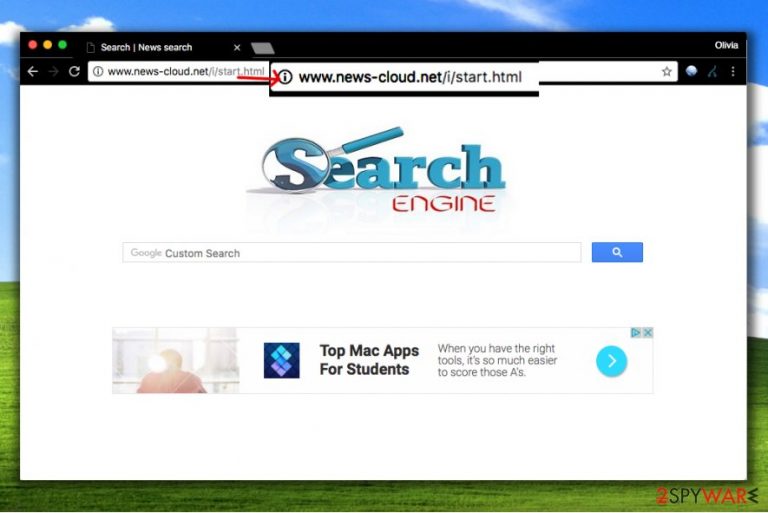
Cloudnet virus was noticed for the first time in a very beginning of 2017. Surprisingly, it didn't stop since then. The main its version is known as news-cloud.net, but it is believed that there are more hijackers released by the same developers.
The main task of Cloudnet is to change user’s browser’s homepage all of sudden, completely without user’s knowledge. Typically, programs like this virus attack[1] the system silently, when installed as a bonus item along with various free applications.
This browser-hijacking program sets a new homepage and new tab page address – News-cloud.net/i/start.html, which is a site that presents a simple-looking web search engine. However, you should forget this search engine because it is simply not trustworthy.
We discovered that Cloudnet brings many sponsored search results[2] that lead to third-party sites, and such feature is not praiseable one. Typically, users seek to receive relevant and important search results, and not sponsored ones, so we believe that you won’t enjoy getting customized search results filled with paid ones.
It is also possible to click on a sponsored search result unwillingly, which will result in a redirect to a possibly dangerous third-party website. It goes without saying that this is the main reason why we highly recommend automatic News-cloud.net removal option is the highly recommended one.
The sad news is that creators of ad-supported programs hardly ever care about safety and reliability of websites that they advertise. They justify themselves by saying that the user should get familiar with Privacy Policies[3] as well as Terms of Use of websites that they visit. Of course, practically it is nearly impossible to do so.
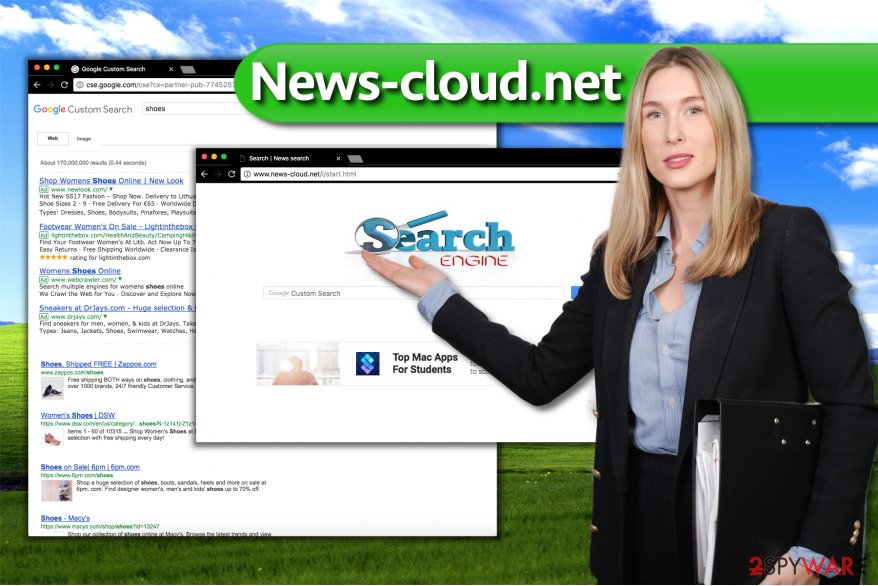
Redirects caused by Cloudnet virus can take you to sites that contain various untrustworthy content, for example, downloads that contain bundled software, surveys that demand personal information[4] disclosure, or your credit card details. If you feel that you cannot trust the page, do not download anything from it and also do not provide your personal information on it.
If you are unsure what should you do remove Cloudnet properly, use instructions that our experts prepared or simply perform a system scan with programs like FortectIntego or Malwarebytes.
Ways to prevent browser hijacking
It is not hard to protect your browser from system hijack these days. Simply be more careful when choosing settings in the software installation wizards[5]. If you need a detailed guide, make sure you rely on Custom or Standard settings instead of Default/Standard options, which, unfortunately, are auto-selected for you. Otherwise, you can let Cloudnet to your computer.
This is the reason why so many potentially unwanted programs successfully infiltrate victims’ computers without being noticed. Users tend to rush to install programs faster, so they choose whatever settings the installer suggests choosing.
Custom or Advanced installation settings will allow you to see what third-party programs are bundled with your download and drop them off in case you do not want to install them.
Cloudnet virus is another suspicious infection that you should beware of
There is another suspicious program that is named similarly to the virus described in the article. If you are looking for an answer to “what is cloudnet” question, you came to the right place. NoVirus.uk experts[6] have recently noticed an increased number of complaints regarding cloudnet.exe process (by EpicNet, Inc.). Some security programs identify it as Trojan:Win32/Vorniac.A!Trak.
You must perform a precide Cloudnet removal because this program is not considered to be a safe nor trustworthy one. It can cause serious security-related issues or even steal private information.
If you are unsure how to remove cloudnet, try looking in %APPDATA%\EpicNet Inc\Cloudnet folder. Delete all suspicious files from there, including the folder itself and also the EpicNet Inc folder.
For a complete elimination of the program, perform a system scan using FortectIntego or a similar anti-spyware scanner.
Remove News-cloud.net virus for good
You can easily stop this annoying hijacker from rerouting you to suspicious third-party sites. All that you need to do is to remove News-cloud.net virus from the PC using spyware removal tool.
If your antivirus is not powerful enough to detect this browser hijacker, you should install anti-spyware or anti-malware software alongside and complete News-cloud.net removal automatically. Of course, if you want to remove this hijacker without using automated tools, follow instructions presented below.
If you are looking for a way to uninstall Cloudnet, we highly recommend choosing automatic removal option. This way, you will save tons of time and ensure a precise malware removal.
You may remove virus damage with a help of FortectIntego. SpyHunter 5Combo Cleaner and Malwarebytes are recommended to detect potentially unwanted programs and viruses with all their files and registry entries that are related to them.
Getting rid of News-cloud.net virus. Follow these steps
Uninstall from Windows
News-cloud virus could place itself in recently installed programs list, so you have to find it there and Uninstall it. It is also strongly advisable to clean browser shortcuts (see instructions below).
Instructions for Windows 10/8 machines:
- Enter Control Panel into Windows search box and hit Enter or click on the search result.
- Under Programs, select Uninstall a program.

- From the list, find the entry of the suspicious program.
- Right-click on the application and select Uninstall.
- If User Account Control shows up, click Yes.
- Wait till uninstallation process is complete and click OK.

If you are Windows 7/XP user, proceed with the following instructions:
- Click on Windows Start > Control Panel located on the right pane (if you are Windows XP user, click on Add/Remove Programs).
- In Control Panel, select Programs > Uninstall a program.

- Pick the unwanted application by clicking on it once.
- At the top, click Uninstall/Change.
- In the confirmation prompt, pick Yes.
- Click OK once the removal process is finished.
Delete from macOS
Remove items from Applications folder:
- From the menu bar, select Go > Applications.
- In the Applications folder, look for all related entries.
- Click on the app and drag it to Trash (or right-click and pick Move to Trash)

To fully remove an unwanted app, you need to access Application Support, LaunchAgents, and LaunchDaemons folders and delete relevant files:
- Select Go > Go to Folder.
- Enter /Library/Application Support and click Go or press Enter.
- In the Application Support folder, look for any dubious entries and then delete them.
- Now enter /Library/LaunchAgents and /Library/LaunchDaemons folders the same way and terminate all the related .plist files.

Remove from Microsoft Edge
Delete unwanted extensions from MS Edge:
- Select Menu (three horizontal dots at the top-right of the browser window) and pick Extensions.
- From the list, pick the extension and click on the Gear icon.
- Click on Uninstall at the bottom.

Clear cookies and other browser data:
- Click on the Menu (three horizontal dots at the top-right of the browser window) and select Privacy & security.
- Under Clear browsing data, pick Choose what to clear.
- Select everything (apart from passwords, although you might want to include Media licenses as well, if applicable) and click on Clear.

Restore new tab and homepage settings:
- Click the menu icon and choose Settings.
- Then find On startup section.
- Click Disable if you found any suspicious domain.
Reset MS Edge if the above steps did not work:
- Press on Ctrl + Shift + Esc to open Task Manager.
- Click on More details arrow at the bottom of the window.
- Select Details tab.
- Now scroll down and locate every entry with Microsoft Edge name in it. Right-click on each of them and select End Task to stop MS Edge from running.

If this solution failed to help you, you need to use an advanced Edge reset method. Note that you need to backup your data before proceeding.
- Find the following folder on your computer: C:\\Users\\%username%\\AppData\\Local\\Packages\\Microsoft.MicrosoftEdge_8wekyb3d8bbwe.
- Press Ctrl + A on your keyboard to select all folders.
- Right-click on them and pick Delete

- Now right-click on the Start button and pick Windows PowerShell (Admin).
- When the new window opens, copy and paste the following command, and then press Enter:
Get-AppXPackage -AllUsers -Name Microsoft.MicrosoftEdge | Foreach {Add-AppxPackage -DisableDevelopmentMode -Register “$($_.InstallLocation)\\AppXManifest.xml” -Verbose

Instructions for Chromium-based Edge
Delete extensions from MS Edge (Chromium):
- Open Edge and click select Settings > Extensions.
- Delete unwanted extensions by clicking Remove.

Clear cache and site data:
- Click on Menu and go to Settings.
- Select Privacy, search and services.
- Under Clear browsing data, pick Choose what to clear.
- Under Time range, pick All time.
- Select Clear now.

Reset Chromium-based MS Edge:
- Click on Menu and select Settings.
- On the left side, pick Reset settings.
- Select Restore settings to their default values.
- Confirm with Reset.

Remove from Mozilla Firefox (FF)
Remove dangerous extensions:
- Open Mozilla Firefox browser and click on the Menu (three horizontal lines at the top-right of the window).
- Select Add-ons.
- In here, select unwanted plugin and click Remove.

Reset the homepage:
- Click three horizontal lines at the top right corner to open the menu.
- Choose Options.
- Under Home options, enter your preferred site that will open every time you newly open the Mozilla Firefox.
Clear cookies and site data:
- Click Menu and pick Settings.
- Go to Privacy & Security section.
- Scroll down to locate Cookies and Site Data.
- Click on Clear Data…
- Select Cookies and Site Data, as well as Cached Web Content and press Clear.

Reset Mozilla Firefox
If clearing the browser as explained above did not help, reset Mozilla Firefox:
- Open Mozilla Firefox browser and click the Menu.
- Go to Help and then choose Troubleshooting Information.

- Under Give Firefox a tune up section, click on Refresh Firefox…
- Once the pop-up shows up, confirm the action by pressing on Refresh Firefox.

Remove from Google Chrome
Open Chrome Settings > Extensions and delete all shady-looking browser extensions that you can't remember installing. If you find any suspicious-looking ones that promise to enhance your browsing or search experience, delete them immediately!
Delete malicious extensions from Google Chrome:
- Open Google Chrome, click on the Menu (three vertical dots at the top-right corner) and select More tools > Extensions.
- In the newly opened window, you will see all the installed extensions. Uninstall all the suspicious plugins that might be related to the unwanted program by clicking Remove.

Clear cache and web data from Chrome:
- Click on Menu and pick Settings.
- Under Privacy and security, select Clear browsing data.
- Select Browsing history, Cookies and other site data, as well as Cached images and files.
- Click Clear data.

Change your homepage:
- Click menu and choose Settings.
- Look for a suspicious site in the On startup section.
- Click on Open a specific or set of pages and click on three dots to find the Remove option.
Reset Google Chrome:
If the previous methods did not help you, reset Google Chrome to eliminate all the unwanted components:
- Click on Menu and select Settings.
- In the Settings, scroll down and click Advanced.
- Scroll down and locate Reset and clean up section.
- Now click Restore settings to their original defaults.
- Confirm with Reset settings.

Delete from Safari
Safari might also get infected with this hijacker. Therefore, you will need to eliminate all suspicious add-ons that News-cloud hijacker might have added.
Remove unwanted extensions from Safari:
- Click Safari > Preferences…
- In the new window, pick Extensions.
- Select the unwanted extension and select Uninstall.

Clear cookies and other website data from Safari:
- Click Safari > Clear History…
- From the drop-down menu under Clear, pick all history.
- Confirm with Clear History.

Reset Safari if the above-mentioned steps did not help you:
- Click Safari > Preferences…
- Go to Advanced tab.
- Tick the Show Develop menu in menu bar.
- From the menu bar, click Develop, and then select Empty Caches.

After uninstalling this potentially unwanted program (PUP) and fixing each of your web browsers, we recommend you to scan your PC system with a reputable anti-spyware. This will help you to get rid of News-cloud.net registry traces and will also identify related parasites or possible malware infections on your computer. For that you can use our top-rated malware remover: FortectIntego, SpyHunter 5Combo Cleaner or Malwarebytes.
How to prevent from getting stealing programs
Choose a proper web browser and improve your safety with a VPN tool
Online spying has got momentum in recent years and people are getting more and more interested in how to protect their privacy online. One of the basic means to add a layer of security – choose the most private and secure web browser. Although web browsers can't grant full privacy protection and security, some of them are much better at sandboxing, HTTPS upgrading, active content blocking, tracking blocking, phishing protection, and similar privacy-oriented features. However, if you want true anonymity, we suggest you employ a powerful Private Internet Access VPN – it can encrypt all the traffic that comes and goes out of your computer, preventing tracking completely.
Lost your files? Use data recovery software
While some files located on any computer are replaceable or useless, others can be extremely valuable. Family photos, work documents, school projects – these are types of files that we don't want to lose. Unfortunately, there are many ways how unexpected data loss can occur: power cuts, Blue Screen of Death errors, hardware failures, crypto-malware attack, or even accidental deletion.
To ensure that all the files remain intact, you should prepare regular data backups. You can choose cloud-based or physical copies you could restore from later in case of a disaster. If your backups were lost as well or you never bothered to prepare any, Data Recovery Pro can be your only hope to retrieve your invaluable files.
- ^ Robert Siciliano. What is Browser Hijacking?. Intel. Securing Tomorrow. Today.
- ^ Juan Feng, Hemant K. Bhargava, David M. Pennock. Characteristics of Sponsored Search. Implementing Sponsored Search in Web Search Engines: Computational Evaluation of Alternative Mechanisms.
- ^ Vangie Beal. What is privacy statement?. Webopedia. Online Tech Dictionary for IT Professionals.
- ^ Personal Information. PrivacySense.net. Privacy information, tips and expert interviews.
- ^ Wizard (software). Wikipedia, the free encyclopedia.
- ^ NoVirus. NoVirus. Malware and Spyware News.
