News-easy.com (Free Instructions) - Removal Guide
News-easy.com Removal Guide
What is News-easy.com?
News-easy.com is the website that displays notifications and uncontrollable amount of pop-ups to trick you into visiting shady sites where personal data gets collected
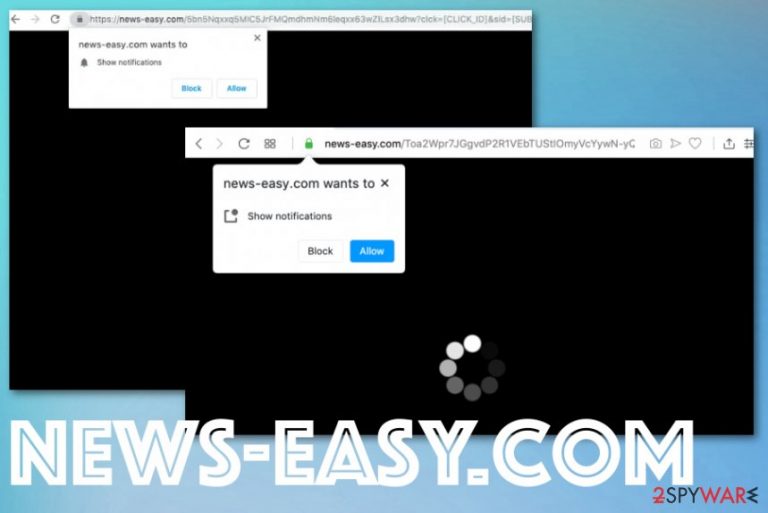
The adware itself is not malicious, but News-easy.com virus is the name given by users who encountered this persistent PUP. Exessive ads, banners, deals, and offers with discounts should lure people into clicking on affiliated sites or even purchasing something from the internet. Besides this intrusive content, adware also installs various applications directly on the machine and on the web browsers. Toolbars, extensions, even searching bars interfere with settings and content that is delivered on Mozilla Firefox, Google Chrome, Safari, Internet Explorer.
| Name | News-easy.com |
|---|---|
| Type | Adware/ potentially unwanted program[1] |
| Symptoms | Internet browsing experience and speed of performance get diminished due to advertisements, pop-ups, banners, and push notifications coming from various shady services. All the redirects to ad-supported sites create more unwanted content |
| Distribution | Deceptive pages, other PUPs can spread adware and browser-based intruders. Freeware installations hide such applications when users skip through important steps |
| Possible damage | The performance gets significantly affected, but ad tracking[2] and data sharing can lead to privacy issues or even further malware infections |
| Elimination | To remove News-easy.com you should get professional anti-malware tool and scan the machine fully. Try FortectIntego for the job |
News-easy.com is only one of many redirect viruses that spread around the internet and interfere with online browsing experiences. There is no way to access wanted pages or get to websites with valuable information, especially when adware has more time to run on the system.
News-easy.com mainly focuses on redirecting the content of your browser to other pages possibly related to advertisers or the PUP provider. Even when you try to access important website, information is not displayed properly since advertisements get injected on every page you try to access.
Pop-up ads, banners, hyperlinks, and other material related to promotions and intrusive News-easy.com behavior get on your screen immediately after the PUP infiltration. Unfortunately, to get rid of such activities and content, you need to eliminate the adware itself and related programs or apps. There is a need for anti-malware tool, so you can achieve this level of system cleaning easy.
News-easy.com delivers the following message:
News-easy.com wants to Show notifications
I am not a robot
Click Allow to confirm you are not a robot
Press allow to verify
If you interact with the pop-up in any way direct push notifications start appearing on your desktop even when the browser is closed. Content starts appearing once the computer is turned on. Other adware-related processes also run in the background, so your machine performs slower and slower each day after the initial infiltration. System slowdowns should be the first indication that your device is affected by the cyber threat.
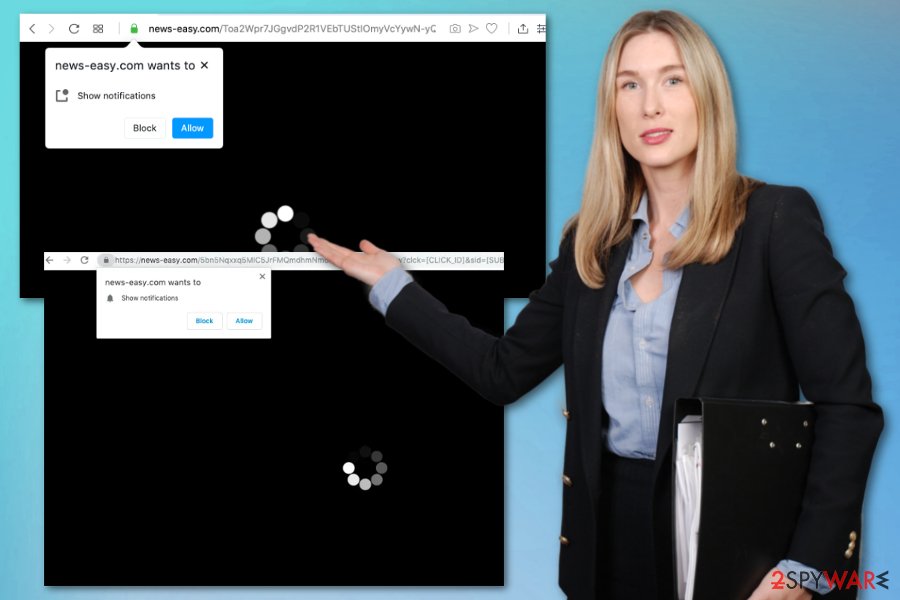
When you encounter any symptoms common for cyber infections, you should immediately scan the machine with the anti-malware tool and remove News-easy.com if it gets detected. Often these adware-type threats, browser hijackers and other browser-based PUPs are persistent.
News-easy.com removal can be more difficult if adware changed startup preferences or Windows registry keys, added other programs or disabled your security tools. Get a professional anti-malware tool and check the system fully to find all associated intruders and possible damage.
Experts[3] also note that News-easy.com can install browser extensions, tools, applications, or add programs on the machine directly without your permission. Due to this fact, we offer to manually go through the browsing tools after the full system scan with FortectIntego. We have a guide for you below the article. 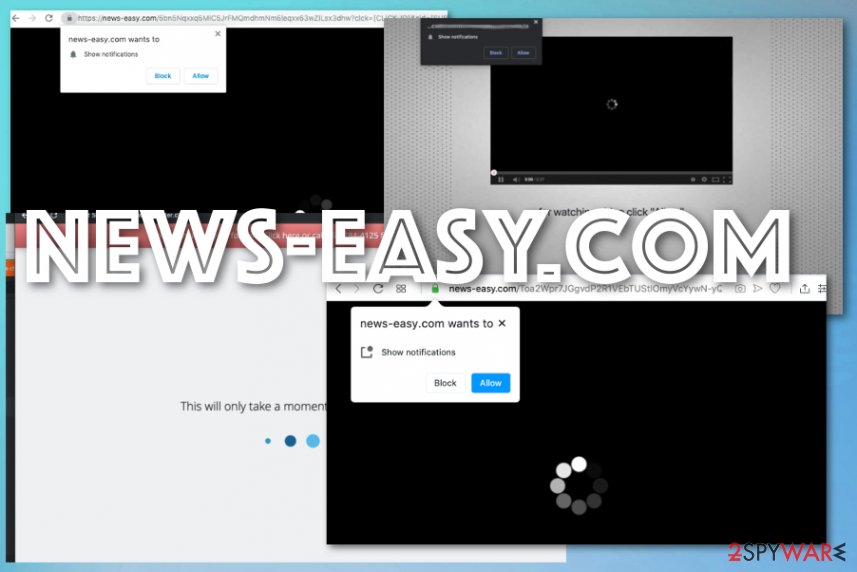
Push notifications gather information about you and lead to PUp infiltrations
When you encounter a website that shows questionable content, you should be aware that clicking on the page like that triggers additional installations. When a pop-up tries to encourage you to click on it or allow some kind of content, this should be a red flag, in the first place.
These are messages that appear on such websites:
- tap “Allow” to watch the video;
- press “Allow” to confirm that you’re not a robot;
- you need to “Allow” in order to continue;
- please click “Allow” to confirm that you’re 18+.
Unfortunately, there is no need to ask for your permission when PUP wants to get on the machine. This also happens when you install freeware from the internet. By skipping through steps during the installation, choosing Recommended or Quick options, you automatically allow all pre-bundled apps to get downloaded. Go for Advanced or Custom installations and avoid getting PUPs without knowledge.
Get rid of the annoying News-easy.com virus with anti-malware tools and a proper system scan
Although News-easy.com removal requires professional antivirus tools, there is no need to panic or be scared that your device gets damaged. As soon as you noticed anything suspicious, you should go for a full system scan just to make sure that there is nothing malicious happening behind your back.
However, when you need to remove News-easy.com because it already caused some issues, the same anti-malware tools can help you. You should always keep tools like that on the system because some anti-malware programs can block PUP in advance.
You may remove virus damage with a help of FortectIntego. SpyHunter 5Combo Cleaner and Malwarebytes are recommended to detect potentially unwanted programs and viruses with all their files and registry entries that are related to them.
Getting rid of News-easy.com. Follow these steps
Uninstall from Windows
News-easy.com should get removed as soon as possible, so you can use the device again normally
Instructions for Windows 10/8 machines:
- Enter Control Panel into Windows search box and hit Enter or click on the search result.
- Under Programs, select Uninstall a program.

- From the list, find the entry of the suspicious program.
- Right-click on the application and select Uninstall.
- If User Account Control shows up, click Yes.
- Wait till uninstallation process is complete and click OK.

If you are Windows 7/XP user, proceed with the following instructions:
- Click on Windows Start > Control Panel located on the right pane (if you are Windows XP user, click on Add/Remove Programs).
- In Control Panel, select Programs > Uninstall a program.

- Pick the unwanted application by clicking on it once.
- At the top, click Uninstall/Change.
- In the confirmation prompt, pick Yes.
- Click OK once the removal process is finished.
Delete from macOS
Remove items from Applications folder:
- From the menu bar, select Go > Applications.
- In the Applications folder, look for all related entries.
- Click on the app and drag it to Trash (or right-click and pick Move to Trash)

To fully remove an unwanted app, you need to access Application Support, LaunchAgents, and LaunchDaemons folders and delete relevant files:
- Select Go > Go to Folder.
- Enter /Library/Application Support and click Go or press Enter.
- In the Application Support folder, look for any dubious entries and then delete them.
- Now enter /Library/LaunchAgents and /Library/LaunchDaemons folders the same way and terminate all the related .plist files.

Remove from Microsoft Edge
Delete unwanted extensions from MS Edge:
- Select Menu (three horizontal dots at the top-right of the browser window) and pick Extensions.
- From the list, pick the extension and click on the Gear icon.
- Click on Uninstall at the bottom.

Clear cookies and other browser data:
- Click on the Menu (three horizontal dots at the top-right of the browser window) and select Privacy & security.
- Under Clear browsing data, pick Choose what to clear.
- Select everything (apart from passwords, although you might want to include Media licenses as well, if applicable) and click on Clear.

Restore new tab and homepage settings:
- Click the menu icon and choose Settings.
- Then find On startup section.
- Click Disable if you found any suspicious domain.
Reset MS Edge if the above steps did not work:
- Press on Ctrl + Shift + Esc to open Task Manager.
- Click on More details arrow at the bottom of the window.
- Select Details tab.
- Now scroll down and locate every entry with Microsoft Edge name in it. Right-click on each of them and select End Task to stop MS Edge from running.

If this solution failed to help you, you need to use an advanced Edge reset method. Note that you need to backup your data before proceeding.
- Find the following folder on your computer: C:\\Users\\%username%\\AppData\\Local\\Packages\\Microsoft.MicrosoftEdge_8wekyb3d8bbwe.
- Press Ctrl + A on your keyboard to select all folders.
- Right-click on them and pick Delete

- Now right-click on the Start button and pick Windows PowerShell (Admin).
- When the new window opens, copy and paste the following command, and then press Enter:
Get-AppXPackage -AllUsers -Name Microsoft.MicrosoftEdge | Foreach {Add-AppxPackage -DisableDevelopmentMode -Register “$($_.InstallLocation)\\AppXManifest.xml” -Verbose

Instructions for Chromium-based Edge
Delete extensions from MS Edge (Chromium):
- Open Edge and click select Settings > Extensions.
- Delete unwanted extensions by clicking Remove.

Clear cache and site data:
- Click on Menu and go to Settings.
- Select Privacy, search and services.
- Under Clear browsing data, pick Choose what to clear.
- Under Time range, pick All time.
- Select Clear now.

Reset Chromium-based MS Edge:
- Click on Menu and select Settings.
- On the left side, pick Reset settings.
- Select Restore settings to their default values.
- Confirm with Reset.

Remove from Mozilla Firefox (FF)
News-easy.com may interfere with browsing experience and even install apps that are useless, so check for those manually
Remove dangerous extensions:
- Open Mozilla Firefox browser and click on the Menu (three horizontal lines at the top-right of the window).
- Select Add-ons.
- In here, select unwanted plugin and click Remove.

Reset the homepage:
- Click three horizontal lines at the top right corner to open the menu.
- Choose Options.
- Under Home options, enter your preferred site that will open every time you newly open the Mozilla Firefox.
Clear cookies and site data:
- Click Menu and pick Settings.
- Go to Privacy & Security section.
- Scroll down to locate Cookies and Site Data.
- Click on Clear Data…
- Select Cookies and Site Data, as well as Cached Web Content and press Clear.

Reset Mozilla Firefox
If clearing the browser as explained above did not help, reset Mozilla Firefox:
- Open Mozilla Firefox browser and click the Menu.
- Go to Help and then choose Troubleshooting Information.

- Under Give Firefox a tune up section, click on Refresh Firefox…
- Once the pop-up shows up, confirm the action by pressing on Refresh Firefox.

Remove from Google Chrome
If PUP altered your Google Chrome settings, resetting the browser completely can help revert those changes
Delete malicious extensions from Google Chrome:
- Open Google Chrome, click on the Menu (three vertical dots at the top-right corner) and select More tools > Extensions.
- In the newly opened window, you will see all the installed extensions. Uninstall all the suspicious plugins that might be related to the unwanted program by clicking Remove.

Clear cache and web data from Chrome:
- Click on Menu and pick Settings.
- Under Privacy and security, select Clear browsing data.
- Select Browsing history, Cookies and other site data, as well as Cached images and files.
- Click Clear data.

Change your homepage:
- Click menu and choose Settings.
- Look for a suspicious site in the On startup section.
- Click on Open a specific or set of pages and click on three dots to find the Remove option.
Reset Google Chrome:
If the previous methods did not help you, reset Google Chrome to eliminate all the unwanted components:
- Click on Menu and select Settings.
- In the Settings, scroll down and click Advanced.
- Scroll down and locate Reset and clean up section.
- Now click Restore settings to their original defaults.
- Confirm with Reset settings.

Delete from Safari
Remove unwanted extensions from Safari:
- Click Safari > Preferences…
- In the new window, pick Extensions.
- Select the unwanted extension and select Uninstall.

Clear cookies and other website data from Safari:
- Click Safari > Clear History…
- From the drop-down menu under Clear, pick all history.
- Confirm with Clear History.

Reset Safari if the above-mentioned steps did not help you:
- Click Safari > Preferences…
- Go to Advanced tab.
- Tick the Show Develop menu in menu bar.
- From the menu bar, click Develop, and then select Empty Caches.

After uninstalling this potentially unwanted program (PUP) and fixing each of your web browsers, we recommend you to scan your PC system with a reputable anti-spyware. This will help you to get rid of News-easy.com registry traces and will also identify related parasites or possible malware infections on your computer. For that you can use our top-rated malware remover: FortectIntego, SpyHunter 5Combo Cleaner or Malwarebytes.
How to prevent from getting adware
Access your website securely from any location
When you work on the domain, site, blog, or different project that requires constant management, content creation, or coding, you may need to connect to the server and content management service more often. The best solution for creating a tighter network could be a dedicated/fixed IP address.
If you make your IP address static and set to your device, you can connect to the CMS from any location and do not create any additional issues for the server or network manager that needs to monitor connections and activities. VPN software providers like Private Internet Access can help you with such settings and offer the option to control the online reputation and manage projects easily from any part of the world.
Recover files after data-affecting malware attacks
While much of the data can be accidentally deleted due to various reasons, malware is one of the main culprits that can cause loss of pictures, documents, videos, and other important files. More serious malware infections lead to significant data loss when your documents, system files, and images get encrypted. In particular, ransomware is is a type of malware that focuses on such functions, so your files become useless without an ability to access them.
Even though there is little to no possibility to recover after file-locking threats, some applications have features for data recovery in the system. In some cases, Data Recovery Pro can also help to recover at least some portion of your data after data-locking virus infection or general cyber infection.
- ^ What is potentially unwanted program?. Howtogeek. We explain technology.
- ^ Ad tracking. Wikipedia. The free encyclopedia.
- ^ Bedynet. bedynet. Spyware related news.
