News-fubavi.cc ads (fake) - Free Instructions
News-fubavi.cc ads Removal Guide
What is News-fubavi.cc ads?
News-fubavi.cc is a bogus human verification site that tricks people into allowing push notification spam
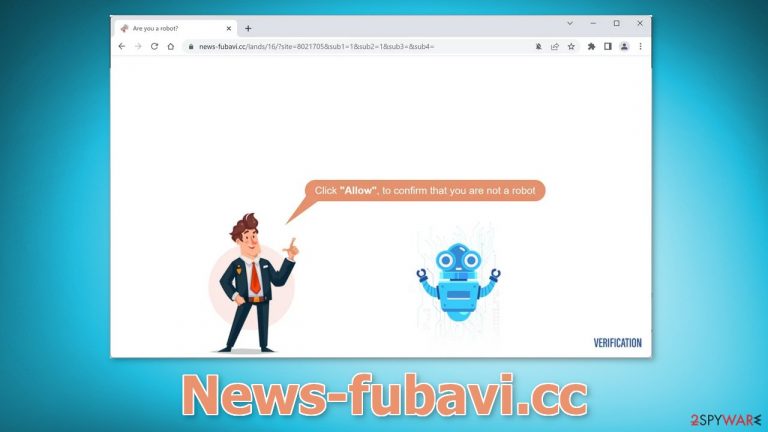
News-fubavi.cc is a push notification spam site. It uses social engineering methods[1] to trick people into clicking the “Allow” button. The site is designed to look like a human verification page and users are under the impression that if they click the button, they will be able to proceed.
In reality, there is no other content to explore on the page except for the deceptive message and image. Once users give permission to show push notifications, they start getting spammed with annoying pop-up ads. They may contain links leading to dangerous websites.
People can end up on suspicious pages that try to trick them into providing personal information, downloading PUPs (potentially unwanted programs),[2] and even malware. Crooks could be using rogue advertising networks[3] that place ads leading to fake antivirus alert pages, giveaways, and surveys.
| NAME | News-fubavi.cc |
| TYPE | Push notification spam; adware |
| SYMPTOMS | Intrusive pop-up ads start appearing in the corner of the screen |
| DISTRIBUTION | Shady websites, misleading advertisements, bundled software |
| DANGERS | The website could be using unsafe advertising networks that place ads leading to dangerous websites |
| ELIMINATION | Go to your browser settings and disable push notifications |
| FURTHER STEPS | Use a repair tool FortectIntego to fix any remaining damage and clear your browsers |
How do I protect myself from cyber threats?
Even though push notification spam pages, like News-fubavi.cc are mild infections, they can lead to more serious issues. It is important to know what security measures to take while browsing the Internet to keep your system and your files safe from intruders.
One of the most overlooked things is keeping your devices up-to-date. It is crucial to update your operating system and software often, as developers release security patches that can help keep malicious cyber activity away. You should also be as careful as possible while browsing the web – do not click on random links and buttons, make sure the pages are safe to interact with.
Adware is also becoming an increasingly bigger problem. It is a type of PUP that can generate commercial content while hiding in the background. Users usually install it as bundled software from freeware distribution platforms. When installing software, choose “Custom” or “Advanced” installation methods and untick the boxes next to files you do not need to minimize the risk of adware infection.
The danger of cookies
Cookies are small data files that can track your browsing activity and store information, like your IP address, geolocation, websites you visit, links you click on, and things you purchase. This data can be used to personalize the user experience but nowadays, they are used to make a profit more and more often.
They can be sold to advertising networks and other third parties. They can even be hijacked, and used for malicious purposes, that is why security experts recommend clearing them regularly. This process can be made easy with a maintenance tool like FortectIntego. Besides, this powerful software can fix various system errors, corrupted files, and registry issues which is especially helpful after a virus infection.
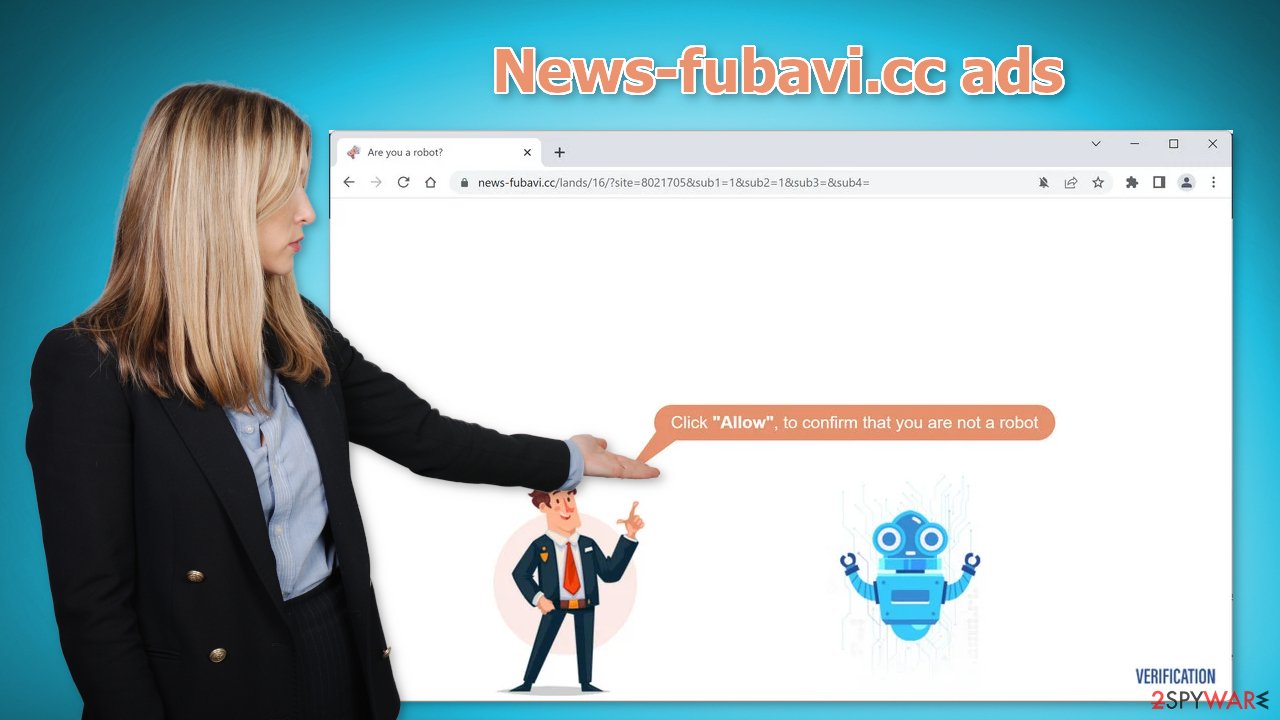
Block notifications via settings
Because push notifications are based on a subscription model, users need to disable them manually. Here are the instructions for the most popular browsers:
Google Chrome (desktop):
- Open Google Chrome browser and go to Menu > Settings.
- Scroll down and click on Advanced.
- Locate the Privacy and security section and pick Site Settings > Notifications.

- Look at the Allow section and look for a suspicious URL.
- Click the three vertical dots next to it and pick Block. This should remove unwanted notifications from Google Chrome.

Google Chrome (Android):
- Open Google Chrome and tap on Settings (three vertical dots).
- Select Notifications.
- Scroll down to Sites section.
- Locate the unwanted URL and toggle the button to the left (Off setting).

Mozilla Firefox:
- Open Mozilla Firefox and go to Menu > Options.
- Click on Privacy & Security section.
- Under Permissions, you should be able to see Notifications. Click Settings button next to it.

- In the Settings – Notification Permissions window, click on the drop-down menu by the URL in question.
- Select Block and then click on Save Changes. This should remove unwanted notifications from Mozilla Firefox.

Safari:
- Click on Safari > Preferences…
- Go to Websites tab and, under General, select Notifications.
- Select the web address in question, click the drop-down menu and select Deny.

MS Edge:
- Open Microsoft Edge, and click the Settings and more button (three horizontal dots) at the top-right of the window.
- Select Settings and then go to Advanced.
- Under Website permissions, pick Manage permissions and select the URL in question.
- Toggle the switch to the left to turn notifications off on Microsoft Edge.

MS Edge (Chromium):
- Open Microsoft Edge, and go to Settings.
- Select Site permissions.
- Go to Notifications on the right.
- Under Allow, you will find the unwanted entry.
- Click on More actions and select Block.

Check your system for adware
If blocking push notifications from the browser settings did not help, or you have not found the website in the list, the ad spam could be caused by a PUA hiding in your system. Some of the symptoms include redirects to shady websites, an increased amount of commercial content like banners or surveys.
Because there is no way of knowing which specific app is causing the annoying behavior, we always suggest our readers use professional security tools like SpyHunter 5Combo Cleaner or Malwarebytes to scan their PCs. Anti-malware tools can detect suspicious programs that are active in the background and eliminate them completely with all the related files. Of course, if you know which application is causing this, you can follow the manual guides for Windows and Mac machines:
Windows 10/8:
- Enter Control Panel into Windows search box and hit Enter or click on the search result.
- Under Programs, select Uninstall a program.

- From the list, find the entry of the suspicious program.
- Right-click on the application and select Uninstall.
- If User Account Control shows up, click Yes.
- Wait till uninstallation process is complete and click OK.

Windows 7/XP:
- Click on Windows Start > Control Panel located on the right pane (if you are Windows XP user, click on Add/Remove Programs).
- In Control Panel, select Programs > Uninstall a program.

- Pick the unwanted application by clicking on it once.
- At the top, click Uninstall/Change.
- In the confirmation prompt, pick Yes.
- Click OK once the removal process is finished.
Mac:
- From the menu bar, select Go > Applications.
- In the Applications folder, look for all related entries.
- Click on the app and drag it to Trash (or right-click and pick Move to Trash)

To fully remove an unwanted app, you need to access Application Support, LaunchAgents, and LaunchDaemons folders and delete relevant files:
- Select Go > Go to Folder.
- Enter /Library/Application Support and click Go or press Enter.
- In the Application Support folder, look for any dubious entries and then delete them.
- Now enter /Library/LaunchAgents and /Library/LaunchDaemons folders the same way and terminate all the related .plist files.

How to prevent from getting adware
Access your website securely from any location
When you work on the domain, site, blog, or different project that requires constant management, content creation, or coding, you may need to connect to the server and content management service more often. The best solution for creating a tighter network could be a dedicated/fixed IP address.
If you make your IP address static and set to your device, you can connect to the CMS from any location and do not create any additional issues for the server or network manager that needs to monitor connections and activities. VPN software providers like Private Internet Access can help you with such settings and offer the option to control the online reputation and manage projects easily from any part of the world.
Recover files after data-affecting malware attacks
While much of the data can be accidentally deleted due to various reasons, malware is one of the main culprits that can cause loss of pictures, documents, videos, and other important files. More serious malware infections lead to significant data loss when your documents, system files, and images get encrypted. In particular, ransomware is is a type of malware that focuses on such functions, so your files become useless without an ability to access them.
Even though there is little to no possibility to recover after file-locking threats, some applications have features for data recovery in the system. In some cases, Data Recovery Pro can also help to recover at least some portion of your data after data-locking virus infection or general cyber infection.
- ^ Cynthia Gonzalez. Top 5 Social Engineering Techniques and How to Prevent Them. Exabeam. Information Security.
- ^ Potentially unwanted program. Wikipedia, the free encyclopedia.
- ^ Zeljka Zorz. How does a rogue ad network function?. Helpnetsecurity. Cybersecurity blog.
