News-kotofa.cc ads (fake) - Free Instructions
News-kotofa.cc ads Removal Guide
What is News-kotofa.cc ads?
News-kotofa.cc makes people enable pop-up ads using deception tactics
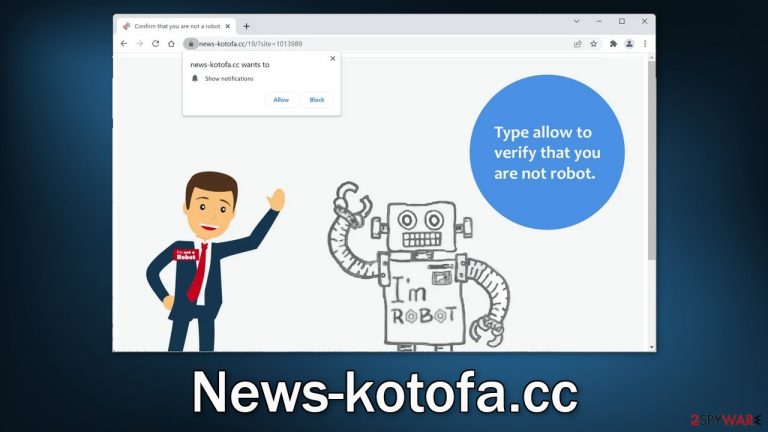
News-kotofa.cc is a bogus website that tries to fool people into subscribing push notifications to generate revenue. It tries to convince people that they need to confirm that they are not robots by pressing the “Allow” button. In reality, they give the site permission to spam them with annoying pop-up ads.
Push notification spam pages often use rogue advertising networks to display ads for them. As a result, links embedded in the pop-ups can lead to dangerous pages that can make people provide their personal information or download PUPs (potentially unwanted programs),[1] and malware.
Sometimes people also start seeing ads promoting adult and gambling sites. If there are other people using the affected machine, especially children, you should take care of the threat as soon as possible as they can be exposed to inappropriate content.
| NAME | News-kotofa.cc |
| TYPE | Push notification spam; adware |
| SYMPTOMS | Pop-up ads start appearing in the corner of the screen after people click the “Allow” button |
| DISTRIBUTION | Shady websites, deceptive ads, redirects, freeware installations |
| DANGERS | Ads displayed by the website might be dangerous. Users might suffer from financial losses, disclose their sensitive information to unknown parties or install malware/PUPs on their systems |
| ELIMINATION | Notifications can be disabled via the browser settings; in case you experience more ads and redirects to suspicious sites, you should also scan your system using anti-malware tools |
| FURTHER STEPS | FortectIntego is a maintenance tool that should be used after the removal is complete to get rid of any remaining damage and optimize the machine |
In the past years, push notification spam pages have grown in numbers significantly as they can be quite profitable for fraudsters. If they spread it through the Internet well enough, they can generate revenue with pay-per-click advertising. Such pages appear and disappear every day. We recently wrote about News-cacawu.cc, Theironnews.site, and News-bohima.cc.
You can encounter pages that display deceptive messages like:
Type Allow to verify that you are not a robot
Click Allow to watch the video
Download is ready. Click Allow to download your file
Press Allow to verify that you are not a robot
All of these messages can remind users of a captcha verification process but there are significant differences. A legitimate captcha verification usually asks users to identify certain objects in pictures, like crosswalks or bicycles. You should never have to choose between “Block” and “Allow” to confirm that you are not a robot or be able to access some type of content.
In order to avoid such pages in the future, do not browse through pages that engage in illegal activities. Such sites are unregulated and full of deceptive ads and sneaky redirects. Illegal streaming platforms are especially unsafe and can easily lead people to push notification spam pages.
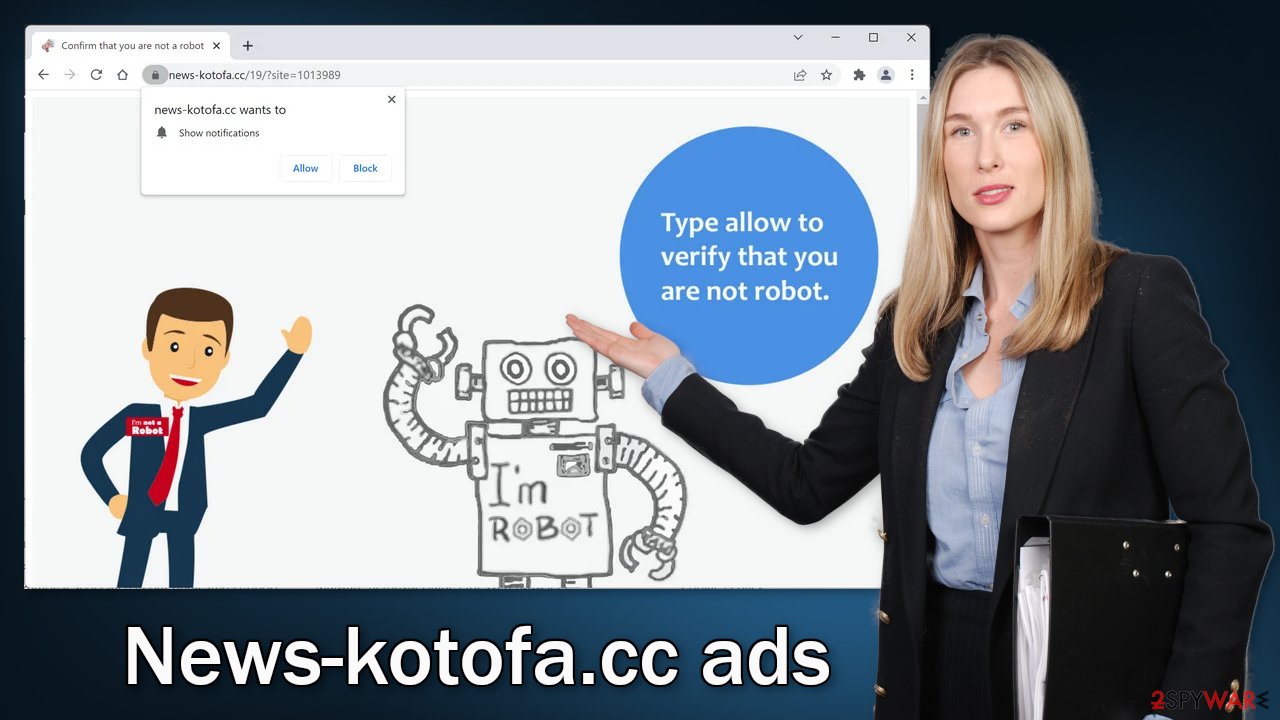
Stop the intrusive pop-ups
Below you will find a manual guide on how to disable the push notifications. Instructions are available for MS Edge, Chrome, Chromium, Mozilla Firefox, and Safari. You will also need to clear your browsers from cookies[2] and cache to make sure your data is safe.
They are used by almost every website to track your activity. Cookies can be sold to advertising networks and other third parties or hacked by threat actors if the website does not have necessary security protocols in place. Because you were probably browsing through shady sites, this step is essential. We also have an automatic solution for this – FortectIntego.
This powerful repair tool can clear your browsers with a click of a button, so you do not have to worry about it. Besides that, it can fix various system errors, corrupted files, and registry issues.
Google Chrome (desktop):
- Open Google Chrome browser and go to Menu > Settings.
- Scroll down and click on Advanced.
- Locate the Privacy and security section and pick Site Settings > Notifications.

- Look at the Allow section and look for a suspicious URL.
- Click the three vertical dots next to it and pick Block. This should remove unwanted notifications from Google Chrome.

Google Chrome (Android):
- Open Google Chrome and tap on Settings (three vertical dots).
- Select Notifications.
- Scroll down to Sites section.
- Locate the unwanted URL and toggle the button to the left (Off setting).

Mozilla Firefox:
- Open Mozilla Firefox and go to Menu > Options.
- Click on Privacy & Security section.
- Under Permissions, you should be able to see Notifications. Click Settings button next to it.

- In the Settings – Notification Permissions window, click on the drop-down menu by the URL in question.
- Select Block and then click on Save Changes. This should remove unwanted notifications from Mozilla Firefox.

Safari:
- Click on Safari > Preferences…
- Go to Websites tab and, under General, select Notifications.
- Select the web address in question, click the drop-down menu and select Deny.

MS Edge:
- Open Microsoft Edge, and click the Settings and more button (three horizontal dots) at the top-right of the window.
- Select Settings and then go to Advanced.
- Under Website permissions, pick Manage permissions and select the URL in question.
- Toggle the switch to the left to turn notifications off on Microsoft Edge.

MS Edge (Chromium):
- Open Microsoft Edge, and go to Settings.
- Select Site permissions.
- Go to Notifications on the right.
- Under Allow, you will find the unwanted entry.
- Click on More actions and select Block.

Remove adware from your system
If you notice an increased amount of commercial content like pop-ups, banners, surveys, and others, or you often get redirected to strange websites, you may have adware[3] installed in your system. If the symptoms did not completely disappear after completing the first step there is a big chance you are infected with a PUP. They are most commonly spread on unofficial sites that distribute freeware.
Because the owners of these pages provide programs for free, they need to make money in other ways, so they include additional programs in the installers that perform tasks in the background. People do not notice that other files were installed because they normally rush through the installation process. If you want to avoid PUAs, follow these steps:
- Always choose “Custom” or “Advanced” installation methods and go through all the steps.
- Read the Terms of Use, and Privacy Policy
- The most important part is checking the file list and seeing if there is anything that you do not need. If you see them, just untick the boxes next to the names.
It is unclear which app could be causing the problems, so we suggest using SpyHunter 5Combo Cleaner or Malwarebytes anti-malware tools that can automatically scan your machine and eliminate it completely. If you know what you are doing and want to do it yourself, here are the guides for Windows and Mac machines:
Windows 10/8:
- Enter Control Panel into Windows search box and hit Enter or click on the search result.
- Under Programs, select Uninstall a program.

- From the list, find the entry of the suspicious program.
- Right-click on the application and select Uninstall.
- If User Account Control shows up, click Yes.
- Wait till uninstallation process is complete and click OK.

Windows 7/XP:
- Click on Windows Start > Control Panel located on the right pane (if you are Windows XP user, click on Add/Remove Programs).
- In Control Panel, select Programs > Uninstall a program.

- Pick the unwanted application by clicking on it once.
- At the top, click Uninstall/Change.
- In the confirmation prompt, pick Yes.
- Click OK once the removal process is finished.
Mac:
- From the menu bar, select Go > Applications.
- In the Applications folder, look for all related entries.
- Click on the app and drag it to Trash (or right-click and pick Move to Trash)

To entirely remove an unwanted app, you need to access Application Support, LaunchAgents, and LaunchDaemons folders and delete relevant files:
- Select Go > Go to Folder.
- Enter /Library/Application Support and click Go or press Enter.
- In the Application Support folder, look for any suspicious entries and then delete them.
- Now enter /Library/LaunchAgents and /Library/LaunchDaemons folders the same way and terminate all the related .plist files.

How to prevent from getting adware
Do not let government spy on you
The government has many issues in regards to tracking users' data and spying on citizens, so you should take this into consideration and learn more about shady information gathering practices. Avoid any unwanted government tracking or spying by going totally anonymous on the internet.
You can choose a different location when you go online and access any material you want without particular content restrictions. You can easily enjoy internet connection without any risks of being hacked by using Private Internet Access VPN.
Control the information that can be accessed by government any other unwanted party and surf online without being spied on. Even if you are not involved in illegal activities or trust your selection of services, platforms, be suspicious for your own security and take precautionary measures by using the VPN service.
Backup files for the later use, in case of the malware attack
Computer users can suffer from data losses due to cyber infections or their own faulty doings. Ransomware can encrypt and hold files hostage, while unforeseen power cuts might cause a loss of important documents. If you have proper up-to-date backups, you can easily recover after such an incident and get back to work. It is also equally important to update backups on a regular basis so that the newest information remains intact – you can set this process to be performed automatically.
When you have the previous version of every important document or project you can avoid frustration and breakdowns. It comes in handy when malware strikes out of nowhere. Use Data Recovery Pro for the data restoration process.
- ^ Potentially unwanted program. Wikipedia. The Free Encyclopedia.
- ^ What are Cookies?. Kaspersky. Home Security Blog.
- ^ Adware. Malwarebytes. Cybersecurity Basics.
