News-nocale.cc ads (spam) - Free Guide
News-nocale.cc ads Removal Guide
What is News-nocale.cc ads?
News-nocale.cc is used to generate revenue by getting people to subscribe to push notifications
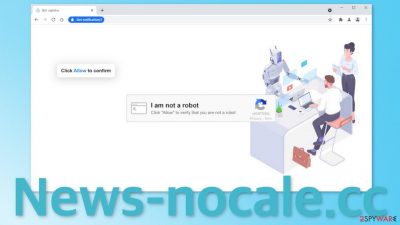
News-nocale.cc is one of the thousands of sites that are meant to get people to subscribe to push notifications. Every link users click on generates revenue for the page creators. The worst thing about this is that people do not click the “Allow” button knowing that they will start receiving push notifications. The website uses social engineering tactics to trick people into it.
The method that this page uses is captcha verification. Usually, it is a standard procedure that you can encounter on the Internet quite often. It is meant to protect the websites from bots and AI, to make sure that real humans are accessing the site. The page we are writing about uses this as bait. It asks to click the “Allow” button to verify that you are not a robot but what happens instead is you start receiving push notifications.
| NAME | News-nocale.cc |
| TYPE | Push notification spam; adware |
| SYMPTOMS | Pop-up ads start appearing in the corner of the screen, sometimes even when the browser is closed |
| DISTRIBUTION | Shady websites, deceptive ads, redirects, freeware installations |
| DANGERS | Links in the push notification prompts can lead to dangerous websites where people can suffer from monetary losses or download PUPs and malware |
| ELIMINATION | You can block push notifications in the settings of the browser |
| FURTHER STEPS | Use a maintenance tool like FortectIntego to get rid of any damage left |
Normally, push notifications are meant to provide users with some kind of value, like inform them about the latest news, updates, or special offers. That is not what happens here. The authors use this site as a middleman between advertisers and customers. It sends random ads through its domain to people who have allowed them.
The worrying part is that the individuals behind this do not care about user privacy or security, so they do not filter the ads. People can receive pop-ups from untrustworthy sources and get lured into a dangerous page where they can suffer from financial losses or be deceived into downloading PUPs[1] (potentially unwanted programs) and even malware.

Ways you could have ended up on this page
As we mentioned before, there are thousands of sites like this and we write about them every day. Some of the examples include Blowislandnext.top, Llsap.xyz, and Bkk.bkk755.biz. It is a very rare occurrence that someone would find these kinds of sites in their search results. Usually, this happens when users are browsing through already shady pages that are unregulated and full of deceptive ads and sneaky redirects.
As an example, that could be an illegal streaming service. They often have many fake “Download” and “Play” buttons that open new tabs with ads with them. Well, someone could think that the page that opened is related to the previous one they were on and they just need to perform this verification step to be able to watch a movie or TV show.
The pop-ups start appearing unexpectedly and seemingly out of nowhere so many think that they have been infected with a virus. This is not the case unless you experience other symptoms like an overall increase in commercial content while browsing like banners, surveys, redirects, etc. Then there is a possibility that you are infected with adware.[2] But generally, you can stop push notifications by just going to your browser settings which we show how to do below.
Start the removal
Push notifications are based on a subscription model, so you can only start receiving them only if you agree to. That is why only manual removal is possible – you need to disable the notifications via browser settings:
Google Chrome (desktop):
- Open Google Chrome browser and go to Menu > Settings.
- Scroll down and click on Advanced.
- Locate the Privacy and security section and pick Site Settings > Notifications.
![Stop notifications on Chrome PC 1 Stop notifications on Chrome PC 1]()
- Look at the Allow section and look for a suspicious URL.
- Click the three vertical dots next to it and pick Block. This should remove unwanted notifications from Google Chrome.
![Stop notifications on Chrome PC 2 Stop notifications on Chrome PC 2]()
Google Chrome (Android):
- Open Google Chrome and tap on Settings (three vertical dots).
- Select Notifications.
- Scroll down to Sites section.
- Locate the unwanted URL and toggle the button to the left (Off setting).
![Stop notifications on Chrome Android Stop notifications on Chrome Android]()
Mozilla Firefox:
- Open Mozilla Firefox and go to Menu > Options.
- Click on Privacy & Security section.
- Under Permissions, you should be able to see Notifications. Click Settings button next to it.
![Stop notifications on Mozilla Firefox 1 Stop notifications on Mozilla Firefox 1]()
- In the Settings – Notification Permissions window, click on the drop-down menu by the URL in question.
- Select Block and then click on Save Changes. This should remove unwanted notifications from Mozilla Firefox.
![Stop notifications on Mozilla Firefox 2 Stop notifications on Mozilla Firefox 2]()
Safari:
- Click on Safari > Preferences…
- Go to Websites tab and, under General, select Notifications.
- Select the web address in question, click the drop-down menu and select Deny.
![Stop notifications on Safari Stop notifications on Safari]()
MS Edge:
- Open Microsoft Edge, and click the Settings and more button (three horizontal dots) at the top-right of the window.
- Select Settings and then go to Advanced.
- Under Website permissions, pick Manage permissions and select the URL in question.
- Toggle the switch to the left to turn notifications off on Microsoft Edge.
![Stop notifications on Edge 2 Stop notifications on Edge 2]()
MS Edge (Chromium):
- Open Microsoft Edge, and go to Settings.
- Select Site permissions.
- Go to Notifications on the right.
- Under Allow, you will find the unwanted entry.
- Click on More actions and select Block.
![Stop notifications on Edge Chromium Stop notifications on Edge Chromium]()
Internet Explorer:
- Open Internet Explorer, and click on the Gear icon at the top-right on the window.
- Select Internet options and go to Privacy tab.
- In the Pop-up Blocker section, click on Settings.
- Locate web address in question under Allowed sites and pick Remove.
![Stop notifications on Internet Explorer Stop notifications on Internet Explorer]()
After you have disabled the pop-ups there is another worrying thing that you should take care of. Almost every website you visit uses cookies[3] to gather information about your activities. Considering that you were infected with push notifications from a shady site, we assume that your data could be not in very trustworthy hands. The good thing is that you can delete cookies because they are stored on your device.
FortectIntego is perfect for this task as it will take care of all your browsers automatically so you do not have to worry about it. Besides that, this tool can fix registry issues, BSoDs, and other system errors that can occur after serious infections.
If you experience other symptoms
In some instances, users get redirected to pages like this by their browser itself and not because they clicked on a random link. That is a sign of an adware infection. It would be best if you just used professional security software to scan your machine. We always suggest our readers use anti-malware tools like SpyHunter 5Combo Cleaner or Malwarebytes to scan their PCs.
Adware performs tasks in the background without the users' knowledge. Because there is no way of knowing which specific app is causing this annoying behavior, manual removal can be difficult. These tools can detect suspicious processes that are active in the background and eliminate them completely with all the related files.
If you want to proceed with a manual removal you can follow the instructions below for Windows and Mac machines:
Windows 10/8:
- Enter Control Panel into Windows search box and hit Enter or click on the search result.
- Under Programs, select Uninstall a program.
![Uninstall from Windows 1 Uninstall from Windows 1]()
- From the list, find the entry of the suspicious program.
- Right-click on the application and select Uninstall.
- If User Account Control shows up, click Yes.
- Wait till uninstallation process is complete and click OK.
![Uninstall from Windows 2 Uninstall from Windows 2]()
Windows 7/XP:
- Click on Windows Start > Control Panel located on the right pane (if you are Windows XP user, click on Add/Remove Programs).
- In Control Panel, select Programs > Uninstall a program.
![Uninstall from Windows 7/XP Uninstall from Windows 7/XP]()
- Pick the unwanted application by clicking on it once.
- At the top, click Uninstall/Change.
- In the confirmation prompt, pick Yes.
- Click OK once the removal process is finished.
Mac:
- From the menu bar, select Go > Applications.
- In the Applications folder, look for all related entries.
- Click on the app and drag it to Trash (or right-click and pick Move to Trash)
![Uninstall from Mac 1 Uninstall from Mac 1]()
To fully remove an unwanted app, you need to access Application Support, LaunchAgents, and LaunchDaemons folders and delete relevant files:
- Select Go > Go to Folder.
- Enter /Library/Application Support and click Go or press Enter.
- In the Application Support folder, look for any dubious entries and then delete them.
- Now enter /Library/LaunchAgents and /Library/LaunchDaemons folders the same way and terminate all the related .plist files.
![Uninstall from Mac 2 Uninstall from Mac 2]()
How to prevent from getting adware
Protect your privacy – employ a VPN
There are several ways how to make your online time more private – you can access an incognito tab. However, there is no secret that even in this mode, you are tracked for advertising purposes. There is a way to add an extra layer of protection and create a completely anonymous web browsing practice with the help of Private Internet Access VPN. This software reroutes traffic through different servers, thus leaving your IP address and geolocation in disguise. Besides, it is based on a strict no-log policy, meaning that no data will be recorded, leaked, and available for both first and third parties. The combination of a secure web browser and Private Internet Access VPN will let you browse the Internet without a feeling of being spied or targeted by criminals.
No backups? No problem. Use a data recovery tool
If you wonder how data loss can occur, you should not look any further for answers – human errors, malware attacks, hardware failures, power cuts, natural disasters, or even simple negligence. In some cases, lost files are extremely important, and many straight out panic when such an unfortunate course of events happen. Due to this, you should always ensure that you prepare proper data backups on a regular basis.
If you were caught by surprise and did not have any backups to restore your files from, not everything is lost. Data Recovery Pro is one of the leading file recovery solutions you can find on the market – it is likely to restore even lost emails or data located on an external device.
- ^ PUP (potentially unwanted program). SearchSecurity. TechTarget. Malware.
- ^ What is Adware? – Definition and Explanation. Kaspersky. Home Security.
- ^ Chris Maus. What Are Cookies and Are They Dangerous?. Qkey. Online Security.














