News-wonale.cc ads (spam) - Free Instructions
News-wonale.cc ads Removal Guide
What is News-wonale.cc ads?
News-wonale.cc is a bogus website created for the purpose of generating revenue
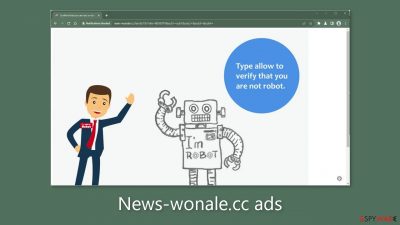
In order to make money, News-wonale.cc works as a deceptive website with the goal of tricking users into subscribing to push notifications. The website uses tricks to get visitors to click the “Allow” button and verify that they are human. But in reality, this gives the website authority to bombard visitors with obtrusive pop-up ads.
These push notification spam platforms usually rely on shady ad networks to display adverts on their behalf. As a result, the links contained within these pop-ups may lead users to risky websites that promote disclosing private information, starting the download of potentially unwanted programs (PUPs), and even malware.
Users may occasionally see adverts for websites that promote gambling and explicit content. It's critical to handle this threat right away if the afflicted device is shared by others, especially children. To guard against exposure to improper content, this precaution is required.
| NAME | News-wonale.cc |
| TYPE | Push notification spam; adware |
| SYMPTOMS | Pop-up ads start appearing in the corner of the screen after people click the “Allow” button |
| DISTRIBUTION | Shady websites, deceptive ads, redirects, freeware installations |
| DANGERS | Ads displayed by the website might be dangerous. Users might suffer from financial losses, disclose their sensitive information to unknown parties or install malware/PUPs on their systems |
| ELIMINATION | Notifications can be disabled via the browser settings; in case you experience more ads and redirects to suspicious sites, you should also scan your system using anti-malware tools |
| FURTHER STEPS | FortectIntego is a maintenance tool that should be used after the removal is complete to get rid of any remaining damage and optimize the machine |
Push notification spam pages have proliferated significantly more in recent years, providing shady actors with a potential new revenue stream. These pages can be widely distributed online, allowing the offenders to profit from pay-per-click advertising to make money. These pages appear and disappear every day. Cases like Goldengrinder.top, Re-captha-version-3-23.top, and Aroidonline.com have recently been discussed.
You can encounter pages that display deceptive messages like:
Type Allow to verify that you are not a robot
Click Allow to watch the video
Download is ready. Click Allow to download your file
Press Allow to verify that you are not a robot
These messages may bring to mind a captcha verification process, but they also show important differences. Users are frequently asked to identify particular items inside photos, such as crosswalks or bicycles, as part of a genuine captcha verification. It is not a genuine requirement to have to choose between “Block” and “Allow” in order to verify your human status or access a certain piece of content.
It's best to avoid surfing websites that engage in illegal activity in order to avoid coming across such pages in the future. These platforms are unregulated and filled with deceptive advertising and sneaky redirects. Illegal streaming websites are particularly dangerous because they expose users to push notification spam pages easily.
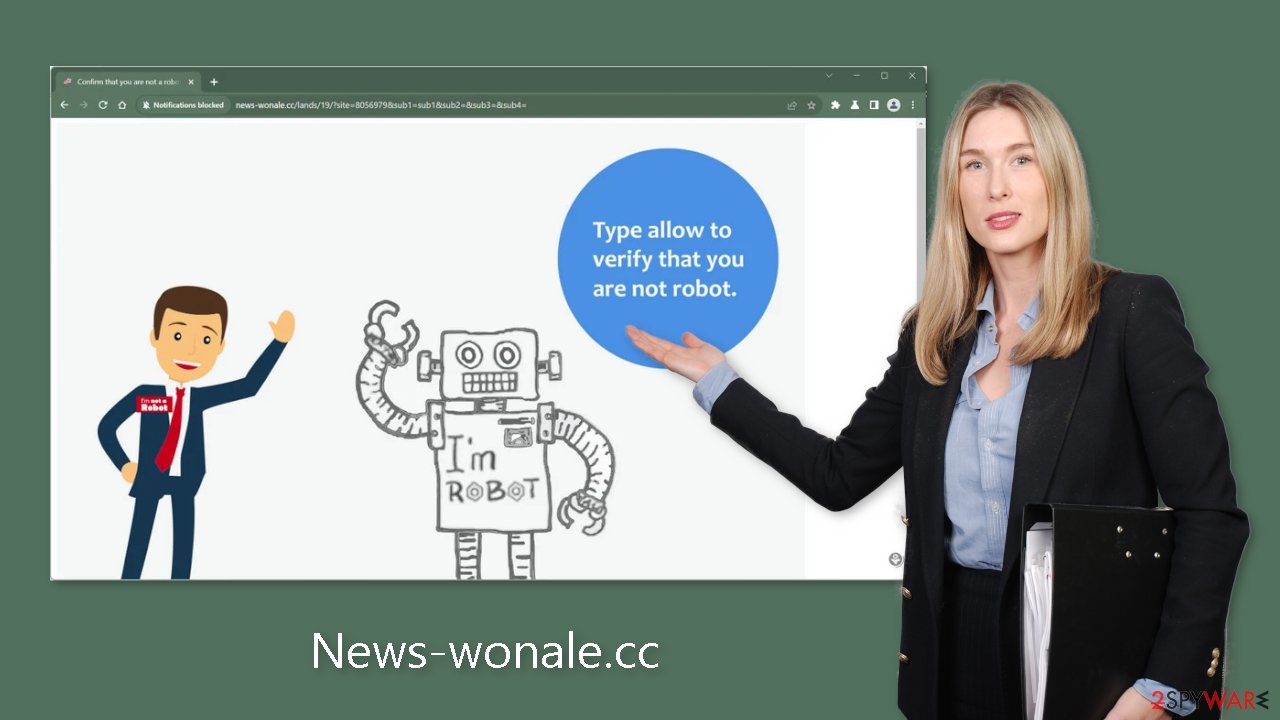
Stop the flow of pop-ups
A thorough manual explaining how to disable push notifications is provided below. The documentation for Microsoft Edge, Chrome, Chromium, Mozilla Firefox, and Safari is clear and concise. It's advised to further clear your browsers of cookies and cache to ensure the security of your data.
These cookies, which are used by almost every website, are used to keep tabs on your online activities. Cookies can either be sold to advertising networks and other parties or used by criminal actors through hacking if a website is lacking in crucial security measures. This action must be taken because of your potential exposure to questionable websites. As an alternative, we provide FortectIntego – an automated solution.
This powerful repair tool eases any worries by quickly clearing your browsers with a single click, simplifying the process. Additionally, it is capable of addressing corrupted files, fixing registry problems, and fixing different system faults.
Google Chrome (desktop):
- Open Google Chrome browser and go to Menu > Settings.
- Scroll down and click on Advanced.
- Locate the Privacy and security section and pick Site Settings > Notifications.
![Stop notifications on Chrome PC 1 Stop notifications on Chrome PC 1]()
- Look at the Allow section and look for a suspicious URL.
- Click the three vertical dots next to it and pick Block. This should remove unwanted notifications from Google Chrome.
![Stop notifications on Chrome PC 2 Stop notifications on Chrome PC 2]()
Google Chrome (Android):
- Open Google Chrome and tap on Settings (three vertical dots).
- Select Notifications.
- Scroll down to Sites section.
- Locate the unwanted URL and toggle the button to the left (Off setting).
![Stop notifications on Chrome Android Stop notifications on Chrome Android]()
Mozilla Firefox:
- Open Mozilla Firefox and go to Menu > Options.
- Click on Privacy & Security section.
- Under Permissions, you should be able to see Notifications. Click Settings button next to it.
![Stop notifications on Mozilla Firefox 1 Stop notifications on Mozilla Firefox 1]()
- In the Settings – Notification Permissions window, click on the drop-down menu by the URL in question.
- Select Block and then click on Save Changes. This should remove unwanted notifications from Mozilla Firefox.
![Stop notifications on Mozilla Firefox 2 Stop notifications on Mozilla Firefox 2]()
Safari:
- Click on Safari > Preferences…
- Go to Websites tab and, under General, select Notifications.
- Select the web address in question, click the drop-down menu and select Deny.
![Stop notifications on Safari Stop notifications on Safari]()
MS Edge:
- Open Microsoft Edge, and click the Settings and more button (three horizontal dots) at the top-right of the window.
- Select Settings and then go to Advanced.
- Under Website permissions, pick Manage permissions and select the URL in question.
- Toggle the switch to the left to turn notifications off on Microsoft Edge.
![Stop notifications on Edge 2 Stop notifications on Edge 2]()
MS Edge (Chromium):
- Open Microsoft Edge, and go to Settings.
- Select Site permissions.
- Go to Notifications on the right.
- Under Allow, you will find the unwanted entry.
- Click on More actions and select Block.
![Stop notifications on Edge Chromium Stop notifications on Edge Chromium]()
Remove adware from your system
Adware may be present in your system if you see an increase in commercial content like pop-ups, banners, surveys, and similar intrusions, or if you find yourself being regularly redirected to unknown websites. If the symptoms continue after taking the first steps, a PUP infection is very likely. These potentially harmful apps are frequently spread via unreliable websites that distribute freeware.
These pages offer software for free, so they make up the difference by including other programs in the installation packages that do various tasks covertly. Because they rush through the setup procedure, users frequently install these extra files. Follow these rules to avoid potentially unwanted applications:
- Always opt for “Custom” or “Advanced” installation methods and meticulously navigate through each step.
- Thoroughly review the Terms of Use and Privacy Policy.
- Of utmost significance is examining the file list to identify any unnecessary components. If identified, simply uncheck the respective boxes.
We advise using either SpyHunter 5Combo Cleaner or Malwarebytes anti-malware solutions because it can be difficult to identify the problematic app. These tools carry out automatic system scans and completely get rid of the threat. Alternatively, thorough guidelines are available for both Windows and Mac systems if you have the knowledge and motivation to solve the problem on your own.
Windows 10/8:
- Enter Control Panel into Windows search box and hit Enter or click on the search result.
- Under Programs, select Uninstall a program.
![Uninstall from Windows 1 Uninstall from Windows 1]()
- From the list, find the entry of the suspicious program.
- Right-click on the application and select Uninstall.
- If User Account Control shows up, click Yes.
- Wait till uninstallation process is complete and click OK.
![Uninstall from Windows 2 Uninstall from Windows 2]()
Windows 7/XP:
- Click on Windows Start > Control Panel located on the right pane (if you are Windows XP user, click on Add/Remove Programs).
- In Control Panel, select Programs > Uninstall a program.
![Uninstall from Windows 7/XP Uninstall from Windows 7/XP]()
- Pick the unwanted application by clicking on it once.
- At the top, click Uninstall/Change.
- In the confirmation prompt, pick Yes.
- Click OK once the removal process is finished.
Mac:
- From the menu bar, select Go > Applications.
- In the Applications folder, look for all related entries.
- Click on the app and drag it to Trash (or right-click and pick Move to Trash)
![Uninstall from Mac 1 Uninstall from Mac 1]()
To entirely remove an unwanted app, you need to access Application Support, LaunchAgents, and LaunchDaemons folders and delete relevant files:
- Select Go > Go to Folder.
- Enter /Library/Application Support and click Go or press Enter.
- In the Application Support folder, look for any suspicious entries and then delete them.
- Now enter /Library/LaunchAgents and /Library/LaunchDaemons folders the same way and terminate all the related .plist files.
![Uninstall from Mac 2 Uninstall from Mac 2]()
How to prevent from getting adware
Access your website securely from any location
When you work on the domain, site, blog, or different project that requires constant management, content creation, or coding, you may need to connect to the server and content management service more often. The best solution for creating a tighter network could be a dedicated/fixed IP address.
If you make your IP address static and set to your device, you can connect to the CMS from any location and do not create any additional issues for the server or network manager that needs to monitor connections and activities. VPN software providers like Private Internet Access can help you with such settings and offer the option to control the online reputation and manage projects easily from any part of the world.
Recover files after data-affecting malware attacks
While much of the data can be accidentally deleted due to various reasons, malware is one of the main culprits that can cause loss of pictures, documents, videos, and other important files. More serious malware infections lead to significant data loss when your documents, system files, and images get encrypted. In particular, ransomware is is a type of malware that focuses on such functions, so your files become useless without an ability to access them.
Even though there is little to no possibility to recover after file-locking threats, some applications have features for data recovery in the system. In some cases, Data Recovery Pro can also help to recover at least some portion of your data after data-locking virus infection or general cyber infection.













