News-xebipi.com ads (fake) - Free Instructions
News-xebipi.com ads Removal Guide
What is News-xebipi.com ads?
News-xebipi.com initiates push notifications that show fake messages and lead to malicious websites
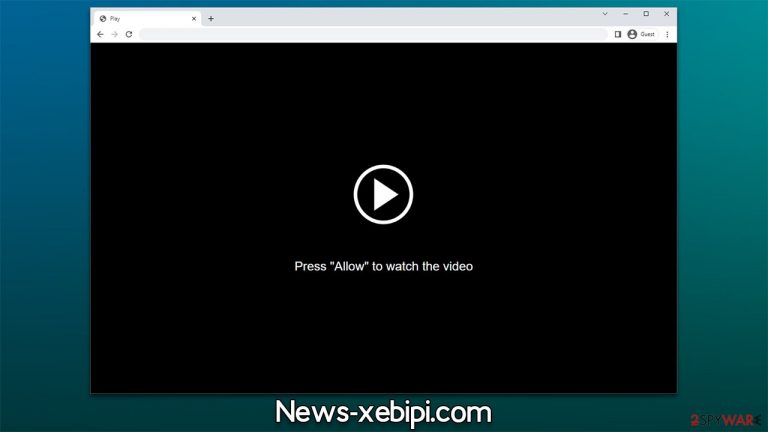
News-xebipi.com is a fraudulent website created by scammers. Upon entry, users see a fake message which entices them to click the “Allow” button within the push notification prompt in the top-left corner of their screen, giving various reasons for doing so – these are all fraudulent. Nonetheless, there are plenty of people who would get tricked by scams, it usually happens when they don't pay close attention to what is presented to them.
Those who get tricked by the scam can later witness intrusive News-xebipi.com ads coming up at random times. Not only can they be annoying, but they often carry malicious links. If you are suffering from this problem, you came to the right place. We explain how to deal with unwanted activity and provide more information about push notification scams so that you can avoid them in the future.
Tricks used by scammers you should pay attention to
There are thousands of websites that use the same images and phrases to scam users into subscribing to push notification spam. News-xebipi.com is just one of many. These sites often look identical and operate using the exact same scheme. For example, you might find that News-xoputo.cc, Salletsilvully.com, or Emyresumef.hair, use identical wording within scam messages to convince users what crooks intended – allow notifications to be shown. These are a few examples that are the most commonly used:
- “Click Allow to confirm you are not a robot” is one of the most prevalent phrases in push notification scams. Users are used to human verification procedures such as captchas,[1] making the request seem familiar. Because crooks are aware of this, they try to exploit it in new ways.
- “If you are 18+, click Allow” is often used as a fake age verification technique. There are plenty of legitimate websites that are obliged to verify users' age before they can access content, hence this process is very familiar.
- “Click “Allow” to win a prize and get it in our shop!” promotes a fake giveaway and promises expensive prizes for free. No doubt that there's no prize and no winners here.
- “Press Allow to watch the video” is also one of the most commonly used phrases in push notification scam schemes. Quite often, people are shown fake video GIF that is about to be played, or YouTube video format is imitated.
It goes without saying you should not be fooled by these misleading News-xebipi.com statements, as there is actually no content on the site, and you won't see a video or win a prize. Likely, you would be redirected to another phishing[2] website, where you would be asked to do something similar. Just ignore these requests. Instead, resort to the information below to make sure that the push notifications from malicious websites are stopped.
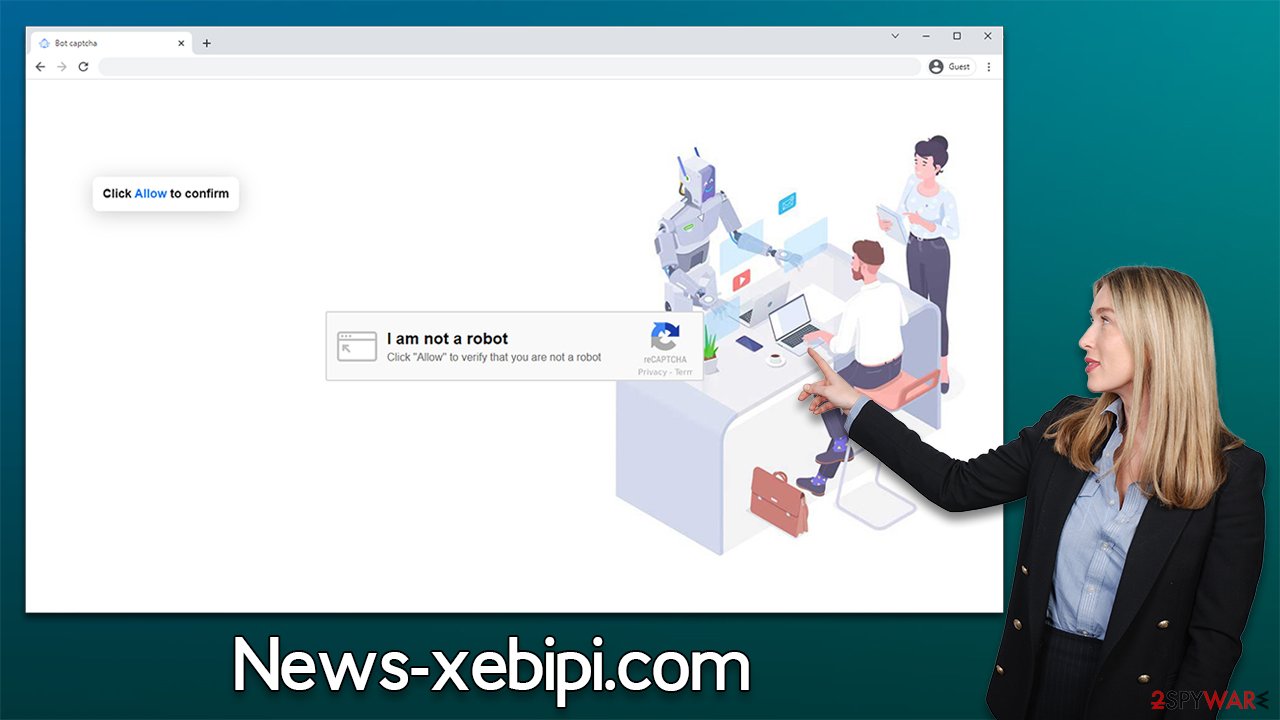
| Name | News-xebipi.com |
| Type | Push notifications, ads, pop-ups, scam |
| Distribution | Users allow push notifications in after they click the “Allow” button within the prompt upon site entry |
| Symptoms | Pop-up notifications are shown on a desktop at random times |
| Risks | If you click on links provided by the website, you might end up infecting your system with malware/PUPs, disclosing your personal information to cybercriminals, or losing money for useless services |
| Removal | Access browser settings to stop intrusive push notifications. After that, make sure that your system is not infected with adware or malware – scan it with SpyHunter 5Combo Cleaner |
| Tips | You should check your system with FortectIntego to fix virus damage and remove various trackers from your browsers |
How to remove annoying push notifications
Since users were tricked into subscribing to News-xebipi.com push notifications, the later activity caused by them comes as a surprise. Some people said they received messages informing them their device had a virus, and when they clicked on the link provided in the message, it took them to a harmful website. There, scammers asked these unsuspecting victims to download software that wasn't wanted or needed. Other times, criminals might use these websites to lure people in with false promises of easy money or fake prizes.
Therefore, we highly advise you not to click any links or explore websites you might get redirected to and instead stop the intrusive notifications as we explain below:
Google Chrome
- Open the Google Chrome browser and go to Menu > Settings.
- Scroll down and click on Advanced.
- Locate the Privacy and security section and pick Site Settings > Notifications.
- Look at the Allow section and look for a suspicious URL.
- Click the three vertical dots next to it and pick Block. This should remove unwanted notifications from Google Chrome.

Google Chrome (Android)
- Open Google Chrome and tap on Settings (three vertical dots).
- Select Notifications.
- Scroll down to the Sites section.
- Locate the unwanted URL and toggle the button to the left (Off position).

Mozilla Firefox
- Open Mozilla Firefox and go to Menu > Options.
- Click on Privacy & Security section.
- Under Permissions, you should be able to see Notifications. Click the Settings button next to it.
- In the Settings – Notification Permissions window, click on the drop-down menu by the URL in question.
- Select Block and then click on Save Changes. This should remove unwanted notifications from Mozilla Firefox.

Safari
- Click on Safari > Preferences…
- Go to the Websites tab and, under General, select Notifications.
- Select the web address in question, click the drop-down menu and select Deny.

MS Edge
- Open Microsoft Edge, and go to Settings.
- Select Site permissions.
- Go to Notifications on the right.
- Under Allow, you will find the unwanted entry.
- Click on More actions and select Block.

Internet Explorer
- Open Internet Explorer, and click on the Gear icon at the top-right of the window.
- Select Internet options and go to the Privacy tab.
- In the Pop-up Blocker section, click on Settings.

- Locate the web address in question under Allowed sites and pick Remove.
Adware checks to make and other security tips
Adware,[3] a kind of potentially unwanted software that is frequently spread through software bundles and other deceptive methods, is one of the reasons why people land on fraudulent sites. As a result, users might not even know that an intrusive program has been installed on their computers. Adware is also effective at hiding itself as a useful program, so people may inadvertently install it.
Right when the adware enters your system, it may start to show signs of suspicious activity, although it's not always the case. If you've noticed that your browser has been redirecting you to odd websites more frequently, take action now and scan your computer for infections. The simplest way to check is by running a full scan on your computer with SpyHunter 5Combo Cleaner or Malwarebytes security software – this will confirm that there's no malware or adware currently operating on your system. Any infection found will be deleted right away.
Also, after you've removed any potentially unwanted programs, we recommend utilizing FortectIntego PC repair and maintenance software to clean your browsers, as well as remove any virus damage. Please follow the instructions below if you want to do this manually.
Getting rid of News-xebipi.com ads. Follow these steps
Uninstall from Windows
Instructions for Windows 10/8 machines:
- Enter Control Panel into Windows search box and hit Enter or click on the search result.
- Under Programs, select Uninstall a program.

- From the list, find the entry of the suspicious program.
- Right-click on the application and select Uninstall.
- If User Account Control shows up, click Yes.
- Wait till uninstallation process is complete and click OK.

If you are Windows 7/XP user, proceed with the following instructions:
- Click on Windows Start > Control Panel located on the right pane (if you are Windows XP user, click on Add/Remove Programs).
- In Control Panel, select Programs > Uninstall a program.

- Pick the unwanted application by clicking on it once.
- At the top, click Uninstall/Change.
- In the confirmation prompt, pick Yes.
- Click OK once the removal process is finished.
Delete from macOS
Remove items from Applications folder:
- From the menu bar, select Go > Applications.
- In the Applications folder, look for all related entries.
- Click on the app and drag it to Trash (or right-click and pick Move to Trash)

To fully remove an unwanted app, you need to access Application Support, LaunchAgents, and LaunchDaemons folders and delete relevant files:
- Select Go > Go to Folder.
- Enter /Library/Application Support and click Go or press Enter.
- In the Application Support folder, look for any dubious entries and then delete them.
- Now enter /Library/LaunchAgents and /Library/LaunchDaemons folders the same way and terminate all the related .plist files.

Remove from Microsoft Edge
Delete unwanted extensions from MS Edge:
- Select Menu (three horizontal dots at the top-right of the browser window) and pick Extensions.
- From the list, pick the extension and click on the Gear icon.
- Click on Uninstall at the bottom.

Clear cookies and other browser data:
- Click on the Menu (three horizontal dots at the top-right of the browser window) and select Privacy & security.
- Under Clear browsing data, pick Choose what to clear.
- Select everything (apart from passwords, although you might want to include Media licenses as well, if applicable) and click on Clear.

Restore new tab and homepage settings:
- Click the menu icon and choose Settings.
- Then find On startup section.
- Click Disable if you found any suspicious domain.
Reset MS Edge if the above steps did not work:
- Press on Ctrl + Shift + Esc to open Task Manager.
- Click on More details arrow at the bottom of the window.
- Select Details tab.
- Now scroll down and locate every entry with Microsoft Edge name in it. Right-click on each of them and select End Task to stop MS Edge from running.

If this solution failed to help you, you need to use an advanced Edge reset method. Note that you need to backup your data before proceeding.
- Find the following folder on your computer: C:\\Users\\%username%\\AppData\\Local\\Packages\\Microsoft.MicrosoftEdge_8wekyb3d8bbwe.
- Press Ctrl + A on your keyboard to select all folders.
- Right-click on them and pick Delete

- Now right-click on the Start button and pick Windows PowerShell (Admin).
- When the new window opens, copy and paste the following command, and then press Enter:
Get-AppXPackage -AllUsers -Name Microsoft.MicrosoftEdge | Foreach {Add-AppxPackage -DisableDevelopmentMode -Register “$($_.InstallLocation)\\AppXManifest.xml” -Verbose

Instructions for Chromium-based Edge
Delete extensions from MS Edge (Chromium):
- Open Edge and click select Settings > Extensions.
- Delete unwanted extensions by clicking Remove.

Clear cache and site data:
- Click on Menu and go to Settings.
- Select Privacy, search and services.
- Under Clear browsing data, pick Choose what to clear.
- Under Time range, pick All time.
- Select Clear now.

Reset Chromium-based MS Edge:
- Click on Menu and select Settings.
- On the left side, pick Reset settings.
- Select Restore settings to their default values.
- Confirm with Reset.

Remove from Mozilla Firefox (FF)
Remove dangerous extensions:
- Open Mozilla Firefox browser and click on the Menu (three horizontal lines at the top-right of the window).
- Select Add-ons.
- In here, select unwanted plugin and click Remove.

Reset the homepage:
- Click three horizontal lines at the top right corner to open the menu.
- Choose Options.
- Under Home options, enter your preferred site that will open every time you newly open the Mozilla Firefox.
Clear cookies and site data:
- Click Menu and pick Settings.
- Go to Privacy & Security section.
- Scroll down to locate Cookies and Site Data.
- Click on Clear Data…
- Select Cookies and Site Data, as well as Cached Web Content and press Clear.

Reset Mozilla Firefox
If clearing the browser as explained above did not help, reset Mozilla Firefox:
- Open Mozilla Firefox browser and click the Menu.
- Go to Help and then choose Troubleshooting Information.

- Under Give Firefox a tune up section, click on Refresh Firefox…
- Once the pop-up shows up, confirm the action by pressing on Refresh Firefox.

Remove from Google Chrome
Delete malicious extensions from Google Chrome:
- Open Google Chrome, click on the Menu (three vertical dots at the top-right corner) and select More tools > Extensions.
- In the newly opened window, you will see all the installed extensions. Uninstall all the suspicious plugins that might be related to the unwanted program by clicking Remove.

Clear cache and web data from Chrome:
- Click on Menu and pick Settings.
- Under Privacy and security, select Clear browsing data.
- Select Browsing history, Cookies and other site data, as well as Cached images and files.
- Click Clear data.

Change your homepage:
- Click menu and choose Settings.
- Look for a suspicious site in the On startup section.
- Click on Open a specific or set of pages and click on three dots to find the Remove option.
Reset Google Chrome:
If the previous methods did not help you, reset Google Chrome to eliminate all the unwanted components:
- Click on Menu and select Settings.
- In the Settings, scroll down and click Advanced.
- Scroll down and locate Reset and clean up section.
- Now click Restore settings to their original defaults.
- Confirm with Reset settings.

Delete from Safari
Remove unwanted extensions from Safari:
- Click Safari > Preferences…
- In the new window, pick Extensions.
- Select the unwanted extension and select Uninstall.

Clear cookies and other website data from Safari:
- Click Safari > Clear History…
- From the drop-down menu under Clear, pick all history.
- Confirm with Clear History.

Reset Safari if the above-mentioned steps did not help you:
- Click Safari > Preferences…
- Go to Advanced tab.
- Tick the Show Develop menu in menu bar.
- From the menu bar, click Develop, and then select Empty Caches.

How to prevent from getting adware
Do not let government spy on you
The government has many issues in regards to tracking users' data and spying on citizens, so you should take this into consideration and learn more about shady information gathering practices. Avoid any unwanted government tracking or spying by going totally anonymous on the internet.
You can choose a different location when you go online and access any material you want without particular content restrictions. You can easily enjoy internet connection without any risks of being hacked by using Private Internet Access VPN.
Control the information that can be accessed by government any other unwanted party and surf online without being spied on. Even if you are not involved in illegal activities or trust your selection of services, platforms, be suspicious for your own security and take precautionary measures by using the VPN service.
Backup files for the later use, in case of the malware attack
Computer users can suffer from data losses due to cyber infections or their own faulty doings. Ransomware can encrypt and hold files hostage, while unforeseen power cuts might cause a loss of important documents. If you have proper up-to-date backups, you can easily recover after such an incident and get back to work. It is also equally important to update backups on a regular basis so that the newest information remains intact – you can set this process to be performed automatically.
When you have the previous version of every important document or project you can avoid frustration and breakdowns. It comes in handy when malware strikes out of nowhere. Use Data Recovery Pro for the data restoration process.
