Newschecktoday.com ads (spam) - Free Instructions
Newschecktoday.com ads Removal Guide
What is Newschecktoday.com ads?
Newschecktoday.com is a fake news website that shows intrusive ads via push notifications
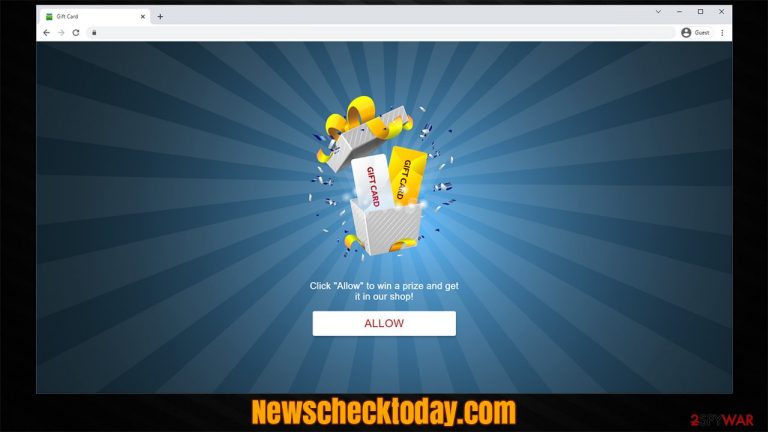
Some users have reported that they have been being bothered by suspicious and intrusive Newschecktoday.com notifications that come up randomly when they browse the web on Google Chrome, Mozilla Firefox, MS Edge, or another web browser. They are not triggered seemingly by anything and, annoyingly, are shown on top of all the other programs and browsers running at the time. Usually, the appearance of these annoying ads comes as a surprise, as not many can recall the URL at all. This can be easily explained.
Users might end up on Newschecktoday.com by accident – either after clicking a link somewhere or simply being redirected by an automated script. As soon as they land on the page, the scam begins to take its shape. Visitors might be shown several different pictures and messages that would encourage them to enable notifications within the prompt by pressing the “Allow” button. Depending on the used browser, users might not quite understand the functionality of this button and end up accepting notifications from the site without realizing what they have done.
To make people subscribe to the site's notifications, crooks show them fake messages and images, e.g., they might employ a picture of a video that is about to be played and claim that the browser might be blocking its access, so pressing the “Allow” button would solve that problem. In other cases, they might be told that they must perform a simple verification that is used by so many websites on the web to protect themselves from DDoS[1] attacks:
Click Allow if you are not a robot
These types of messages are made for one and only reason – to make users subscribe to notifications. If you were tricked into doing so, please check the information below on how to remove the ads and check your device for infections.
| Name | Newschecktoday.com |
|---|---|
| Type | Push notifications, scam, ads |
| Appearance | The unwanted activity starts at some point after the Allow button is pressed within the notification prompt |
| Symptoms | Intrusive pop-ups show up directly on the screen, covering all the other opened apps or websites |
| Damage | If you click on links provided by the website, you might end up infecting your system with malware/PUPs, disclosing your personal information to cybercriminals, or losing money for useless services |
| Elimination | Notifications can be disabled via the browser settings; in case you experience more ads and redirects to suspicious sites, you should also get rid of adware – use SpyHunter 5Combo Cleaner antivirus for quick elimination |
| Further steps | It is important to clean your browsers after removing potentially unwanted programs from your system – use FortectIntego for quick and reliable results |
Push notification scams have become increasingly popular due to how easy they are to implement. All crooks have to do is create (or more like, copy-paste) some fake messages with no other content whatsoever and spread them around the web. While many people might be quick to realize the deception, some users might be fooled into allowing notifications from the site. However, since nothing happens straight away, people just forget about what happened and only later notice the consequences of their actions, all while not realizing where the push notifications are coming from.
The fake news site
If you type in the Newschecktoday.com URL into your search bar, you might be surprised about what you see. At first sight, one might think that the website is your typical news portal that branches out into sports, business, politics, and many other topics. While the accuracy of the news is questionable, this is not what matters the most in this case.
In most cases, people do not see this version of the website as they don't access it intentionally. Instead, they are redirected to it through other means and see a completely different picture. As we already mentioned, people might be asked to confirm they are not robots or that they are eligible for a free gift. There are many tactics used, but they are all mere phishing[2] attempts to make users subscribe.
Thus, the website itself is completely fake and has nothing to do with legitimate news websites. If you encounter it while browsing the web, you should instead ignore it and never even bother clicking the “Block” button, as you would automatically be redirected to a similar website (for example, Download-readynow.com, Redlight-mc2.club, or Dateddeed.com) that would ask you to do the same thing or tried to trick you in other ways.
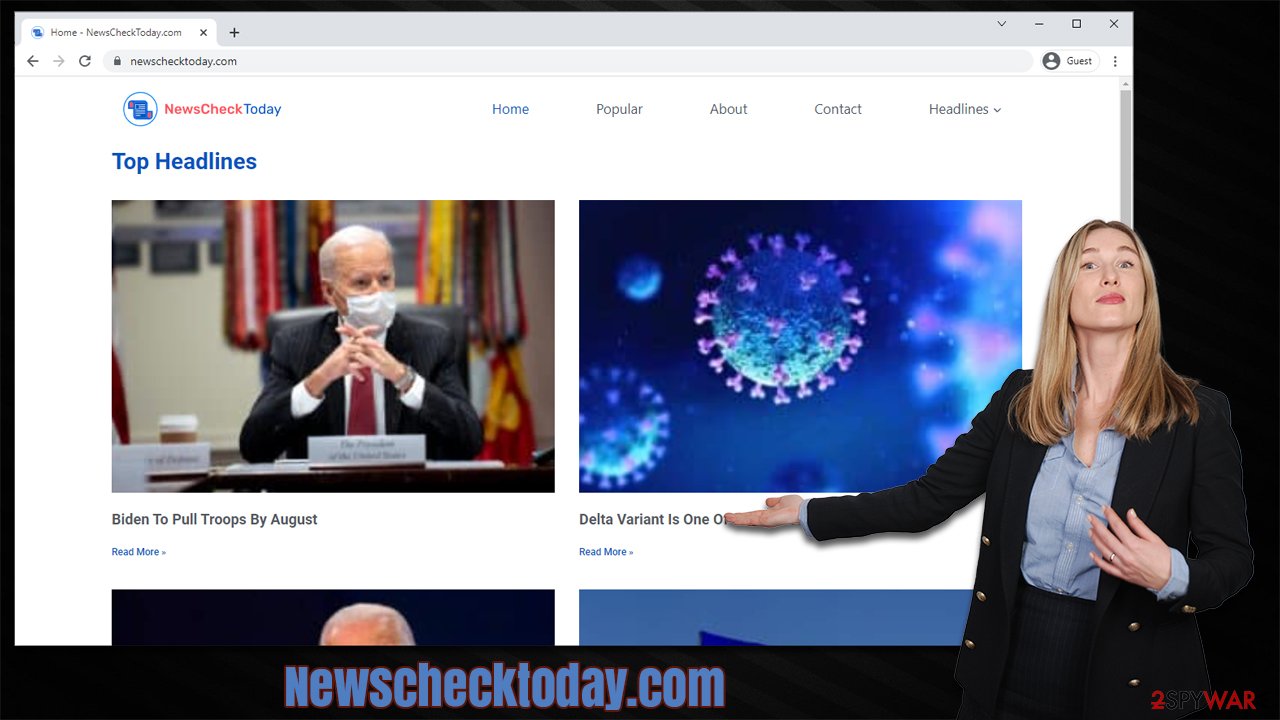
Unfortunately, if you have been tricked by the scam, you are deemed to see the notifications at some point later. The contents of those might vary greatly, although it is rarely anything legitimate. For example, you might be pointed to a website that advertises some useless services you would never employ or promote software that could cause security issues.
This happens due to a few reasons. The authors of Newschecktoday.com seek to profit from advertisement revenue and do not care about the means used to achieve this goal. In fact, this is the sole reason for creating the site was ensuring that a constant flow of ads would reach users, increasing ad revenue in the process.
Therefore, we strongly recommend you ignore all the messages you might receive and instead stop the intrusive activity once and for all. Please proceed with the removal instructions in the next section.
Get rid of Newschecktoday.com pop-ups
While many might believe that the intrusive activity is caused by some sort of virus, it is not entirely correct. While, technically, there could be a chance that adware[3] or malware is running in the background, it is not what is causing the push notifications from this particular website.
Push notifications are a legitimate feature that is used by many websites on the world wide web. As a feature, it can't be removed (although it can be hidden – more on that later), as it is a part of the browser. Luckily, stopping a website from sending you notifications is almost just as easy as allowing them; all you have to do is access your browser settings and perform the following actions:
Google Chrome
- Select Menu > Settings > Advanced.
- Click on Site Settings > Notifications.
- Check the Allow section and find the address of the site.
- Select More Actions and pick Block.

Mozilla Firefox:
- Go to Menu and then select Options.
- Go to Privacy & Security > Notifications > Settings.
- Choose Block after picking this option from the drop-down menu.
- Confirm with Save Changes.

MS Edge (Chromium)
- Go to Menu and pick Settings.
- Select Site permissions.
- Click on Notifications.
- Find the site URL, and click More actions.
- Pick Block.

MS Edge (legacy):
- Open Microsoft Edge, and click the Settings and more button (three horizontal dots) at the top-right of the window.
- Select Settings and then go to Advanced.
- Under Website permissions, pick Manage permissions and select the URL in question.
- Toggle the switch to the left to turn notifications off on Microsoft Edge.

Safari
- Click on Safari > Preferences…
- Go to the Websites tab and, under General, select Notifications.
- Select the web address in question, click the drop-down menu and select Deny.

Note: these instructions can be adapted to any other website you wish no longer to receive notifications from. Likewise, you can also add any website to the “Allowed” list by typing its URL in the appropriate fields.
Additional tips for your computer security
While we already mentioned the Newschecktoday.com push notification spam is not caused by a virus infection directly, it might be related to it. Most people are likely to end up on a dubious website by accident – this can be mostly prevented by not visiting high-risk websites. Unfortunately, some redirects might still be beyond users' control, so encountering a potentially dangerous website is inevitable at times.
What is important though is making sure that you are ready to encounter these websites. First of all, you should make sure that your browsers and all the other installed software are updated to the latest version to ensure no vulnerabilities are present. Employing security tools, along with ad-blocking extensions, can also help a lot.
That being said, if you haven't done so yet, you should download and install SpyHunter 5Combo Cleaner, Malwarebytes, or another powerful anti-malware, and perform a full system scan to ensure that no malicious software is running in the background. Adware and similar intrusive apps are commonly spread in bundles, hence are often overlooked by users. This results in them not even knowing that it has been installed on their devices.
If you do find adware or malware, we recommend you clean your web browsers from various caches, as we explain below. Likewise, you might want to run a scan with FortectIntego PC repair and maintenance utility tool, which would repair any system damage done by a virus. It could also clean browsers for you, making it a much quicker process.
Getting rid of Newschecktoday.com ads. Follow these steps
Remove from Google Chrome
Delete malicious extensions from Google Chrome:
- Open Google Chrome, click on the Menu (three vertical dots at the top-right corner) and select More tools > Extensions.
- In the newly opened window, you will see all the installed extensions. Uninstall all the suspicious plugins that might be related to the unwanted program by clicking Remove.

Clear cache and web data from Chrome:
- Click on Menu and pick Settings.
- Under Privacy and security, select Clear browsing data.
- Select Browsing history, Cookies and other site data, as well as Cached images and files.
- Click Clear data.

Change your homepage:
- Click menu and choose Settings.
- Look for a suspicious site in the On startup section.
- Click on Open a specific or set of pages and click on three dots to find the Remove option.
Reset Google Chrome:
If the previous methods did not help you, reset Google Chrome to eliminate all the unwanted components:
- Click on Menu and select Settings.
- In the Settings, scroll down and click Advanced.
- Scroll down and locate Reset and clean up section.
- Now click Restore settings to their original defaults.
- Confirm with Reset settings.

Remove from Microsoft Edge
Delete unwanted extensions from MS Edge:
- Select Menu (three horizontal dots at the top-right of the browser window) and pick Extensions.
- From the list, pick the extension and click on the Gear icon.
- Click on Uninstall at the bottom.

Clear cookies and other browser data:
- Click on the Menu (three horizontal dots at the top-right of the browser window) and select Privacy & security.
- Under Clear browsing data, pick Choose what to clear.
- Select everything (apart from passwords, although you might want to include Media licenses as well, if applicable) and click on Clear.

Restore new tab and homepage settings:
- Click the menu icon and choose Settings.
- Then find On startup section.
- Click Disable if you found any suspicious domain.
Reset MS Edge if the above steps did not work:
- Press on Ctrl + Shift + Esc to open Task Manager.
- Click on More details arrow at the bottom of the window.
- Select Details tab.
- Now scroll down and locate every entry with Microsoft Edge name in it. Right-click on each of them and select End Task to stop MS Edge from running.

If this solution failed to help you, you need to use an advanced Edge reset method. Note that you need to backup your data before proceeding.
- Find the following folder on your computer: C:\\Users\\%username%\\AppData\\Local\\Packages\\Microsoft.MicrosoftEdge_8wekyb3d8bbwe.
- Press Ctrl + A on your keyboard to select all folders.
- Right-click on them and pick Delete

- Now right-click on the Start button and pick Windows PowerShell (Admin).
- When the new window opens, copy and paste the following command, and then press Enter:
Get-AppXPackage -AllUsers -Name Microsoft.MicrosoftEdge | Foreach {Add-AppxPackage -DisableDevelopmentMode -Register “$($_.InstallLocation)\\AppXManifest.xml” -Verbose

Instructions for Chromium-based Edge
Delete extensions from MS Edge (Chromium):
- Open Edge and click select Settings > Extensions.
- Delete unwanted extensions by clicking Remove.

Clear cache and site data:
- Click on Menu and go to Settings.
- Select Privacy, search and services.
- Under Clear browsing data, pick Choose what to clear.
- Under Time range, pick All time.
- Select Clear now.

Reset Chromium-based MS Edge:
- Click on Menu and select Settings.
- On the left side, pick Reset settings.
- Select Restore settings to their default values.
- Confirm with Reset.

Remove from Mozilla Firefox (FF)
Remove dangerous extensions:
- Open Mozilla Firefox browser and click on the Menu (three horizontal lines at the top-right of the window).
- Select Add-ons.
- In here, select unwanted plugin and click Remove.

Reset the homepage:
- Click three horizontal lines at the top right corner to open the menu.
- Choose Options.
- Under Home options, enter your preferred site that will open every time you newly open the Mozilla Firefox.
Clear cookies and site data:
- Click Menu and pick Settings.
- Go to Privacy & Security section.
- Scroll down to locate Cookies and Site Data.
- Click on Clear Data…
- Select Cookies and Site Data, as well as Cached Web Content and press Clear.

Reset Mozilla Firefox
If clearing the browser as explained above did not help, reset Mozilla Firefox:
- Open Mozilla Firefox browser and click the Menu.
- Go to Help and then choose Troubleshooting Information.

- Under Give Firefox a tune up section, click on Refresh Firefox…
- Once the pop-up shows up, confirm the action by pressing on Refresh Firefox.

Delete from Safari
Remove unwanted extensions from Safari:
- Click Safari > Preferences…
- In the new window, pick Extensions.
- Select the unwanted extension and select Uninstall.

Clear cookies and other website data from Safari:
- Click Safari > Clear History…
- From the drop-down menu under Clear, pick all history.
- Confirm with Clear History.

Reset Safari if the above-mentioned steps did not help you:
- Click Safari > Preferences…
- Go to Advanced tab.
- Tick the Show Develop menu in menu bar.
- From the menu bar, click Develop, and then select Empty Caches.

How to prevent from getting adware
Protect your privacy – employ a VPN
There are several ways how to make your online time more private – you can access an incognito tab. However, there is no secret that even in this mode, you are tracked for advertising purposes. There is a way to add an extra layer of protection and create a completely anonymous web browsing practice with the help of Private Internet Access VPN. This software reroutes traffic through different servers, thus leaving your IP address and geolocation in disguise. Besides, it is based on a strict no-log policy, meaning that no data will be recorded, leaked, and available for both first and third parties. The combination of a secure web browser and Private Internet Access VPN will let you browse the Internet without a feeling of being spied or targeted by criminals.
No backups? No problem. Use a data recovery tool
If you wonder how data loss can occur, you should not look any further for answers – human errors, malware attacks, hardware failures, power cuts, natural disasters, or even simple negligence. In some cases, lost files are extremely important, and many straight out panic when such an unfortunate course of events happen. Due to this, you should always ensure that you prepare proper data backups on a regular basis.
If you were caught by surprise and did not have any backups to restore your files from, not everything is lost. Data Recovery Pro is one of the leading file recovery solutions you can find on the market – it is likely to restore even lost emails or data located on an external device.
