Newsmagic.net push notifications virus removal
Newsmagic.net Removal Guide
What is Newsmagic.net?
Newsmagic.net is a suspicious domain that causes many pop-up ads and redirects to other shady pages
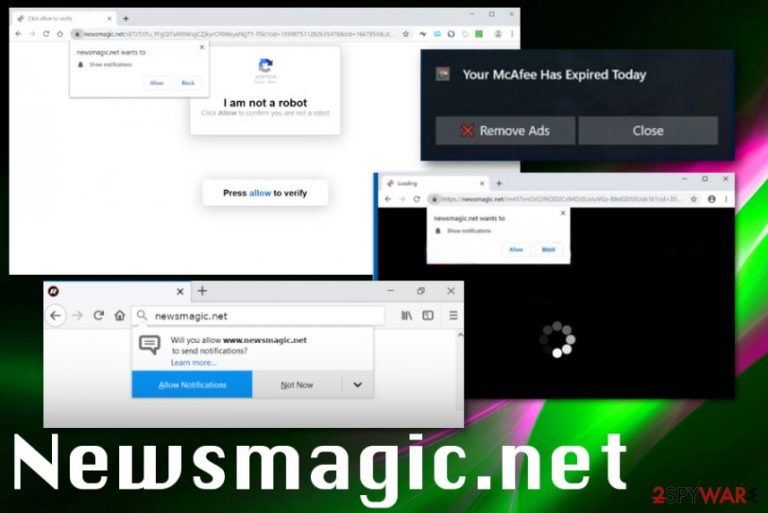
Newsmagic.net is the URL address that appears on the screen out of nowhere. However, the redirect to this website is a result of a potentially unwanted program that gets installed without your permission via deceptive methods like software bundling.[1] Redirects, pop-up ads, banners, and other intrusive commercial content are results of the cyber infection that runs on the background causing more alterations to the system of your device.
In most cases, Newsmagic.net redirects come out of nowhere and keep people frustrated, exactly because of the silent infiltration. This page shows up on the screen as a symptom of the potentially unwanted program, and to end the process, you need to eliminate this adware program that makes all the alterations on your PC.
| Name | Newsmagic.net |
|---|---|
| Type | Adware/ Push notifications virus[2] |
| Category | Potentially unwanted program |
| Symptoms | Delivers commercial content and redirects to shady websites with malicious material |
| Distribution | Software bundles during insecure installations of freeware, deceptive sites, advertisements |
| Elimination | Get the anti-malware tool and remove Newsmagic.net completely. Run a scan with FortectIntego to clean the system further |
Newsmagic.net is the push notifications virus that tries to make people subscribe to direct notifications and other commercial content that comes directly to your browser os even the desktop when the browsers are closed. This program can even alter settings of the browsers or startup program preferences to ensure that the unwanted content gets delivered once PC is rebooted.
This potentially unwanted program can even be called Newsmagic.net virus by users, due to the intrusive activities and frustrating material that keeps users from accessing the wanted content online. Once the application affects your browser, it makes it impossible to see sites you intended to visit in the first place.
Newsmagic.net shows the following message on the browser once the redirect appears:
Newsmagic.net wants to Show notifications
I’m not a robot. Click Allow to confirm you are not a robot.
Newsmagic.net requires one click on the Allow button to cause push notifications and other material showing up on your screen. Unfortunately, the commercial content that gets delivered, in most cases, comes from third-party advertisers and companies that push their content and products.
These promotional Newsmagic.net ads can lead to the unwanted installations of system tools or fake antivirus programs and other PUPs. However, adware itself can install such programs on the infected device automatically. It adds browser extensions and toolbars or add-ons to ensure various processes.
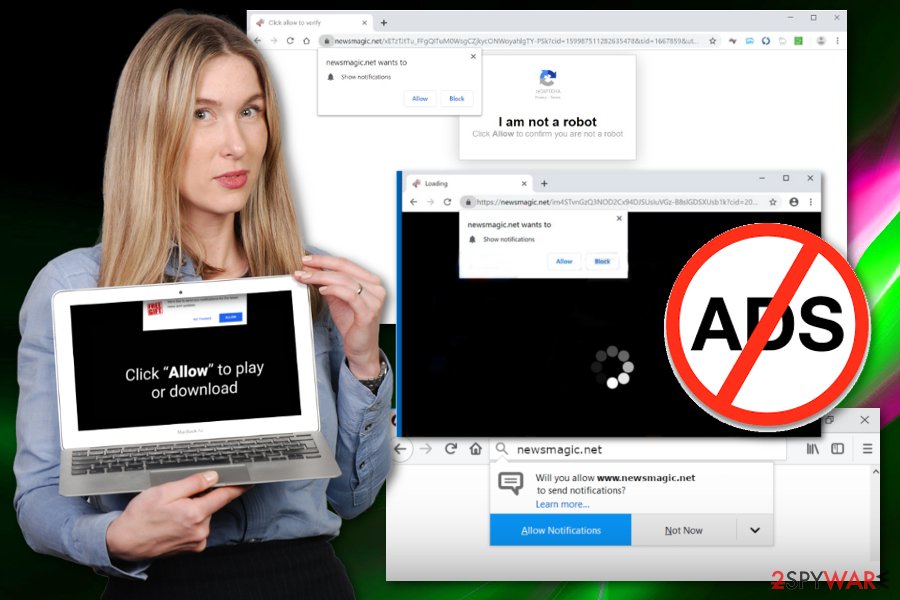
You need a proper Newsmagic.net removal when all the additional programs or files gel eliminated at the same time. You can achieve it by scanning the device with anti-malware tools that can detect potentially unwanted programs and intrusive browser content. Experts[3] always note how important it is to clean your machine thoroughly when programs can add other apps without your permission.
Another process that adware runs without your knowledge is the data tracking – a feature that every potentially unwanted program like Newsmagic.net redirect virus has. This is a severe issue because application gets access to various details about users time online and his or her preferences while browsing on the internet.
Additionally, you should think about Newsmagic.net removal immediately because information about users location, IP address, or even social media activity gets tracked and collected. PUP developers can share these details with third-party advertisers and commercial content creators who use this data for malvertising.[4]
Remove Newsmagic.net from the system with anti-malware program. This is the best method because during the system scan that such tools can perform, the program finds various useless programs, files, and applications. Malicious programs, virus damage, and questionable browser content gets detected and can be removed.
Choose a reliable anti-malware tool and get it from the official developer or freeware provider to avoid any other infections. Also, use FortectIntego or a different system tool to check for possible Newsmagic.net push notifications virus damage. Remember that adware can affect various browser and even the ones that you are not using at the time, so check all of them for any suspicious material and clean the system entirely.
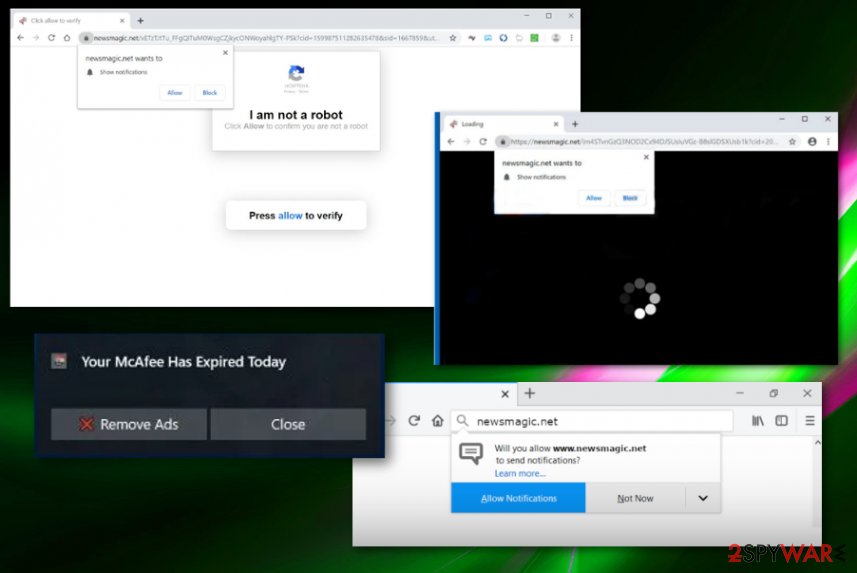
Third-party bundles get included in installation setups
Bundled applications and freeware gets packed together and delivered when the program gets installed from the internet by choosing Default or Quick options. This way all the included programs come automatically on the machine without any need to ask your permission.
You can unpack the bundle and see all additive applications on the list by choosing Advanced or Custom freeware installation options. By doing so, you get the opportunity to de-select unwanted programs and install the software you intended to get.
Another step that you can take to make these installations more secure is choosing reliable and trustworthy sources for your programs. When the official developer provides products, there shouldn't be any additional PUPs packed alongside the application. You can also keep antivirus tools on the system for extra protection because anti-malware blocks websites filled with PUPs.
Get rid of Newsmagic.net virus by cleaning your system with AV tools
There is no surprise that Newsmagic.net removal becomes a process that is difficult to achieve because potentially unwanted programs, adware, rogue tools, and browser hijackers keep the persistency with additional files and applications installed on the computer behind your back.
Since the browser can get other programs added, you should remove Newsmagic.net with automatic antivirus tools and then check each web browser for questionable content. We have a few tips for resetting the browser to default and removing useless extensions.
You may remove virus damage with a help of FortectIntego. SpyHunter 5Combo Cleaner and Malwarebytes are recommended to detect potentially unwanted programs and viruses with all their files and registry entries that are related to them.
Getting rid of Newsmagic.net. Follow these steps
Uninstall from Windows
Clean the machine and get rid of Newsmagic.net completely
Instructions for Windows 10/8 machines:
- Enter Control Panel into Windows search box and hit Enter or click on the search result.
- Under Programs, select Uninstall a program.

- From the list, find the entry of the suspicious program.
- Right-click on the application and select Uninstall.
- If User Account Control shows up, click Yes.
- Wait till uninstallation process is complete and click OK.

If you are Windows 7/XP user, proceed with the following instructions:
- Click on Windows Start > Control Panel located on the right pane (if you are Windows XP user, click on Add/Remove Programs).
- In Control Panel, select Programs > Uninstall a program.

- Pick the unwanted application by clicking on it once.
- At the top, click Uninstall/Change.
- In the confirmation prompt, pick Yes.
- Click OK once the removal process is finished.
Delete from macOS
Remove items from Applications folder:
- From the menu bar, select Go > Applications.
- In the Applications folder, look for all related entries.
- Click on the app and drag it to Trash (or right-click and pick Move to Trash)

To fully remove an unwanted app, you need to access Application Support, LaunchAgents, and LaunchDaemons folders and delete relevant files:
- Select Go > Go to Folder.
- Enter /Library/Application Support and click Go or press Enter.
- In the Application Support folder, look for any dubious entries and then delete them.
- Now enter /Library/LaunchAgents and /Library/LaunchDaemons folders the same way and terminate all the related .plist files.

Remove from Microsoft Edge
Delete unwanted extensions from MS Edge:
- Select Menu (three horizontal dots at the top-right of the browser window) and pick Extensions.
- From the list, pick the extension and click on the Gear icon.
- Click on Uninstall at the bottom.

Clear cookies and other browser data:
- Click on the Menu (three horizontal dots at the top-right of the browser window) and select Privacy & security.
- Under Clear browsing data, pick Choose what to clear.
- Select everything (apart from passwords, although you might want to include Media licenses as well, if applicable) and click on Clear.

Restore new tab and homepage settings:
- Click the menu icon and choose Settings.
- Then find On startup section.
- Click Disable if you found any suspicious domain.
Reset MS Edge if the above steps did not work:
- Press on Ctrl + Shift + Esc to open Task Manager.
- Click on More details arrow at the bottom of the window.
- Select Details tab.
- Now scroll down and locate every entry with Microsoft Edge name in it. Right-click on each of them and select End Task to stop MS Edge from running.

If this solution failed to help you, you need to use an advanced Edge reset method. Note that you need to backup your data before proceeding.
- Find the following folder on your computer: C:\\Users\\%username%\\AppData\\Local\\Packages\\Microsoft.MicrosoftEdge_8wekyb3d8bbwe.
- Press Ctrl + A on your keyboard to select all folders.
- Right-click on them and pick Delete

- Now right-click on the Start button and pick Windows PowerShell (Admin).
- When the new window opens, copy and paste the following command, and then press Enter:
Get-AppXPackage -AllUsers -Name Microsoft.MicrosoftEdge | Foreach {Add-AppxPackage -DisableDevelopmentMode -Register “$($_.InstallLocation)\\AppXManifest.xml” -Verbose

Instructions for Chromium-based Edge
Delete extensions from MS Edge (Chromium):
- Open Edge and click select Settings > Extensions.
- Delete unwanted extensions by clicking Remove.

Clear cache and site data:
- Click on Menu and go to Settings.
- Select Privacy, search and services.
- Under Clear browsing data, pick Choose what to clear.
- Under Time range, pick All time.
- Select Clear now.

Reset Chromium-based MS Edge:
- Click on Menu and select Settings.
- On the left side, pick Reset settings.
- Select Restore settings to their default values.
- Confirm with Reset.

Remove from Mozilla Firefox (FF)
Remove dangerous extensions:
- Open Mozilla Firefox browser and click on the Menu (three horizontal lines at the top-right of the window).
- Select Add-ons.
- In here, select unwanted plugin and click Remove.

Reset the homepage:
- Click three horizontal lines at the top right corner to open the menu.
- Choose Options.
- Under Home options, enter your preferred site that will open every time you newly open the Mozilla Firefox.
Clear cookies and site data:
- Click Menu and pick Settings.
- Go to Privacy & Security section.
- Scroll down to locate Cookies and Site Data.
- Click on Clear Data…
- Select Cookies and Site Data, as well as Cached Web Content and press Clear.

Reset Mozilla Firefox
If clearing the browser as explained above did not help, reset Mozilla Firefox:
- Open Mozilla Firefox browser and click the Menu.
- Go to Help and then choose Troubleshooting Information.

- Under Give Firefox a tune up section, click on Refresh Firefox…
- Once the pop-up shows up, confirm the action by pressing on Refresh Firefox.

Remove from Google Chrome
Ensure that your Chrome is virus free by resetting some settings Newsmagic.net may alter
Delete malicious extensions from Google Chrome:
- Open Google Chrome, click on the Menu (three vertical dots at the top-right corner) and select More tools > Extensions.
- In the newly opened window, you will see all the installed extensions. Uninstall all the suspicious plugins that might be related to the unwanted program by clicking Remove.

Clear cache and web data from Chrome:
- Click on Menu and pick Settings.
- Under Privacy and security, select Clear browsing data.
- Select Browsing history, Cookies and other site data, as well as Cached images and files.
- Click Clear data.

Change your homepage:
- Click menu and choose Settings.
- Look for a suspicious site in the On startup section.
- Click on Open a specific or set of pages and click on three dots to find the Remove option.
Reset Google Chrome:
If the previous methods did not help you, reset Google Chrome to eliminate all the unwanted components:
- Click on Menu and select Settings.
- In the Settings, scroll down and click Advanced.
- Scroll down and locate Reset and clean up section.
- Now click Restore settings to their original defaults.
- Confirm with Reset settings.

Delete from Safari
Remove unwanted extensions from Safari:
- Click Safari > Preferences…
- In the new window, pick Extensions.
- Select the unwanted extension and select Uninstall.

Clear cookies and other website data from Safari:
- Click Safari > Clear History…
- From the drop-down menu under Clear, pick all history.
- Confirm with Clear History.

Reset Safari if the above-mentioned steps did not help you:
- Click Safari > Preferences…
- Go to Advanced tab.
- Tick the Show Develop menu in menu bar.
- From the menu bar, click Develop, and then select Empty Caches.

After uninstalling this potentially unwanted program (PUP) and fixing each of your web browsers, we recommend you to scan your PC system with a reputable anti-spyware. This will help you to get rid of Newsmagic.net registry traces and will also identify related parasites or possible malware infections on your computer. For that you can use our top-rated malware remover: FortectIntego, SpyHunter 5Combo Cleaner or Malwarebytes.
How to prevent from getting adware
Stream videos without limitations, no matter where you are
There are multiple parties that could find out almost anything about you by checking your online activity. While this is highly unlikely, advertisers and tech companies are constantly tracking you online. The first step to privacy should be a secure browser that focuses on tracker reduction to a minimum.
Even if you employ a secure browser, you will not be able to access websites that are restricted due to local government laws or other reasons. In other words, you may not be able to stream Disney+ or US-based Netflix in some countries. To bypass these restrictions, you can employ a powerful Private Internet Access VPN, which provides dedicated servers for torrenting and streaming, not slowing you down in the process.
Data backups are important – recover your lost files
Ransomware is one of the biggest threats to personal data. Once it is executed on a machine, it launches a sophisticated encryption algorithm that locks all your files, although it does not destroy them. The most common misconception is that anti-malware software can return files to their previous states. This is not true, however, and data remains locked after the malicious payload is deleted.
While regular data backups are the only secure method to recover your files after a ransomware attack, tools such as Data Recovery Pro can also be effective and restore at least some of your lost data.
- ^ Bundled software. Webopedia. Online tech dictionary.
- ^ Adware. Wikipedia. The free encyclopedia.
- ^ Uirusu. Uirusu. Spyware related news.
- ^ Steven Melendez. A new wave of bad ads is hijacking even top-tier websites. Fastcompany. The future of business.
