Newtabtools.com (Free Instructions) - Virus Removal Guide
Newtabtools.com Removal Guide
What is Newtabtools.com?
Newtabtools – a group of suspicious browser extensions that can be installed silently
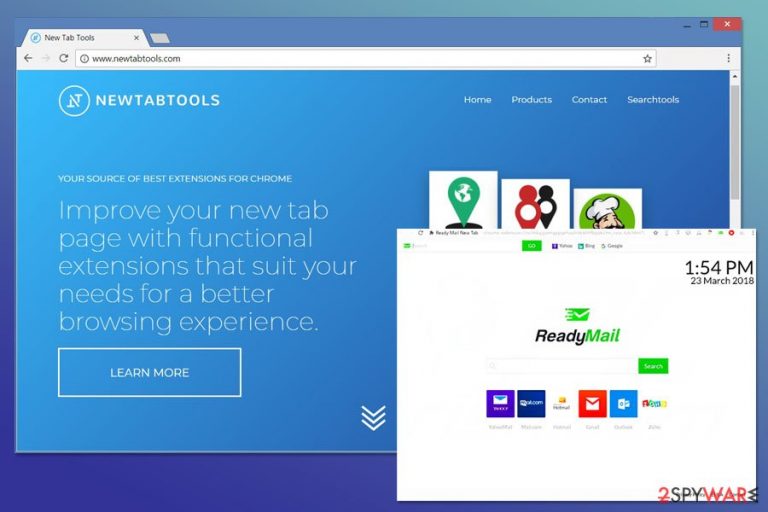
Newtabtools is a group of browser hijacker[1] that spread bundled with various free programs in the form of browser extensions. After infiltration, this potentially unwanted program (PUP) after infiltration might set Newtabtools.com or another Yahoo-based search engine as the default homepage, built-in search box, and new tab URL address.
| Summary | |
| Name | Newtabtools.com |
| Type | Browser hijacker |
| Danger level | Medium. Takes control over web browser and alters its settings |
| Symptoms | Replaced homepage, default search engine, and new tab URL address |
| Distribution methods | Official website and software bundling |
| To uninstall Newtabtools.com install FortectIntego and run a full system scan. | |
In the Newtabtools.com website, authors of the add-on present this extension as a tool that enhances browsing session:
Improve your new tab page with functional extensions that suit your needs for a better browsing experience.
However, people report about the quite opposite situation. So-called Newtabtools virus is known for being capable of performing such activities:
- getting into the system unnoticed;
- replacing Chrome, Firefox or other browser’s settings;
- installing Travel Buddy, Recipe Hub, Maps Hub, Daily Bible Reflection, All Social, Ready Mail, Shop Now, Your TV Shows or other unknown browser extensions without asking user’s permission;
- preventing users from Newtabtools.com removal;
- displaying ads or redirecting to a promotional website;
- tracking browsing-related information.
However, it’s important to mention that Newtabtools.com virus cannot harm the system directly. The program is designed to take control over web browser in order to shift user’s browsing habits. It means that hijacker might control what ads users see, what links they click and what websites they visit.
There’s no doubt that this activity is highly annoying. However, in this way authors of this cyber threat generate advertising-based revenue. But the problem is that hijacker might put users in danger. Some of the commercial content might not be safe to click.
Security specialists from LosVirus.es[2] warn that Newtabtools redirect tendencies might end up with malware[3] infiltration or suffering from a phishing attack. The hijacker can display misleading ads or force users to visit potentially dangerous websites.
This might happen because potentially unwanted programs are often exploited by cyber criminals. Unfortunately, developers of PUPs rarely care about possible dangers that might be exposed to the users. Though, your privacy and security are in your own hands. Thus, in order to be safe online, you have to remove Newtabtools from the computer.
Newtabtools.com removal can be completed either manually or automatically. We suggest opting for the latter method and let FortectIntego or another anti-malware program to get rid of the hijacker. However, after system scan, you should also reset Chrome and other affected browsers to delete tracking cookies.
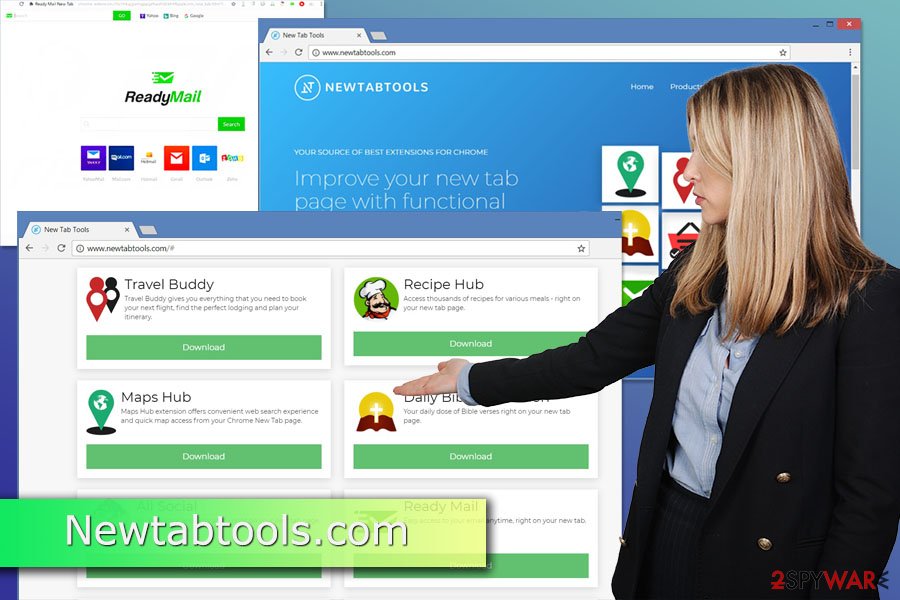
Direct downloads are not the main distribution method of the hijacker
This Chrome extension is available to download on the official developer’s website Newtabtools.com. However, it’s not likely for users to encounter this website when looking for a new tool to enhance the browsing experience.
Usually, Newtabtools hijack surprises people when they open the browser after installing freeware or shareware.
This potentially unwanted application might be advertised as an optional component in any software package. However, users who stick to Custom/Advanced installation settings, can spot it and reject its installation.
Unfortunately, people usually use Recommended/Quick settings which work in favor of PUP developers. These settings do not openly disclose about third-party download offers. It means that when you install freeware under these settings, you give indirect permission to install the whole software bundle without knowing what hides inside.
Uninstall New Tab Tools from the web browser
In order to remove Newtabtools.com from the browser, you have to check the list of programs and browser extensions. Some of the recently installed programs are responsible for keeping the hijacker on the system. Hence, you have to get rid of it.
The guidelines below will show you how to succeed with Newtabtools removal. However, if these instructions seem complicated, you can simplify the task by scanning the system with reputable anti-malware and resetting affected browser.
You may remove virus damage with a help of FortectIntego. SpyHunter 5Combo Cleaner and Malwarebytes are recommended to detect potentially unwanted programs and viruses with all their files and registry entries that are related to them.
Getting rid of Newtabtools.com. Follow these steps
Uninstall from Windows
Follow these steps to get rid of Newtabtools.com browser hijacker entirely:
Instructions for Windows 10/8 machines:
- Enter Control Panel into Windows search box and hit Enter or click on the search result.
- Under Programs, select Uninstall a program.

- From the list, find the entry of the suspicious program.
- Right-click on the application and select Uninstall.
- If User Account Control shows up, click Yes.
- Wait till uninstallation process is complete and click OK.

If you are Windows 7/XP user, proceed with the following instructions:
- Click on Windows Start > Control Panel located on the right pane (if you are Windows XP user, click on Add/Remove Programs).
- In Control Panel, select Programs > Uninstall a program.

- Pick the unwanted application by clicking on it once.
- At the top, click Uninstall/Change.
- In the confirmation prompt, pick Yes.
- Click OK once the removal process is finished.
Delete from macOS
Remove items from Applications folder:
- From the menu bar, select Go > Applications.
- In the Applications folder, look for all related entries.
- Click on the app and drag it to Trash (or right-click and pick Move to Trash)

To fully remove an unwanted app, you need to access Application Support, LaunchAgents, and LaunchDaemons folders and delete relevant files:
- Select Go > Go to Folder.
- Enter /Library/Application Support and click Go or press Enter.
- In the Application Support folder, look for any dubious entries and then delete them.
- Now enter /Library/LaunchAgents and /Library/LaunchDaemons folders the same way and terminate all the related .plist files.

Remove from Microsoft Edge
Delete unwanted extensions from MS Edge:
- Select Menu (three horizontal dots at the top-right of the browser window) and pick Extensions.
- From the list, pick the extension and click on the Gear icon.
- Click on Uninstall at the bottom.

Clear cookies and other browser data:
- Click on the Menu (three horizontal dots at the top-right of the browser window) and select Privacy & security.
- Under Clear browsing data, pick Choose what to clear.
- Select everything (apart from passwords, although you might want to include Media licenses as well, if applicable) and click on Clear.

Restore new tab and homepage settings:
- Click the menu icon and choose Settings.
- Then find On startup section.
- Click Disable if you found any suspicious domain.
Reset MS Edge if the above steps did not work:
- Press on Ctrl + Shift + Esc to open Task Manager.
- Click on More details arrow at the bottom of the window.
- Select Details tab.
- Now scroll down and locate every entry with Microsoft Edge name in it. Right-click on each of them and select End Task to stop MS Edge from running.

If this solution failed to help you, you need to use an advanced Edge reset method. Note that you need to backup your data before proceeding.
- Find the following folder on your computer: C:\\Users\\%username%\\AppData\\Local\\Packages\\Microsoft.MicrosoftEdge_8wekyb3d8bbwe.
- Press Ctrl + A on your keyboard to select all folders.
- Right-click on them and pick Delete

- Now right-click on the Start button and pick Windows PowerShell (Admin).
- When the new window opens, copy and paste the following command, and then press Enter:
Get-AppXPackage -AllUsers -Name Microsoft.MicrosoftEdge | Foreach {Add-AppxPackage -DisableDevelopmentMode -Register “$($_.InstallLocation)\\AppXManifest.xml” -Verbose

Instructions for Chromium-based Edge
Delete extensions from MS Edge (Chromium):
- Open Edge and click select Settings > Extensions.
- Delete unwanted extensions by clicking Remove.

Clear cache and site data:
- Click on Menu and go to Settings.
- Select Privacy, search and services.
- Under Clear browsing data, pick Choose what to clear.
- Under Time range, pick All time.
- Select Clear now.

Reset Chromium-based MS Edge:
- Click on Menu and select Settings.
- On the left side, pick Reset settings.
- Select Restore settings to their default values.
- Confirm with Reset.

Remove from Mozilla Firefox (FF)
Uninsall suspicious extensions from Mozilla Firefox and reset the browser:
Remove dangerous extensions:
- Open Mozilla Firefox browser and click on the Menu (three horizontal lines at the top-right of the window).
- Select Add-ons.
- In here, select unwanted plugin and click Remove.

Reset the homepage:
- Click three horizontal lines at the top right corner to open the menu.
- Choose Options.
- Under Home options, enter your preferred site that will open every time you newly open the Mozilla Firefox.
Clear cookies and site data:
- Click Menu and pick Settings.
- Go to Privacy & Security section.
- Scroll down to locate Cookies and Site Data.
- Click on Clear Data…
- Select Cookies and Site Data, as well as Cached Web Content and press Clear.

Reset Mozilla Firefox
If clearing the browser as explained above did not help, reset Mozilla Firefox:
- Open Mozilla Firefox browser and click the Menu.
- Go to Help and then choose Troubleshooting Information.

- Under Give Firefox a tune up section, click on Refresh Firefox…
- Once the pop-up shows up, confirm the action by pressing on Refresh Firefox.

Remove from Google Chrome
Terminate unknown extensions that are related to Newtabtools.com.
Delete malicious extensions from Google Chrome:
- Open Google Chrome, click on the Menu (three vertical dots at the top-right corner) and select More tools > Extensions.
- In the newly opened window, you will see all the installed extensions. Uninstall all the suspicious plugins that might be related to the unwanted program by clicking Remove.

Clear cache and web data from Chrome:
- Click on Menu and pick Settings.
- Under Privacy and security, select Clear browsing data.
- Select Browsing history, Cookies and other site data, as well as Cached images and files.
- Click Clear data.

Change your homepage:
- Click menu and choose Settings.
- Look for a suspicious site in the On startup section.
- Click on Open a specific or set of pages and click on three dots to find the Remove option.
Reset Google Chrome:
If the previous methods did not help you, reset Google Chrome to eliminate all the unwanted components:
- Click on Menu and select Settings.
- In the Settings, scroll down and click Advanced.
- Scroll down and locate Reset and clean up section.
- Now click Restore settings to their original defaults.
- Confirm with Reset settings.

Delete from Safari
Remove unwanted extensions from Safari:
- Click Safari > Preferences…
- In the new window, pick Extensions.
- Select the unwanted extension and select Uninstall.

Clear cookies and other website data from Safari:
- Click Safari > Clear History…
- From the drop-down menu under Clear, pick all history.
- Confirm with Clear History.

Reset Safari if the above-mentioned steps did not help you:
- Click Safari > Preferences…
- Go to Advanced tab.
- Tick the Show Develop menu in menu bar.
- From the menu bar, click Develop, and then select Empty Caches.

After uninstalling this potentially unwanted program (PUP) and fixing each of your web browsers, we recommend you to scan your PC system with a reputable anti-spyware. This will help you to get rid of Newtabtools.com registry traces and will also identify related parasites or possible malware infections on your computer. For that you can use our top-rated malware remover: FortectIntego, SpyHunter 5Combo Cleaner or Malwarebytes.
How to prevent from getting stealing programs
Access your website securely from any location
When you work on the domain, site, blog, or different project that requires constant management, content creation, or coding, you may need to connect to the server and content management service more often. The best solution for creating a tighter network could be a dedicated/fixed IP address.
If you make your IP address static and set to your device, you can connect to the CMS from any location and do not create any additional issues for the server or network manager that needs to monitor connections and activities. VPN software providers like Private Internet Access can help you with such settings and offer the option to control the online reputation and manage projects easily from any part of the world.
Recover files after data-affecting malware attacks
While much of the data can be accidentally deleted due to various reasons, malware is one of the main culprits that can cause loss of pictures, documents, videos, and other important files. More serious malware infections lead to significant data loss when your documents, system files, and images get encrypted. In particular, ransomware is is a type of malware that focuses on such functions, so your files become useless without an ability to access them.
Even though there is little to no possibility to recover after file-locking threats, some applications have features for data recovery in the system. In some cases, Data Recovery Pro can also help to recover at least some portion of your data after data-locking virus infection or general cyber infection.
- ^ Browser hijacker. Techopedia. Online tech terms.
- ^ Los virus. Los virus. Spanish cyber security news.
- ^ Danny Palmer. What is malware?. ZDNet. Technology news, analysis, comments and product reviews.
