Nile ransomware (Virus Removal Guide) - Decryption Methods Included
Nile virus Removal Guide
What is Nile ransomware?
.Nile ransomware is a newly discovered file encrypting virus from a well known DJVU ransomware family
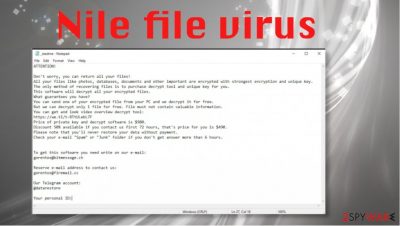
Nile ransomware – cryptovirus that marks data within .nile extension as soon as it gains unauthorized access to the computer. Once the encryption[1] is done, malware can ask for money in exchange for a decryption tool. However, this is the version of a Djvu ransomware that is known to be dangerous and non-decryptable for a while now. Previously, versions in the family had more flaws, but the update to the code and functions allowed criminals to achieve their goals more easily.
.Nile virus is not decryptable because it mainly uses online IDs when the encryption happens. It means that every victim gets a unique key for the decryption, and files cannot be restored without it. Unfortunately, paying that is offered as the option in a ransom note file _readme.txt shouldn't be considered as the solution. In most of the cases, ransomware creators are not going to restore your data even though you pay the full $980 price or the discounted ransom of $490.
Experts[2] often do not even suggest to contact these people via their email helpmanager@mail.ch, restoremanager@airmail.cc, as crooks might convince you to pay a large sum of money for something that they performed illegally. Once your data is encrypted by Nile file virus, you can be sure that the threat affected more on the system, so you need a thorough cleaning procedure to get back o track with your system. This is one of 244 versions in the particular malware family, so don't wait and eliminate the intruder as soon as possible. You can try the tool that determines if data is decryptable, but the best option is to remove this virus fully and recover files from backup.[3]
| Name | Nile virus / Nile ransomware / .nile file extension |
|---|---|
| Family | The file-encryption virus is related to DJVU ransomware that is coming from STOP ransomware virus |
| File marker | .nile is the particular appendix that indicates affected files and shows what threat managed to corrupt files |
| Ransom note | _readme.txt – message from direct virus creators that contains ransom demand and contact information |
| Contact emails | helpmanager@mail.ch, restoremanager@airmail.cc |
| Ransom amount | $980 initially, but creators offer the discount to $490 in the form of Bitcoin cryptocurrency |
| Distribution | Virus payload file gets placed on the system when the pirated software package is downloaded and opened, or the malicious macro gets launched directly on the computer from an email attachment or dangerous link |
| Elimination | .Nile virus removal is the process that should involve proper anti-malware tools and system cleaning because any traces of the virus can trigger secondary file encryption |
| Recovery | You need additional help from tools like FortectIntego or PC repair applications that can find and fix damage triggered in the background |
.Nile virus is the threat that uses the same techniques as the previous versions in the Djvu family. Kook and Erif versions came out right before this ransomware, so these three are pretty much identical to one another. Ransom note file name and contact emails are not changed for a while. Criminals only alter the coding and file markers, so threats can come out new each week.
.Nile file virus basically focuses on file-encrypting, so there is a reason for a ransom demand. Money is a common goal for cybercriminals. Especially cryptocurrency that is more and more popular. These extortionists aks for money in the _readme.txt file that contains a direct message from creators and states the following:
ATTENTION!
Don't worry, you can return all your files!
All your files like photos, databases, documents and other important are encrypted with strongest encryption and unique key.
The only method of recovering files is to purchase decrypt tool and unique key for you. This software will decrypt all your encrypted files.
What guarantees you have?
You can send one of your encrypted file from your PC and we decrypt it for free. But we can decrypt only 1 file for free. File must not contain valuable information.
You can get and look video overview decrypt tool:
https://we.tl/t-WJa63R98Ku
Price of private key and decrypt software is $980.
Discount 50% available if you contact us first 72 hours, that's price for you is $490.
Please note that you'll never restore your data without payment. Check your e-mail “Spam” or “Junk” folder if you don't get answer more than 6 hours.
To get this software you need write on our e-mail: helpmanager@mail.ch
Reserve e-mail address to contact us: restoremanager@airmail.cc
You should think about .Nile virus removal as soon as you find the file on the system or notice encoded data, so you can restore main functions and have more options for the virus termination and file recovery procedures. Ransomware can affect various system files and disable programs once it id on the computer.
So you need to consider this Nile ransomware virus a serious threat and clear the machine properly. Encryption is a scribe, distribution of malicious files, and holding property for ransom is a criminal act in many countries. You can report such incidents to the law enforcement in the country you reside at the moment, but these investigations may take time, so you will need to wait before you can use the PC again.
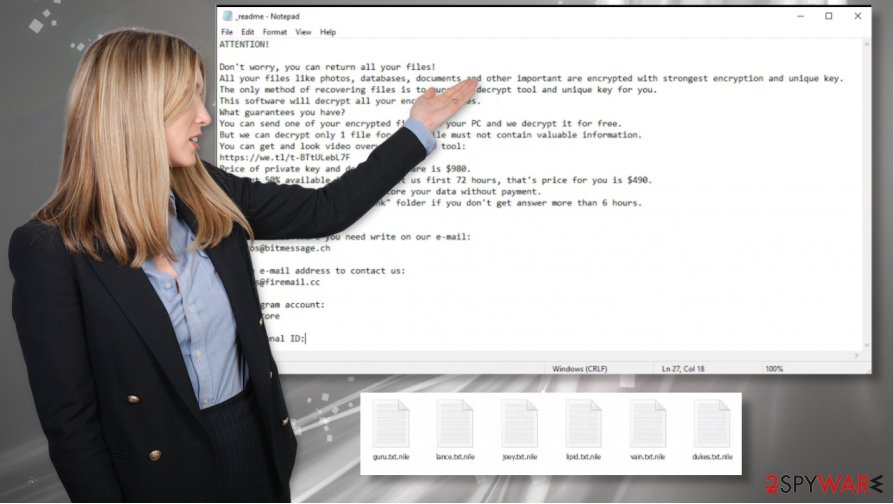
Nile ransomware can lock your files and compromise your computer
There are several reasons why you should delete Nile ransomware as soon as possible – it might keep locking your new files until that is done. However, there are other reasons why you should not keep the malware running in the background – its system modification capabilities.
Malicious actors behind Djvu ransomware are sophisticated individuals who know how to create a working malware, distribute it to thousands of users, and extort money from them. In recent months, ransomware became a much larger threat than it used to be, as cybercriminals are now capable of stealing data from the infected hosts and later publish it online for profits.
Nile ransomware could be equipped with the following features:
- Installation of other malware. Djvu variants were previously spotted attacking users along with other malware, such as a well known Trojan AZORult.
- Windows “hosts” file modification. The virus can alter the “hosts” file to prevent victims from visiting websites that offer Nile ransomware help.
- Data theft via web browsers. Skilled cybercriminals can pack a lot of functions in malware, including the data-stealing module. Djvu ransomware versions were observed stealing sensitive information, such as passwords and logins, via the installed web browsers (Google Chrome, Mozilla Firefox, Internet Explorer, and others).
Noticing the Nile files virus infection before the encryption is not possible
Nile virus is not a program or file that can be spotted quickly. You need to detect the threat, but that is a difficult issue. Anti-malware tools are based on virus detection engines that rely on a database of malicious applications. Unfortunately, not all AV tools are the same and based on different archives.
So when you encounter an infection, you need to determine that this is particular .Nile file virus and then finding a proper anti-malware tool for the security procedures. Anti-malware programs can be found online, on app stores, on pages of official providers and developers.
Choosing the anti-malware tool affects the elimination process, and a trustworthy tool can ensure that you quickly remove the Nile ransomware virus from the system and can restore files after that. Do not pay or look for a free decryption tool. There is no way that any ransom malware researcher has already discovered the tool for this virus. It is too difficult of a process.
Nile file recovery is not the same as virus removal. So you should rely on anti-malware tool that cleans the machine, then get a proper PC repair application that can help to fix the system damage and avoid infection repetition like FortectIntego. Once you are sure that the system is virus-free, you can go for a third-party file restoring program or rely on your data backups on an external device or a cloud database.
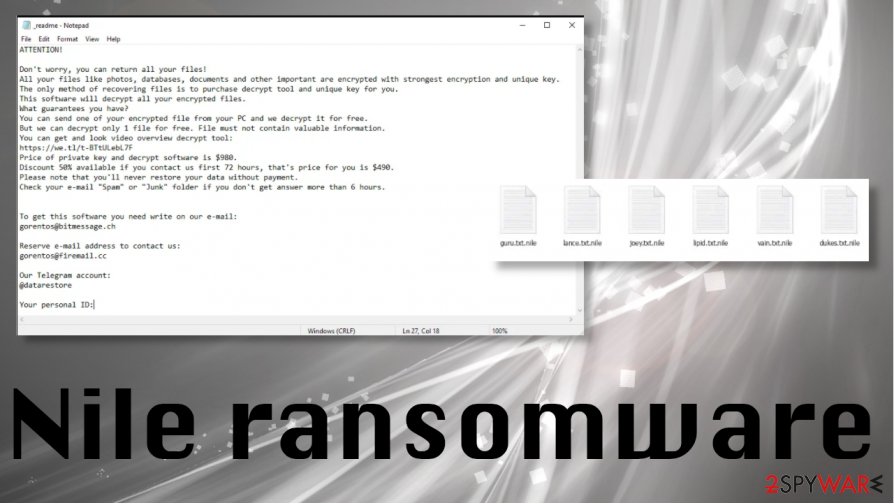
.Nile file virus uses an army-grade encryption algorithm, so files affected by the virus are effectively locked and cannot be opened. This is the first indication that your machine has a ransomware virus running in the background. Unfortunately, when your files get affected, and you do not have any safe copies, you may lose that data permanently. It also may be the consequence of the second encryption process triggered by the same threat.
Remove the ransomware and only then think about Nile file recovery
.Nile virus removal process is achievable by running an anti-malware tool or security software that finds all the files, the payload of the threat, and associated programs for you. Most anti-virus programs should be able to detect this program and run the elimination procedures. If you select the app that is not finding the infection, you should try an alternate program until you can terminate the virus completely.
Nile virus can be terminated by formatting the hard drive too, or reinstalling Windows operating system entirely. But removing the ransomware is not the solution for affected files. Your files will remain encrypted even if you clear the system fully, so you need to rely on other methods for data recovery.
Windows OS itself has a few solutions for Nile ransomware file repair, but you need to be sure that the system is virus-free before you rely on any of those methods. Do not risk getting your data permanently damaged or lost. Data recovery pro is the program that could help. You can find more of such options below the article.
Nile ransomware removal procedures depend on the particular version and encryption method used during the attack
Nile file virus can be eliminated even though files remain affected. You need to focus on that, so the system is clear and data encrypted by the threat can get recovered properly. This is not the easiest task, but security tools and anti-malware programs like SpyHunter 5Combo Cleaner or SpyHunter 5Combo Cleaner can help you with that.
You need to remove .Nile virus as soon as possible, so not all the functions get affected or disabled on the machine. The threat is designed to affect as many parts of the computer as possible, so the victim has less file recovery or virus termination options.
However, recovering the system is not considered as important as getting those encrypted files back to normal after the .Nile virus removal. You need to not only restore data that gets directly affected by encryption but repair system functions and files that get corrupted by the threat. Restore those parts of the system using FortectIntego or a similar PC tool.
Getting rid of Nile virus. Follow these steps
Manual removal using Safe Mode
The Safe Mode reboot can significantly improve positive results of the Nile ransomware termination
Important! →
Manual removal guide might be too complicated for regular computer users. It requires advanced IT knowledge to be performed correctly (if vital system files are removed or damaged, it might result in full Windows compromise), and it also might take hours to complete. Therefore, we highly advise using the automatic method provided above instead.
Step 1. Access Safe Mode with Networking
Manual malware removal should be best performed in the Safe Mode environment.
Windows 7 / Vista / XP
- Click Start > Shutdown > Restart > OK.
- When your computer becomes active, start pressing F8 button (if that does not work, try F2, F12, Del, etc. – it all depends on your motherboard model) multiple times until you see the Advanced Boot Options window.
- Select Safe Mode with Networking from the list.

Windows 10 / Windows 8
- Right-click on Start button and select Settings.

- Scroll down to pick Update & Security.

- On the left side of the window, pick Recovery.
- Now scroll down to find Advanced Startup section.
- Click Restart now.

- Select Troubleshoot.

- Go to Advanced options.

- Select Startup Settings.

- Press Restart.
- Now press 5 or click 5) Enable Safe Mode with Networking.

Step 2. Shut down suspicious processes
Windows Task Manager is a useful tool that shows all the processes running in the background. If malware is running a process, you need to shut it down:
- Press Ctrl + Shift + Esc on your keyboard to open Windows Task Manager.
- Click on More details.

- Scroll down to Background processes section, and look for anything suspicious.
- Right-click and select Open file location.

- Go back to the process, right-click and pick End Task.

- Delete the contents of the malicious folder.
Step 3. Check program Startup
- Press Ctrl + Shift + Esc on your keyboard to open Windows Task Manager.
- Go to Startup tab.
- Right-click on the suspicious program and pick Disable.

Step 4. Delete virus files
Malware-related files can be found in various places within your computer. Here are instructions that could help you find them:
- Type in Disk Cleanup in Windows search and press Enter.

- Select the drive you want to clean (C: is your main drive by default and is likely to be the one that has malicious files in).
- Scroll through the Files to delete list and select the following:
Temporary Internet Files
Downloads
Recycle Bin
Temporary files - Pick Clean up system files.

- You can also look for other malicious files hidden in the following folders (type these entries in Windows Search and press Enter):
%AppData%
%LocalAppData%
%ProgramData%
%WinDir%
After you are finished, reboot the PC in normal mode.
Remove Nile using System Restore
Try the System restore feature for the threat elimination
-
Step 1: Reboot your computer to Safe Mode with Command Prompt
Windows 7 / Vista / XP- Click Start → Shutdown → Restart → OK.
- When your computer becomes active, start pressing F8 multiple times until you see the Advanced Boot Options window.
-
Select Command Prompt from the list

Windows 10 / Windows 8- Press the Power button at the Windows login screen. Now press and hold Shift, which is on your keyboard, and click Restart..
- Now select Troubleshoot → Advanced options → Startup Settings and finally press Restart.
-
Once your computer becomes active, select Enable Safe Mode with Command Prompt in Startup Settings window.

-
Step 2: Restore your system files and settings
-
Once the Command Prompt window shows up, enter cd restore and click Enter.

-
Now type rstrui.exe and press Enter again..

-
When a new window shows up, click Next and select your restore point that is prior the infiltration of Nile. After doing that, click Next.


-
Now click Yes to start system restore.

-
Once the Command Prompt window shows up, enter cd restore and click Enter.
Bonus: Recover your data
Guide which is presented above is supposed to help you remove Nile from your computer. To recover your encrypted files, we recommend using a detailed guide prepared by 2-spyware.com security experts.If your files are encrypted by Nile, you can use several methods to restore them:
Make the system virus-free again and restore files using Data Recovery Pro
Data Recovery Pro gets accidentally deleted files and encrypted data restored
- Download Data Recovery Pro;
- Follow the steps of Data Recovery Setup and install the program on your computer;
- Launch it and scan your computer for files encrypted by Nile ransomware;
- Restore them.
Windows Previous Versions feature is the one that can restore individual files for you
When System Restore gets used for the Nile virus termination, you can recover affected data with Windows Previous Versions
- Find an encrypted file you need to restore and right-click on it;
- Select “Properties” and go to “Previous versions” tab;
- Here, check each of available copies of the file in “Folder versions”. You should select the version you want to recover and click “Restore”.
ShadowExplorer – the method used for encrypted data
When your device gets affected by Nile ransomware virus, but Shadow Volume Copies are left untouched, you can try ShadowExplorer
- Download Shadow Explorer (http://shadowexplorer.com/);
- Follow a Shadow Explorer Setup Wizard and install this application on your computer;
- Launch the program and go through the drop down menu on the top left corner to select the disk of your encrypted data. Check what folders are there;
- Right-click on the folder you want to restore and select “Export”. You can also select where you want it to be stored.
Decryption tool for the Nile files is not developed
You can try the Djvu decrypter that shows if your affected data can be recovered or not
Finally, you should always think about the protection of crypto-ransomwares. In order to protect your computer from Nile and other ransomwares, use a reputable anti-spyware, such as FortectIntego, SpyHunter 5Combo Cleaner or Malwarebytes
How to prevent from getting ransomware
Choose a proper web browser and improve your safety with a VPN tool
Online spying has got momentum in recent years and people are getting more and more interested in how to protect their privacy online. One of the basic means to add a layer of security – choose the most private and secure web browser. Although web browsers can't grant full privacy protection and security, some of them are much better at sandboxing, HTTPS upgrading, active content blocking, tracking blocking, phishing protection, and similar privacy-oriented features. However, if you want true anonymity, we suggest you employ a powerful Private Internet Access VPN – it can encrypt all the traffic that comes and goes out of your computer, preventing tracking completely.
Lost your files? Use data recovery software
While some files located on any computer are replaceable or useless, others can be extremely valuable. Family photos, work documents, school projects – these are types of files that we don't want to lose. Unfortunately, there are many ways how unexpected data loss can occur: power cuts, Blue Screen of Death errors, hardware failures, crypto-malware attack, or even accidental deletion.
To ensure that all the files remain intact, you should prepare regular data backups. You can choose cloud-based or physical copies you could restore from later in case of a disaster. If your backups were lost as well or you never bothered to prepare any, Data Recovery Pro can be your only hope to retrieve your invaluable files.





















