Nog4yH4n ransomware (Improved Instructions) - Bonus: Decryption Steps
Nog4yH4n virus Removal Guide
What is Nog4yH4n ransomware?
Nog4yH4n – ransomware which is considered to be yet another Hidden Tear project's version
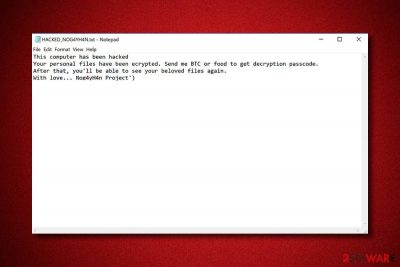
Nog4yH4n is a file-encrypting[1] virus which has close similarities with Hidden Tear ransomware. Once installed, this cyber threat creates dubious registry entries in the Windows Registry which allows it to perform harmful activities. Moreover, Nog4yH4n virus, also known as Nog4yH4n Project ransomware, uses unique encryption algorithms to lock files and ads the .locked extension to each blocked document. After that, the ransomware displays a ransom-demanding message named “HACKED_NOG4YH4N.txt” which urges for Bitcoin and even food in exchange for the file decryption tool.
| Name | Nog4yH4n |
|---|---|
| Category | Ransomware |
| Extension | .locked |
| Message | “HACKED_NOG4YH4N.txt” |
| Ransom | Bitcoin or food is urged |
| Encryption used | RSA/AES |
| Distribution | Spam emails |
| Also related to | Hidden Tear |
| Removal | Install FortectIntego and detect the virus |
Nog4yH4n ransomware price-demanding message looks like this:
This computer has been hacked
Your personal files have been ecrypted. Send me BTC or food to get decryption passcode.
After that, you'll be able to see your beloved files again.
With love… Nog4yH4n Project')
Nog4yH4n ransomware uses unique encryption algorithms that are based on AES or RSA to lock up important files on the victim's computer. Each time this virus affects a different computer, the code differs too. This is the main reason, why even highly-experienced IT professionals find the decryption key almost impossible to discover.
Moreover, ransomware such as Nog4yH4n demands Bitcoin or another type of cryptocurrency because such currency transfers keep the entire process safe and untrackable. This is a valuable reason not to pay the demanded ransom. If you get scammed by the cybercriminals, there will be no chance of getting lost money back.
We advise performing the Nog4yH4n removal by using reliable anti-malware tools[2]. You can try running a program such as FortectIntego. However, note that you need to take care of the virus first before you start thinking about file decryption. Otherwise, the data recovery process will give no results as the cyber threat will still be active inside the computer system.
You need to remove Nog4yH4n virus as soon as you spot files encrypted with the .locked appendix. There is no need for hesitation as the longer you wait, the more difficult the elimination process will be. However, manual removal is not possible for this case as the virus might leave numerous dubious components behind which might be undetected by the human eye.

Phishing messages often spread ransomware
According to malware researchers[3], spam emails are the most common ransomware distribution source. The hazardous payload is clipped as an attachment to the dubious email and waits for its turn to launch the dangerous virus. If you are not expecting anything important at the moment and have received a strange-looking email from an unknown sender, better eliminate such message and do not open any attachments clipped to it if there are some.
Moreover, you can take some precautionary measures by protecting your personal files. What you need to do is purchase a USB drive and copy all important information to this external device. If you do so, the ransomware virus will not be able to reach files that are stored on the USB if it is unplugged from your computer.
Get rid of Nog4yH4n ransomware virus
To remove Nog4yH4n virus, you will need to download and install a reliable computer fixing software such as FortectIntego, SpyHunter 5Combo Cleaner, or Malwarebytes. These security tools will allow you to proceed with the process automatically by permanently eliminating the threat itself and all ransomware-related components from your infected computer system.
However, performing the Nog4yH4n removal manually is not an option for this case as this computer virus has a difficult operating principle and might leave harmful content behind. After you complete the deletion process, you can start thinking about data recovery. We have provided some file restoring methods below this text. Complete each step cautiously to achieve the best results.
Getting rid of Nog4yH4n virus. Follow these steps
Manual removal using Safe Mode
Enable the Safe Mode with Networking function on your computer system to disable the ransomware-type virus:
Important! →
Manual removal guide might be too complicated for regular computer users. It requires advanced IT knowledge to be performed correctly (if vital system files are removed or damaged, it might result in full Windows compromise), and it also might take hours to complete. Therefore, we highly advise using the automatic method provided above instead.
Step 1. Access Safe Mode with Networking
Manual malware removal should be best performed in the Safe Mode environment.
Windows 7 / Vista / XP
- Click Start > Shutdown > Restart > OK.
- When your computer becomes active, start pressing F8 button (if that does not work, try F2, F12, Del, etc. – it all depends on your motherboard model) multiple times until you see the Advanced Boot Options window.
- Select Safe Mode with Networking from the list.

Windows 10 / Windows 8
- Right-click on Start button and select Settings.

- Scroll down to pick Update & Security.

- On the left side of the window, pick Recovery.
- Now scroll down to find Advanced Startup section.
- Click Restart now.

- Select Troubleshoot.

- Go to Advanced options.

- Select Startup Settings.

- Press Restart.
- Now press 5 or click 5) Enable Safe Mode with Networking.

Step 2. Shut down suspicious processes
Windows Task Manager is a useful tool that shows all the processes running in the background. If malware is running a process, you need to shut it down:
- Press Ctrl + Shift + Esc on your keyboard to open Windows Task Manager.
- Click on More details.

- Scroll down to Background processes section, and look for anything suspicious.
- Right-click and select Open file location.

- Go back to the process, right-click and pick End Task.

- Delete the contents of the malicious folder.
Step 3. Check program Startup
- Press Ctrl + Shift + Esc on your keyboard to open Windows Task Manager.
- Go to Startup tab.
- Right-click on the suspicious program and pick Disable.

Step 4. Delete virus files
Malware-related files can be found in various places within your computer. Here are instructions that could help you find them:
- Type in Disk Cleanup in Windows search and press Enter.

- Select the drive you want to clean (C: is your main drive by default and is likely to be the one that has malicious files in).
- Scroll through the Files to delete list and select the following:
Temporary Internet Files
Downloads
Recycle Bin
Temporary files - Pick Clean up system files.

- You can also look for other malicious files hidden in the following folders (type these entries in Windows Search and press Enter):
%AppData%
%LocalAppData%
%ProgramData%
%WinDir%
After you are finished, reboot the PC in normal mode.
Remove Nog4yH4n using System Restore
Activate the System Restore mode by following these steps and disable Nog4yH4n ransomware:
-
Step 1: Reboot your computer to Safe Mode with Command Prompt
Windows 7 / Vista / XP- Click Start → Shutdown → Restart → OK.
- When your computer becomes active, start pressing F8 multiple times until you see the Advanced Boot Options window.
-
Select Command Prompt from the list

Windows 10 / Windows 8- Press the Power button at the Windows login screen. Now press and hold Shift, which is on your keyboard, and click Restart..
- Now select Troubleshoot → Advanced options → Startup Settings and finally press Restart.
-
Once your computer becomes active, select Enable Safe Mode with Command Prompt in Startup Settings window.

-
Step 2: Restore your system files and settings
-
Once the Command Prompt window shows up, enter cd restore and click Enter.

-
Now type rstrui.exe and press Enter again..

-
When a new window shows up, click Next and select your restore point that is prior the infiltration of Nog4yH4n. After doing that, click Next.


-
Now click Yes to start system restore.

-
Once the Command Prompt window shows up, enter cd restore and click Enter.
Bonus: Recover your data
Guide which is presented above is supposed to help you remove Nog4yH4n from your computer. To recover your encrypted files, we recommend using a detailed guide prepared by 2-spyware.com security experts.If Nog4yH4n ransomware used the .locked extension to block important files on your computer, and you are wondering how to restore such data, you have entered the right place. We have provided some data recovery methods which might be helpful in this situation. Read through all of them and pick the most suitable one for you.
If your files are encrypted by Nog4yH4n, you can use several methods to restore them:
Try using Data Recovery Pro to get important files back:
This method might help you recover various information that was corrupted or damaged in other ways.
- Download Data Recovery Pro;
- Follow the steps of Data Recovery Setup and install the program on your computer;
- Launch it and scan your computer for files encrypted by Nog4yH4n ransomware;
- Restore them.
Try Windows Previous Versions feature and recover valuable data:
Note that this method might work only if you have enabled the System Restore feature before ransomware made its way through your computer system.
- Find an encrypted file you need to restore and right-click on it;
- Select “Properties” and go to “Previous versions” tab;
- Here, check each of available copies of the file in “Folder versions”. You should select the version you want to recover and click “Restore”.
Shadow Explorer might be helpful for file restoring:
Sadly, if the ransomware-type virus has erased Shadow Copies of locked documents, there is a big chance that this method might not work.
- Download Shadow Explorer (http://shadowexplorer.com/);
- Follow a Shadow Explorer Setup Wizard and install this application on your computer;
- Launch the program and go through the drop down menu on the top left corner to select the disk of your encrypted data. Check what folders are there;
- Right-click on the folder you want to restore and select “Export”. You can also select where you want it to be stored.
There is no official Nog4yH4n ransomware decryptor yet.
Finally, you should always think about the protection of crypto-ransomwares. In order to protect your computer from Nog4yH4n and other ransomwares, use a reputable anti-spyware, such as FortectIntego, SpyHunter 5Combo Cleaner or Malwarebytes
How to prevent from getting ransomware
Access your website securely from any location
When you work on the domain, site, blog, or different project that requires constant management, content creation, or coding, you may need to connect to the server and content management service more often. The best solution for creating a tighter network could be a dedicated/fixed IP address.
If you make your IP address static and set to your device, you can connect to the CMS from any location and do not create any additional issues for the server or network manager that needs to monitor connections and activities. VPN software providers like Private Internet Access can help you with such settings and offer the option to control the online reputation and manage projects easily from any part of the world.
Recover files after data-affecting malware attacks
While much of the data can be accidentally deleted due to various reasons, malware is one of the main culprits that can cause loss of pictures, documents, videos, and other important files. More serious malware infections lead to significant data loss when your documents, system files, and images get encrypted. In particular, ransomware is is a type of malware that focuses on such functions, so your files become useless without an ability to access them.
Even though there is little to no possibility to recover after file-locking threats, some applications have features for data recovery in the system. In some cases, Data Recovery Pro can also help to recover at least some portion of your data after data-locking virus infection or general cyber infection.
- ^ Encryption. Wikipedia. The free encyclopedia.
- ^ Anti-Malware. Techopedia. IT definitions.
- ^ UtanVirus.se. UtanVirus. Spyware news web page.





















