Nonondefingly.com ads (scam) - Free Guide
Nonondefingly.com ads Removal Guide
What is Nonondefingly.com ads?
Nonondefingly.com is a fake website that shows fake messages to visitors
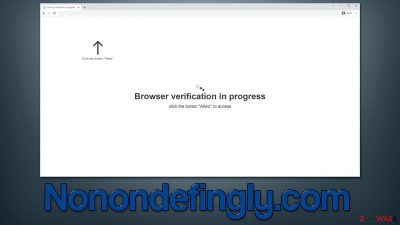
Nonondefingly.com is a website that can start sending ads directly to users' desktops via the push notification feature. In most cases, users are tricked into subscribing with the help of various phishing[1] messages that the website hosts, and the activity does not start until much later, resulting in the general confusion of where these ads are coming from.
The activity can be unpredictable and show up regardless of which website the user is currently visiting. This happens because the pop-ups are shown on the system level, and can only materialize when the browser is running or idling in the background. Nonondefingly.com ads would go away if the browser is shut down completely, although it does not solve the underlying problem.
In order to block a particular website from sending notifications to you, you have to access the browser's settings and deny its access to your device. Since repetitive encounters with suspicious websites and an increased number of ads can also signify adware infection, we also provide tips on how to check the device for fir such threats and eliminate them easily.
| Name | Nonondefingly.com |
| Type | Push notifications, ads, pop-ups, scam |
| Distribution | The unwanted activity starts at some point after the “Allow” button in the notification prompt is pressed |
| Symptoms | Push notifications show on the desktop at random time intervals. They show fraudulent content and links to potentially dangerous websites |
| Risks | If you click on links provided by the website, you might end up infecting your system with malware/PUPs, disclosing your personal information to cybercriminals, or losing money for useless services |
| Removal | Access your browser settings to stop push notifications – we explain how below. Don't forget to check your system for malware with SpyHunter 5Combo Cleaner |
| Other tips | Cleaning web browsers is one of the secondary things you should do after PUP/malware removal to secure your privacy. You can use FortectIntego for a quicker solution |
What is adware and how to get rid of it?
Adware[2] could be behind the various advertisement campaigns – from innocent ads to installing a popular web browser to redirects to hacked or otherwise dangerous websites. Potentially unwanted software is commonly bundled with freeware, hence many people aren't even aware that they have it running in the background. This is why it is important to investigate issues at the first sign of questionable browser behavior.
The symptoms of the infection may vary, although adware is commonly associated with showing intrusive pop-ups, in-text links, banners, coupons, and similar ads. These symptoms might also be absent, as the connections might be made in the background; in this case, the infection can be much more serious.
In order to eliminate unwanted and malicious software easily and effectively, we recommend performing a full system scan with a powerful anti-malware tool, such as SpyHunter 5Combo Cleaner or Malwarebytes. Security software is excellent when it comes to finding and removing all malicious components at once, although you should make sure that the database definitions are updated before proceeding with the scan.
After that, we also advise cleaning web browsers and removing other leftover files that could be responsible for ad return or information tracking by third parties – you can employ FortectIntego PC repair tool for that. It can also remove all the malware-related damage and unrelated issues from the system, stopping Blue Screen of Death crashes, registry[3] errors, etc.
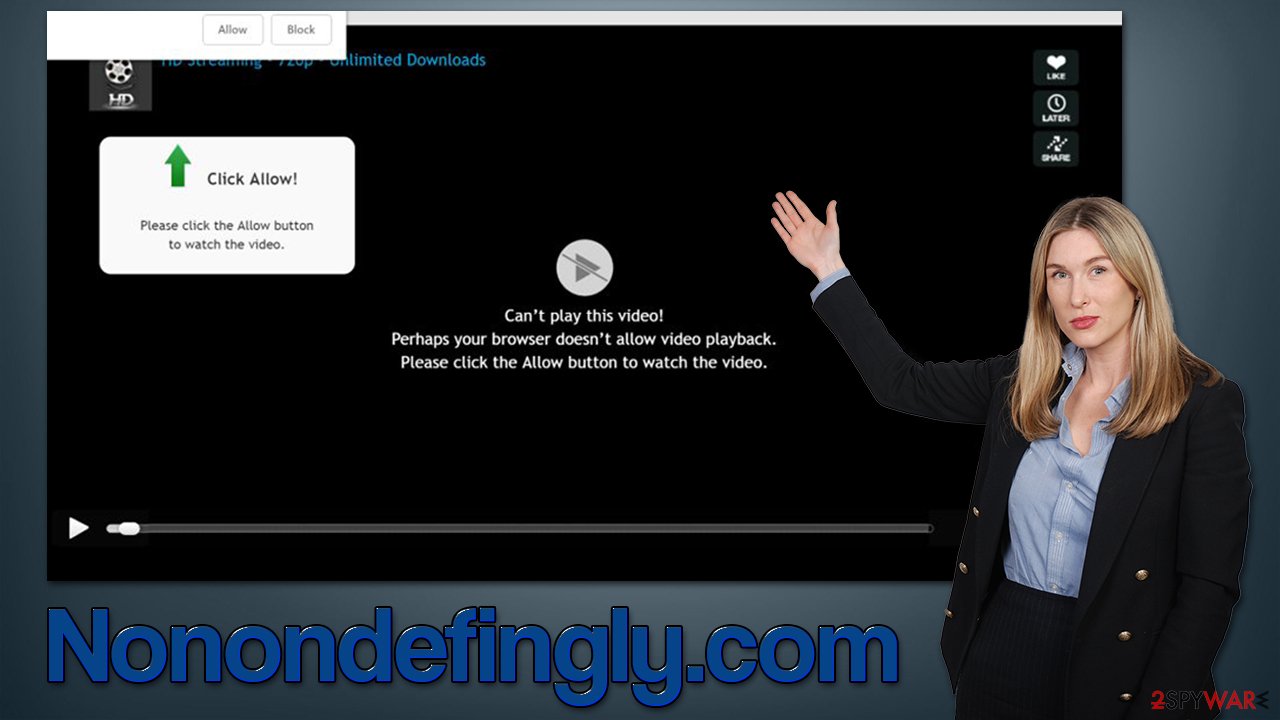
Push notification scams are common
The scheme of push notification scams is really simple – the only goal of crooks is to make people subscribe to push notifications so that ads can be delivered directly to their screens, allowing easy monetization. Users would not intentionally subscribe to malicious ads, so scammers come up with a few tricks – they simply present the feature as something completely different in order to confuse visitors.
As soon as users enter the Nonondefingly.com scam site, they are presented with a fake message which creates an incentive to press the “Allow” button within the prompt, for example:
Click Allow to confirm you are not a robot
This is one of the most common messages used on push notification scam sites. Crooks attempt to mislead users by making them believe that it's a simple check to verify their human nature. Since people have already previously seen similar verification methods such as captcha, they might believe this is something similar.
In reality, these messages are all fake and are commonly used by News-comise.cc, Check-the-weather.com, and many other scam sites. If you were tricked, please proceed with the instructions below to get rid of the annoying pop-ups for good.
Remove Nonondefingly.com ads
In order to stop the continual ad spam and risk of accidentally clicking them, you should remove the access to the push notification feature to the website. In order to do so, you should access browser settings as follows:
Google Chrome (desktop):
- Open Google Chrome browser and go to Menu > Settings.
- Scroll down and click on Advanced.
- Locate the Privacy and security section and pick Site Settings > Notifications.
- Look at the Allow section and look for a suspicious URL.
- Click the three vertical dots next to it and pick Block. This should remove unwanted notifications from Google Chrome.
![Stop notifications on Chrome PC 2 Stop notifications on Chrome PC 2]()
Google Chrome (Android):
- Open Google Chrome and tap on Settings (three vertical dots).
- Select Notifications.
- Scroll down to the Sites section.
- Locate the unwanted URL and toggle the button to the left (Off setting).
![Stop notifications on Chrome Android Stop notifications on Chrome Android]()
Mozilla Firefox:
- Open Mozilla Firefox and go to Menu > Options.
- Click on Privacy & Security section.
- Under Permissions, you should be able to see Notifications. Click the Settings button next to it.
- In the Settings – Notification Permissions window, click on the drop-down menu by the URL in question.
- Select Block and then click on Save Changes. This should remove unwanted notifications from Mozilla Firefox.
![Stop notifications on Mozilla Firefox 2 Stop notifications on Mozilla Firefox 2]()
Safari:
- Click on Safari > Preferences…
- Go to the Websites tab and, under General, select Notifications.
- Select the web address in question, click the drop-down menu and select Deny.
![Stop notifications on Safari Stop notifications on Safari]()
MS Edge:
- Open Microsoft Edge, and click the Settings and more button (three horizontal dots) at the top-right of the window.
- Select Settings and then go to Advanced.
- Under Website permissions, pick Manage permissions and select the URL in question.
- Toggle the switch to the left to turn notifications off on Microsoft Edge.
![Stop notifications on Edge 2 Stop notifications on Edge 2]()
MS Edge (Chromium):
- Open Microsoft Edge, and go to Settings.
- Select Site permissions.
- Go to Notifications on the right.
- Under Allow, you will find the unwanted entry.
- Click on More actions and select Block.
![Stop notifications on Edge Chromium Stop notifications on Edge Chromium]()
Internet Explorer:
- Open Internet Explorer, and click on the Gear icon at the top-right of the window.
- Select Internet options and go to the Privacy tab.
- In the Pop-up Blocker section, click on Settings.
- Locate web address in question under Allowed sites and pick Remove.
![Stop notifications on Internet Explorer Stop notifications on Internet Explorer]()
How to prevent from getting adware
Access your website securely from any location
When you work on the domain, site, blog, or different project that requires constant management, content creation, or coding, you may need to connect to the server and content management service more often. The best solution for creating a tighter network could be a dedicated/fixed IP address.
If you make your IP address static and set to your device, you can connect to the CMS from any location and do not create any additional issues for the server or network manager that needs to monitor connections and activities. VPN software providers like Private Internet Access can help you with such settings and offer the option to control the online reputation and manage projects easily from any part of the world.
Recover files after data-affecting malware attacks
While much of the data can be accidentally deleted due to various reasons, malware is one of the main culprits that can cause loss of pictures, documents, videos, and other important files. More serious malware infections lead to significant data loss when your documents, system files, and images get encrypted. In particular, ransomware is is a type of malware that focuses on such functions, so your files become useless without an ability to access them.
Even though there is little to no possibility to recover after file-locking threats, some applications have features for data recovery in the system. In some cases, Data Recovery Pro can also help to recover at least some portion of your data after data-locking virus infection or general cyber infection.







