Noob ransomware / virus (Decryption Steps Included) - Free Guide
Noob virus Removal Guide
What is Noob ransomware virus?
Cryptomix releases Noob ransomware variant
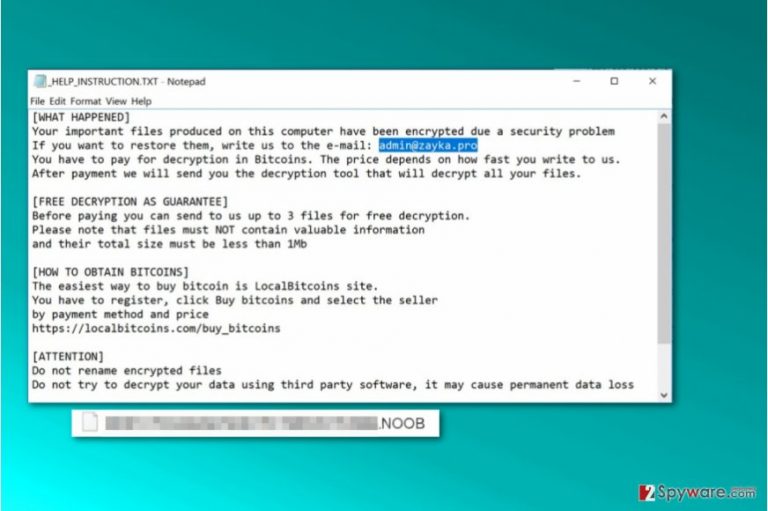
Noob 2017 ransomware is a new computer virus that comes from CryptoMix ransomware family[1]. As soon as Cryptomix Noob virus gets executed on the target machine, it launches a data-encrypting process that leaves all files useless. Besides, each file gets a .Noob file extension. You shouldn’t confuse this virus with NoobCrypt virus which emerged in 2017.
Once the data encoding process is complete, the virus creates and drops _HELP_INSTRUCTION.TXT file on Desktop as well as every folder with encrypted records. This file is known as the “ransom note,” or a message that contains instructions from cyber criminals.
The message doesn’t contain the exact sum of money that criminals demand paying, but it does contain an email address that victims need to write to.
Currently, active Cryptomix versions are closely associated with admin@zayka.pro email address, although different ransomware versions may provide different contact details.
The ransomware suggests that the victim can test the decryption key by providing three small encrypted files. This way, criminals seek to convince victims that it is worth paying the ransom. However, we do not recommend paying it; the chances are high that it won’t help you to recover encrypted files.
Therefore, instead of wasting your money, remove Noob virus as soon as you can. You may want to use anti-spyware or anti-malware software for its ransomware removal. One of the main reasons not to pay the ransom is the fact that malware analysts previously managed to crack this virus and create free decryption tools. Therefore, as long as there is hope to restore your files for free, you shouldn’t even consider the idea of paying up.
You can start experimenting and trying available data recovery options right after Noob ransomware removal. If you haven’t completed this task yet, use instructions provided below the article and a trustworthy anti-malware software like FortectIntego to complete this task.
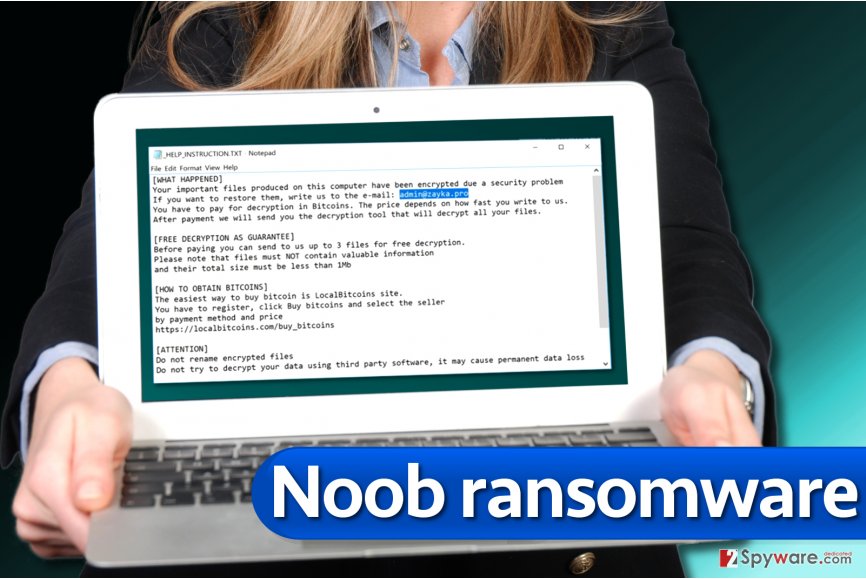
Distribution of ransom-demanding viruses
The described virus, just like the rest of ransomware, is promoted via exploit kits (such as RIG[2]), email spam, RDP attacks, Trojans, malvertising and other illegal software distribution channels.
There is no magical way to protect your computer against all malicious viruses. Even having the most powerful anti-malware software won’t save you from ransomware attack if you do not follow other important virtual security rules. Therefore, we want to share our top tips on how to avoid ransomware.
- Do not open email attachments or URLs sent to you if you are unsure whether you know the sender or not. Besides, if the email comes from a company that you do not have any business with, bypass it as well. Opening suspicious content can lead to disastrous consequences, such as immediate data loss.
- Create a data backup. Data backup is the only thing that can save your files from a permanent corruption. Store data copies in a storage device that you can keep away from your PC (USB, hard drive, or CD).
- Use an up-to-date anti-malware software and keep all of your programs up-to-date, too. Regular software updates patch software flaws or, in case of anti-malware products, fill them with the latest malware definitions.
- Follow virus activity news online. One of great sources is VirusActivity.com site[3].
Remove Noob ransomware and restore encrypted records
You should only use professional anti-malware tools to remove Noob virus from your computer. We do not recommend you to play around and try to delete the ransomware manually because it is a highly sophisticated program that uses certain techniques to avoid detection. Thus, if you are not an experienced IT professional, you might overlook some of the malicious files because the malware tends to name its files after regular computer programs.
Using instructions provided below will help you to eliminate the ransomware. Remember that Noob ransomware removal should be taken seriously and you should be extremely attentive when trying to complete it. We suggest restarting your PC into Safe Mode with Networking to let the security software do its job without any interruptions.
Getting rid of Noob virus. Follow these steps
Manual removal using Safe Mode
To remove Noob ransomware, you should follow these instructions and restart your PC in a mode suitable for malware removal procedure.
Important! →
Manual removal guide might be too complicated for regular computer users. It requires advanced IT knowledge to be performed correctly (if vital system files are removed or damaged, it might result in full Windows compromise), and it also might take hours to complete. Therefore, we highly advise using the automatic method provided above instead.
Step 1. Access Safe Mode with Networking
Manual malware removal should be best performed in the Safe Mode environment.
Windows 7 / Vista / XP
- Click Start > Shutdown > Restart > OK.
- When your computer becomes active, start pressing F8 button (if that does not work, try F2, F12, Del, etc. – it all depends on your motherboard model) multiple times until you see the Advanced Boot Options window.
- Select Safe Mode with Networking from the list.

Windows 10 / Windows 8
- Right-click on Start button and select Settings.

- Scroll down to pick Update & Security.

- On the left side of the window, pick Recovery.
- Now scroll down to find Advanced Startup section.
- Click Restart now.

- Select Troubleshoot.

- Go to Advanced options.

- Select Startup Settings.

- Press Restart.
- Now press 5 or click 5) Enable Safe Mode with Networking.

Step 2. Shut down suspicious processes
Windows Task Manager is a useful tool that shows all the processes running in the background. If malware is running a process, you need to shut it down:
- Press Ctrl + Shift + Esc on your keyboard to open Windows Task Manager.
- Click on More details.

- Scroll down to Background processes section, and look for anything suspicious.
- Right-click and select Open file location.

- Go back to the process, right-click and pick End Task.

- Delete the contents of the malicious folder.
Step 3. Check program Startup
- Press Ctrl + Shift + Esc on your keyboard to open Windows Task Manager.
- Go to Startup tab.
- Right-click on the suspicious program and pick Disable.

Step 4. Delete virus files
Malware-related files can be found in various places within your computer. Here are instructions that could help you find them:
- Type in Disk Cleanup in Windows search and press Enter.

- Select the drive you want to clean (C: is your main drive by default and is likely to be the one that has malicious files in).
- Scroll through the Files to delete list and select the following:
Temporary Internet Files
Downloads
Recycle Bin
Temporary files - Pick Clean up system files.

- You can also look for other malicious files hidden in the following folders (type these entries in Windows Search and press Enter):
%AppData%
%LocalAppData%
%ProgramData%
%WinDir%
After you are finished, reboot the PC in normal mode.
Remove Noob using System Restore
-
Step 1: Reboot your computer to Safe Mode with Command Prompt
Windows 7 / Vista / XP- Click Start → Shutdown → Restart → OK.
- When your computer becomes active, start pressing F8 multiple times until you see the Advanced Boot Options window.
-
Select Command Prompt from the list

Windows 10 / Windows 8- Press the Power button at the Windows login screen. Now press and hold Shift, which is on your keyboard, and click Restart..
- Now select Troubleshoot → Advanced options → Startup Settings and finally press Restart.
-
Once your computer becomes active, select Enable Safe Mode with Command Prompt in Startup Settings window.

-
Step 2: Restore your system files and settings
-
Once the Command Prompt window shows up, enter cd restore and click Enter.

-
Now type rstrui.exe and press Enter again..

-
When a new window shows up, click Next and select your restore point that is prior the infiltration of Noob. After doing that, click Next.


-
Now click Yes to start system restore.

-
Once the Command Prompt window shows up, enter cd restore and click Enter.
Bonus: Recover your data
Guide which is presented above is supposed to help you remove Noob from your computer. To recover your encrypted files, we recommend using a detailed guide prepared by 2-spyware.com security experts.You can recover your files using one of provided recovery options or a data backup. Sadly, the majority of ransomware victims do not have data backups. If you are one of them, try data recovery methods provided below, but do not put too much hope in them – sadly, they may not help you to restore all of encrypted files.
If your files are encrypted by Noob, you can use several methods to restore them:
Try using Data Recovery Pro software
Data Recovery Pro is a useful program that helps to restore various corrupted or deleted files. We highly recommend that you follow these instructions if you want to try this data recovery software.
- Download Data Recovery Pro;
- Follow the steps of Data Recovery Setup and install the program on your computer;
- Launch it and scan your computer for files encrypted by Noob ransomware;
- Restore them.
Try to find Volume Shadow Copies
Volume Shadow Copies can help you to restore encrypted files, but only if they are available on your PC. Sadly, ransomware tends to delete them to prevent the victim from restoring corrupted files. In some cases, ransomware fails to delete them. To check if Volume Shadow Copies are still on the system, follow these steps:
- Download Shadow Explorer (http://shadowexplorer.com/);
- Follow a Shadow Explorer Setup Wizard and install this application on your computer;
- Launch the program and go through the drop down menu on the top left corner to select the disk of your encrypted data. Check what folders are there;
- Right-click on the folder you want to restore and select “Export”. You can also select where you want it to be stored.
Use Avast Decryptor for Cryptomix
Avast has released a free Cryptomix decryption tool that works on earlier versions of this ransomware. It might be improved to decrypt files locked by Zayka and Noob ransomware versions as well.
Finally, you should always think about the protection of crypto-ransomwares. In order to protect your computer from Noob and other ransomwares, use a reputable anti-spyware, such as FortectIntego, SpyHunter 5Combo Cleaner or Malwarebytes
How to prevent from getting ransomware
Stream videos without limitations, no matter where you are
There are multiple parties that could find out almost anything about you by checking your online activity. While this is highly unlikely, advertisers and tech companies are constantly tracking you online. The first step to privacy should be a secure browser that focuses on tracker reduction to a minimum.
Even if you employ a secure browser, you will not be able to access websites that are restricted due to local government laws or other reasons. In other words, you may not be able to stream Disney+ or US-based Netflix in some countries. To bypass these restrictions, you can employ a powerful Private Internet Access VPN, which provides dedicated servers for torrenting and streaming, not slowing you down in the process.
Data backups are important – recover your lost files
Ransomware is one of the biggest threats to personal data. Once it is executed on a machine, it launches a sophisticated encryption algorithm that locks all your files, although it does not destroy them. The most common misconception is that anti-malware software can return files to their previous states. This is not true, however, and data remains locked after the malicious payload is deleted.
While regular data backups are the only secure method to recover your files after a ransomware attack, tools such as Data Recovery Pro can also be effective and restore at least some of your lost data.
- ^ Robert Abel. New variant of CryptoMix ransomware spotted. SC Magazine. Breaking News on Cybersecurity, Cybercrime, Industry Insight.
- ^ Ionut Arghire. RIG Exploit Kit Drops New CryptoMix Ransomware Variant. Security Week. IT Security News and Information Security News.
- ^ VirusActivity. VirusActivity. The Latest Virus Activity News.







