Nowsearch.info virus (Free Instructions) - Chrome, Firefox, IE, Edge
Nowsearch.info virus Removal Guide
What is Nowsearch.info virus?
Nowsearch.info aims to disrupt your browsing experience
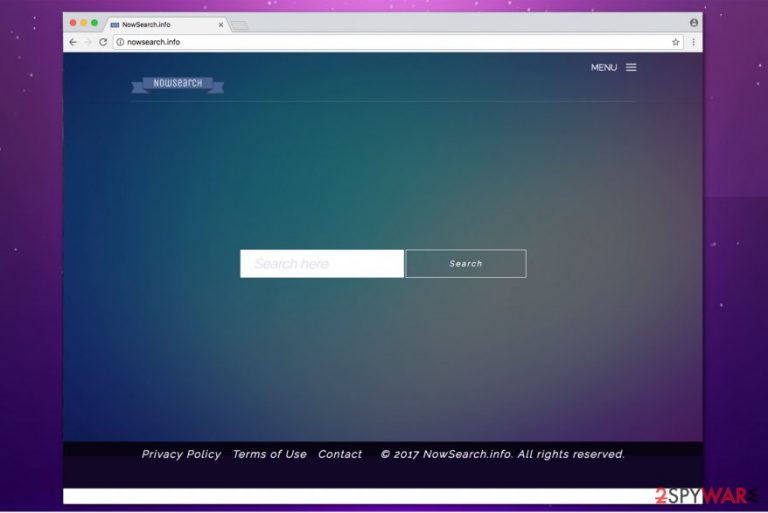
Nowsearch.info functions as a fake search platform, which initiates specific browser changes to benefit from inexperienced computer users. It can display intrusive advertisements and collect browsing-related information[1]. Therefore, cybersecurity experts categorize it as a browser hijacker, which stealthily infiltrates on the system via software-bundles.
Now Search virus is not a malicious program. However, the distribution method its developers employ is unacceptable. They embed the browser hijacker into the installer of the regular software and offer it to the consumers as one package.
The contrivers take away the ability to choose whether you want to use these search services or not. Likewise, IT professionals suggest you to remove nowsearch.info virus in order to avoid its negative features.
Besides, fake search engine comes along with additional components which prevent computer users from uninstalling it in a simple manner. Therefore, once the browser hijacker is on your system, you are redirected to http://nowsearch.info/ every time you start your regular browser or open a new tab/window.
To help you circumvent the system of the browser hijacker, we provide you with Nowsearch.info removal guide you can use for free at the end of this article. However, it is advised to follow it strictly since skipping steps might lead to an unsuccessful termination.
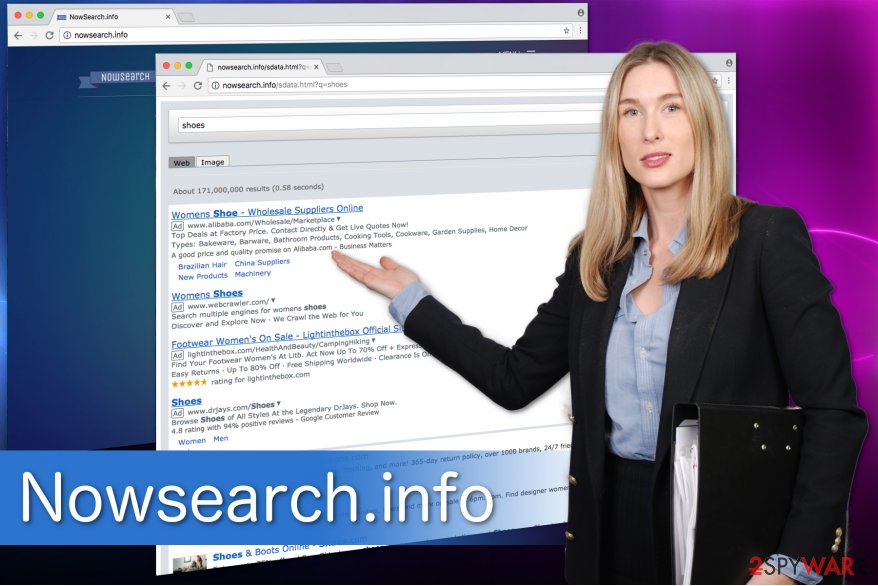
Furthermore, if you still consider trusting these services, Nowsearch.info hijack of your regular browser is not the only problem. Analysts have discovered that the search results this unreliable program provides are distorted. In other terms, they are fulfilled with sponsored ads which content is considered to be dangerous[2].
Nowsearch.info redirect might lead you to highly suspicious pages where automatic infiltration of the malware is a strong possibility. Therefore, we advise you to not only avoid clicking on the promoted advertisements but also to use FortectIntego. It will help you to get rid of the browser hijacker quickly along with all of its elements.
Software-bundles: beloved technique to corrupt computer systems
You should know that installation of any software on your computer should be performed with extreme care. Since many people believe that developers of PC programs are honest and reliable, they choose Quick or Recommended settings of the installer.
This is the reason why socially irresponsible contrivers bundle potentially unwanted programs (PUP) with freeware — people rushing to finish the download/installation process are prevented from noticing the additional software which is going to be installed alongside the regular application.
Therefore, IT experts from Virusi.bg[3] encourage you to take the installation procedure seriously and protect your computer from the possible threats. You should pick Advanced or Custom settings instead of the latter ones. They will fully disclose the information about the potentially unwanted programs, and you will be able to remove them.
Search for any pre-marked boxes allowing to download suspicious applications and un-tick them. Additionally, you could use an anti-malware software to examine the programs you aim to install. If they are unreliable or malware-laden, the antivirus system will prevent you from putting it on your PC.
Nowsearch.info elimination guide
While you can remove Nowsearch.info virus manually and automatically, the latter procedure is far more convenient. If you follow the elimination instructions below, it will only take several minutes:
- Download a professional security software;
- Let it examine your system thoroughly and delete all hijacker-related components.
However, if you still want to proceed with the manual Nowsearch.info removal, make sure to check the guide below to avoid damaging your computer system. It is crucial to follow it attentively.
You may remove virus damage with a help of FortectIntego. SpyHunter 5Combo Cleaner and Malwarebytes are recommended to detect potentially unwanted programs and viruses with all their files and registry entries that are related to them.
Getting rid of Nowsearch.info virus. Follow these steps
Uninstall from Windows
Nowsearch.info removal might be easy if you follow the below listed steps which are designed to help you eliminate the hijacker from Windows.
Instructions for Windows 10/8 machines:
- Enter Control Panel into Windows search box and hit Enter or click on the search result.
- Under Programs, select Uninstall a program.

- From the list, find the entry of the suspicious program.
- Right-click on the application and select Uninstall.
- If User Account Control shows up, click Yes.
- Wait till uninstallation process is complete and click OK.

If you are Windows 7/XP user, proceed with the following instructions:
- Click on Windows Start > Control Panel located on the right pane (if you are Windows XP user, click on Add/Remove Programs).
- In Control Panel, select Programs > Uninstall a program.

- Pick the unwanted application by clicking on it once.
- At the top, click Uninstall/Change.
- In the confirmation prompt, pick Yes.
- Click OK once the removal process is finished.
Delete from macOS
Remove items from Applications folder:
- From the menu bar, select Go > Applications.
- In the Applications folder, look for all related entries.
- Click on the app and drag it to Trash (or right-click and pick Move to Trash)

To fully remove an unwanted app, you need to access Application Support, LaunchAgents, and LaunchDaemons folders and delete relevant files:
- Select Go > Go to Folder.
- Enter /Library/Application Support and click Go or press Enter.
- In the Application Support folder, look for any dubious entries and then delete them.
- Now enter /Library/LaunchAgents and /Library/LaunchDaemons folders the same way and terminate all the related .plist files.

Remove from Microsoft Edge
Delete unwanted extensions from MS Edge:
- Select Menu (three horizontal dots at the top-right of the browser window) and pick Extensions.
- From the list, pick the extension and click on the Gear icon.
- Click on Uninstall at the bottom.

Clear cookies and other browser data:
- Click on the Menu (three horizontal dots at the top-right of the browser window) and select Privacy & security.
- Under Clear browsing data, pick Choose what to clear.
- Select everything (apart from passwords, although you might want to include Media licenses as well, if applicable) and click on Clear.

Restore new tab and homepage settings:
- Click the menu icon and choose Settings.
- Then find On startup section.
- Click Disable if you found any suspicious domain.
Reset MS Edge if the above steps did not work:
- Press on Ctrl + Shift + Esc to open Task Manager.
- Click on More details arrow at the bottom of the window.
- Select Details tab.
- Now scroll down and locate every entry with Microsoft Edge name in it. Right-click on each of them and select End Task to stop MS Edge from running.

If this solution failed to help you, you need to use an advanced Edge reset method. Note that you need to backup your data before proceeding.
- Find the following folder on your computer: C:\\Users\\%username%\\AppData\\Local\\Packages\\Microsoft.MicrosoftEdge_8wekyb3d8bbwe.
- Press Ctrl + A on your keyboard to select all folders.
- Right-click on them and pick Delete

- Now right-click on the Start button and pick Windows PowerShell (Admin).
- When the new window opens, copy and paste the following command, and then press Enter:
Get-AppXPackage -AllUsers -Name Microsoft.MicrosoftEdge | Foreach {Add-AppxPackage -DisableDevelopmentMode -Register “$($_.InstallLocation)\\AppXManifest.xml” -Verbose

Instructions for Chromium-based Edge
Delete extensions from MS Edge (Chromium):
- Open Edge and click select Settings > Extensions.
- Delete unwanted extensions by clicking Remove.

Clear cache and site data:
- Click on Menu and go to Settings.
- Select Privacy, search and services.
- Under Clear browsing data, pick Choose what to clear.
- Under Time range, pick All time.
- Select Clear now.

Reset Chromium-based MS Edge:
- Click on Menu and select Settings.
- On the left side, pick Reset settings.
- Select Restore settings to their default values.
- Confirm with Reset.

Remove from Mozilla Firefox (FF)
If you are tired of the intrusive ads from Nowsearch.info virus, learn how to get rid of them and fix your Mozilla browser from the guide below. It is necessary to uninstall all the related extensions of hijacker.
Remove dangerous extensions:
- Open Mozilla Firefox browser and click on the Menu (three horizontal lines at the top-right of the window).
- Select Add-ons.
- In here, select unwanted plugin and click Remove.

Reset the homepage:
- Click three horizontal lines at the top right corner to open the menu.
- Choose Options.
- Under Home options, enter your preferred site that will open every time you newly open the Mozilla Firefox.
Clear cookies and site data:
- Click Menu and pick Settings.
- Go to Privacy & Security section.
- Scroll down to locate Cookies and Site Data.
- Click on Clear Data…
- Select Cookies and Site Data, as well as Cached Web Content and press Clear.

Reset Mozilla Firefox
If clearing the browser as explained above did not help, reset Mozilla Firefox:
- Open Mozilla Firefox browser and click the Menu.
- Go to Help and then choose Troubleshooting Information.

- Under Give Firefox a tune up section, click on Refresh Firefox…
- Once the pop-up shows up, confirm the action by pressing on Refresh Firefox.

Remove from Google Chrome
Chrome browser might be infiltrated with plug-ins or other suspicious entries to help Nowsearch.info hijack it. Thus, you should remove them and restart your browser.
Delete malicious extensions from Google Chrome:
- Open Google Chrome, click on the Menu (three vertical dots at the top-right corner) and select More tools > Extensions.
- In the newly opened window, you will see all the installed extensions. Uninstall all the suspicious plugins that might be related to the unwanted program by clicking Remove.

Clear cache and web data from Chrome:
- Click on Menu and pick Settings.
- Under Privacy and security, select Clear browsing data.
- Select Browsing history, Cookies and other site data, as well as Cached images and files.
- Click Clear data.

Change your homepage:
- Click menu and choose Settings.
- Look for a suspicious site in the On startup section.
- Click on Open a specific or set of pages and click on three dots to find the Remove option.
Reset Google Chrome:
If the previous methods did not help you, reset Google Chrome to eliminate all the unwanted components:
- Click on Menu and select Settings.
- In the Settings, scroll down and click Advanced.
- Scroll down and locate Reset and clean up section.
- Now click Restore settings to their original defaults.
- Confirm with Reset settings.

Delete from Safari
Remove unwanted extensions from Safari:
- Click Safari > Preferences…
- In the new window, pick Extensions.
- Select the unwanted extension and select Uninstall.

Clear cookies and other website data from Safari:
- Click Safari > Clear History…
- From the drop-down menu under Clear, pick all history.
- Confirm with Clear History.

Reset Safari if the above-mentioned steps did not help you:
- Click Safari > Preferences…
- Go to Advanced tab.
- Tick the Show Develop menu in menu bar.
- From the menu bar, click Develop, and then select Empty Caches.

After uninstalling this potentially unwanted program (PUP) and fixing each of your web browsers, we recommend you to scan your PC system with a reputable anti-spyware. This will help you to get rid of Nowsearch.info registry traces and will also identify related parasites or possible malware infections on your computer. For that you can use our top-rated malware remover: FortectIntego, SpyHunter 5Combo Cleaner or Malwarebytes.
How to prevent from getting stealing programs
Access your website securely from any location
When you work on the domain, site, blog, or different project that requires constant management, content creation, or coding, you may need to connect to the server and content management service more often. The best solution for creating a tighter network could be a dedicated/fixed IP address.
If you make your IP address static and set to your device, you can connect to the CMS from any location and do not create any additional issues for the server or network manager that needs to monitor connections and activities. VPN software providers like Private Internet Access can help you with such settings and offer the option to control the online reputation and manage projects easily from any part of the world.
Recover files after data-affecting malware attacks
While much of the data can be accidentally deleted due to various reasons, malware is one of the main culprits that can cause loss of pictures, documents, videos, and other important files. More serious malware infections lead to significant data loss when your documents, system files, and images get encrypted. In particular, ransomware is is a type of malware that focuses on such functions, so your files become useless without an ability to access them.
Even though there is little to no possibility to recover after file-locking threats, some applications have features for data recovery in the system. In some cases, Data Recovery Pro can also help to recover at least some portion of your data after data-locking virus infection or general cyber infection.
- ^ How Companies Collect Your Private Information When You Browse Online. ReputationDefender. Online Reputation Management.
- ^ Mike Sunnucks. Why Annoying Online Ads Are More Dangerous Than You Think. The Business Journals. Business News.
- ^ Virusi. Virusi. Security and Spyware News.
