NSMF ransomware / virus (Decryption Steps Included) - Virus Removal Guide
NSMF virus Removal Guide
What is NSMF ransomware virus?
Developers of NSMF ransomware asks to pay more than $13.500 for data recovery
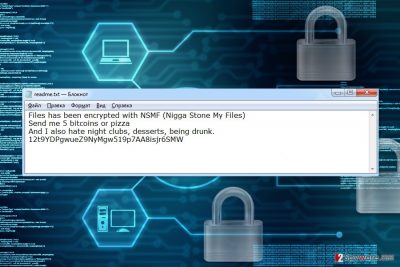
NSMF is a new ransomware[1] that encrypts files using AES cryptography. It belongs to the group of Hidden Tear based viruses and during data encryption appends .nsmf file extension.
Following data encryption, malware drops a ransom note called readme.txt. The message does not look like a real letter from cyber criminals. It sounds more like a joke.
The ransom note informs that user’s files were encrypted by NSMF (Nigga Stone My Files). In order to get back access to the data, users have to pay 5 Bitcoins or send a pizza. However, location, where pizza's order should be delivered, is not provided.
Currently, 5 Bitcoins equals to more than $13.500. Thus, hacker asks for an enormous amount of money. However, does not provide clear instructions about the transaction. It seems that paying the ransom is not a data recovery option.
Furthermore, developer of the ransomware talks about things he or she hates. It includes night clubs, desserts and being drunk. What victims can do with this information we cannot tell. However, we are certain that once you read this ransom note, you have to remove NSMF from the PC using FortectIntego.
Nevertheless, the ransom demanding message does not seem real; the virus is actually capable of encrypting files. It aims at the most popular file extensions and might encrypt Microsoft Office, various multimedia, databases, archives, etc.
One .nsmf file extension is added to each of the targeted files; victims cannot open and use them. However, it might be possible to restore data from backups, using Hidden Tear Decrypter or other third-party software.
Nevertheless, data recovery seems like the most important task; it’s not. First of all, you have to focus on NSMF removal. Only then you can look up for the best recovery solution.
Ransomware elimination is important because this cyber threat makes computer’s system vulnerable and might open backdoor. Thus, your PC might suffer from other cyber attacks.
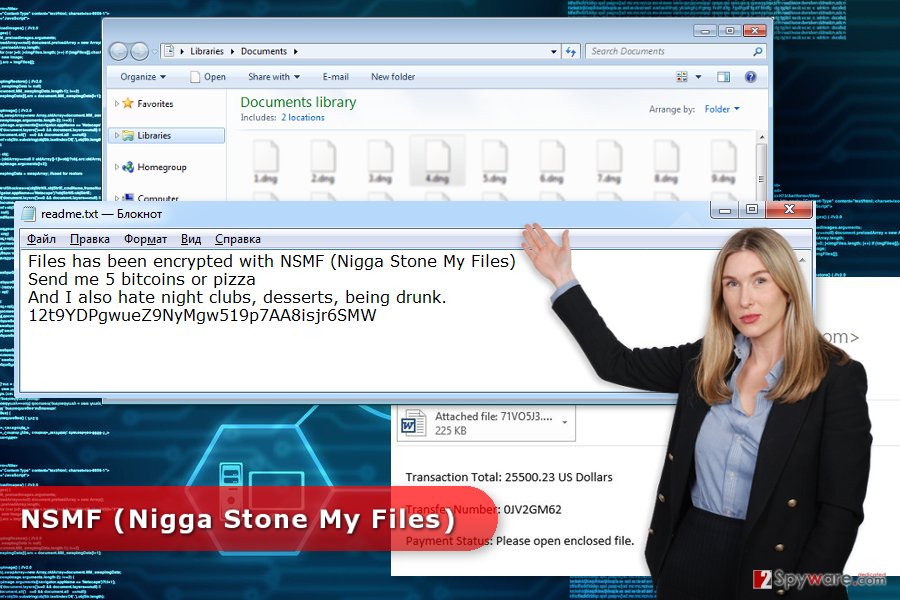
The most common ways to get infected with ransomware
Authors of the NSMF virus is suspected of using multiple distribution methods:
- malicious spam emails and their attachments;
- fake downloads;
- malvertising.[2]
These three distribution strategies are common among cyber criminals. Thus, you have to be aware of these methods in order to avoid similar cyber threats in the future.
Malicious spam emails are the most popular ransomware distribution technique. Crooks use social engineering techniques and send thousands of different phishing emails that include malicious links or attachments. Once they are clicked/opened, the payload is executed on the system.
Before opening Word, PDF or other safe-looking files, you have to look up for suspicious details that might identify a dangerous content. Usually, email services mark such emails as dangerous. However, crooks are getting better and better in bypassing security filters.
NSMF might also be distributed as a fake program on various file-sharing websites, P2P networks or torrents. If you need to install particular software, please choose credible download sources, such as publisher’s site.
When browsing the web, you might encounter numerous online ads. Nevertheless, they might promote useful stuff; some of them might include malware.
We recommend staying away from online ads that notify about won prizes, delivers security alerts or delivers huge discounts for expensive products because they are usually dangerous.
Instructions for NSMF removal
As we have already mentioned, NSMF removal is the most important task after ransomware attack. Trying to figure out how to pay the ransom and transfer thousands of dollars to criminal may lead to a huge financial loss.
After the attack, you need to disable the virus by rebooting the computer to Safe Mode with Networking. Then install reputable malware removal tool and run a full system scan with the help of it.
If you are not sure which tool to choose, you should take our advice and remove NSMF either with FortectIntego or SpyHunter 5Combo Cleaner.
Getting rid of NSMF virus. Follow these steps
Manual removal using Safe Mode
In order to run automatic NSMF removal, you may need to disable the virus first.
Important! →
Manual removal guide might be too complicated for regular computer users. It requires advanced IT knowledge to be performed correctly (if vital system files are removed or damaged, it might result in full Windows compromise), and it also might take hours to complete. Therefore, we highly advise using the automatic method provided above instead.
Step 1. Access Safe Mode with Networking
Manual malware removal should be best performed in the Safe Mode environment.
Windows 7 / Vista / XP
- Click Start > Shutdown > Restart > OK.
- When your computer becomes active, start pressing F8 button (if that does not work, try F2, F12, Del, etc. – it all depends on your motherboard model) multiple times until you see the Advanced Boot Options window.
- Select Safe Mode with Networking from the list.

Windows 10 / Windows 8
- Right-click on Start button and select Settings.

- Scroll down to pick Update & Security.

- On the left side of the window, pick Recovery.
- Now scroll down to find Advanced Startup section.
- Click Restart now.

- Select Troubleshoot.

- Go to Advanced options.

- Select Startup Settings.

- Press Restart.
- Now press 5 or click 5) Enable Safe Mode with Networking.

Step 2. Shut down suspicious processes
Windows Task Manager is a useful tool that shows all the processes running in the background. If malware is running a process, you need to shut it down:
- Press Ctrl + Shift + Esc on your keyboard to open Windows Task Manager.
- Click on More details.

- Scroll down to Background processes section, and look for anything suspicious.
- Right-click and select Open file location.

- Go back to the process, right-click and pick End Task.

- Delete the contents of the malicious folder.
Step 3. Check program Startup
- Press Ctrl + Shift + Esc on your keyboard to open Windows Task Manager.
- Go to Startup tab.
- Right-click on the suspicious program and pick Disable.

Step 4. Delete virus files
Malware-related files can be found in various places within your computer. Here are instructions that could help you find them:
- Type in Disk Cleanup in Windows search and press Enter.

- Select the drive you want to clean (C: is your main drive by default and is likely to be the one that has malicious files in).
- Scroll through the Files to delete list and select the following:
Temporary Internet Files
Downloads
Recycle Bin
Temporary files - Pick Clean up system files.

- You can also look for other malicious files hidden in the following folders (type these entries in Windows Search and press Enter):
%AppData%
%LocalAppData%
%ProgramData%
%WinDir%
After you are finished, reboot the PC in normal mode.
Remove NSMF using System Restore
This method also helps to disable the ransomware in order to run automatic removal.
-
Step 1: Reboot your computer to Safe Mode with Command Prompt
Windows 7 / Vista / XP- Click Start → Shutdown → Restart → OK.
- When your computer becomes active, start pressing F8 multiple times until you see the Advanced Boot Options window.
-
Select Command Prompt from the list

Windows 10 / Windows 8- Press the Power button at the Windows login screen. Now press and hold Shift, which is on your keyboard, and click Restart..
- Now select Troubleshoot → Advanced options → Startup Settings and finally press Restart.
-
Once your computer becomes active, select Enable Safe Mode with Command Prompt in Startup Settings window.

-
Step 2: Restore your system files and settings
-
Once the Command Prompt window shows up, enter cd restore and click Enter.

-
Now type rstrui.exe and press Enter again..

-
When a new window shows up, click Next and select your restore point that is prior the infiltration of NSMF. After doing that, click Next.


-
Now click Yes to start system restore.

-
Once the Command Prompt window shows up, enter cd restore and click Enter.
Bonus: Recover your data
Guide which is presented above is supposed to help you remove NSMF from your computer. To recover your encrypted files, we recommend using a detailed guide prepared by 2-spyware.com security experts.There are several ways how you can try to recover your files. However, the best method is backups. But if you do not have them, please try methods described below.
If your files are encrypted by NSMF, you can use several methods to restore them:
Data Recovery Pro – automatic recovery tool
This professional software has been created for recovering corrupted, deleted and some of the encrypted files. Thus, it may help after NSMF ransomware attack.
- Download Data Recovery Pro;
- Follow the steps of Data Recovery Setup and install the program on your computer;
- Launch it and scan your computer for files encrypted by NSMF ransomware;
- Restore them.
Take advantage of Windows Previous Versions feature
If System Restore has been activated before ransomware attack, you can try this useful Windows feature. By following steps below, you can access previously saved versions of encrypted files.
- Find an encrypted file you need to restore and right-click on it;
- Select “Properties” and go to “Previous versions” tab;
- Here, check each of available copies of the file in “Folder versions”. You should select the version you want to recover and click “Restore”.
Try ShadowExplorer for data recovery
NSMF should not delete Shadow Volume Copies. Thus, this tool might help to restore files from shadow copies.
- Download Shadow Explorer (http://shadowexplorer.com/);
- Follow a Shadow Explorer Setup Wizard and install this application on your computer;
- Launch the program and go through the drop down menu on the top left corner to select the disk of your encrypted data. Check what folders are there;
- Right-click on the folder you want to restore and select “Export”. You can also select where you want it to be stored.
Hidden Tear Decrypter for NSMF ransomware
This cyber threat is based on Hidden Tear open-source code. The original virus is decryptable. Thus, it's decryptor might help to recover files with .nsmf extension. You can download it from here.
Finally, you should always think about the protection of crypto-ransomwares. In order to protect your computer from NSMF and other ransomwares, use a reputable anti-spyware, such as FortectIntego, SpyHunter 5Combo Cleaner or Malwarebytes
How to prevent from getting ransomware
Stream videos without limitations, no matter where you are
There are multiple parties that could find out almost anything about you by checking your online activity. While this is highly unlikely, advertisers and tech companies are constantly tracking you online. The first step to privacy should be a secure browser that focuses on tracker reduction to a minimum.
Even if you employ a secure browser, you will not be able to access websites that are restricted due to local government laws or other reasons. In other words, you may not be able to stream Disney+ or US-based Netflix in some countries. To bypass these restrictions, you can employ a powerful Private Internet Access VPN, which provides dedicated servers for torrenting and streaming, not slowing you down in the process.
Data backups are important – recover your lost files
Ransomware is one of the biggest threats to personal data. Once it is executed on a machine, it launches a sophisticated encryption algorithm that locks all your files, although it does not destroy them. The most common misconception is that anti-malware software can return files to their previous states. This is not true, however, and data remains locked after the malicious payload is deleted.
While regular data backups are the only secure method to recover your files after a ransomware attack, tools such as Data Recovery Pro can also be effective and restore at least some of your lost data.
- ^ Ransomware. Trend Micro. The Official Website Of Cyber Security Solutions Provider.
- ^ Malvertising. Techopedia. Where Information Technology and Business Meet.





















