Ntuserlitelist ads (Removal Guide) - Sep 2017 update
Ntuserlitelist ads Removal Guide
What is Ntuserlitelist ads?
Ntuserlitelist adware hides in the system using the names of legit system processes
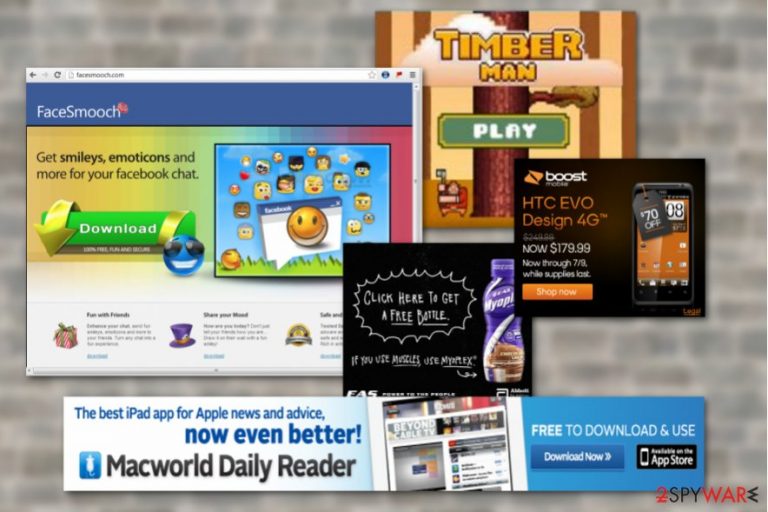
Ntuserlitelist is a potentially unwanted program (PUP) which works as an ad-supported application. The research shows that it might be related to Yelloader adware and Trojan horse. However, it’s clear that this adware exploits pay-per-click advertising model[1] to generate money for its creators.
After the Ntuserlitelist hijack, the PUP might create its folder in one of these directories:
- C:\Users\-\AppData\Local\llssoft
- C:\Users\-\AppData\Local\ntuserlitelist
Moreover, the adware obfuscates its files under legit-looking processes, such as:
- vmxclient.exe;
- dataup.exe;
- winscr.exe;
- svcvmx.exe.
Fortunately, software like FortectIntego can easily tell potentially dangerous files from the legitimate ones so you can confidently use such tools for the Ntuserlitelist removal from the PC. Elimination of this program is necessary because during the time it not only floods your browser with aggressive ads but might redirect to potentially dangerous websites.
These programs tend to collaborate with some questionable third parties and often contribute to the distribution of potentially unwanted programs, rogue system optimization tools, phishing sites[2] or tech support scams. Of course, users are usually unaware that such virus has taken hold of their computers which means they may click on any of the Ntuserlitelist ads, fully trusting their legitimacy.
Ntuserlitelist not only affects the quality of the web browsing. It has the potential of infringing your privacy too. The parasite will try to learn as much about you as possible by implementing cookies[3] as well as installing additional extensions on your browser. The adware aims to find out what your interests are just to be able to present you with ads that would fit your profile and, hopefully, provoke you into clicking them.
To stop such behavior, you will have to remove Ntuserlitelist from your PC. As we’ve mentioned, you can easily do that with automatic malware elimination software, but if you don’t have one or can’t have it installed, you can also perform the elimination manually, following the guidelines at the end of the article.
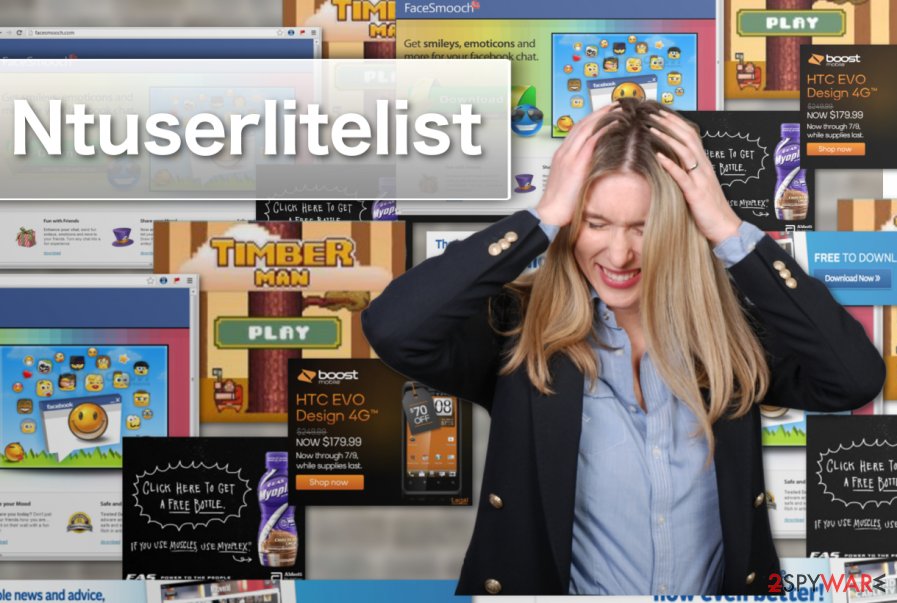
Updating software and being careful with freeware installation might prevent from adware attack
The adware might enter the system by tricking users that they need to update Flash Player[4] or download a new security patch for the operating system. However, you should remember one thing – software update announcement will NEVER pop-up online. If they do, there are probably scammers behind them.
Researchers team from Norway[5] warn that Ntuserlitelist might get inside the computer with the help of freeware or shareware too. The PUP might be presented as a useful app, or it might be hidden under Quick/Recommended settings. Thus, to avoid the hijack, you should not rely on recommended settings. But don’t forget that you have to be attentive during advanced installation as well.
Getting rid of Ntuserlitelist and its suspicious ads
It will not be long until you start looking for ways to remove Ntuserlitelist virus because its behavior on the computer is simply annoying and intrusive. Luckily, performing the elimination is not a rocket science, especially if you apply professional antivirus software for this task. Nevertheless, there are some actions that antivirus software will not complete. And that is resetting the browser. This is an essential part of getting rid of the unwanted ads.
However, you can also perform whole Ntuserlitelist removal manually. However, if you try to remove adware-related files and folders, you might encounter some problems. These folders might be protected by the virus, and you may not have permission to delete them. Thus, in this case, only anti-spyware can help you.
You may remove virus damage with a help of FortectIntego. SpyHunter 5Combo Cleaner and Malwarebytes are recommended to detect potentially unwanted programs and viruses with all their files and registry entries that are related to them.
Getting rid of Ntuserlitelist ads. Follow these steps
Uninstall from Windows
The tutorial below will guide you though the manual Ntuserlitelist elimination process:
Instructions for Windows 10/8 machines:
- Enter Control Panel into Windows search box and hit Enter or click on the search result.
- Under Programs, select Uninstall a program.

- From the list, find the entry of the suspicious program.
- Right-click on the application and select Uninstall.
- If User Account Control shows up, click Yes.
- Wait till uninstallation process is complete and click OK.

If you are Windows 7/XP user, proceed with the following instructions:
- Click on Windows Start > Control Panel located on the right pane (if you are Windows XP user, click on Add/Remove Programs).
- In Control Panel, select Programs > Uninstall a program.

- Pick the unwanted application by clicking on it once.
- At the top, click Uninstall/Change.
- In the confirmation prompt, pick Yes.
- Click OK once the removal process is finished.
Delete from macOS
Remove items from Applications folder:
- From the menu bar, select Go > Applications.
- In the Applications folder, look for all related entries.
- Click on the app and drag it to Trash (or right-click and pick Move to Trash)

To fully remove an unwanted app, you need to access Application Support, LaunchAgents, and LaunchDaemons folders and delete relevant files:
- Select Go > Go to Folder.
- Enter /Library/Application Support and click Go or press Enter.
- In the Application Support folder, look for any dubious entries and then delete them.
- Now enter /Library/LaunchAgents and /Library/LaunchDaemons folders the same way and terminate all the related .plist files.

Remove from Microsoft Edge
Have you already had enough of adware controlling your browsing? If your answer is YES, then you should go through the steps below and stop the unwanted ads from showing up on your browser.
Delete unwanted extensions from MS Edge:
- Select Menu (three horizontal dots at the top-right of the browser window) and pick Extensions.
- From the list, pick the extension and click on the Gear icon.
- Click on Uninstall at the bottom.

Clear cookies and other browser data:
- Click on the Menu (three horizontal dots at the top-right of the browser window) and select Privacy & security.
- Under Clear browsing data, pick Choose what to clear.
- Select everything (apart from passwords, although you might want to include Media licenses as well, if applicable) and click on Clear.

Restore new tab and homepage settings:
- Click the menu icon and choose Settings.
- Then find On startup section.
- Click Disable if you found any suspicious domain.
Reset MS Edge if the above steps did not work:
- Press on Ctrl + Shift + Esc to open Task Manager.
- Click on More details arrow at the bottom of the window.
- Select Details tab.
- Now scroll down and locate every entry with Microsoft Edge name in it. Right-click on each of them and select End Task to stop MS Edge from running.

If this solution failed to help you, you need to use an advanced Edge reset method. Note that you need to backup your data before proceeding.
- Find the following folder on your computer: C:\\Users\\%username%\\AppData\\Local\\Packages\\Microsoft.MicrosoftEdge_8wekyb3d8bbwe.
- Press Ctrl + A on your keyboard to select all folders.
- Right-click on them and pick Delete

- Now right-click on the Start button and pick Windows PowerShell (Admin).
- When the new window opens, copy and paste the following command, and then press Enter:
Get-AppXPackage -AllUsers -Name Microsoft.MicrosoftEdge | Foreach {Add-AppxPackage -DisableDevelopmentMode -Register “$($_.InstallLocation)\\AppXManifest.xml” -Verbose

Instructions for Chromium-based Edge
Delete extensions from MS Edge (Chromium):
- Open Edge and click select Settings > Extensions.
- Delete unwanted extensions by clicking Remove.

Clear cache and site data:
- Click on Menu and go to Settings.
- Select Privacy, search and services.
- Under Clear browsing data, pick Choose what to clear.
- Under Time range, pick All time.
- Select Clear now.

Reset Chromium-based MS Edge:
- Click on Menu and select Settings.
- On the left side, pick Reset settings.
- Select Restore settings to their default values.
- Confirm with Reset.

Remove from Mozilla Firefox (FF)
Follow these steps to eliminate all entries related to Ntuserlitelist from Firefox:
Remove dangerous extensions:
- Open Mozilla Firefox browser and click on the Menu (three horizontal lines at the top-right of the window).
- Select Add-ons.
- In here, select unwanted plugin and click Remove.

Reset the homepage:
- Click three horizontal lines at the top right corner to open the menu.
- Choose Options.
- Under Home options, enter your preferred site that will open every time you newly open the Mozilla Firefox.
Clear cookies and site data:
- Click Menu and pick Settings.
- Go to Privacy & Security section.
- Scroll down to locate Cookies and Site Data.
- Click on Clear Data…
- Select Cookies and Site Data, as well as Cached Web Content and press Clear.

Reset Mozilla Firefox
If clearing the browser as explained above did not help, reset Mozilla Firefox:
- Open Mozilla Firefox browser and click the Menu.
- Go to Help and then choose Troubleshooting Information.

- Under Give Firefox a tune up section, click on Refresh Firefox…
- Once the pop-up shows up, confirm the action by pressing on Refresh Firefox.

Remove from Google Chrome
Remove the PUP from your Google Chrome browser by completing the guide down below:
Delete malicious extensions from Google Chrome:
- Open Google Chrome, click on the Menu (three vertical dots at the top-right corner) and select More tools > Extensions.
- In the newly opened window, you will see all the installed extensions. Uninstall all the suspicious plugins that might be related to the unwanted program by clicking Remove.

Clear cache and web data from Chrome:
- Click on Menu and pick Settings.
- Under Privacy and security, select Clear browsing data.
- Select Browsing history, Cookies and other site data, as well as Cached images and files.
- Click Clear data.

Change your homepage:
- Click menu and choose Settings.
- Look for a suspicious site in the On startup section.
- Click on Open a specific or set of pages and click on three dots to find the Remove option.
Reset Google Chrome:
If the previous methods did not help you, reset Google Chrome to eliminate all the unwanted components:
- Click on Menu and select Settings.
- In the Settings, scroll down and click Advanced.
- Scroll down and locate Reset and clean up section.
- Now click Restore settings to their original defaults.
- Confirm with Reset settings.

Delete from Safari
Remove unwanted extensions from Safari:
- Click Safari > Preferences…
- In the new window, pick Extensions.
- Select the unwanted extension and select Uninstall.

Clear cookies and other website data from Safari:
- Click Safari > Clear History…
- From the drop-down menu under Clear, pick all history.
- Confirm with Clear History.

Reset Safari if the above-mentioned steps did not help you:
- Click Safari > Preferences…
- Go to Advanced tab.
- Tick the Show Develop menu in menu bar.
- From the menu bar, click Develop, and then select Empty Caches.

After uninstalling this potentially unwanted program (PUP) and fixing each of your web browsers, we recommend you to scan your PC system with a reputable anti-spyware. This will help you to get rid of Ntuserlitelist registry traces and will also identify related parasites or possible malware infections on your computer. For that you can use our top-rated malware remover: FortectIntego, SpyHunter 5Combo Cleaner or Malwarebytes.
How to prevent from getting adware
Stream videos without limitations, no matter where you are
There are multiple parties that could find out almost anything about you by checking your online activity. While this is highly unlikely, advertisers and tech companies are constantly tracking you online. The first step to privacy should be a secure browser that focuses on tracker reduction to a minimum.
Even if you employ a secure browser, you will not be able to access websites that are restricted due to local government laws or other reasons. In other words, you may not be able to stream Disney+ or US-based Netflix in some countries. To bypass these restrictions, you can employ a powerful Private Internet Access VPN, which provides dedicated servers for torrenting and streaming, not slowing you down in the process.
Data backups are important – recover your lost files
Ransomware is one of the biggest threats to personal data. Once it is executed on a machine, it launches a sophisticated encryption algorithm that locks all your files, although it does not destroy them. The most common misconception is that anti-malware software can return files to their previous states. This is not true, however, and data remains locked after the malicious payload is deleted.
While regular data backups are the only secure method to recover your files after a ransomware attack, tools such as Data Recovery Pro can also be effective and restore at least some of your lost data.
- ^ Pay Per Click management explained. Portent. Digital Marketing Agency.
- ^ How to spot a phishing website. Globalsign. Digital Certificates by GlobalSign.
- ^ Fact and Fiction: The Truth About Browser Cookies. Lifehacker. Tips, tricks and downloads for getting things done.
- ^ Don’t Let This Fake Flash Player Update Fool You. Cloudeight InfoAve. Website about computers.
- ^ Viruset. Viruest. Norwegian spyware news.
