Ocean Tabs browser hijacker (virus) - Free Instructions
Ocean Tabs browser hijacker Removal Guide
What is Ocean Tabs browser hijacker?
Ocean Tabs is a useless extension that generates revenue from your browsing activities
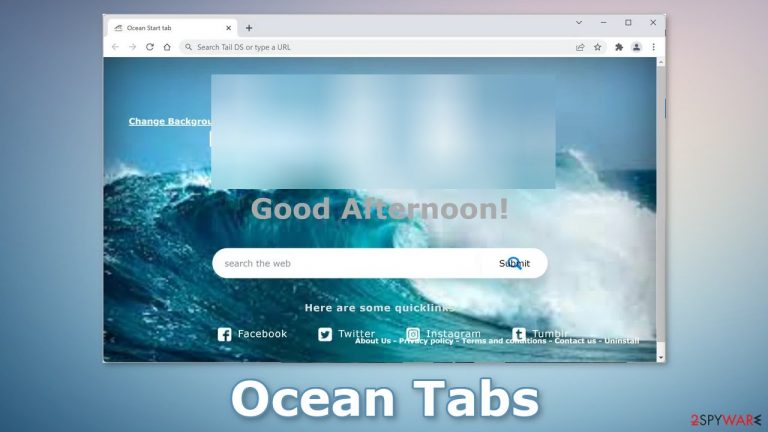
Ocean Tabs is a browser hijacker that can change the main settings, like your homepage, new tab address, and search engine. It can also cause an increase in commercial content, like pop-ups, banners, and redirects. The app is catered towards people who love nature as the browser wallpapers can be changed to ocean pictures.
However, this is pretty much all that this extension can do. It is completely unnecessary to have it in your machine as it can cause a lot of unwanted behavior. First of all, the creators of such applications do not really care about user privacy or security, so they may use rogue advertising networks that place ads leading to dangerous websites.
People can end up on pages that try to trick them into providing personal information, downloading PUPs (potentially unwanted programs),[1] and malware. Besides, the application can use trackers to monitor users' activities and later sell the data for profit.
| NAME | Ocean Tabs |
| TYPE | Browser hijacker; potentially unwanted program |
| SYMPTOMS | The main settings of the browser like the homepage, new tab address, and search engine get changed |
| DISTRIBUTION | Shady websites, deceptive ads, freeware installations |
| DANGERS | The app can lead to misinformation, dangerous pages and collect browsing-related data |
| ELIMINATION | Remove the plugin via browser settings |
| FURTHER STEPS | Use a maintenance tool FortectIntego to fix any remaining damage and optimize the machine |
Clear your browsers from cookies and cache
Websites and web-based applications can monitor users' activity and collect various data using cookies,[2] like the IP address, geolocation, pages they visit, links they click on, and things they purchase online. Most sites use this information to personalize the user experience but it can also be used to make a profit.
That means your data can end up reaching advertising networks or other third parties. Security experts recommend clearing browsers regularly. While this does not eliminate the information that entities already collected about you, it makes the data inaccessible and stops the tracking.
You can use a maintenance tool like FortectIntego that can get rid of cookies and cache automatically. This powerful software can also fix various system errors, corrupted files, and registry[3] issues, which is especially helpful after a virus infection. Since the appearance of Ocean Tabs could be caused by an adware infection, this is the tool that could help you fix all the related issues.
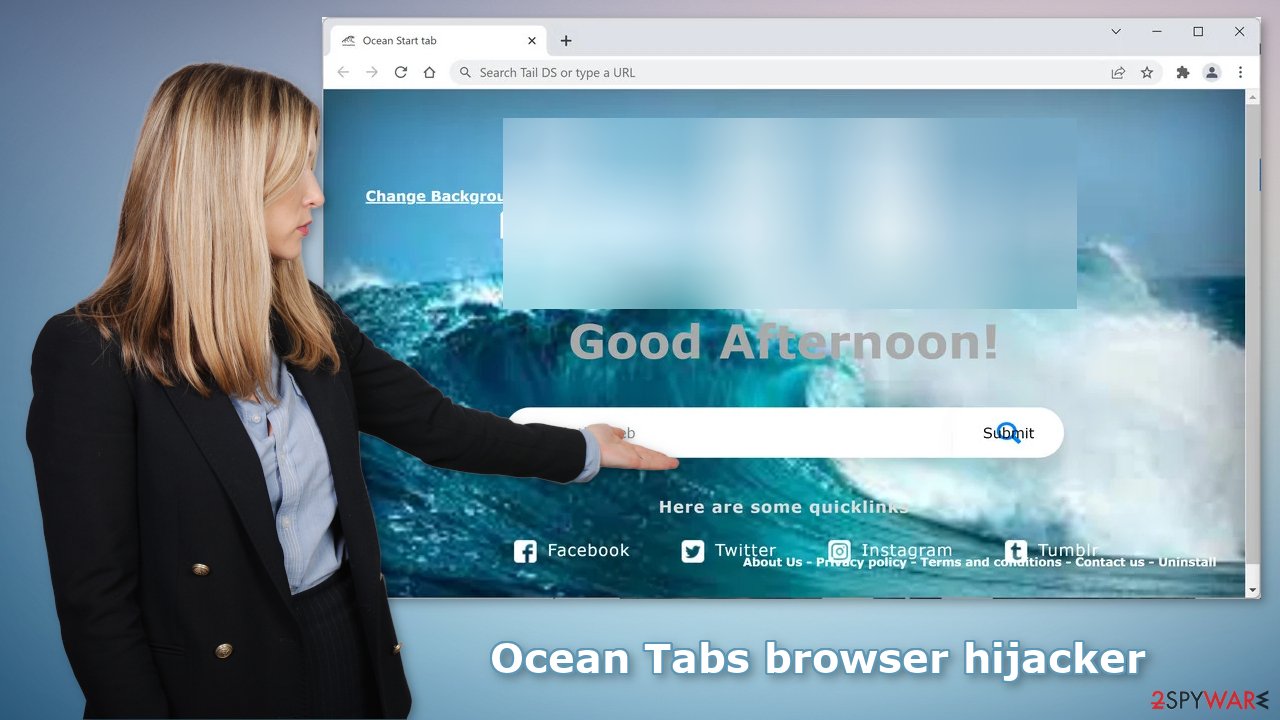
Remove the extension
The first thing you should do is go to your browser settings and check if you see Ocean Tabs in the list, any extensions with a similar name, or suspicious-looking add-ons in general. You can follow our guide if you need help:
Google Chrome
- Open Google Chrome, click on the Menu (three vertical dots at the top-right corner) and select More tools > Extensions.
- In the newly opened window, you will see all the installed extensions. Uninstall all the suspicious plugins that might be related to the unwanted program by clicking Remove.

MS Edge:
- Select Menu (three horizontal dots at the top-right of the browser window) and pick Extensions.
- From the list, pick the extension and click on the Gear icon.
- Click on Uninstall at the bottom.

MS Edge (Chromium)
- Open Edge and click select Settings > Extensions.
- Delete unwanted extensions by clicking Remove.

Mozilla Firefox
- Open Mozilla Firefox browser and click on the Menu (three horizontal lines at the top-right of the window).
- Select Add-ons.
- In here, select unwanted plugin and click Remove.

Safari
- Click Safari > Preferences…
- In the new window, pick Extensions.
- Select the unwanted extension and select Uninstall.

Scan the system to detect adware
While the Ocean Tabs extension could have been added by the users themselves, the more probable infection method is by downloading freeware.[4] Freeware distribution platforms include bundled software in the installation, hoping that most people will not notice.
You should always choose the “Custom” or “Advanced” installation methods, read the Privacy Policy and Terms of Use. The most important part is to check the file list and untick the boxes next to any unrelated files. Of course, the best way to avoid PUPs is to use only official web stores and developer websites when you want to install software.
Eliminating a PUA once it is inside the system can be quite complicated, so you should be aware of the security risks. Crooks often disguise these programs as “handy” tools so they would be more difficult to identify for the average user. It could look like antivirus software, system optimizer, image editing software, etc.
If you are not sure what to do and you do not want to risk eliminating the wrong files, we suggest using SpyHunter 5Combo Cleaner or Malwarebytes security tools that will scan your machine, eliminate it, and prevent such infections in the future by giving you a warning before a malicious program can make any changes. If manual removal is what you prefer, we have instructions for Windows and Mac machines:
Windows 10/8:
- Enter Control Panel into Windows search box and hit Enter or click on the search result.
- Under Programs, select Uninstall a program.

- From the list, find the entry of the suspicious program.
- Right-click on the application and select Uninstall.
- If User Account Control shows up, click Yes.
- Wait till uninstallation process is complete and click OK.

Windows 7/XP:
- Click on Windows Start > Control Panel located on the right pane (if you are Windows XP user, click on Add/Remove Programs).
- In Control Panel, select Programs > Uninstall a program.

- Pick the unwanted application by clicking on it once.
- At the top, click Uninstall/Change.
- In the confirmation prompt, pick Yes.
- Click OK once the removal process is finished.
Mac:
- From the menu bar, select Go > Applications.
- In the Applications folder, look for all related entries.
- Click on the app and drag it to Trash (or right-click and pick Move to Trash)

To fully remove an unwanted app, you need to access Application Support, LaunchAgents, and LaunchDaemons folders and delete relevant files:
- Select Go > Go to Folder.
- Enter /Library/Application Support and click Go or press Enter.
- In the Application Support folder, look for any dubious entries and then delete them.
- Now enter /Library/LaunchAgents and /Library/LaunchDaemons folders the same way and terminate all the related .plist files.

How to prevent from getting browser hijacker
Protect your privacy – employ a VPN
There are several ways how to make your online time more private – you can access an incognito tab. However, there is no secret that even in this mode, you are tracked for advertising purposes. There is a way to add an extra layer of protection and create a completely anonymous web browsing practice with the help of Private Internet Access VPN. This software reroutes traffic through different servers, thus leaving your IP address and geolocation in disguise. Besides, it is based on a strict no-log policy, meaning that no data will be recorded, leaked, and available for both first and third parties. The combination of a secure web browser and Private Internet Access VPN will let you browse the Internet without a feeling of being spied or targeted by criminals.
No backups? No problem. Use a data recovery tool
If you wonder how data loss can occur, you should not look any further for answers – human errors, malware attacks, hardware failures, power cuts, natural disasters, or even simple negligence. In some cases, lost files are extremely important, and many straight out panic when such an unfortunate course of events happen. Due to this, you should always ensure that you prepare proper data backups on a regular basis.
If you were caught by surprise and did not have any backups to restore your files from, not everything is lost. Data Recovery Pro is one of the leading file recovery solutions you can find on the market – it is likely to restore even lost emails or data located on an external device.
- ^ Potentially unwanted program. Wikipedia. The Free Encyclopedia.
- ^ Emily Stewart. Why every website wants you to accept its cookies. Vox. World News and Blogs.
- ^ Registry. Computerhope. Operating System Terms.
- ^ Tim Fisher. What Is Freeware?. Lifewire. Internet, Networking and Security.
