Ocelot Locker ransomware / virus (Decryption Steps Included) - Free Guide
Ocelot Locker virus Removal Guide
What is Ocelot Locker ransomware virus?
Ocelot Locker ransomware virus: is this a real threat?
Ocelot Locker virus pretends to be a real ransomware[1] virus that targets English-speaking computer users. It uses various distribution methods to infiltrate the computer and once inside it delivers a ransom note on the lock screen. The message informs that all user’s files, such as documents, videos, mp3 files, images, etc., has been encrypted with military grade encryption key. Just like any other file-encrypting virus, Ocelot Locker ransomware mentions that people need to get a decryption key that is stored in the hackers’ server. The cyber criminals demand 0.03 Bitcoins (25 USD) for this decryption key. Indeed, it’s an unusually small ransom because usually, they demand from 1 to 3 Bitcoins. It seems that the authors of Ocelot Locker are not interested in generating illegal profits; they just want to educate computer users to be more careful. When victims click on “Check for the payment” button, after a moment or two they receive another message informing that this could have been a real ransomware attack. People are encouraged not to pay the ransom[2] for cyber criminals and think about prevention. This fake ransomware virus suggests installing antivirus programs and tells that “prevention is better than desinfection.”
Indeed, the developers of Ocelot Locker virus tell the truth. It’s better to be safe online and prevent ransomware from getting inside the computer. Strengthening computer’s protection by installing a reputable antivirus program and making data backups[3] are the best way to minimize the risk of the attack. However, this method of educating computer users is questionable. Start Ocelot Locker removal as soon as it delivers a message about infecting your device. You can never be sure what other shady purposes hackers might have. Even though it’s a fake and educational virus, it’s still a computer infection. Remove Ocelot Locker with a help of FortectIntego, SpyHunter 5Combo Cleaner or Malwarebytes. Detailed removal instructions are presented at the end of this article.
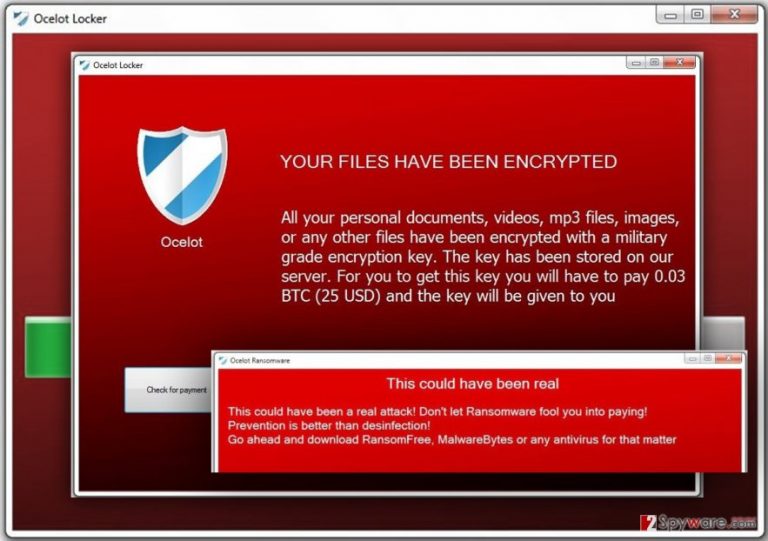
Ransomware distribution methods and how to avoid it
The primary Ocelot Locker malware distribution method is malicious spam emails[4]. Other ransomware developers widely use this distribution technique as well. The reason is simple – people are still willing to trust all received emails in their inbox. It doesn’t matter whether an email has appeared in the spam folder or not, people too often open attached documents and let ransomware inside. Hackers might pretend to be from famous companies, governmental institutions, online shops and other businesses and urge users to open attached invoice, purchase information or other “important” document. Before opening any received document[5], make sure that you are supposed to receive it and double check information about the sender. If the email address or content itself looks suspicious, do not open the document and contact institution directly.
However, it’s not the only way how you can get infected with Ocelot Locker ransomware. It might also be hiding under the malware-laden ad, on the infected websites or might get inside bundled with bogus software downloads or updates. For this reason, you should be careful while browsing the Internet and follow all security specialists’ tips on online safety. It’s better to stay safe than sorry!
Ocelot Locker removal instructions
Even though it’s a fake ransomware, you should still take its removal seriously. Do not try to eliminate malware manually and opt for automatic Ocelot Locker removal. It allows scanning computer’s system with professional security tools such as FortectIntego or SpyHunter 5Combo Cleaner. Before running a full system scan, don’t forget to update your chosen program first. However, if you have difficulties with program’s installation, updates or system scan itself, have a look at the instructions below. They will help you to remove Ocelot Locker from the device no matter how stubborn ransomware might be.
Getting rid of Ocelot Locker virus. Follow these steps
Manual removal using Safe Mode
If you cannot remove Ocelot Locker ransomware virus manually, reboot your device to the Safe Mode and follow these instructions.
Important! →
Manual removal guide might be too complicated for regular computer users. It requires advanced IT knowledge to be performed correctly (if vital system files are removed or damaged, it might result in full Windows compromise), and it also might take hours to complete. Therefore, we highly advise using the automatic method provided above instead.
Step 1. Access Safe Mode with Networking
Manual malware removal should be best performed in the Safe Mode environment.
Windows 7 / Vista / XP
- Click Start > Shutdown > Restart > OK.
- When your computer becomes active, start pressing F8 button (if that does not work, try F2, F12, Del, etc. – it all depends on your motherboard model) multiple times until you see the Advanced Boot Options window.
- Select Safe Mode with Networking from the list.

Windows 10 / Windows 8
- Right-click on Start button and select Settings.

- Scroll down to pick Update & Security.

- On the left side of the window, pick Recovery.
- Now scroll down to find Advanced Startup section.
- Click Restart now.

- Select Troubleshoot.

- Go to Advanced options.

- Select Startup Settings.

- Press Restart.
- Now press 5 or click 5) Enable Safe Mode with Networking.

Step 2. Shut down suspicious processes
Windows Task Manager is a useful tool that shows all the processes running in the background. If malware is running a process, you need to shut it down:
- Press Ctrl + Shift + Esc on your keyboard to open Windows Task Manager.
- Click on More details.

- Scroll down to Background processes section, and look for anything suspicious.
- Right-click and select Open file location.

- Go back to the process, right-click and pick End Task.

- Delete the contents of the malicious folder.
Step 3. Check program Startup
- Press Ctrl + Shift + Esc on your keyboard to open Windows Task Manager.
- Go to Startup tab.
- Right-click on the suspicious program and pick Disable.

Step 4. Delete virus files
Malware-related files can be found in various places within your computer. Here are instructions that could help you find them:
- Type in Disk Cleanup in Windows search and press Enter.

- Select the drive you want to clean (C: is your main drive by default and is likely to be the one that has malicious files in).
- Scroll through the Files to delete list and select the following:
Temporary Internet Files
Downloads
Recycle Bin
Temporary files - Pick Clean up system files.

- You can also look for other malicious files hidden in the following folders (type these entries in Windows Search and press Enter):
%AppData%
%LocalAppData%
%ProgramData%
%WinDir%
After you are finished, reboot the PC in normal mode.
Remove Ocelot Locker using System Restore
It’s an alternative method to initiate ransomware removal process.
-
Step 1: Reboot your computer to Safe Mode with Command Prompt
Windows 7 / Vista / XP- Click Start → Shutdown → Restart → OK.
- When your computer becomes active, start pressing F8 multiple times until you see the Advanced Boot Options window.
-
Select Command Prompt from the list

Windows 10 / Windows 8- Press the Power button at the Windows login screen. Now press and hold Shift, which is on your keyboard, and click Restart..
- Now select Troubleshoot → Advanced options → Startup Settings and finally press Restart.
-
Once your computer becomes active, select Enable Safe Mode with Command Prompt in Startup Settings window.

-
Step 2: Restore your system files and settings
-
Once the Command Prompt window shows up, enter cd restore and click Enter.

-
Now type rstrui.exe and press Enter again..

-
When a new window shows up, click Next and select your restore point that is prior the infiltration of Ocelot Locker. After doing that, click Next.


-
Now click Yes to start system restore.

-
Once the Command Prompt window shows up, enter cd restore and click Enter.
Bonus: Recover your data
Guide which is presented above is supposed to help you remove Ocelot Locker from your computer. To recover your encrypted files, we recommend using a detailed guide prepared by 2-spyware.com security experts.Ocelot Locker ransomware should not encrypt your files; however, if you have been infected with some modified version and found the files corrupted, try these data recovery methods.
If your files are encrypted by Ocelot Locker, you can use several methods to restore them:
Data Recovery Pro
This professional tool might help to restore encrypted files after ransomware attack. It’s not hard to use; just follow these steps:
- Download Data Recovery Pro;
- Follow the steps of Data Recovery Setup and install the program on your computer;
- Launch it and scan your computer for files encrypted by Ocelot Locker ransomware;
- Restore them.
Windows Previous Versions feature
This method allows retrieving some individual files; however, System Restore function must have been activated before ransomware attack.
- Find an encrypted file you need to restore and right-click on it;
- Select “Properties” and go to “Previous versions” tab;
- Here, check each of available copies of the file in “Folder versions”. You should select the version you want to recover and click “Restore”.
ShadowExplorer
If malware hasn’t delete Shadow Volume Copies, this tool might help to recover some files from shadow copies.
- Download Shadow Explorer (http://shadowexplorer.com/);
- Follow a Shadow Explorer Setup Wizard and install this application on your computer;
- Launch the program and go through the drop down menu on the top left corner to select the disk of your encrypted data. Check what folders are there;
- Right-click on the folder you want to restore and select “Export”. You can also select where you want it to be stored.
Finally, you should always think about the protection of crypto-ransomwares. In order to protect your computer from Ocelot Locker and other ransomwares, use a reputable anti-spyware, such as FortectIntego, SpyHunter 5Combo Cleaner or Malwarebytes
How to prevent from getting ransomware
Choose a proper web browser and improve your safety with a VPN tool
Online spying has got momentum in recent years and people are getting more and more interested in how to protect their privacy online. One of the basic means to add a layer of security – choose the most private and secure web browser. Although web browsers can't grant full privacy protection and security, some of them are much better at sandboxing, HTTPS upgrading, active content blocking, tracking blocking, phishing protection, and similar privacy-oriented features. However, if you want true anonymity, we suggest you employ a powerful Private Internet Access VPN – it can encrypt all the traffic that comes and goes out of your computer, preventing tracking completely.
Lost your files? Use data recovery software
While some files located on any computer are replaceable or useless, others can be extremely valuable. Family photos, work documents, school projects – these are types of files that we don't want to lose. Unfortunately, there are many ways how unexpected data loss can occur: power cuts, Blue Screen of Death errors, hardware failures, crypto-malware attack, or even accidental deletion.
To ensure that all the files remain intact, you should prepare regular data backups. You can choose cloud-based or physical copies you could restore from later in case of a disaster. If your backups were lost as well or you never bothered to prepare any, Data Recovery Pro can be your only hope to retrieve your invaluable files.
- ^ Nick Ismail. Survival of the fittest: keeping ahead of the evolution of ransomware. Information Age. The website about strategies and technologies for maximising business performance.
- ^ Laura Hautala. Pay up or else: Ransomware is the hot hacking trend of 2016. CNET. Product reviews, how-tos, deals and the latest tech news.
- ^ Lincoln Spector. How to stop ransomware: Backup can protect you, but only if you do it right. PC World. News, tips and reviews.
- ^ Eric Koshinsky. How To Identify A Virus Infected E-mail Message?. Small Business Brief. Fetching the Best Small Business News and Information.
- ^ How To Handle Suspicious Email. Redtail Helpdesk. Information website for Redtail customers.







