Oct ransomware (Virus Removal Guide) - Recovery Instructions Included
Oct virus Removal Guide
What is Oct ransomware?
Oct ransomware – a cryptovirus that not only encrypts personal data on targeted computers but steals some of it too
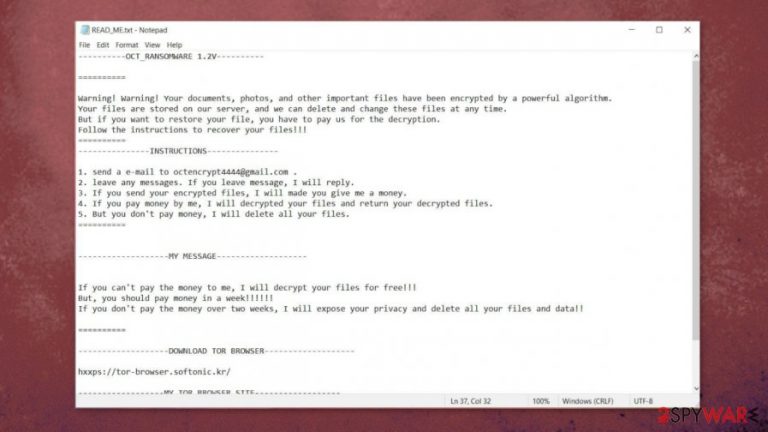
Oct ransomware is a cryptovirus designed to encrypt personal user data on a targeted computer and demand a ransom for the promised decryption tool. Unlike other file-locking parasites like Nobu or Weui, the culprit of this article steals some of the personal files for blackmailing purposes before locking them.
As soon as the virus accesses a computer system, it locates the most frequently used files and downloads them onto a secret hacker server. Only when this is done, the encryption process begins, which locks all personal (or business) files, such as documents, images, audio/video files, databases, archives, etc., by appending a .oct extension to all of them.
When encryption is completed, .oct file virus generates ransom notes, named READ_ME.txt, and spreads them all over the infected computer so that the victim could find it easily. The developers of this cryptovirus would like to be contacted only through a given email – octencrypt4444@gmail.com.
| name | Oct ransomware |
|---|---|
| type | Ransomware |
| Ransom note | READ_ME.txt |
| Appended file extension | .oct extension is appended to all non-system files |
| Additional info | Hackers state that they've downloaded some data, and if the victims won't pay the ransom, they will make the stolen files available to the public |
| Criminal contact details | octencrypt4444@gmail.com |
| Virus removal | Malware should be dealt with swiftly with the help of reliable anti-malware software, so remove Oct ransomware using a powerful AV tool |
| System fix | Cryptoviruses might do extensive damage to system files and settings, so it's highly recommended to perform system clean-up with the FortectIntego tool |
The whole ransom note (displayed below this paragraph) is written in poor English, it has many grammatical mistakes that in some cases make it hard to understand the message. Firstly, the hackers explain to their victims that all personal files have been encrypted, and a part of them was stolen but will be deleted after the ransom payment is completed.
The second part of the note consist of instruction. Victims should contact the developers of Oct ransomware virus by emailing them at octencrypt4444@gmail.com. The cybercriminals would explain the rest of the process after contact is made.
The last part is quite hard to understand, but one thing is clear – if the victims won't pay an unspecified amount of money (most likely in cryptocurrency Bitcoins) to the creators of Oct ransomware, they will expose all allegedly stolen information to the public.
As always we advise not to contact the criminals. There are cases[1] where even after meeting the demands of the hackers, the victims didn't receive any decryption tools, or even worse – got scammed for even more money. Users should focus on Oct ransomware removal and overall system health.
Although victims could try to remove Oct ransomware manually, we recommend leaving the dirty work to professional anti-malware software like SpyHunter 5Combo Cleaner or Malwarebytes to do it automatically. A reliable anti-virus app is a must these days because the internet is crawling with different kinds of malware.[2]

Computer viruses are known to make alterations in the system registry and other key settings, so experts[3] suggest performing a full system scan with system tune-up tools like the FortectIntego to locate and restore any changes that the cryptovirus might have done.
Message in the READ_ME.txt ransom note state:
———-OCT_RANSOMWARE 1.2V———-
==========
Warning! Warning! Your documents, photos, and other important files have been encrypted by a powerful algorithm.
Your files are stored on our server, and we can delete and change these files at any time.
But if you want to restore your file, you have to pay us for the decryption.
Follow the instructions to recover your files!!!
==========
—————INSTRUCTIONS—————1. send a e-mail to octencrypt4444@gmail.com .
2. leave any messages. If you leave message, I will reply.
3. If you send your encrypted files, I will made you give me a money.
4. If you pay money by me, I will decrypted your files and return your decrypted files.
5. But you don't pay money, I will delete all your files.
==========
——————-MY MESSAGE——————-
If you can't pay the money to me, I will decrypt your files for free!!!
But, you should pay money in a week!!!!!!
If you don't pay the money over two weeks, I will expose your privacy and delete all your files and data!!==========
——————-DOWNLOAD TOR BROWSER——————-
hxxps://tor-browser.softonic.kr/
——————MY TOR BROWSER SITE——————
octencrypt-1359BASK-yllqf.onion
octencrypt-1322FSQS-nngae.onion
Increase the level of your cybersecurity with these simple steps
Since there are tens of thousands of different types of computer viruses lurking on the internet, everyday computer users should take some simple steps that might help them to improve their cybersecurity level, thus minimizing the chance of becoming victims of cyberattacks. Here are our guidelines to do that:
- All software must be up-to-date, most of all – your devices operating system and browser. Be sure to install all the latest updates (except beta versions) as soon as they are available.
- Run full system scans at least once a week with powerful anti-malware software. Update its virus database so the latest virus can be detected with ease.
- Always keep essential data backed up on at least two separate locations, e.g., cloud, USB drives, external storage drives, and so on.
- Acquire and use system repair tools to maintain system health at check.
- Refrain from using high-risk sites, like torrent pages. Never open any spam emails or the content on them.
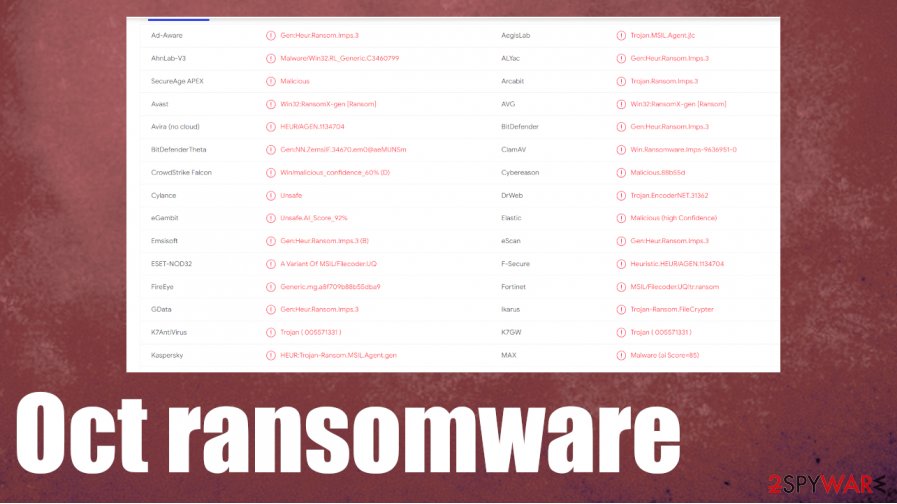
Tutorial on how to remove Oct ransomware from affected devices
As we've stated before – dealing with criminals might only bring more harm to you and your computer. That's why we recommend getting rid of the cryptovirus as soon as it's detected or at the first sight of the ransom notes. Manual Oct ransomware removal is possible, but it could take a lot of time and be a hard nut to crack for inexperienced users. Perform a full system scan with reliable anti-malware software like SpyHunter 5Combo Cleaner or Malwarebytes to do it automatically.
Malware tends to mess up the system registry and other core places, so a system tune-up is in order. System repair tools like the FortectIntego application can take care of that with a push of a button. If left unattended, these changes might cause devices to exhibit abnormal behavior, such as severe lag, crashing, and alike.
Getting rid of Oct virus. Follow these steps
Manual removal using Safe Mode
Removing infection with Safe Mode with Networking
Important! →
Manual removal guide might be too complicated for regular computer users. It requires advanced IT knowledge to be performed correctly (if vital system files are removed or damaged, it might result in full Windows compromise), and it also might take hours to complete. Therefore, we highly advise using the automatic method provided above instead.
Step 1. Access Safe Mode with Networking
Manual malware removal should be best performed in the Safe Mode environment.
Windows 7 / Vista / XP
- Click Start > Shutdown > Restart > OK.
- When your computer becomes active, start pressing F8 button (if that does not work, try F2, F12, Del, etc. – it all depends on your motherboard model) multiple times until you see the Advanced Boot Options window.
- Select Safe Mode with Networking from the list.

Windows 10 / Windows 8
- Right-click on Start button and select Settings.

- Scroll down to pick Update & Security.

- On the left side of the window, pick Recovery.
- Now scroll down to find Advanced Startup section.
- Click Restart now.

- Select Troubleshoot.

- Go to Advanced options.

- Select Startup Settings.

- Press Restart.
- Now press 5 or click 5) Enable Safe Mode with Networking.

Step 2. Shut down suspicious processes
Windows Task Manager is a useful tool that shows all the processes running in the background. If malware is running a process, you need to shut it down:
- Press Ctrl + Shift + Esc on your keyboard to open Windows Task Manager.
- Click on More details.

- Scroll down to Background processes section, and look for anything suspicious.
- Right-click and select Open file location.

- Go back to the process, right-click and pick End Task.

- Delete the contents of the malicious folder.
Step 3. Check program Startup
- Press Ctrl + Shift + Esc on your keyboard to open Windows Task Manager.
- Go to Startup tab.
- Right-click on the suspicious program and pick Disable.

Step 4. Delete virus files
Malware-related files can be found in various places within your computer. Here are instructions that could help you find them:
- Type in Disk Cleanup in Windows search and press Enter.

- Select the drive you want to clean (C: is your main drive by default and is likely to be the one that has malicious files in).
- Scroll through the Files to delete list and select the following:
Temporary Internet Files
Downloads
Recycle Bin
Temporary files - Pick Clean up system files.

- You can also look for other malicious files hidden in the following folders (type these entries in Windows Search and press Enter):
%AppData%
%LocalAppData%
%ProgramData%
%WinDir%
After you are finished, reboot the PC in normal mode.
Remove Oct using System Restore
Virus elimination with the help of System Restore
-
Step 1: Reboot your computer to Safe Mode with Command Prompt
Windows 7 / Vista / XP- Click Start → Shutdown → Restart → OK.
- When your computer becomes active, start pressing F8 multiple times until you see the Advanced Boot Options window.
-
Select Command Prompt from the list

Windows 10 / Windows 8- Press the Power button at the Windows login screen. Now press and hold Shift, which is on your keyboard, and click Restart..
- Now select Troubleshoot → Advanced options → Startup Settings and finally press Restart.
-
Once your computer becomes active, select Enable Safe Mode with Command Prompt in Startup Settings window.

-
Step 2: Restore your system files and settings
-
Once the Command Prompt window shows up, enter cd restore and click Enter.

-
Now type rstrui.exe and press Enter again..

-
When a new window shows up, click Next and select your restore point that is prior the infiltration of Oct. After doing that, click Next.


-
Now click Yes to start system restore.

-
Once the Command Prompt window shows up, enter cd restore and click Enter.
Bonus: Recover your data
Guide which is presented above is supposed to help you remove Oct from your computer. To recover your encrypted files, we recommend using a detailed guide prepared by 2-spyware.com security experts.If your files are encrypted by Oct, you can use several methods to restore them:
File recovery with Data Recovery Pro
This app might be able to recover .oct extension files.
- Download Data Recovery Pro;
- Follow the steps of Data Recovery Setup and install the program on your computer;
- Launch it and scan your computer for files encrypted by Oct ransomware;
- Restore them.
Windows Previous Version feature might be used for data recovery
If System Restore is enabled and intact, then with Windows Previous Version feature users might be able to recover files one at a time.
- Find an encrypted file you need to restore and right-click on it;
- Select “Properties” and go to “Previous versions” tab;
- Here, check each of available copies of the file in “Folder versions”. You should select the version you want to recover and click “Restore”.
Using Shadow Explorer to restore files
This powerful app might restore data if the cryptovirus didn't delete Shadow Volume Copies.
- Download Shadow Explorer (http://shadowexplorer.com/);
- Follow a Shadow Explorer Setup Wizard and install this application on your computer;
- Launch the program and go through the drop down menu on the top left corner to select the disk of your encrypted data. Check what folders are there;
- Right-click on the folder you want to restore and select “Export”. You can also select where you want it to be stored.
No decryption tools are currently available
Finally, you should always think about the protection of crypto-ransomwares. In order to protect your computer from Oct and other ransomwares, use a reputable anti-spyware, such as FortectIntego, SpyHunter 5Combo Cleaner or Malwarebytes
How to prevent from getting ransomware
Stream videos without limitations, no matter where you are
There are multiple parties that could find out almost anything about you by checking your online activity. While this is highly unlikely, advertisers and tech companies are constantly tracking you online. The first step to privacy should be a secure browser that focuses on tracker reduction to a minimum.
Even if you employ a secure browser, you will not be able to access websites that are restricted due to local government laws or other reasons. In other words, you may not be able to stream Disney+ or US-based Netflix in some countries. To bypass these restrictions, you can employ a powerful Private Internet Access VPN, which provides dedicated servers for torrenting and streaming, not slowing you down in the process.
Data backups are important – recover your lost files
Ransomware is one of the biggest threats to personal data. Once it is executed on a machine, it launches a sophisticated encryption algorithm that locks all your files, although it does not destroy them. The most common misconception is that anti-malware software can return files to their previous states. This is not true, however, and data remains locked after the malicious payload is deleted.
While regular data backups are the only secure method to recover your files after a ransomware attack, tools such as Data Recovery Pro can also be effective and restore at least some of your lost data.
- ^ Andrew Dalton. Ransomware hackers get their money, then ask for more. Engadget. Technology news and reviews.
- ^ Robert Izquierdo. 10 Types of Malware and How to Spot Them. Fool. Software reviews and recommendations.
- ^ Utanvirus. Utanvirus. Spyware and security news.







