Ogdo ransomware (Virus Removal Guide) - Decryption Methods Included
Ogdo virus Removal Guide
What is Ogdo ransomware?
Ogdo virus is a newly discovered ransomware that encrypts various files on the machine and demands money for their recovery
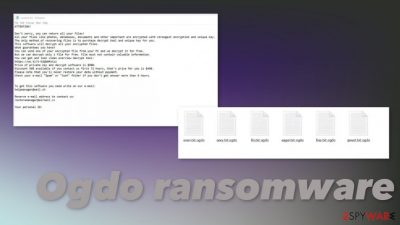
Once the infection starts and Ogdo files virus disrupts the security of a targeted device it goes straight to data that gets altered and encrypted. There are particular file types that get the .ogdo extension after the original name, so the victim knows that the virus managed to corrupt them. Once this encryption[1] process is complete virus delivers a ransom note _readme.txt that states about the attack and informs about the ransom amount. The contents of this message haven't been changed for a while, including the file name, ransom amount – $980/$490, and even contact information (helpmanager@mail.ch and restoremanager@airmail.cc) that virus developers reveal.
| Name | Ogdo virus ransomware |
|---|---|
| File appendix | .ogdo is the particular extension that appears added at the end of every encrypted file once the original code is altered by the virus |
| Family | Djvu ransomware that is known since 2016 |
| Issues | The virus creates issues with the system when files are not accessible and some functions get disabled. The virus damages startup preferences or disables security programs, antivirus tools, to affect the persistence of the threat |
| Distribution | The distribution method used by these ransomware creators stands on the principle of malicious files. When you download pirated software, tools, OSs, or programs, you can get malicious files during the installation. Also, some MS documents get injected with malicious macros that trigger the payload drop of a cryptovirus. You can download such files from the spam email |
| Issues | The program focuses on encryption and file alterations, so data can get damaged permanently if you do not have any data backups, or there are no tools that could restore those files for you. Decryption options are limited due to changes in coding and encryption techniques. Emsisoft Djvu decrypter can help you if the particular version used offline IDs. Other possible methods and alternatives listed below the article |
| Elimination | Make sure to remove Ogdo ransomware properly using anti-malware tools that can detect threats and malicious programs, files |
| Repair | The system gets more affected by the threat than it seems. Many functions get disabled or damaged, so you should run a tool like FortectIntego that can repair issues with your computer and fix damaged files |
The difference between online and offline keys determines if the Ogdo ransomware virus is possible to decrypt and remove while recovering files or not. In most cases, with the more recent versions, online keys are the ones in use. That means that each person gets a unique victims' ID, and it is needed for the proper decryption and file recovery process.
It also means that researchers can take years to develop a particular tool for the job. So you should focus on proper Ogdo ransomware removal procedure instead of expecting that criminals can send you the needed decryption key.
There are fewer than a few cases when ransomware creators decrypted files for victims after the payment transfer. Cybercriminals are focuses on getting money, and trusting them is not recommended.[2]
ATTENTION!
Don’t worry, you can return all your files!
All your files like photos, databases, documents and other important are encrypted with strongest encryption and unique key.
The only method of recovering files is to purchase decrypt tool and unique key for you.
This software will decrypt all your encrypted files.
What guarantees you have?
You can send one of your encrypted file from your PC and we decrypt it for free.
But we can decrypt only 1 file for free. File must not contain valuable information.
You can get and look video overview decrypt tool:
https://we.tl/t-7YSRbcuaMa
Price of private key and decrypt software is $980.
Discount 50% available if you contact us first 72 hours, that’s price for you is $490.
Please note that you’ll never restore your data without payment.
Check your e-mail “Spam” or “Junk” folder if you don’t get answer more than 6 hours.To get this software you need write on our e-mail:
Reserve e-mail address to contact us:
Your personal ID:
Even though this message from criminals encourages you to pay up, contacting Ogdo ransomware creators can be very dangerous alone. Ignore the message and make sure to clear the system before adding any data backup devices or recovering files from the cloud source.
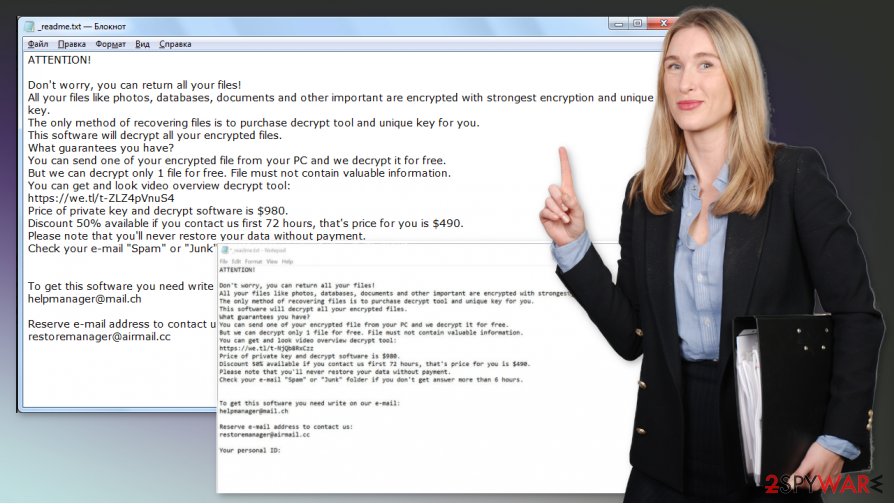
You need to remove Ogdo ransomware, even though this is not the easiest process. The best solution for the malware elimination – full system scan using anti-malware tools. Security programs like SpyHunter 5Combo Cleaner or Malwarebytes can provide the proper check-in various places of the machine, so files and programs related to this threat get removed properly.
Experts[3] strongly advise acting as soon as possible when it comes to infections like Ogdo ransomware. It is important because during the different infection stages cryptovirus can affect various parts of the machine and damage crucial functions. You need to keep that in mind and ensure that the system is properly cleared and all the functions repaired.
Ogdo ransomware removal is not ending with virus elimination because you delete the threat itself and end the malicious processes, but the infection can still repeat the encryption and damage other parts of the device, if not fully terminated. You need to ensure that the system is cleared from malware before doing anything else.
Virus removal is not the same as .ogdo file recovery or system repair
Ogdo cryptovirus can be removed with anti-malware tools but this is not the procedure that could help with the file recovery. You need to rely on other procedures when you think about the file recovery because adding copies of encoded data on the system that is still infected can lead to permanent damage to your important documents, photos, and even archives.
This is the possible outcome when you decide to pay up too. Ogdo ransomware needs to be terminated and once that is completed, rely on system optimization program that can fix damaged files and affected functions for you. FortectIntego can repair Windows registry entries or help fix particular functions that get affected by the threat.
Only then you can plug in your external drive to the computer or rely on data recovery programs. Do not risk getting your files damaged otherwise. Always double-check, and do not fall for fake decryption tools for any of the Ogdo ransomware versions. There are no tools that could help you with these encoded files at the moment.
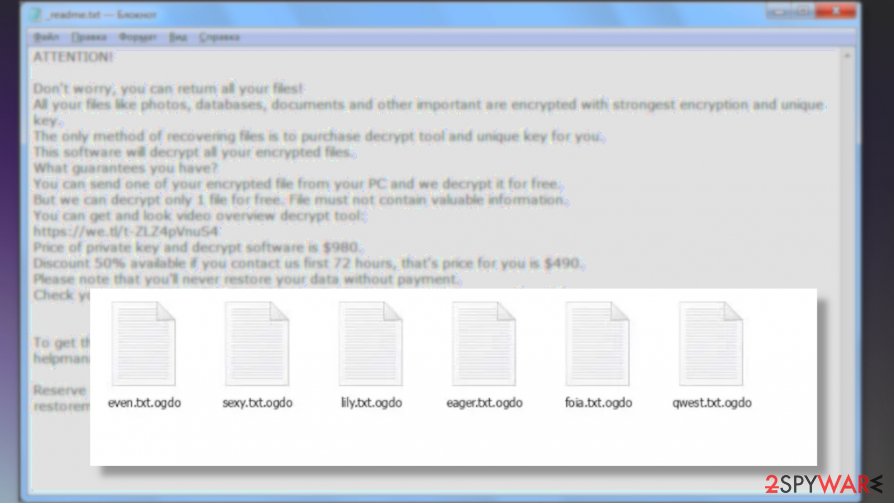
Remove Ogdo ransomware form the device and rely on proper data recovery tools
Malware that relies on encryption and file alteration cannot be treated differently than other malware and cyber infections. You need to remember that Ogdo ransomware virus is developed by cybercriminals, cryptocurrency extortionists, and scammers. This is the well-known family of malware that is not stopping for at least four years or so.
Ogdo ransomware removal should start as soon as you get the ransom note on the screen and get demanding messages. When you trigger the system scan first, you can avoid damage to your machine folders and functions. This way, the malware gets eliminated, and the system cleared. Using tools like SpyHunter 5Combo Cleaner or Malwarebytes can help you significantly.
When you remove Ogdo ransomware and use anti-malware programs, all the related applications get detected as malicious and removed from the computer fully. Then you can run FortectIntego to tackle the damage and other traces of the infection. Only then, your machine can be repaired and all the files recovered safely. Rely on the information below.
Getting rid of Ogdo virus. Follow these steps
Manual removal using Safe Mode
Rely on Safe Mode with Networking reboot and then run the anti-malware program that can find the Ogdo ransomware virus and remove it properly
Important! →
Manual removal guide might be too complicated for regular computer users. It requires advanced IT knowledge to be performed correctly (if vital system files are removed or damaged, it might result in full Windows compromise), and it also might take hours to complete. Therefore, we highly advise using the automatic method provided above instead.
Step 1. Access Safe Mode with Networking
Manual malware removal should be best performed in the Safe Mode environment.
Windows 7 / Vista / XP
- Click Start > Shutdown > Restart > OK.
- When your computer becomes active, start pressing F8 button (if that does not work, try F2, F12, Del, etc. – it all depends on your motherboard model) multiple times until you see the Advanced Boot Options window.
- Select Safe Mode with Networking from the list.

Windows 10 / Windows 8
- Right-click on Start button and select Settings.

- Scroll down to pick Update & Security.

- On the left side of the window, pick Recovery.
- Now scroll down to find Advanced Startup section.
- Click Restart now.

- Select Troubleshoot.

- Go to Advanced options.

- Select Startup Settings.

- Press Restart.
- Now press 5 or click 5) Enable Safe Mode with Networking.

Step 2. Shut down suspicious processes
Windows Task Manager is a useful tool that shows all the processes running in the background. If malware is running a process, you need to shut it down:
- Press Ctrl + Shift + Esc on your keyboard to open Windows Task Manager.
- Click on More details.

- Scroll down to Background processes section, and look for anything suspicious.
- Right-click and select Open file location.

- Go back to the process, right-click and pick End Task.

- Delete the contents of the malicious folder.
Step 3. Check program Startup
- Press Ctrl + Shift + Esc on your keyboard to open Windows Task Manager.
- Go to Startup tab.
- Right-click on the suspicious program and pick Disable.

Step 4. Delete virus files
Malware-related files can be found in various places within your computer. Here are instructions that could help you find them:
- Type in Disk Cleanup in Windows search and press Enter.

- Select the drive you want to clean (C: is your main drive by default and is likely to be the one that has malicious files in).
- Scroll through the Files to delete list and select the following:
Temporary Internet Files
Downloads
Recycle Bin
Temporary files - Pick Clean up system files.

- You can also look for other malicious files hidden in the following folders (type these entries in Windows Search and press Enter):
%AppData%
%LocalAppData%
%ProgramData%
%WinDir%
After you are finished, reboot the PC in normal mode.
Remove Ogdo using System Restore
System Restore is the feature that allows recovering the system to a previous state based on the time
-
Step 1: Reboot your computer to Safe Mode with Command Prompt
Windows 7 / Vista / XP- Click Start → Shutdown → Restart → OK.
- When your computer becomes active, start pressing F8 multiple times until you see the Advanced Boot Options window.
-
Select Command Prompt from the list

Windows 10 / Windows 8- Press the Power button at the Windows login screen. Now press and hold Shift, which is on your keyboard, and click Restart..
- Now select Troubleshoot → Advanced options → Startup Settings and finally press Restart.
-
Once your computer becomes active, select Enable Safe Mode with Command Prompt in Startup Settings window.

-
Step 2: Restore your system files and settings
-
Once the Command Prompt window shows up, enter cd restore and click Enter.

-
Now type rstrui.exe and press Enter again..

-
When a new window shows up, click Next and select your restore point that is prior the infiltration of Ogdo. After doing that, click Next.


-
Now click Yes to start system restore.

-
Once the Command Prompt window shows up, enter cd restore and click Enter.
Bonus: Recover your data
Guide which is presented above is supposed to help you remove Ogdo from your computer. To recover your encrypted files, we recommend using a detailed guide prepared by 2-spyware.com security experts.If your files are encrypted by Ogdo, you can use several methods to restore them:
Data Recovery Pro is the application capable of getting files restored after accidental deletion or ransomware attacks
Ogdo ransomware damages files, so you can try to recover them using Data Recovery Pro
- Download Data Recovery Pro;
- Follow the steps of Data Recovery Setup and install the program on your computer;
- Launch it and scan your computer for files encrypted by Ogdo ransomware;
- Restore them.
Windows Previous Versions feature can help with encoded data
If you enable System Restore first, you can try to recover files using Windows Previous Versions feature
- Find an encrypted file you need to restore and right-click on it;
- Select “Properties” and go to “Previous versions” tab;
- Here, check each of available copies of the file in “Folder versions”. You should select the version you want to recover and click “Restore”.
ShadowExplorer – feature capable of recovering files after the ransomware infection
You can rely on Shadow Volume Copies and recover Ogdo ransomware encrypted files using the ShadowExplorer
- Download Shadow Explorer (http://shadowexplorer.com/);
- Follow a Shadow Explorer Setup Wizard and install this application on your computer;
- Launch the program and go through the drop down menu on the top left corner to select the disk of your encrypted data. Check what folders are there;
- Right-click on the folder you want to restore and select “Export”. You can also select where you want it to be stored.
SOme decryption tools might work for exceptional Ogdo versions
Try Emsisoft Djvu decrypter to make sure that encryption is impossible
Finally, you should always think about the protection of crypto-ransomwares. In order to protect your computer from Ogdo and other ransomwares, use a reputable anti-spyware, such as FortectIntego, SpyHunter 5Combo Cleaner or Malwarebytes
How to prevent from getting ransomware
Choose a proper web browser and improve your safety with a VPN tool
Online spying has got momentum in recent years and people are getting more and more interested in how to protect their privacy online. One of the basic means to add a layer of security – choose the most private and secure web browser. Although web browsers can't grant full privacy protection and security, some of them are much better at sandboxing, HTTPS upgrading, active content blocking, tracking blocking, phishing protection, and similar privacy-oriented features. However, if you want true anonymity, we suggest you employ a powerful Private Internet Access VPN – it can encrypt all the traffic that comes and goes out of your computer, preventing tracking completely.
Lost your files? Use data recovery software
While some files located on any computer are replaceable or useless, others can be extremely valuable. Family photos, work documents, school projects – these are types of files that we don't want to lose. Unfortunately, there are many ways how unexpected data loss can occur: power cuts, Blue Screen of Death errors, hardware failures, crypto-malware attack, or even accidental deletion.
To ensure that all the files remain intact, you should prepare regular data backups. You can choose cloud-based or physical copies you could restore from later in case of a disaster. If your backups were lost as well or you never bothered to prepare any, Data Recovery Pro can be your only hope to retrieve your invaluable files.
- ^ Encryption. Wikipedia. The free encyclopedia.
- ^ Larry Dignan. Ransomware attacks: Why and when it makes sense to pay the ransom. ZDNet. Technology and security news.
- ^ AVirus. AVirus. Spyware related news.





















