Vari ransomware (Virus Removal Instructions) - updated Aug 2020
Vari virus Removal Guide
What is Vari ransomware?
Vari ransomware – a Djvu virus variant that seeks to extort money by locking users' files
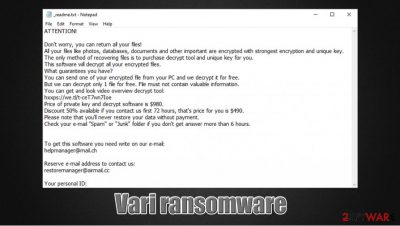
Vari ransomware is a computer virus that is designed for money extortion purposes – it locks all personal data on the host machine and then demands a ransom to be paid for its return. Suchlike modified documents, pictures, videos, databases, and other files are encrypted with a sophisticated RSA cipher and marked with .vari extension.
Additionally, Vari ransomware would drop a ransom note _readme.txt into each of the folders where the locked files are located. This way, victims can find out what happened to their computers and what they need to do in order to regain access to their files. According to malware authors, users need to send an email via helpmanager@mail.ch or restoremanager@airmail.cc and then pay $980 or $490 worth of bitcoins.
Vari file virus is yet another version of the infamous Djvu ransomware family. Malware developers release several versions a month (most recent ones include Oonn, Nile, Kook, Erif, and others), and it is by far the most successful data-encrypting malware that targets regular consumers.
| Name | Vari ransomware |
| Type | File locking virus, crypto-malware |
| Malware family | Djvu/STOP |
| Related | A515.exe |
| Encryption | Malware uses RSA encryption algorithm to lock all personal files on the infected machine |
| File extension | Each of the non-system and non-executable files is appended with .vari extension, e.g., a “picture.jpg” is transformed into “picture.jpg.vari” and is no longer accessible |
| Ransom note | _readme.txt |
| Contact | helpmanager@mail.ch or restoremanager@airmail.cc |
| File recovery | Without backups, data recovery might be impossible. However, in some cases, Emsisoft's decyption tool or third-party programs can be useful |
| Malware removal | Delete the infection by scanning your machine with powerful anti-malware app |
| System fix | In case your computer is crashing, lagging, or experiencing other stability issues after malware elimination, perform a scan with FortectIntego repair software |
Vari ransomware was first spotted by security researcher Michael Gillespie in mid-August 2020.[1] While many other cybercriminal groups choose several distribution methods for the payload delivery, this infection is mainly spread via software cracks/keygens and repacked/pirated installers that can be downloaded on various torrent and similar websites. Thus, if you do not want to deal ransomware infection in the future, stay away from high-risk websites that distribute software cracks.
The malicious executables can be named as anything and, while they typically attempt to disguise under legitimate names, they can also be named as something random as A515.exe or 48cc.pe32. Keep in mind that these malicious files are usually stopped by security programs, but users ignore the warnings and allow them to be executed, infecting them with the Vari file virus.
The infected file 48cc.pe32, which causes the detection, can be detected by various security applications under the following names:[2]
- Win32:BankerX-gen [Trj]
- TR/AD.InstaBot.AR
- Mal/Generic-S
- Trojan:Win32/Zenpak.DEH!MTB
- Malware-Cryptor.Limpopo
- Trojan.Ransom.Stop
Once inside the system, the Vari file virus begins to perform various changes in order to prepare the system for a successful file encryption process. For example, it modifies the Windows registry for persistence purposes, drops a variety of malicious files, deletes Shadow Copies to prevent easy data recovery, etc. While the Vari ransomware removal should revert these changes, we recommend using FortectIntego to fix virus damage and avoid reinstallation of Windows OS.

With the preparations complete, Vari ransomware will begin file encryption process – it usually lasts just a brief moment, although this also depends on the amount of data present on the machine. During this time, malware will show a popup message that closely resembles Windows update prompt. As evident, it is fake and is shown to victims only to prevent them from interrupting the .vari virus file encryption process.
After the data locking process, Vari ransomware will deliver a ransom note _readme.txt, which will explain the situation to users. In the note, it is claimed that there is no other way to recover files besides paying cybercriminals $980 ransom. However, they also offer a 50% discount if the payment is made within 72 hours of the infection. Here is the full message from the malware authors:
ATTENTION!
Don't worry, you can return all your files!
All your files like photos, databases, documents and other important are encrypted with strongest encryption and unique key.
The only method of recovering files is to purchase decrypt tool and unique key for you.
This software will decrypt all your encrypted files.
What guarantees you have?
You can send one of your encrypted file from your PC and we decrypt it for free.
But we can decrypt only 1 file for free. File must not contain valuable information.
You can get and look video overview decrypt tool:
hxxps://we.tl/t-ceT7wn7Ioe
Price of private key and decrypt software is $980.
Discount 50% available if you contact us first 72 hours, that's price for you is $490.
Please note that you'll never restore your data without payment.
Check your e-mail “Spam” or “Junk” folder if you don't get answer more than 6 hours.To get this software you need write on our e-mail:
helpmanager@mail.chReserve e-mail address to contact us:
restoremanager@airmail.ccYour personal ID:
However, security researchers[3] do not recommend contacting cybercriminals even if they claim to provide “proof” of decryption possibility. Keep in mind that malicious actors might fail to deliver Vari ransomware decryptor after paying the ransom. Besides, they might ask for further payments and keep you in mind as a victim who is willing to pay.
Vari files recovery options
Djvu ransomware strain is one of the most prominent file-locking malware that is targeting regular computer users instead of organizations. Therefore, experts have been putting great effort into helping the infected users to recover .vari files for free. Prior to August 2019, STOPDecrypter could help some victims to recover their data for free, so malware authors were quick to change the encryption method from symmetric AES to asymmetric RSA,[4] which made the file locking much more secure, making the decryption tool obsolete.
Currently, there is no reliable way to decrypt .vari files without backups or paying threat actors. However, as advised before, paying ransomware authors is not recommended due to various reasons.
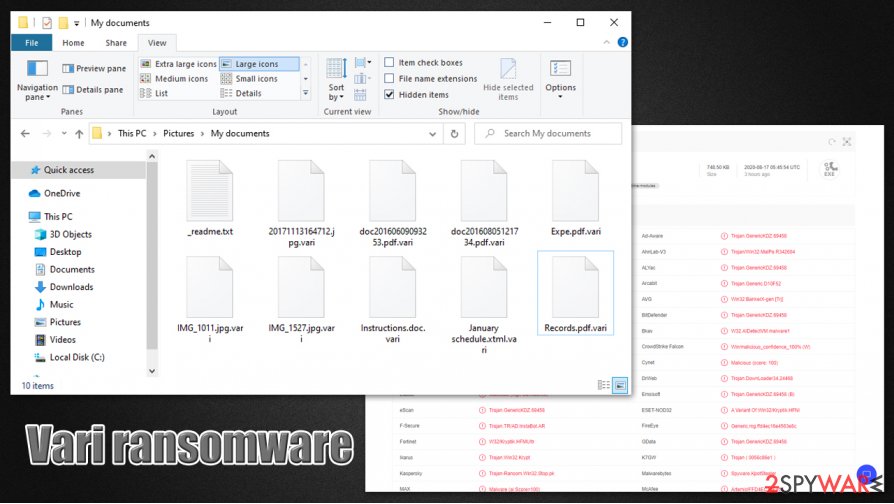
Thus, if you are asking how to recover .vari files without paying the ransom, there are a few methods that might help some users.
- Use the Emsisoft decryption tool. In case malware failed to contact its Command & Control server, it will use an offline (static) ID to encrypt data. In case somebody retrieves this key after paying criminals and shares with security researchers, it can be added to the database. Thus, if your files were encrypted with an offline ID, there is a chance that this decryption tool will work for you.
- Try built-in backups. Windows stores Shadow Volume Copies which are designed to help you recover data in unexpected circumstances. Unfortunately, malware is almost always programmed to delete these automatic backups, so options such as Windows Previous Versions feature can only work in rare circumstances when Vari ransomware fails to perform as intended.
- Third-party recovery software might sometimes help. In some rare cases, third-party recovery tools might be helpful when trying to recover ransomware-locked files.
Note that anti-malware software will not be able to recover files encrypted by ransomware.
Vari virus is operated by high-profile cybercriminal gang
The gang behind Vari ransomware is one of the prominent ones currently on the scene, as it infects thousands of users daily. It has been performing operations since at least December 2017, when the infamous STOP ransomware was released. Since then, more than 200 versions of the malware have emerged, although some of them can now be decrypted.
Prior to August 2019, threat actors were using a weaker encryption algorithm AES, which allowed security researchers to sometimes help users with the help of tools such as STOPDecrypter. However, hackers obviously do not want that to happen, so they improved the encryption method (all the versions released after the date use asymmetric RSA encryption). Unfortunately, this improvement caused most of the infected users not to be able to retrieve their data for free.
Cybercriminals who own major ransomware strains launch giant distribution campaigns and quite often collaborate with other malware authors. Therefore, once the system is infected with one type of a virus (for example, Vari ransomware), there is a chance that underlying malware is present as well. Previously, Djvu variants were spotted being spread along with AZORult banking trojan. Thus it is vital to delete the ransomware along with other underlying infections from the system as soon as possible.
To increase the success of the strain, malware authors also attempt to prevent users from accessing security-focused websites by modifying Windows “hosts” file – malware inserts all the URLs the attackers do not wish victims to visit into the files. Hence, when trying to search for a Vari virus removal guide, users will simply fail to do so via the web browser.
To prevent this from happening in the future, you can delete the “hosts” file, as it will be recreated automatically, and restrictions will be lifted. Simply navigate to the following location to find it (note that you might be asked for administrator's permissions for the action to be successful):
C:\Windows\System32\drivers\etc\

Remove .Vari virus from your files
Many users believe that they can recover their data as soon as they perform Vari ransomware removal from the system. However, this is a major misconception, as anti-malware software only terminates the infection itself, preventing the encryption of the incoming files. In other words, scanning the machine with anti-malware software will not provide access to Vari virus files.
Despite this, it is extremely important to remove Vari ransomware with the help of powerful anti-malware software like SpyHunter 5Combo Cleaner or Malwarebytes. Since there are many Djvu variants available, not all security tools will be able to eliminate the infection. Thus, a scan with several different security programs might be needed. Besides, if malware is tampering with your security app, you can access Safe Mode with Networking and perform a scan from there.
Keep in mind that you can stop Vari ransomware before it manages to enter your machine – do not ignore security software warnings. In case you already had the .vari virus encrypted your files and removed the virus but the machine still looks damaged, try scanning with a trusted repair tool like FortectIntego.
Getting rid of Vari virus. Follow these steps
Manual removal using Safe Mode
Use Safe Mode with Networking if malware tampered with your security software:
Important! →
Manual removal guide might be too complicated for regular computer users. It requires advanced IT knowledge to be performed correctly (if vital system files are removed or damaged, it might result in full Windows compromise), and it also might take hours to complete. Therefore, we highly advise using the automatic method provided above instead.
Step 1. Access Safe Mode with Networking
Manual malware removal should be best performed in the Safe Mode environment.
Windows 7 / Vista / XP
- Click Start > Shutdown > Restart > OK.
- When your computer becomes active, start pressing F8 button (if that does not work, try F2, F12, Del, etc. – it all depends on your motherboard model) multiple times until you see the Advanced Boot Options window.
- Select Safe Mode with Networking from the list.

Windows 10 / Windows 8
- Right-click on Start button and select Settings.

- Scroll down to pick Update & Security.

- On the left side of the window, pick Recovery.
- Now scroll down to find Advanced Startup section.
- Click Restart now.

- Select Troubleshoot.

- Go to Advanced options.

- Select Startup Settings.

- Press Restart.
- Now press 5 or click 5) Enable Safe Mode with Networking.

Step 2. Shut down suspicious processes
Windows Task Manager is a useful tool that shows all the processes running in the background. If malware is running a process, you need to shut it down:
- Press Ctrl + Shift + Esc on your keyboard to open Windows Task Manager.
- Click on More details.

- Scroll down to Background processes section, and look for anything suspicious.
- Right-click and select Open file location.

- Go back to the process, right-click and pick End Task.

- Delete the contents of the malicious folder.
Step 3. Check program Startup
- Press Ctrl + Shift + Esc on your keyboard to open Windows Task Manager.
- Go to Startup tab.
- Right-click on the suspicious program and pick Disable.

Step 4. Delete virus files
Malware-related files can be found in various places within your computer. Here are instructions that could help you find them:
- Type in Disk Cleanup in Windows search and press Enter.

- Select the drive you want to clean (C: is your main drive by default and is likely to be the one that has malicious files in).
- Scroll through the Files to delete list and select the following:
Temporary Internet Files
Downloads
Recycle Bin
Temporary files - Pick Clean up system files.

- You can also look for other malicious files hidden in the following folders (type these entries in Windows Search and press Enter):
%AppData%
%LocalAppData%
%ProgramData%
%WinDir%
After you are finished, reboot the PC in normal mode.
Remove Vari using System Restore
System Restore might sometimes be useful when trying to eliminate the infection:
-
Step 1: Reboot your computer to Safe Mode with Command Prompt
Windows 7 / Vista / XP- Click Start → Shutdown → Restart → OK.
- When your computer becomes active, start pressing F8 multiple times until you see the Advanced Boot Options window.
-
Select Command Prompt from the list

Windows 10 / Windows 8- Press the Power button at the Windows login screen. Now press and hold Shift, which is on your keyboard, and click Restart..
- Now select Troubleshoot → Advanced options → Startup Settings and finally press Restart.
-
Once your computer becomes active, select Enable Safe Mode with Command Prompt in Startup Settings window.

-
Step 2: Restore your system files and settings
-
Once the Command Prompt window shows up, enter cd restore and click Enter.

-
Now type rstrui.exe and press Enter again..

-
When a new window shows up, click Next and select your restore point that is prior the infiltration of Vari. After doing that, click Next.


-
Now click Yes to start system restore.

-
Once the Command Prompt window shows up, enter cd restore and click Enter.
Bonus: Recover your data
Guide which is presented above is supposed to help you remove Vari from your computer. To recover your encrypted files, we recommend using a detailed guide prepared by 2-spyware.com security experts.If your files are encrypted by Vari, you can use several methods to restore them:
Attempt to recover .vari files with Data Recovery Pro
Data Recovery Pro can sometimes retrieve at least some of the encrypted files.
- Download Data Recovery Pro;
- Follow the steps of Data Recovery Setup and install the program on your computer;
- Launch it and scan your computer for files encrypted by Vari ransomware;
- Restore them.
Windows Previous Version Feature might be useful
If the virus failed to remove Shadow Volume Copies, you might be able to recover files one-by-one.
- Find an encrypted file you need to restore and right-click on it;
- Select “Properties” and go to “Previous versions” tab;
- Here, check each of available copies of the file in “Folder versions”. You should select the version you want to recover and click “Restore”.
ShadowExplorer might sometimes be the answer
If you would like to automate the data recovery process (in case malware did not delete automatic Windows backups), use ShadowExplorer.
- Download Shadow Explorer (http://shadowexplorer.com/);
- Follow a Shadow Explorer Setup Wizard and install this application on your computer;
- Launch the program and go through the drop down menu on the top left corner to select the disk of your encrypted data. Check what folders are there;
- Right-click on the folder you want to restore and select “Export”. You can also select where you want it to be stored.
Make use of Emsisoft's decryption tool
This method might only work under special circumstances, although you should try using Emsisoft's decryptor regardless.
Finally, you should always think about the protection of crypto-ransomwares. In order to protect your computer from Vari and other ransomwares, use a reputable anti-spyware, such as FortectIntego, SpyHunter 5Combo Cleaner or Malwarebytes
How to prevent from getting ransomware
Do not let government spy on you
The government has many issues in regards to tracking users' data and spying on citizens, so you should take this into consideration and learn more about shady information gathering practices. Avoid any unwanted government tracking or spying by going totally anonymous on the internet.
You can choose a different location when you go online and access any material you want without particular content restrictions. You can easily enjoy internet connection without any risks of being hacked by using Private Internet Access VPN.
Control the information that can be accessed by government any other unwanted party and surf online without being spied on. Even if you are not involved in illegal activities or trust your selection of services, platforms, be suspicious for your own security and take precautionary measures by using the VPN service.
Backup files for the later use, in case of the malware attack
Computer users can suffer from data losses due to cyber infections or their own faulty doings. Ransomware can encrypt and hold files hostage, while unforeseen power cuts might cause a loss of important documents. If you have proper up-to-date backups, you can easily recover after such an incident and get back to work. It is also equally important to update backups on a regular basis so that the newest information remains intact – you can set this process to be performed automatically.
When you have the previous version of every important document or project you can avoid frustration and breakdowns. It comes in handy when malware strikes out of nowhere. Use Data Recovery Pro for the data restoration process.
- ^ Michael Gillespie. #STOP #Djvu #Ransomware w/ extension ".vari". Twitter. Social network.
- ^ 48cc.pe32. Virus Total. File and URL analysis.
- ^ Dieviren. Dieviren. Cybersecurity news and malware insights.
- ^ Ron Franklin. AES vs. RSA Encryption: What Are the Differences?. Precisely. Data accuracy.





















