Oled ransomware / virus (Removal Guide) - Quick Decryption Solution
Oled virus Removal Guide
What is Oled ransomware virus?
Oled ransomware encrypts your files to have a reason for demanding a ransom
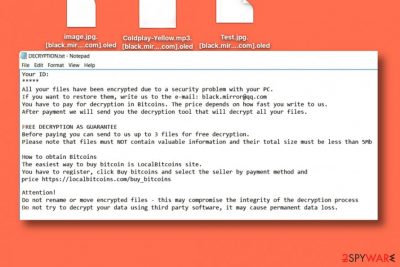
Oled virus is a ransomware program that cripples personal files stored on the system and marks each of them with [black.mirror@qq.com].oled extensions. Following a successful data encryption, the virus drops a text file called DECRYPTION.txt on the desktop. This file is a ransom note[1] that contains information on how to restore files encrypted by the ransomware.
It holds victim’s ID number, criminals’ email address – black.mirror@qq.com, and a link to LocalBitcoins for those willing to pay a ransom. The criminals suggest that the sooner the victim writes to them, the lower the ransom price will be. The attackers also suggest providing proof for those who do not believe that data decryption is within criminals’ discretion – the victim is invited to send up to 3 files for free decryption; however, their total size must not exceed 5 Mb.
The more recent version of the threat also revealed the relation with additional threats and new features that indicate the Oled ransomware virus attack. readme-warning.txt is the ransom note file that is the same for other versions of the same family, like KJHslgjkjdfg ransomware. New releases also include oled@airmail.cc as a primary email for the developers. It is possible that 2020 may present more advanced attacks of this ransomware family. Recent detection[2] rates show that anti-malware tools can possibly help with such infections, there is no reason to consider paying the ransom.
| Name | Oled |
|---|---|
| Type | Ransomware |
| File extension | .oled, full pattern with an email address |
| Emails | oled@airmail.cc, black.mirror@qq.com |
| Ransom notes | DECRYPTION.txt, readme-warning.txt |
| Distribution | Malicious files, other malware, and malicious sites |
| Known since | 2017 |
| Elimination | Oled ransomware removal gives best results when performed using anti-malware tools and security software |
| Recovery | You need to recover the system and repair damage using FortectIntego or system tools before you go for any data recovery options, so secondary encryption can be avoided |
Currently, victims whose computers were compromised by this ransomware can only restore files using data backups since there are no third-party tools capable of decrypting .oled files. We also advise removing the virus as soon as possible because it is an extremely dangerous computer program that poses a threat to the computer and your privacy. Having it on the system increases the risk of attracting even more malware to the system. For Oled ransomware removal, we suggest using proper anti-malware software.
The ransom note that Oled delivers for victims state:
Your ID:
*****
All your files have been encrypted due to a security problem with your PC.
If you want to restore them, write us to the e-mail: black.mirror@qq.com
You have to pay for decryption in Bitcoins. The price depends on how fast you write to us.
After payment we will send you the decryption tool that will decrypt all your files.
FREE DECRYPTION AS GUARANTEE
Before paying you can send to us up to 3 files for free decryption.
Please note that files must NOT contain valuable information and their total size must be less than 5Mb
How to obtain Bitcoins
The easiest way to buy bitcoin is LocalBitcoins site.
You have to register, click Buy bitcoins and select the seller by payment method and price https://localbitcoins.com/buy_bitcoins
Attention!
Do not rename or move encrypted files – this may compromise the integrity of the decryption process
Do not try to decrypt your data using third party software, it may cause permanent data loss.
Oled ransomware can damage your files permanently, and it might no longer be possible to open them ever again. It uses a sophisticated encryption method that allows changing files on a structural level. Such modification can be reversed only with the help of a decryption key, which is also known as a private key[3].
The private key is required to restore corrupted files; however, criminals keep it on their servers and suggest victims buy it for a particular price in order to recover files. Sadly, ransomware crooks are not the people that can be trusted, so we highly recommend you remove Oled virus without any doubts and not pay the ransom.
You have already lost your files – do not take the risk of losing your data as well. If you have a data backup of simply copies of your files on an external data storage device such as USB, hard drive or in online data storage services such as DropBox, kill the Oled ransomware virus and then import intact file copies to the computer system. Fix virus damage using FortectIntego, for example. 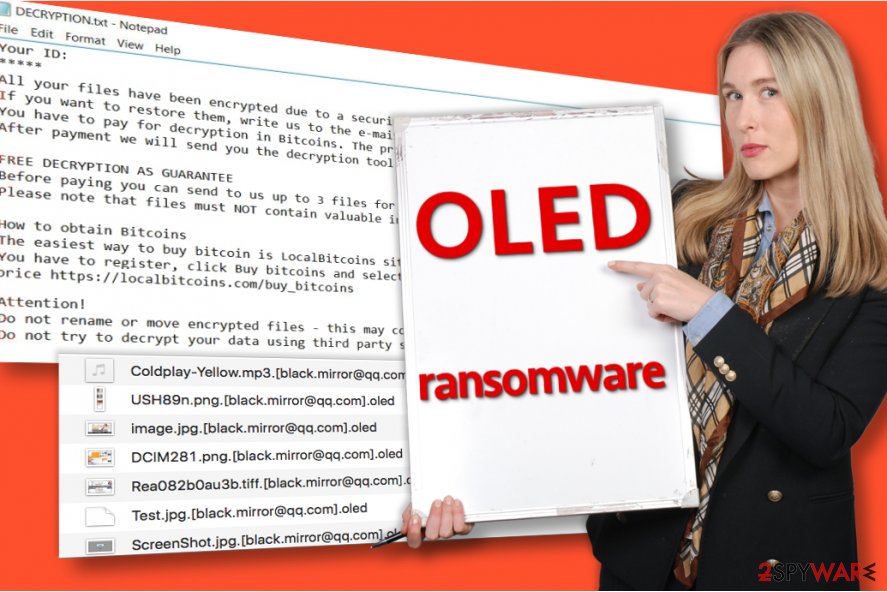
Distribution of ransomware includes shady infiltration and malicious files
Ransomware viruses are typically installed on the victim’s computer using various fraudulent means. In most cases, criminals add malicious files to emails they send to thousands of victims with subject lines related to well-known companies and services. Nowadays, ransomware no longer travels in the form of .exe files, and in fact, the majority of email services do not allow sending such file format anymore. Now they either inject the virus into Word or Excel files or spread it in the form of a JavaScript file.
Launching such files makes the malicious script connect to a particular web page and download the ransomware from there. If you want to prevent ransomware from encrypting your files, consider installing a good anti-malware software and bypassing suspicious emails that fall into your Inbox folder.
It is also advisable to never visit Internet pages that seem to be untrustworthy or deceptive. If you follow these easy rules, you shouldn’t lose your files due to a ransomware attack. For extra protection, create yourself a data backup, so you can recover from ransomware attacks quickly.
Remove Oled ransomware fully from the system without leaving anything behind
Ransomware is a fearsome computer infection that should be removed from the system as soon as possible. To remove Oled ransomware virus, restart your PC and run it in Safe Mode with Networking. Once you do so, install a good anti-malware software and run a complete system scan with it. Security tools like SpyHunter 5Combo Cleaner or Malwarebytes an help you clean the system.
Be patient while it scans your computer system and wait until it removes all malicious files and folders for you. After Oled ransomware removal, reboot your PC into normal mode again and run one more system scan. This can double-check for you and ensure that all traces get deleted. Of course, PC repair tools like FortectIntego can be useful too since affected files can trigger other processes after the cleaning too.
Before you do anything else, make the system clear of virus damage and any associated threats. Oled files virus is not decryptable but can be eliminated. Once you do that, rely on data backups and replace affected files with safe copies.
Getting rid of Oled virus. Follow these steps
Manual removal using Safe Mode
The following method helps to remove the ransomware without facing any obstacles. Some ransomware viruses cannot be removed in the regular mode because they can prevent anti-malware programs from doing their tasks.
Important! →
Manual removal guide might be too complicated for regular computer users. It requires advanced IT knowledge to be performed correctly (if vital system files are removed or damaged, it might result in full Windows compromise), and it also might take hours to complete. Therefore, we highly advise using the automatic method provided above instead.
Step 1. Access Safe Mode with Networking
Manual malware removal should be best performed in the Safe Mode environment.
Windows 7 / Vista / XP
- Click Start > Shutdown > Restart > OK.
- When your computer becomes active, start pressing F8 button (if that does not work, try F2, F12, Del, etc. – it all depends on your motherboard model) multiple times until you see the Advanced Boot Options window.
- Select Safe Mode with Networking from the list.

Windows 10 / Windows 8
- Right-click on Start button and select Settings.

- Scroll down to pick Update & Security.

- On the left side of the window, pick Recovery.
- Now scroll down to find Advanced Startup section.
- Click Restart now.

- Select Troubleshoot.

- Go to Advanced options.

- Select Startup Settings.

- Press Restart.
- Now press 5 or click 5) Enable Safe Mode with Networking.

Step 2. Shut down suspicious processes
Windows Task Manager is a useful tool that shows all the processes running in the background. If malware is running a process, you need to shut it down:
- Press Ctrl + Shift + Esc on your keyboard to open Windows Task Manager.
- Click on More details.

- Scroll down to Background processes section, and look for anything suspicious.
- Right-click and select Open file location.

- Go back to the process, right-click and pick End Task.

- Delete the contents of the malicious folder.
Step 3. Check program Startup
- Press Ctrl + Shift + Esc on your keyboard to open Windows Task Manager.
- Go to Startup tab.
- Right-click on the suspicious program and pick Disable.

Step 4. Delete virus files
Malware-related files can be found in various places within your computer. Here are instructions that could help you find them:
- Type in Disk Cleanup in Windows search and press Enter.

- Select the drive you want to clean (C: is your main drive by default and is likely to be the one that has malicious files in).
- Scroll through the Files to delete list and select the following:
Temporary Internet Files
Downloads
Recycle Bin
Temporary files - Pick Clean up system files.

- You can also look for other malicious files hidden in the following folders (type these entries in Windows Search and press Enter):
%AppData%
%LocalAppData%
%ProgramData%
%WinDir%
After you are finished, reboot the PC in normal mode.
Remove Oled using System Restore
-
Step 1: Reboot your computer to Safe Mode with Command Prompt
Windows 7 / Vista / XP- Click Start → Shutdown → Restart → OK.
- When your computer becomes active, start pressing F8 multiple times until you see the Advanced Boot Options window.
-
Select Command Prompt from the list

Windows 10 / Windows 8- Press the Power button at the Windows login screen. Now press and hold Shift, which is on your keyboard, and click Restart..
- Now select Troubleshoot → Advanced options → Startup Settings and finally press Restart.
-
Once your computer becomes active, select Enable Safe Mode with Command Prompt in Startup Settings window.

-
Step 2: Restore your system files and settings
-
Once the Command Prompt window shows up, enter cd restore and click Enter.

-
Now type rstrui.exe and press Enter again..

-
When a new window shows up, click Next and select your restore point that is prior the infiltration of Oled. After doing that, click Next.


-
Now click Yes to start system restore.

-
Once the Command Prompt window shows up, enter cd restore and click Enter.
Bonus: Recover your data
Guide which is presented above is supposed to help you remove Oled from your computer. To recover your encrypted files, we recommend using a detailed guide prepared by 2-spyware.com security experts.Restore your data from a data backup or using one of the provided methods.
If your files are encrypted by Oled, you can use several methods to restore them:
Try Data Recovery Pro
Losing your files is something that you do not want to happen, however, you should try every possible data recovery method available. Here's one of them.
- Download Data Recovery Pro;
- Follow the steps of Data Recovery Setup and install the program on your computer;
- Launch it and scan your computer for files encrypted by Oled ransomware;
- Restore them.
Find those Shadow Copies
Viruses tend to delete Volume Shadow Copies to prevent victims from restoring crippled files. However, if Oled viruses made a mistake and failed to delete those copies, you could restore the corrupted data this way:
- Download Shadow Explorer (http://shadowexplorer.com/);
- Follow a Shadow Explorer Setup Wizard and install this application on your computer;
- Launch the program and go through the drop down menu on the top left corner to select the disk of your encrypted data. Check what folders are there;
- Right-click on the folder you want to restore and select “Export”. You can also select where you want it to be stored.
Finally, you should always think about the protection of crypto-ransomwares. In order to protect your computer from Oled and other ransomwares, use a reputable anti-spyware, such as FortectIntego, SpyHunter 5Combo Cleaner or Malwarebytes
How to prevent from getting ransomware
Do not let government spy on you
The government has many issues in regards to tracking users' data and spying on citizens, so you should take this into consideration and learn more about shady information gathering practices. Avoid any unwanted government tracking or spying by going totally anonymous on the internet.
You can choose a different location when you go online and access any material you want without particular content restrictions. You can easily enjoy internet connection without any risks of being hacked by using Private Internet Access VPN.
Control the information that can be accessed by government any other unwanted party and surf online without being spied on. Even if you are not involved in illegal activities or trust your selection of services, platforms, be suspicious for your own security and take precautionary measures by using the VPN service.
Backup files for the later use, in case of the malware attack
Computer users can suffer from data losses due to cyber infections or their own faulty doings. Ransomware can encrypt and hold files hostage, while unforeseen power cuts might cause a loss of important documents. If you have proper up-to-date backups, you can easily recover after such an incident and get back to work. It is also equally important to update backups on a regular basis so that the newest information remains intact – you can set this process to be performed automatically.
When you have the previous version of every important document or project you can avoid frustration and breakdowns. It comes in handy when malware strikes out of nowhere. Use Data Recovery Pro for the data restoration process.
- ^ Yoni Heisler. Analysis of WannaCry ransom message raises links to China. BGR. Tech and Entertainment News, Reviews, Opinions and Insights.
- ^ Oled detection rate. VirusTotal. Online malware scanner.
- ^ Ransomware. Trend Micro USA. Threat Encyclopedia.





















