Moloch ransomware (Virus Removal Guide) - Recovery Instructions Included
Moloch virus Removal Guide
What is Moloch ransomware?
Moloch ransomware – new cryptovirus from the Makop ransomware family

Moloch ransomware is a computer virus infection that encrypts all personal victim files on an affected device and demands a ransom for unlocking them. This file-locking parasite belongs to a relatively small Makop ransomware family compared to others, such as Djvu or Dharma.
This cyber infection renames all commonly used files by appending original filenames with unique victim IDs, criminal contact details in brackets [moloch_helpdesk@tutanota.com], and .moloch extension. After the files are renamed and encrypted, they are rendered useless until a decryption tool is employed.
Completing the first part of its purpose, the Moloch virus creates ransom notes, named readme-warning.txt, and spreads them throughout the infected computer so the victims would find them wherever they look. Their purpose is to intimidate and convince the victims of this cyber attack to agree with the ransom demands.
| name | Moloch ransomware |
|---|---|
| type | File-locking virus, crypto-malware |
| family | Makop |
| Ransom note | readme-warning.txt |
| appended file extension | Personal files are renamed by adding appointed user ID, [moloch_helpdesk@tutanota.com], and .moloch extension to the original filenames |
| criminal contact details | Assailants provide two emails to establish contact with them -moloch_helpdesk@tutanota.com and moloch_helpdesk@protonmail.ch |
| Virus removal | Cyber infections should be dealt with immediately with the help of professional, reliable anti-malware tools |
| System health | Since cryptoviruses make modifications to system files and settings, it's of utmost importance to use system repair tools like the FortectIntego to restore default values |
Ransomware is created to extort various cryptocurrencies, and Moloch virus isn't an exception. Cybercriminals in the ransom note state that the decryption tool's payment will have to be made in Bitcoins (BTC). However, the amount isn't specified.
Like almost all ransomware developers, the creators of this malware offer free decryption of one file, trying to prove that they really have the necessary decryption tool and they would share it with the victims after the payment is forwarded. Here's the whole message from the readme-warning.txt:
::: Greetings :::
Little FAQ:
.1.
Q: Whats Happen?
A: Your files have been encrypted and now have the “moloch” extension. The file structure was not damaged, we did everything possible so that this could not happen.
.2.
Q: How to recover files?
A: If you wish to decrypt your files you will need to pay in bitcoins.
.3.
Q: What about guarantees?
A: Its just a business. We absolutely do not care about you and your deals, except getting benefits. If we do not do our work and liabilities – nobody will cooperate with us. Its not in our interests.
To check the ability of returning files, you can send to us any 2 files with SIMPLE extensions(jpg,xls,doc, etc… not databases!) and low sizes(max 1 mb), we will decrypt them and send back to you. That is our guarantee.
.4.
Q: How to contact with you?
A: You can write us to our mailbox: moloch_helpdesk@tutanota.com or moloch_helpdesk@protonmail.ch
.5.
Q: How will the decryption process proceed after payment?
A: After payment we will send to you our scanner-decoder program and detailed instructions for use. With this program you will be able to decrypt all your encrypted files.
.6.
Q: If I don’t want to pay bad people like you?
A: If you will not cooperate with our service – for us, its does not matter. But you will lose your time and data, cause only we have the private key. In practice – time is much more valuable than money.
:::BEWARE:::
DON'T try to change encrypted files by yourself!
If you will try to use any third party software for restoring your data or antivirus solutions – please make a backup for all encrypted files!
Any changes in encrypted files may entail damage of the private key and, as result, the loss all data.
Cybercriminals are constantly creating new ransomware variants from certain families. Makop virus authros released multitude of versions so far, and they are not about to stop any time soon. Although it's considered as a small family, it still has more than a few variations:
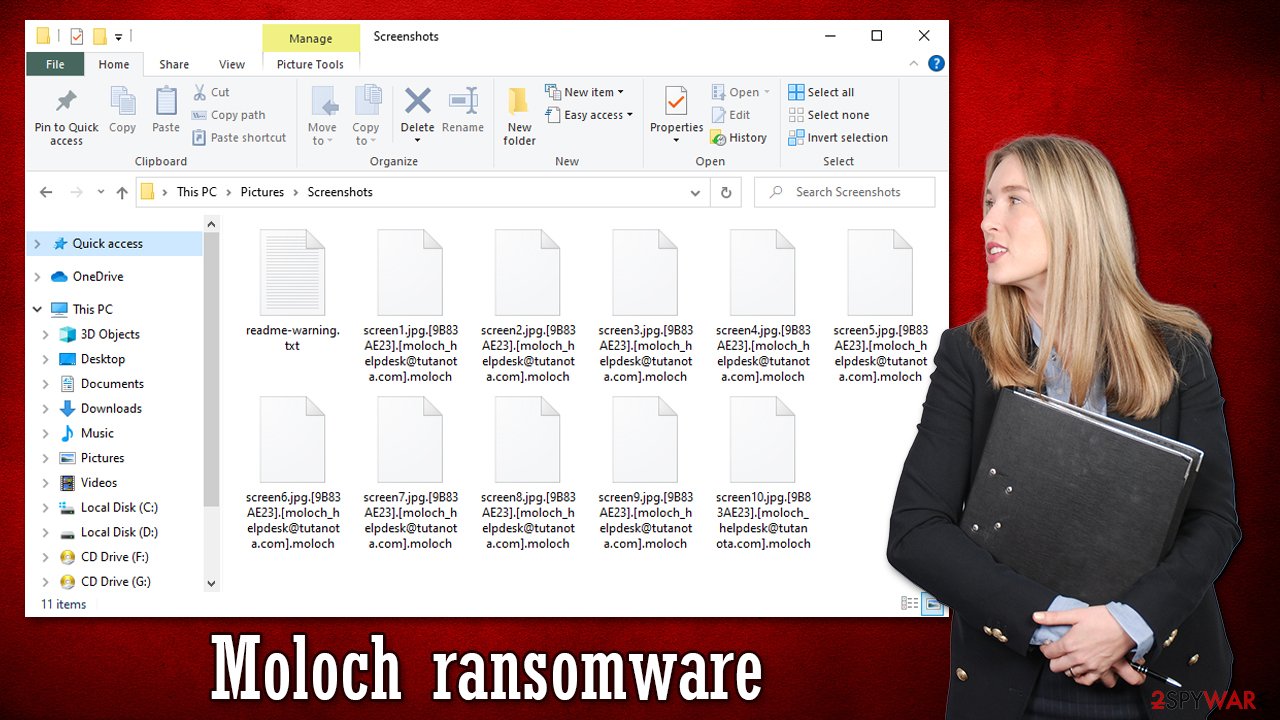
All in all, all malware should be eliminated from affected computers immediately. To remove Moloch ransomware with a push of a button, we recommend using trustworthy anti-malware software such as SpyHunter 5Combo Cleaner or Malwarebytes or any similarly powerful tools.
Although manual Moloch ransomware removal is possible, it's recommended only for highly experienced computer users, so it's better to leave it to professionals. When you get rid of the cyber infection, the next step should be to take care of the device's overall health since cryptoviruses often cause damage to system files and settings without encrypting them. Experts[1] suggest using the powerful system repair toolkit of the FortectIntego app.
Instructions to increase home cybersecurity level to avoid cyberattacks
In 2020, companies and everyday computer users were hit by ransomware on a daily basis. Research suggests[2] that in 2021 ransomware damage costs will reach $20 billion. So there wasn't a better time to improve your cybersecurity level. Stick with our guidelines below, and you might avoid becoming the next victim of cybercriminals.
- Purchase a dependable anti-malware tool. Update its database regularly to stop the latest malware creations.
- Maintain your system performance and health with powerful system tune-up/repair software.
- Install the latest updates of all software, most of all your operating system.
- Keep backups of all essential data, preferably on two separate devices, e.g., USB drive, cloud, external storage, etc.
- Learn the basic malware delivery techniques used by cybercriminals by reading our articles or other cybersecurity newsletters.
Simple steps for Moloch ransomware removal
Victims should never trust cyber criminals. There are numerous cases where after paying the requested ransom, cybercriminals either disappeared, asked for more money, sent a non-operational decryption tool, and so on. That being said, we highly advise our readers to remove Moloch ransomware immediately.
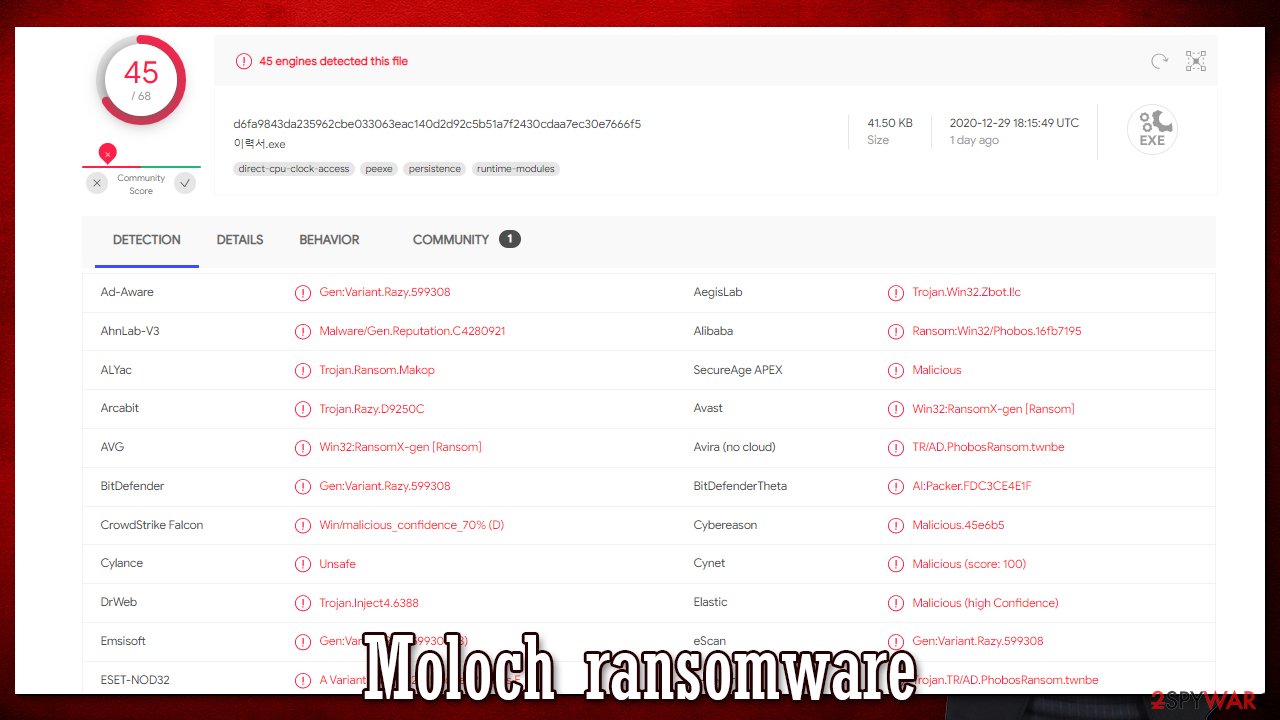
The best way to do it is by using professional anti-malware software, like SpyHunter 5Combo Cleaner or Malwarebytes that will not only eliminate the cyber infection with all its components but protect your computer systems from future incidents. When you get rid of the cryptovirus, the next thing is taking care of your device's systems wellbeing.
There are various kinds of malware,[3] but all of it tends to corrupt system files and settings, that why we recommend performing a system tune-up right after Moloch ransomware removal. The most efficient way to do that is to use system repair tools such as the FortectIntego app.
Getting rid of Moloch virus. Follow these steps
Manual removal using Safe Mode
Eliminating malware with Safe Mode with Networking
Important! →
Manual removal guide might be too complicated for regular computer users. It requires advanced IT knowledge to be performed correctly (if vital system files are removed or damaged, it might result in full Windows compromise), and it also might take hours to complete. Therefore, we highly advise using the automatic method provided above instead.
Step 1. Access Safe Mode with Networking
Manual malware removal should be best performed in the Safe Mode environment.
Windows 7 / Vista / XP
- Click Start > Shutdown > Restart > OK.
- When your computer becomes active, start pressing F8 button (if that does not work, try F2, F12, Del, etc. – it all depends on your motherboard model) multiple times until you see the Advanced Boot Options window.
- Select Safe Mode with Networking from the list.

Windows 10 / Windows 8
- Right-click on Start button and select Settings.

- Scroll down to pick Update & Security.

- On the left side of the window, pick Recovery.
- Now scroll down to find Advanced Startup section.
- Click Restart now.

- Select Troubleshoot.

- Go to Advanced options.

- Select Startup Settings.

- Press Restart.
- Now press 5 or click 5) Enable Safe Mode with Networking.

Step 2. Shut down suspicious processes
Windows Task Manager is a useful tool that shows all the processes running in the background. If malware is running a process, you need to shut it down:
- Press Ctrl + Shift + Esc on your keyboard to open Windows Task Manager.
- Click on More details.

- Scroll down to Background processes section, and look for anything suspicious.
- Right-click and select Open file location.

- Go back to the process, right-click and pick End Task.

- Delete the contents of the malicious folder.
Step 3. Check program Startup
- Press Ctrl + Shift + Esc on your keyboard to open Windows Task Manager.
- Go to Startup tab.
- Right-click on the suspicious program and pick Disable.

Step 4. Delete virus files
Malware-related files can be found in various places within your computer. Here are instructions that could help you find them:
- Type in Disk Cleanup in Windows search and press Enter.

- Select the drive you want to clean (C: is your main drive by default and is likely to be the one that has malicious files in).
- Scroll through the Files to delete list and select the following:
Temporary Internet Files
Downloads
Recycle Bin
Temporary files - Pick Clean up system files.

- You can also look for other malicious files hidden in the following folders (type these entries in Windows Search and press Enter):
%AppData%
%LocalAppData%
%ProgramData%
%WinDir%
After you are finished, reboot the PC in normal mode.
Remove Moloch using System Restore
System Restore might be used for threat termination
-
Step 1: Reboot your computer to Safe Mode with Command Prompt
Windows 7 / Vista / XP- Click Start → Shutdown → Restart → OK.
- When your computer becomes active, start pressing F8 multiple times until you see the Advanced Boot Options window.
-
Select Command Prompt from the list

Windows 10 / Windows 8- Press the Power button at the Windows login screen. Now press and hold Shift, which is on your keyboard, and click Restart..
- Now select Troubleshoot → Advanced options → Startup Settings and finally press Restart.
-
Once your computer becomes active, select Enable Safe Mode with Command Prompt in Startup Settings window.

-
Step 2: Restore your system files and settings
-
Once the Command Prompt window shows up, enter cd restore and click Enter.

-
Now type rstrui.exe and press Enter again..

-
When a new window shows up, click Next and select your restore point that is prior the infiltration of Moloch. After doing that, click Next.


-
Now click Yes to start system restore.

-
Once the Command Prompt window shows up, enter cd restore and click Enter.
Bonus: Recover your data
Guide which is presented above is supposed to help you remove Moloch from your computer. To recover your encrypted files, we recommend using a detailed guide prepared by 2-spyware.com security experts.If your files are encrypted by Moloch, you can use several methods to restore them:
File restore with Data Recovery Pro
Data Recovery Pro might help with .moloch file recovery.
- Download Data Recovery Pro;
- Follow the steps of Data Recovery Setup and install the program on your computer;
- Launch it and scan your computer for files encrypted by Moloch ransomware;
- Restore them.
Restore data with Windows Previous Version Feature
This function might be able to recover .moloch extension files to their previous versions.
- Find an encrypted file you need to restore and right-click on it;
- Select “Properties” and go to “Previous versions” tab;
- Here, check each of available copies of the file in “Folder versions”. You should select the version you want to recover and click “Restore”.
Shadow Explorer can also be used for file recovery
If Shadow Volume Copies weren't deleted by the infection, then this app might restore old file copies.
- Download Shadow Explorer (http://shadowexplorer.com/);
- Follow a Shadow Explorer Setup Wizard and install this application on your computer;
- Launch the program and go through the drop down menu on the top left corner to select the disk of your encrypted data. Check what folders are there;
- Right-click on the folder you want to restore and select “Export”. You can also select where you want it to be stored.
No decryption tool is currently available
Finally, you should always think about the protection of crypto-ransomwares. In order to protect your computer from Moloch and other ransomwares, use a reputable anti-spyware, such as FortectIntego, SpyHunter 5Combo Cleaner or Malwarebytes
How to prevent from getting ransomware
Access your website securely from any location
When you work on the domain, site, blog, or different project that requires constant management, content creation, or coding, you may need to connect to the server and content management service more often. The best solution for creating a tighter network could be a dedicated/fixed IP address.
If you make your IP address static and set to your device, you can connect to the CMS from any location and do not create any additional issues for the server or network manager that needs to monitor connections and activities. VPN software providers like Private Internet Access can help you with such settings and offer the option to control the online reputation and manage projects easily from any part of the world.
Recover files after data-affecting malware attacks
While much of the data can be accidentally deleted due to various reasons, malware is one of the main culprits that can cause loss of pictures, documents, videos, and other important files. More serious malware infections lead to significant data loss when your documents, system files, and images get encrypted. In particular, ransomware is is a type of malware that focuses on such functions, so your files become useless without an ability to access them.
Even though there is little to no possibility to recover after file-locking threats, some applications have features for data recovery in the system. In some cases, Data Recovery Pro can also help to recover at least some portion of your data after data-locking virus infection or general cyber infection.
- ^ Faravirus. Faravirus. Spyware news and security.
- ^ Steve Morgan. Global Ransomware Damage Costs Predicted To Reach $20 Billion (USD) By 2021. Cybersecurityventures. Cybersecurity industry newsletter.
- ^ Robert Izquierdo. 10 Types of Malware and How to Spot Them. Fool. Software reviews and recommendations.







